Example: Kinesis Video Streams producer SDK GStreamer Plugin - kvssink
This topic describes how to build the Amazon Kinesis Video Streams producer SDK to use as a GStreamer plugin.
Topics
GStreamer
The GStreamer plugin automatically manages the transfer of your video stream to Kinesis Video Streams
by encapsulating the functionality provided by the Kinesis Video Streams producer SDK in a GStreamer
sink element, kvssink. The GStreamer framework provides a standard managed
environment for constructing media flow from a device such as a camera or other video
source for further processing, rendering, or storage.
The GStreamer pipeline typically consists of the link between a source (video camera) and the sink element (either a player to render the video, or storage for offline retrieval). In this example, you use the Producer SDK element as a sink, or media destination, for your video source (webcam or IP camera). The plugin element that encapsulates the SDK then sends the video stream to Kinesis Video Streams.
This topic describes how to construct a GStreamer media pipeline that's capable of streaming video from a video source, such as a web camera or RTSP stream, typically connected through intermediate encoding stages (using H.264 encoding) to Kinesis Video Streams. When your video stream is available as a Kinesis video stream, you can use the Watch output from cameras using parser library for further processing, playback, storage, or analysis of your video stream.
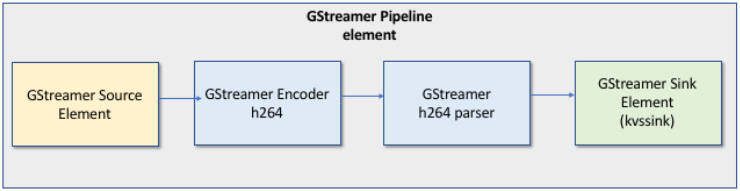
Download, build, and configure the GStreamer element
The GStreamer Plugin example is included with the Kinesis Video Streams C++ producer SDK. For information about SDK prerequisites and downloading, see Download and configure the C++ producer library code.
You can build the producer SDK GStreamer sink as a dynamic library on macOS,
Ubuntu, Raspberry Pi, or Windows. The GStreamer plugin is located in your
build directory. To load this plugin, it must be in your
GST_PLUGIN_PATH. Run the following command:
export GST_PLUGIN_PATH=`pwd`/build
Note
On macOS, you can only stream video from a network camera when running GStreamer in a Docker container. Streaming video from a USB camera on macOS in a Docker container is not supported.
Run the GStreamer element
To run GStreamer with the Kinesis Video Streams producer SDK element as a sink, use the
gst-launch-1.0 command. Use upstream elements that are appropriate
for the GStreamer plugin to use. For example, v4l2srckvssink as the sink
(final destination of the pipeline) to send video to the Producer SDK.
In addition to providing credentials and providing a region, the kvssinkelement has the following
required parameter:
-
stream-name– The name of the destination Kinesis Video Streams.
For information about kvssink optional parameters, see GStreamer element parameter
reference.
For the latest information about GStreamer plugins and parameters, see GStreamer Pluginsgst-inspect-1.0
followed by the name of a GStreamer element or plugin to print its information and
to verify that it is available on your device:
gst-inspect-1.0 kvssink
If building kvssink failed or GST_PLUGIN_PATH is not properly set, your output will look
similar to this:
No such element or plugin 'kvssink'
Example GStreamer launch commands
The following examples demonstrate how to use the kvssink GStreamer plugin to
stream video from different types of devices.
Example 1: Stream video from an RTSP camera on Ubuntu
The following command creates a GStreamer pipeline on Ubuntu that streams from
a network RTSP camera, using the rtspsrc
gst-launch-1.0 -v rtspsrc location="rtsp://YourCameraRtspUrl" short-header=TRUE ! rtph264depay ! h264parse ! kvssink stream-name="YourStreamName" storage-size=128
Example 2: Encode and stream video from a USB camera on Ubuntu
The following command creates a GStreamer pipeline on Ubuntu that encodes the
stream from a USB camera in H.264 format, and streams it to Kinesis Video Streams. This example
uses the v4l2src
gst-launch-1.0 v4l2src do-timestamp=TRUE device=/dev/video0 ! videoconvert ! video/x-raw,format=I420,width=640,height=480,framerate=30/1 ! x264enc bframes=0 key-int-max=45 bitrate=500 ! video/x-h264,stream-format=avc,alignment=au,profile=baseline ! kvssink stream-name="YourStreamName" storage-size=512 access-key="YourAccessKey" secret-key="YourSecretKey" aws-region="YourAWSRegion"
Example 3: Stream pre-encoded video from a USB camera on Ubuntu
The following command creates a GStreamer pipeline on Ubuntu that streams
video that the camera has already encoded in H.264 format to Kinesis Video Streams. This
example uses the v4l2src
gst-launch-1.0 v4l2src do-timestamp=TRUE device=/dev/video0 ! h264parse ! video/x-h264,stream-format=avc,alignment=au ! kvssink stream-name="plugin" storage-size=512 access-key="YourAccessKey" secret-key="YourSecretKey" aws-region="YourAWSRegion"
Example 4: Stream video from a network camera on macOS
The following command creates a GStreamer pipeline on macOS that streams video
to Kinesis Video Streams from a network camera. This example uses the rtspsrc
gst-launch-1.0 rtspsrc location="rtsp://YourCameraRtspUrl" short-header=TRUE ! rtph264depay ! h264parse ! video/x-h264, format=avc,alignment=au ! kvssink stream-name="YourStreamName" storage-size=512 access-key="YourAccessKey" secret-key="YourSecretKey" aws-region="YourAWSRegion"
Example 5: Stream video from a network camera on Windows
The following command creates a GStreamer pipeline on Windows that streams
video to Kinesis Video Streams from a network camera. This example uses the rtspsrc
gst-launch-1.0 rtspsrc location="rtsp://YourCameraRtspUrl" short-header=TRUE ! rtph264depay ! video/x-h264, format=avc,alignment=au ! kvssink stream-name="YourStreamName" storage-size=512 access-key="YourAccessKey" secret-key="YourSecretKey" aws-region="YourAWSRegion"
Example 6: Stream video from a camera on Raspberry Pi
The following command creates a GStreamer pipeline on Raspberry Pi that
streams video to Kinesis Video Streams. This example uses the v4l2src
gst-launch-1.0 v4l2src do-timestamp=TRUE device=/dev/video0 ! videoconvert ! video/x-raw,format=I420,width=640,height=480,framerate=30/1 ! omxh264enc control-rate=1 target-bitrate=5120000 periodicity-idr=45 inline-header=FALSE ! h264parse ! video/x-h264,stream-format=avc,alignment=au,width=640,height=480,framerate=30/1,profile=baseline ! kvssink stream-name="YourStreamName" access-key="YourAccessKey" secret-key="YourSecretKey" aws-region="YourAWSRegion"
Example 7: Stream both audio and video in Raspberry Pi and Ubuntu
See how to run the gst-launch-1.0 command to start streaming both audio and video in
Raspberry-PI and Ubuntu
Example 8: Stream both audio and video from device sources in macOS
See how to run the gst-launch-1.0 command to start streaming both audio and video in
MacOS
Example 9: Upload MKV file that contains both audio and video
See how to run the gst-launch-1.0 command to upload MKV file that contains both audio
and video
Run the GStreamer element in a Docker container
Docker is a platform for developing, deploying, and running applications using containers. Using Docker to create the GStreamer pipeline standardizes the operating environment for Kinesis Video Streams, which streamlines building and using the application.
To install and configure Docker, see the following:
After installing Docker, you can download the Kinesis Video Streams C++ Producer SDK (and
GStreamer plugin) from the Amazon Elastic Container Registry using one of the below provided docker
pull commands.
To run GStreamer with the Kinesis Video Streams producer SDK element as a sink in a Docker container, do the following:
Topics
Authenticate your Docker client
Authenticate your Docker client to the Amazon ECR registry that you intend to pull your image from. You must get authentication tokens for each registry used. Tokens are valid for 12 hours. For more information, see Registry Authentication in the Amazon Elastic Container Registry User Guide.
Example : Authenticate with Amazon ECR
To authenticate with Amazon ECR, copy and paste the following command as is shown.
sudo aws ecr get-login-password --region us-west-2 | docker login -u AWS --password-stdin https://546150905175.dkr.ecr.us-west-2.amazonaws.com
If successful, the output prints Login Succeeded.
Download the Docker image for Ubuntu, macOS, Windows, or Raspberry Pi
Download the Docker image to your Docker environment using one the following commands, depending on your operating system:
Download the Docker image for Ubuntu
sudo docker pull 546150905175.dkr.ecr.us-west-2.amazonaws.com/kinesis-video-producer-sdk-cpp-amazon-linux:latest
Download the Docker image for macOS
docker pull 546150905175.dkr.ecr.us-west-2.amazonaws.com/kinesis-video-producer-sdk-cpp-amazon-linux:latest
Download the Docker image for Windows
docker pull 546150905175.dkr.ecr.us-west-2.amazonaws.com/kinesis-video-producer-sdk-cpp-amazon-windows:latest
Download the Docker image for Raspberry Pi
sudo docker pull 546150905175.dkr.ecr.us-west-2.amazonaws.com/kinesis-video-producer-sdk-cpp-raspberry-pi:latest
To verify that the image was successfully added, use the following command:
docker images
Run the Docker image
Use one of the following commands to run the Docker image, depending on your operating system:
Run the Docker image on Ubuntu
sudo docker run -it --network="host" --device=/dev/video0 546150905175.dkr.ecr.us-west-2.amazonaws.com/kinesis-video-producer-sdk-cpp-amazon-linux /bin/bash
Run the Docker image on macOS
sudo docker run -it --network="host" 546150905175.dkr.ecr.us-west-2.amazonaws.com/kinesis-video-producer-sdk-cpp-amazon-linux /bin/bash
Run the Docker image on Windows
docker run -it 546150905175.dkr.ecr.us-west-2.amazonaws.com/kinesis-video-producer-sdk-cpp-windowsAWS_ACCESS_KEY_IDAWS_SECRET_ACCESS_KEYRTSP_URLSTREAM_NAME
Run the Docker image on Raspberry Pi
sudo docker run -it --device=/dev/video0 --device=/dev/vchiq -v /opt/vc:/opt/vc 546150905175.dkr.ecr.us-west-2.amazonaws.com/kinesis-video-producer-sdk-cpp-raspberry-pi /bin/bash
Docker launches the container and presents you with a command prompt for using commands within the container.
In the container, set the environment variables using the following command:
export LD_LIBRARY_PATH=/opt/awssdk/amazon-kinesis-video-streams-producer-sdk-cpp/kinesis-video-native-build/downloads/local/lib:$LD_LIBRARY_PATH export PATH=/opt/awssdk/amazon-kinesis-video-streams-producer-sdk-cpp/kinesis-video-native-build/downloads/local/bin:$PATH export GST_PLUGIN_PATH=/opt/awssdk/amazon-kinesis-video-streams-producer-sdk-cpp/kinesis-video-native-build/downloads/local/lib:$GST_PLUGIN_PATH
Start streaming to kvssink using the gst-launch-1.0 to run a
pipeline appropriate for your device and video source. For example pipelines,
see Example GStreamer launch
commands.