기계 번역으로 제공되는 번역입니다. 제공된 번역과 원본 영어의 내용이 상충하는 경우에는 영어 버전이 우선합니다.
Amazon Bedrock 데이터 자동화 CLI 사용
Amazon Bedrock 데이터 자동화(BDA) 기능은 데이터를 처리하기 위한 간소화된 CLI 워크플로를 제공합니다. 모든 양식에서이 워크플로는 프로젝트 생성, 사용자 지정 출력을 위한 블루프린트 생성, 문서 처리의 세 가지 주요 단계로 구성됩니다. 이 가이드에서는 BDA 작업을 위한 주요 CLI 명령을 안내합니다.
첫 번째 데이터 자동화 프로젝트 생성
BDA 작업을 시작하려면 먼저 create-data-automation-project 명령을 사용하여 프로젝트를 생성합니다.
처리할 샘플 여권을 생각해 보세요.
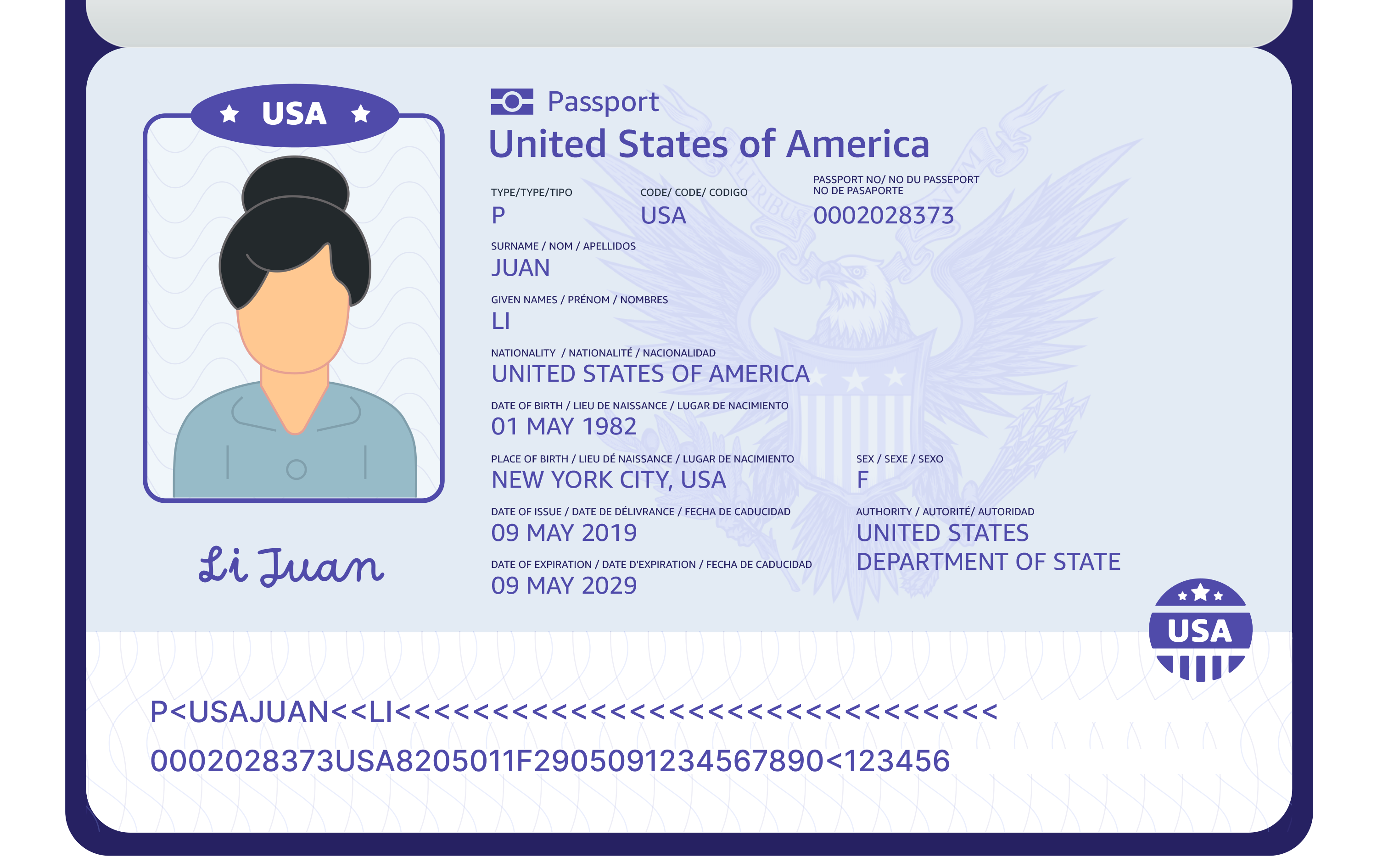
프로젝트를 생성할 때 처리하려는 파일 유형에 대한 구성 설정을 정의해야 합니다. 다음 명령은 이미지 처리 프로젝트를 생성하기 위한 최소 작업 예제를 나타냅니다.
aws bedrock-data-automation create-data-automation-project \ --project-name "ImageProcessingProject" \ --standard-output-configuration '{ "image": { "extraction": { "category": { "state": "ENABLED", "types": ["TEXT_DETECTION"] }, "boundingBox": { "state": "ENABLED" } }, "generativeField": { "state": "ENABLED" } } }'
명령은 입력 구성을 검증하고 고유한 ARN으로 새 프로젝트를 생성합니다. 응답에는 프로젝트 ARN과 단계가 포함됩니다.
{ "projectArn": "Amazon Resource Name (ARN)", "projectStage": "DEVELOPMENT", "status": "IN_PROGRESS" }
파라미터 없이 프로젝트가 생성되면 기본 설정이 적용됩니다. 예를 들어 이미지를 처리할 때 이미지 요약 및 텍스트 감지가 기본적으로 활성화됩니다.
전체 파라미터 참조
다음 표에는 create-data-automation-project 명령에 사용할 수 있는 모든 파라미터가 나와 있습니다.
| 파라미터 | 필수 | 기본값 | 설명 |
|---|---|---|---|
--project-name |
예 | N/A | 데이터 자동화 프로젝트의 이름 |
--project-stage |
아니요 | LIVE | 프로젝트의 단계(개발 또는 라이브) |
--standard-output-configuration |
예 | N/A | 표준 출력 처리를 위한 JSON 구성 |
--custom-output-configuration |
아니요 | N/A | 사용자 지정 출력 처리를 위한 JSON 구성 |
--encryption-configuration |
아니요 | N/A | 프로젝트의 암호화 설정 |
--client-token |
아니요 | 자동 생성 | 요청 멱등성을 위한 고유 식별자 |
블루프린트 생성
프로젝트를 생성한 후 블루프린트를 생성하여 create-blueprint 명령을 사용하여 데이터 처리의 구조를 정의할 수 있습니다.
다음은 여권 처리에 맞게 조정된 블루프린트를 생성하는 최소 작업 예제입니다.
aws bedrock-data-automation create-blueprint \ --blueprint-name "passport-blueprint" \ --type "IMAGE" \ --blueprint-stage "DEVELOPMENT" \ --schema '{ "class": "Passport", "description": "Blueprint for processing passport images", "properties": { "passport_number": { "type": "string", "inferenceType": "explicit", "instruction": "The passport identification number" }, "full_name": { "type": "string", "inferenceType": "explicit", "instruction": "The full name of the passport holder" } } }'
명령은 지정된 스키마를 사용하여 새 블루프린트를 생성합니다. 그런 다음 문서를 처리할 때이 블루프린트를 사용하여 정의된 스키마에 따라 구조화된 데이터를 추출할 수 있습니다.
블루프린트 사용
프로젝트에 블루프린트 추가
프로젝트에 블루프린트를 추가하려면 update-data-automation-project 명령을 사용합니다.
aws bedrock-data-automation update-data-automation-project \ --project-arn "Amazon Resource Name (ARN)" \ --standard-output-configuration '{ "image": { "extraction": { "category": { "state": "ENABLED", "types": ["TEXT_DETECTION"] }, "boundingBox": { "state": "ENABLED" } }, "generativeField": { "state": "ENABLED", "types": ["IMAGE_SUMMARY"] } } }' \ --custom-output-configuration '{ "blueprints": [ { "blueprintArn": "Amazon Resource Name (ARN)", "blueprintVersion": "1", "blueprintStage": "LIVE" } ] }'
블루프린트 통합 확인
get-data-automation-project 명령을 사용하여 블루프린트 통합을 확인할 수 있습니다.
aws bedrock-data-automation get-data-automation-project \ --project-arn "Amazon Resource Name (ARN)"
여러 블루프린트 관리
list-blueprints 명령을 사용하여 모든 블루프린트를 봅니다.
aws bedrock-data-automation list-blueprints
문서 처리
프로젝트를 설정한 후에는 invoke-data-automation-async 명령을 사용하여 문서를 처리할 수 있습니다.
aws bedrock-data-automation-runtime invoke-data-automation-async \ --input-configuration '{ "s3Uri": "s3://my-bda-documents/invoices/invoice-123.pdf" }' \ --output-configuration '{ "s3Uri": "s3://my-bda-documents/output/" }' \ --data-automation-configuration '{ "dataAutomationProjectArn": "Amazon Resource Name (ARN)", "stage": "LIVE" }' \ --data-automation-profile-arn "Amazon Resource Name (ARN)"
명령은 처리 상태를 확인하는 데 사용할 수 있는 호출 ARN을 반환합니다.
{ "invocationArn": "Amazon Resource Name (ARN)" }
처리 상태 확인
처리 작업의 상태를 확인하려면 get-data-automation-status 명령을 사용합니다.
aws bedrock-data-automation-runtime get-data-automation-status \ --invocation-arn "Amazon Resource Name (ARN)"
명령은 처리 작업의 현재 상태를 반환합니다.
{ "status": "COMPLETED", "creationTime": "2025-07-09T12:34:56.789Z", "lastModifiedTime": "2025-07-09T12:45:12.345Z", "outputLocation": "s3://my-bda-documents/output/efgh5678/" }
가능한 상태 값은 다음과 같습니다.
-
IN_PROGRESS: 처리 작업이 현재 실행 중입니다. -
COMPLETED: 처리 작업이 성공적으로 완료되었습니다. -
FAILED: 처리 작업이 실패했습니다. 오류 세부 정보는 응답을 확인하세요. -
STOPPED: 처리 작업이 수동으로 중지되었습니다.
결과 검색
처리가 완료되면 S3 버킷의 출력 파일을 나열할 수 있습니다.
aws s3 ls s3://my-bda-documents/output/efgh5678/
결과를 로컬 시스템에 다운로드하려면:
aws s3 cp s3://my-bda-documents/output/efgh5678/ ~/Downloads/bda-results/ --recursive
출력에는 프로젝트 구성 및 적용한 블루프린트를 기반으로 하는 구조화된 데이터가 포함됩니다.