Step 7: Explore the Instance's Settings and Logs
Important
The AWS OpsWorks Stacks service reached end of life on May 26, 2024 and has been disabled for both new and existing customers.
We strongly recommend customers migrate their workloads to other solutions as soon as possible. If you have questions about migration, reach out to the AWS Support Team on AWS re:Post
Examine the settings that OpsWorks Stacks used to launch the instance. You can also examine the instance logs that OpsWorks Stacks created.
To display the instance's settings and logs
-
In the service navigation pane, choose Instances. The Instances page displays.
-
For Node.js App Server, choose nodejs-server1. The instance's properties page is shown.

-
To explore the instance logs, in the Logs section, for Log, choose show.
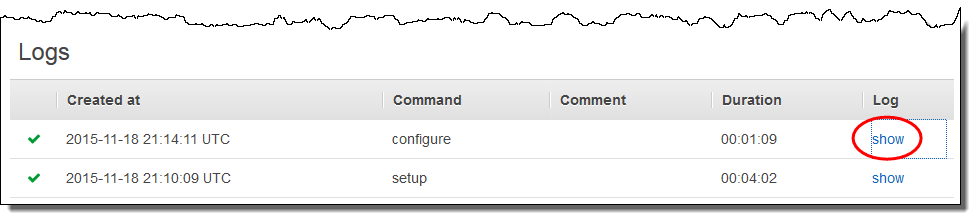
-
OpsWorks Stacks displays the log in a separate web browser tab.
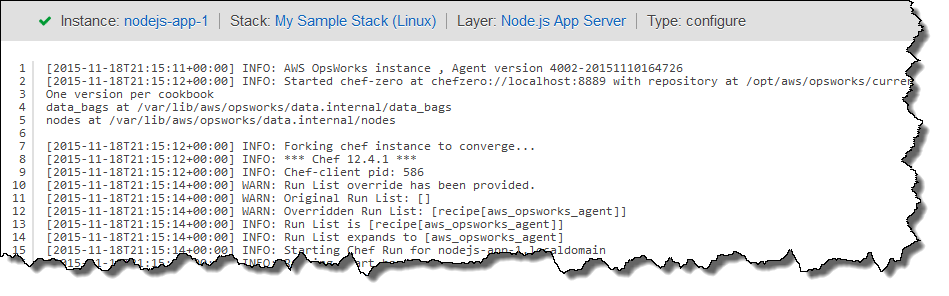
To learn more about what some of the instance settings represent, return to the nodejs-server1 page, choose Stop, and when you see the confirmation message, choose Stop. Choose Edit after Status changes from stopping to stopped, and then hover over each of the settings. (Not all settings have on-screen descriptions.) For more information about these settings, see Adding an Instance to a Layer.
When you have finished reviewing settings, choose Start to restart the instance, and wait until Status changes to online. Otherwise, you won't be able to test the app later, because the instance will remain stopped.
Note
If you want to log in to the instance to explore it further, you must first provide OpsWorks Stacks with information about your public SSH key (which you can create with tools such as ssh-keygen or PuTTYgen), and then you must set permissions on the My Sample Stack (Linux) stack to enable your user to log in to the instance. For instructions, see Registering a User's Public SSH Key and Logging In with SSH.
In the next step, explore the app's settings.