Granting OpsWorks Stacks Users Per-Stack Permissions
Important
The AWS OpsWorks Stacks service reached end of life on May 26, 2024 and has been disabled for both new and existing customers.
We strongly recommend customers migrate their workloads to other solutions as soon as possible. If you have questions about migration, reach out to the AWS Support Team on AWS re:Post
The simplest way to manage OpsWorks Stacks user permissions is by using a stack's Permissions page. Each stack has its own page, which grants permissions for that stack.
You must be signed in as an administrative user or Manage user to modify any of the permissions settings. The list shows only those users that have been imported into OpsWorks Stacks. For information on how to create and import users, see Managing Users.
The default permission level is IAM Policies Only, which grants users only those permissions that are in their IAM policy.
-
When you import a user from IAM or from another Region, the user is added to the list for all existing stacks with an IAM Policies Only permission level.
-
By default, a user whom you have just imported from another Region has no access to stacks in the destination Region. If you import users from another Region, to let them manage stacks in the destination Region, they must be assigned permissions to those stacks after you import the users.
-
When you create a new stack, all current users are added to the list with IAM Policies Only permission levels.
Topics
Setting a User's Permissions
To set a user's permissions
-
In the navigation pane, choose Permissions.
-
On the Permissions page, choose Edit.
-
Change the Permission level and Instance access settings:
-
Use the Permissions level settings to assign one of the standard permission levels to each user, which determine whether the user can access this stack and what actions the user can perform. If a user has an IAM policy, OpsWorks Stacks evaluates both sets of permissions. For an example see Example Policies.
-
The Instance access SSH/RDP setting specifies whether the user has SSH (Linux) or RDP (Windows) access to the stack's instances.
If you authorize SSH/RDP access, you can optionally select sudo/admin, which grants the user sudo (Linux) or administrative (Windows) privileges on the stack's instances.
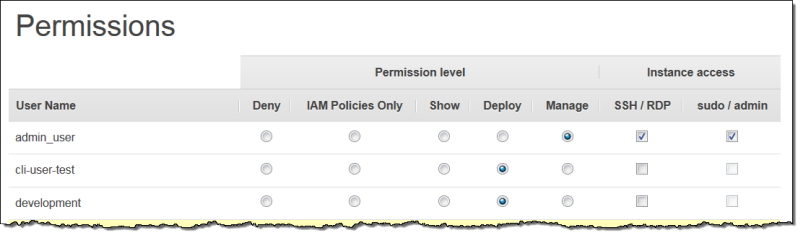
-
You can assign each user to one of the following permissions levels. For a list of the actions that are allowed by each level, see OpsWorks Stacks Permissions Levels.
- Deny
-
The user cannot perform any OpsWorks Stacks actions on the stack, even if they have an IAM policy that grants OpsWorks Stacks full access permissions. You might use this, for example, to deny some users access to stacks for unreleased products.
- IAM Policies Only
-
The default level, which is assigned to all newly imported users, and to all users for newly created stacks. The user's permissions are determined by their IAM policy. If a user has no IAM policy, or their policy has no explicit OpsWorks Stacks permissions, they cannot access the stack. Administrative users are typically assigned this level because their IAM policies already grant full access permissions.
- Show
-
The user can view a stack, but not perform any operations. For example, managers might want to monitor an account's stacks, but would not need to deploy apps or modify the stack in any way.
- Deploy
-
Includes the Show permissions and also allows the user to deploy apps. For example, an app developer might need to deploy updates to the stack's instances but not add layers or instances to the stack.
- Manage
-
Includes the Deploy permissions and also allows the user to perform a variety of stack management operations, including:
-
Adding or deleting layers and instances.
-
Using the stack's Permissions page to assign permissions levels to users.
-
Registering or deregistering resources.
For example, each stack can have a designated manager who is responsible for ensuring that the stack has an appropriate number and type of instances, handling package and operating system updates, and so on.
Note
The Manage level does not let users create or clone stacks. Those permissions must be granted by an IAM policy. For an example, see Manage Permissions.
-
If the user also has an IAM policy, OpsWorks Stacks evaluates both sets of permissions. This allows you to assign a permission level to a user and then apply a policy to restrict or augment the level's allowed actions. For example, you could apply a policy that allows a Manage user to create or clone stacks, or denies that user the ability to register or deregister resources. For some examples of such policies, see Example Policies.
Note
If the user's policy allows additional actions, the result can appear to override the Permissions page settings. For example, if a user has a policy that allows the CreateLayer action but you use the Permissions page to specify Deploy permissions, the user is still allowed to create layers. The exception to this rule is the Deny option, which denies stack access even to users with AWSOpsWorks_FullAccess policies. For more information, see Controlling access to AWS resources using policies.
Viewing your Permissions
If self-management is enabled, users can see a summary of their permission levels for every stack by choosing My Settings, on the upper right. Users can also access My Settings if their policy grants permissions for the DescribeMyUserProfile and UpdateMyUserProfile actions.
Using IAM Condition Keys to Verify Temporary Credentials
OpsWorks Stacks has a built-in authorization layer that supports additional
authorization cases (such as the simplified management of read-only or read-write
access to stacks for individual users). This authorization layer relies on the usage
of temporary credentials. Because of this, you cannot use an
aws:TokenIssueTime condition to verify that users are using
long-term credentials, or block actions from users who are using temporary
credentials, as described in IAM JSON policy elements reference in the IAM
documentation.