Step 4: Add your app to OpsWorks Stacks
Important
The AWS OpsWorks Stacks service reached end of life on May 26, 2024 and has been disabled for both new and existing customers.
We strongly recommend customers migrate their workloads to other solutions as soon as possible. If you have questions about migration, reach out to the AWS Support Team on AWS re:Post
Before you create a pipeline in CodePipeline, add the Node.js test app to OpsWorks Stacks. When you create the pipeline, you will need to select the app that you've added to OpsWorks Stacks.
Have the Amazon S3 bucket link from step 9 of the preceding procedure ready. You will need the link to the bucket in which you stored your test app to complete this procedure.
To add an app to OpsWorks Stacks
-
In the OpsWorks Stacks console, open CodePipelineDemo, and in the navigation pane, choose Apps.
-
Choose Add app.
-
On the Add App page, provide the following information:
-
Specify a name for your app. This walkthrough uses the name
Node.js Demo App. -
For Data source type, choose None. This app does not require an external database or data source.
-
In the Repository type drop-down list, choose S3 Archive.
-
In the Repository URL string box, paste the URL that you copied in step 9 of Step 3: Upload app code to an Amazon S3 bucket. Your form should be similar to the following:
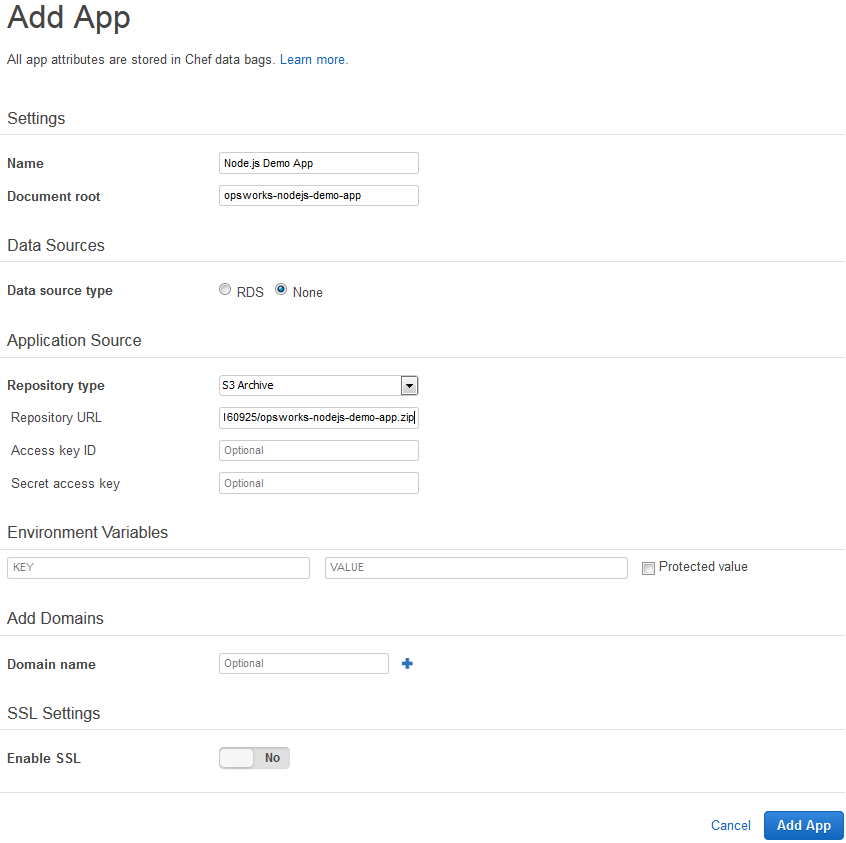
-
-
You do not need to change any other settings in this form. Choose Add App.
-
When the Node.js Demo App app appears in the list on the Apps page, continue to the next procedure, Step 5: Create a pipeline in CodePipeline.