Terminology and concepts for AWS Organizations
This topic explains some of the key concepts for AWS Organizations.
The following diagram shows an organization that consists of five accounts that are organized into four organizational units (OUs) under the root. The organization also has several policies that are attached to some of the OUs or directly to accounts.
For a description of each of these items, refer to the definitions in this topic.
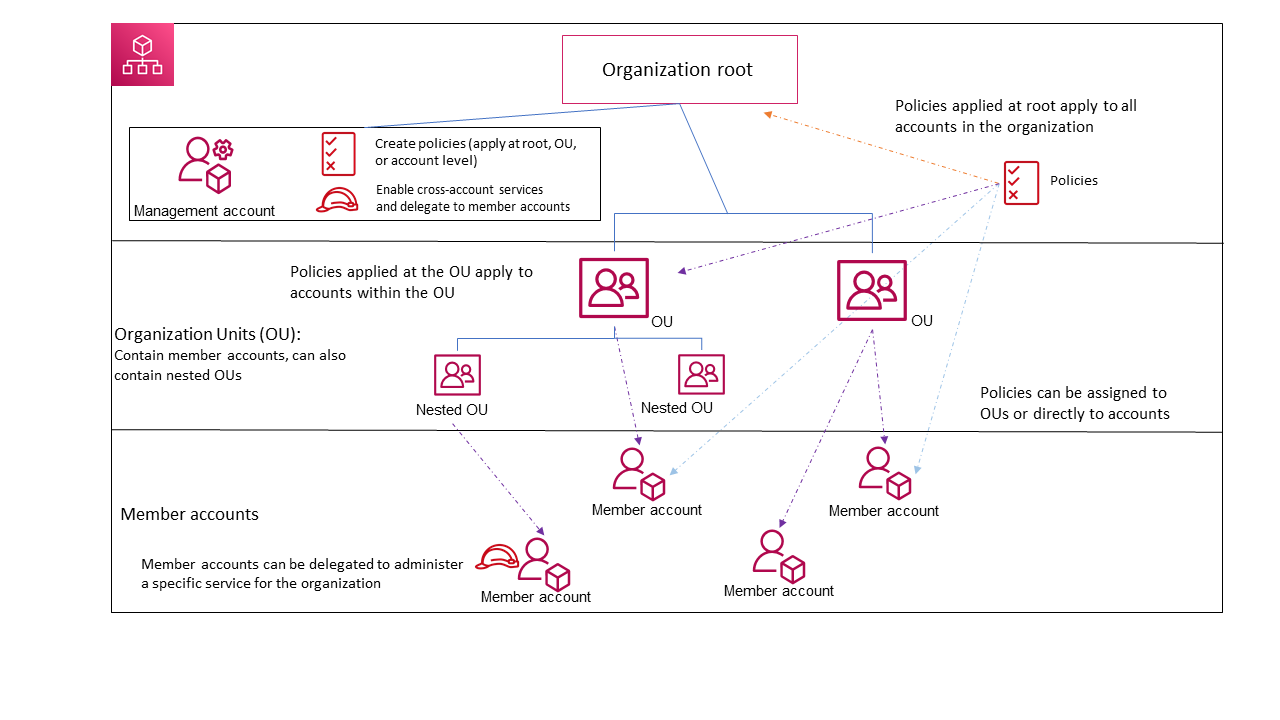
Available feature sets
- All features (Recommended)
-
All features is the default feature set that is available to AWS Organizations. You can set central policies and configuration requirements for an entire organization, create custom permissions or capabilities within the organization, manage and organize your accounts under a single bill, and delegate responsibilities to other accounts on behalf of the organization. You can also use integrations with other AWS services to define central configurations, security mechanisms, audit requirements, and resource sharing across all member accounts in your organization. For more information, see Using AWS Organizations with other AWS services.
All features mode provides all the capabilities of consolidated billing along with the administrative capabilities.
- Consolidated billing
-
Consolidated billing is the feature set that provide shared billing functionality, but doesn't include the more advanced features of AWS Organizations. For example, you can't enable other AWS services to integrate with your organization to work across all of its accounts, or use policies to restrict what users and roles in different accounts can do.
You can enable all features for an organization that originally supported only the consolidated billing features. To enable all features, all invited member accounts must approve the change by accepting the invitation that is sent when the management account starts the process. For more information, see Enabling all features for an organization with AWS Organizations.
Organization structure
- Organization
-
An organization is a collection of AWS accounts that you can manage centrally and organize into a hierarchical, tree-like structure with a root at the top and organizational units nested under the root. Each account can be directly in the root, or placed in one of the OUs in the hierarchy.
Each organization consists of:
Zero or more member accounts
Zero or more organizational units (OUs)
Zero or more policies.
An organization has the functionality that is determined by the feature set that you enable.
- Root
-
An administrative root (root) is contained in the management account and is the starting point for organizing your AWS accounts. The root is the top-most container in your organization’s hierarchy. Under this root, you can create organizational units (OUs) to logically group your accounts and organize these OUs into a hierarchy that best matches your needs.
If you apply a management policy to the root, it applies to all organizational units (OUs) and accounts, including the management account for the organization.
If you apply an authorization policy (for example, a service control policy (SCP)), to the root, it applies to all organizational units (OUs) and member accounts in the organization. It does not apply to the management account in the organization.
Note
You can have only one root. AWS Organizations automatically creates the root for you when you create an organization.
- Organizational unit (OU)
-
An organizational unit (OU) is a group of AWS accounts within an organization. An OU can also contain other OUs enabling you to create a hierarchy. For example, you can group all accounts that belong to the same department into a departmental OU. Similarly, you can group all accounts running security services into a security OU.
OUs are useful when you need to apply the same controls to a subset of accounts in your organization. Nesting OUs enables smaller units of management. For example, you can create OUs for each workload, then create two nested OUs in each workload OU to divide production workloads from pre-production. These OUs inherit the policies from the parent OU in addition to any controls assigned directly to the team-level OU. Including the root and AWS accounts created in the lowest OUs, your hierarchy can be five levels deep.
- AWS account
-
An AWS account is a container for your AWS resources. You create and manage your AWS resources in an AWS account, and the AWS account provides administrative capabilities for access and billing.
Using multiple AWS accounts is a best practice for scaling your environment, as it provides a billing boundary for costs, isolates resources for security, gives flexibility or individuals and teams, in addition to being adaptable for new processes.
Note
An AWS account is different from a user. A user is an identity that you create using AWS Identity and Access Management (IAM) and takes the form of either an IAM user with long-term credentials or an IAM role with short-term credentials. A single AWS account can, and typically does, contain many users and roles.
There are two types of accounts in an organization: a single account that is designated as the management account and one or more member accounts.
- Management account
-
A management account is the AWS account you use to create your organization. From the management account, you can do the following:
Create other accounts in your organization
Invite and manage invitations for other accounts to join your organization
-
Designate delegated administrator accounts
Remove accounts from your organization
Attach policies to entities such as roots, organizational units (OUs), or accounts within your organization
-
Enable integration with supported AWS services to provide service functionality across all of the accounts in the organization.
The management account is the ultimate owner of the organization, having final control over security, infrastructure, and finance policies. This account has the role of a payer account and is responsible for paying all charges accrued by the accounts in its organization.
Notes
-
You cannot change which account in your organization is the management account.
-
The management account does not have to be directly under the root, it can be placed anywhere in the organization.
- Member account
-
A member account is an AWS account, other than the management account, that is part of an organization. If you are an administrator of an organization, you can create member accounts in the organization and invite existing accounts to join the organization. You also can apply policies to member accounts.
Note
A member account can belong to only one organization at a time. You can designate member accounts to be delegated administrator accounts.
- Delegated administrator
-
We recommend that you use the management account and its users and roles only for tasks that must be performed by that account. We recommend that you store your AWS resources in other member accounts in the organization and keep them out of the management account. This is because security features like Organizations service control policies (SCPs) do not restrict any users or roles in the management account. Separating your resources from your management account can also help you understand the charges on your invoices. From the organization's management account, you can designate one or more member accounts as a delegated administrator account to help you implement this recommendation. There are two types of delegated administrators:
Delegated administrator for Organizations: From these accounts, you can manage organization policies and attach policies to entities (roots, OUs, or accounts) within the organization. The management account can control delegation permissions at granular levels. For more information, see Delegated administrator for AWS Organizations.
Delegated administrator for an AWS service: From these accounts, you can manage AWS services that integrate with Organizations. The management account can register different member accounts as delegated administrators for different services as needed. These accounts have administrative permissions for a specific service, as well as permissions for Organizations read-only actions. For more information, see Delegated administrator for AWS services that work with Organizations
Invitations and handshakes
- Invitation
-
An invitation is a request made by the management account of an organization to another account. For example, the process of asking a standalone account to join an organization is an invitation.
Invitations are implemented as handshakes. You might not see handshakes when you work in the AWS Organizations console. But if you use the AWS CLI or AWS Organizations API, you must work directly with handshakes.
- Handshake
-
A handshake is the secure exchange of information between two AWS accounts: a sender and a recipient.
The following handshakes are supported:
-
INVITE: Handshake sent to a standalone account for it to join the sender's organization.
-
ENABLE_ALL_FEATURES: Handshake sent to invited member accounts to enable all features for the organization.
-
APPROVE_ALL_FEATURES: Handshake sent to the management account when all invited member accounts have approved to enable all features.
You generally need to directly interact with handshakes only if you work with the AWS Organizations API or command line tools such as the AWS CLI.
-
Organization policies
A policy is a "document" with one or more statements that define the controls that you want to apply to a group of AWS accounts. AWS Organizations supports authorization policies and management policies.
Authorization policies
Authorization policies help you to centrally manage the security of AWS accounts across an organization.
- Service control policy (SCP)
-
A service control policy is a type of policy that offers central control over the maximum available permissions for IAM users and IAM roles in an organization.
This means that SCPs specify principal-centric controls. SCPs create a permissions guardrail, or set limits on the maximum permissions available to principals in your member accounts. You use an SCP when you want to centrally enforce consistent access controls on principals in your organization.
This can include specifying which services your IAM users and IAM roles can access, which resources they can access, or the conditions under which they can make requests (for example, from specific regions or networks). For more information, see SCPs.
- Resource control policy (RCP)
-
A resource control policy is a type of policy that offers central control over the maximum available permissions for resources in an organization.
This means that RCPs specify resource-centric controls. RCPs create a permissions guardrail, or set limits, on the maximum permissions available for resources in your member accounts. Use an RCP when you want to centrally enforce consistent access controls across resources in your organization.
This can include restricting access to your resources so that they can only be accessed by identities that belong to your organization, or specifying the conditions under which identities external to your organization can access your resources. For more information, see RCPs.
Management policies
Management policies help you centrally configure and manage AWS services and their features across an organization.
- Declarative policy
-
A declarative policy is a type of policy that allows you to centrally declare and enforce desired configurations for a given AWS service at scale across an organization. Once attached, the configuration is always maintained when the service adds new features or APIs. for more information, see declarative policy.
- Backup policy
-
A backup policy is type of policy that allows you to centrally manage and apply backup plans to the AWS resources across an organization's accounts. For more information, see backup policy.
- Tag policy
-
A tag policy is type of policy that allows you to standardize the tags attached to the AWS resources in an organization's accounts. For more information, see tag policy.
- Chat applications policy
-
A chat applications policy is a type of policy that allows you to control access to an organization's accounts from chat applications such as Slack and Microsoft Teams. For more information, see Chat applications policy.
- AI services opt-out policy
-
An AI services opt-out policy is a type of policy that allows you to control data collection for AWS AI services for all the accounts in an organization. For more information, see AI service opt-out policy.