Amazon RDS Custom for SQL Server
If you’re unable to move to a fully managed service such as Amazon RDS because of customization requirements for third-party applications, you can migrate to Amazon RDS Custom for SQL Server. With Amazon RDS Custom, you can retain administrative rights to the database and its underlying operating system to enable dependent applications.
When to choose Amazon RDS Custom for SQL Server
Amazon RDS Custom for SQL Server is a good migration option when:
-
You have legacy, custom, and packaged applications that require access to the underlying operating system and database environment.
-
You need administrative user access to meet vendor-based application deployment requirements.
-
You need access to the underlying operating system to configure settings, install patches, and enable native features to meet the dependent application's requirements.
-
You want to access and customize the database environment (by applying custom database patches or modifying OS packages) to meet your database and application needs.
How it works
To use Amazon RDS Custom for SQL Server, review the requirements in the Amazon RDS Custom for SQL Server documentation. You must first set up your environment for Amazon RDS Custom for SQL Server, as explained in the Amazon RDS documentation. After the environment is set up, follow these steps, which are illustrated in the following diagram:
-
Create an Amazon RDS Custom for SQL Server DB instance from a SQL Server engine version offered by Amazon RDS Custom.
Amazon RDS Custom for SQL Server currently supports SQL Server 2019 and SQL Server 2022 on Windows 2019 with the supported DB instance classes listed in the documentation. For more information, see Creating an RDS Custom for SQL Server DB instance.
-
Connect your application to the Amazon RDS Custom DB instance endpoint.
For more information, see Connecting to your RDS Custom DB instance using AWS Systems Manager and Connecting to your RDS Custom DB instance using RDP.
-
(Optional) Access the host to customize your software.
-
Monitor notifications and messages generated by Amazon RDS Custom automation.
For more information about these steps, see the Amazon RDS Custom documentation.
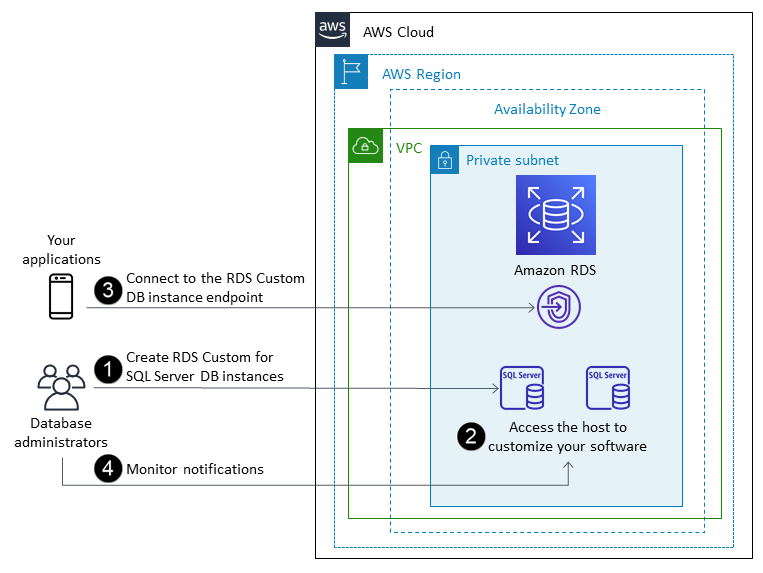
Amazon RDS Custom is a managed database service that automates the setup, operation, and scaling of databases in the cloud while granting you access to the underlying operating system and database environment. In Amazon RDS Custom for SQL Server, you can install software to run custom applications and agents. Because you have privileged access to the host, you can modify file systems to support legacy applications. You can also apply custom database patches or modify OS packages on your Amazon RDS Custom DB instances.
If you want to customize your instance, you can pause Amazon RDS Custom automation for up to 24 hours and then resume it when your customization work is complete. Pausing the automation prevents Amazon RDS automation from directly interfering with your customizations.
When you resume automation, the support perimeter determines whether your customization of the database or operating system environment interferes with, or breaks, Amazon RDS Custom automation. Amazon RDS Custom supports your customization of the host and database environment as long as your changes don’t put the DB instance outside the support perimeter. The support perimeter checks are performed every 30 minutes by default, and also occur after events such as snapshot deletions or uninstalling the Amazon RDS Custom agent, which monitors the DB instance. The Amazon RDS Custom agent is a critical component for ensuring Amazon RDS Custom functionality. If you uninstall the agent, Amazon RDS Custom runs the support perimeter check after one minute and moves the DB instance outside the support perimeter.
When you set up an Amazon RDS Custom for SQL Server DB instance, the software license is
included. That is, you don’t need to purchase SQL Server licenses separately. For more
information about licensing, see section 10.5 in AWS service terms
Amazon RDS Custom for SQL Server is supported in a limited selection of AWS Regions and with limited DB instance classes. For these and other limitations, see the requirements and limitations page in the Amazon RDS Custom for SQL Server documentation.
If you have an on-premises SQL Server database, you can follow the process described in the Amazon RDS documentation to migrate it to Amazon RDS Custom for SQL Server by using native backup and restore utilities.
For additional information, see the following resources:
-
New – Amazon RDS Custom for SQL Server Is Generally Available
(AWS News blog) -
Configure SQL Server replication between Amazon RDS Custom for SQL Server and Amazon RDS for SQL Server
(AWS Database blog) -
Automate on-premises or Amazon EC2 SQL Server to Amazon RDS for SQL Server migration using custom log shipping
(AWS Database blog) -
Configure high availability with Always On Availability Groups on Amazon RDS Custom for SQL Server
(AWS Database blog) -
Get started with Amazon RDS Custom for SQL Server using an AWS CloudFormation template (Network setup)
(AWS Database blog) -
Migrate on-premises SQL Server workloads to Amazon RDS Custom for SQL Server using distributed availability groups
(AWS Database blog) -
Optimize your SQL Server costs by using bring your own media (BYOM) on Amazon RDS Custom for SQL Server
(AWS Database blog)