Radio units for AWS Private 5G
Radio units emit radio frequency (RF) signals for end-user equipment to connect to the Private 5G network. Radio units come preconfigured for network access to the AWS Region and the Spectrum Access Service (SAS), a service that grants spectrum. To receive spectrum grants, radio units require a certification from a certified professional installer (CPI), which specifies the geographic location of the radio unit, including latitude, longitude, and elevation. For more information, see CBRS certified professional installer (CPI).
Contents
Certified Professional Installer (CPI) certification
A certified professional installer (CPI) must specify the geographic location of the radio unit, including latitude, longitude, and elevation. The CPI must provide their name, the user name of the CPI account, the CPI certificate that comes with certification, and the certificate password. The certificate is a PKCS#12 file, which is a file with a .p12 file extension. To provide the file, you can use the Private 5G console, one of the AWS language SDKs, or the AWS CLI. If you use an SDK or the CLI, Base64 encode the .p12 file.
To certify a radio unit, you must provide the following information.
-
Latitude
-
Longitude
-
Elevation in feet
-
An elevation reference
-
Above ground level
-
Above mean sea level
-
-
CPI name
-
CPI username
-
Certificate password
-
Certificate
You are responsible for the accuracy of the locations that the radio units report to SAS. If you change the location of your radio units after the initial certification so that the location it reports to SAS is no longer accurate, you must have the radio unit certified again before operating in the new location. You must keep the radio unit within ±164 feet (50 meters) horizontal and ±9.8 feet (3 meters) of elevation of the location that the radio unit reports.
Understanding radio unit lights
Radio units have lights that you can use to monitor the state of the equipment. Radio units connect and register with a cloud controller over the internet. Occasionally radio units get firmware updates from the cloud controller.
The following is a picture of the light panel on a radio unit.
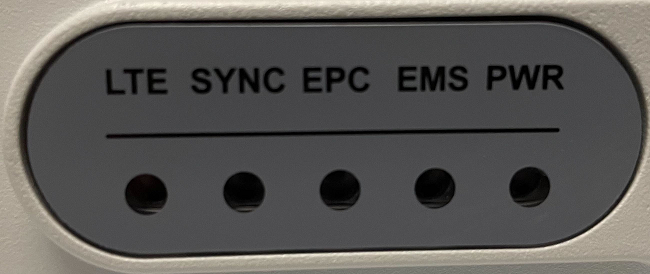
Progression of lights for a network site with a single radio unit | |||||||||||||||||||||||||||||||||||||||||||||||||||||||||||||||||||||||||||||||||||||||||||||||||||
|---|---|---|---|---|---|---|---|---|---|---|---|---|---|---|---|---|---|---|---|---|---|---|---|---|---|---|---|---|---|---|---|---|---|---|---|---|---|---|---|---|---|---|---|---|---|---|---|---|---|---|---|---|---|---|---|---|---|---|---|---|---|---|---|---|---|---|---|---|---|---|---|---|---|---|---|---|---|---|---|---|---|---|---|---|---|---|---|---|---|---|---|---|---|---|---|---|---|---|---|
| LTE | SYNC | EPC | EMS | PWR | |||||||||||||||||||||||||||||||||||||||||||||||||||||||||||||||||||||||||||||||||||||||||||||||
| The radio unit is powered on | Green | ||||||||||||||||||||||||||||||||||||||||||||||||||||||||||||||||||||||||||||||||||||||||||||||||||
| The radio unit receives a spectrum grant | Green | Green | |||||||||||||||||||||||||||||||||||||||||||||||||||||||||||||||||||||||||||||||||||||||||||||||||
| The radio unit connects to the core | Green | Green | Green | ||||||||||||||||||||||||||||||||||||||||||||||||||||||||||||||||||||||||||||||||||||||||||||||||
| The network is available but no clients are connected | Orange | Green | Green | Green | |||||||||||||||||||||||||||||||||||||||||||||||||||||||||||||||||||||||||||||||||||||||||||||||
| Clients are connected | Green | Green | Green | Green | |||||||||||||||||||||||||||||||||||||||||||||||||||||||||||||||||||||||||||||||||||||||||||||||
Progression of lights for a network site with multiple radio units | |||||||||||||||||||||||||||||||||||||||||||||||||||||||||||||||||||||||||||||||||||||||||||||||||||
|---|---|---|---|---|---|---|---|---|---|---|---|---|---|---|---|---|---|---|---|---|---|---|---|---|---|---|---|---|---|---|---|---|---|---|---|---|---|---|---|---|---|---|---|---|---|---|---|---|---|---|---|---|---|---|---|---|---|---|---|---|---|---|---|---|---|---|---|---|---|---|---|---|---|---|---|---|---|---|---|---|---|---|---|---|---|---|---|---|---|---|---|---|---|---|---|---|---|---|---|
| LTE | SYNC | EPC | EMS | PWR | |||||||||||||||||||||||||||||||||||||||||||||||||||||||||||||||||||||||||||||||||||||||||||||||
| The radio unit is powered on | Green | ||||||||||||||||||||||||||||||||||||||||||||||||||||||||||||||||||||||||||||||||||||||||||||||||||
| The radio unit receives a spectrum grant | Green | Green | |||||||||||||||||||||||||||||||||||||||||||||||||||||||||||||||||||||||||||||||||||||||||||||||||
| The radio unit acquired a GNSS lock or synchronized with another radio unit with a GPS signal | Green | Green | Green | ||||||||||||||||||||||||||||||||||||||||||||||||||||||||||||||||||||||||||||||||||||||||||||||||
| The radio unit connects to the core | Green | Green | Green | Green | |||||||||||||||||||||||||||||||||||||||||||||||||||||||||||||||||||||||||||||||||||||||||||||||
| The network is available but no clients are connected | Orange | Green | Green | Green | Green | ||||||||||||||||||||||||||||||||||||||||||||||||||||||||||||||||||||||||||||||||||||||||||||||
| Clients are connected | Green | Green | Green | Green | Green | ||||||||||||||||||||||||||||||||||||||||||||||||||||||||||||||||||||||||||||||||||||||||||||||
Indicator lights
LTE-
-
Solid orange indicates that the network is up but no clients are associated with it.
-
Solid green indicates that the network is up and at least one wireless client is associated with it.
-
Off indicates that the network is down.
-
SYNC-
-
Solid green indicates that the radio unit either acquired a Global Navigation Satellite System (GNSS) lock or synchronized with another radio unit in the network site with a GPS signal. With proper RF planning, there is seamless handover of devices across radio units.
-
Flashing green indicates that either this radio unit or the radio unit that it was synchronized with lost its GNSS lock, or the synchronization between the radio units has drifted. It can take around 30 minutes to reacquire a GNSS lock or synchronize with another radio unit with a GPS signal. Seamless handover of devices across radio units might not work. Verify that at least one radio unit has a GPS signal, and then CPI certify that radio unit.
-
Solid yellow indicates that the radio unit is either attempting to acquire a GNSS lock or to synchronize with another radio unit in the network site with a GNSS lock. It can take around 30 minutes to acquire the GNSS lock or synchronize with another radio unit.
-
Off indicates that the network site has a single active radio unit.
-
EPC-
-
Solid green indicates that the radio unit has connected to the core.
-
EMS-
-
Solid green indicates that the radio unit has registered successfully and has contacted and registered with the radio unit management cloud controller.
-
Fast-flashing green indicates that the radio unit is obtaining updates from the cloud controller.
-
Slow-flashing green indicates that the radio unit is disconnected from the internet. Check your network firewall settings.
-
PWR-
-
Red and then flashing green indicates that radio unit is receiving an IP address from the network.
-
Solid green indicates that the radio unit has a valid IP address.
-
Slow-flashing green indicates that there is a network issue.
-
Update a commitment period
You can change the commitment period for a radio unit to a longer term. The update goes into effect immediately and the hourly rate decreases to the rate for the new commitment period. You can make the following changes:
-
Change a 60-day commitment to a 1-year commitment.
-
Change a 60-day commitment to a 3-year commitment.
-
Change a 1-year commitment to a 3-year commitment.
Use the following procedure to update the commitment period.
To update a commitment period
Open the Private 5G console at https://console.aws.amazon.com/private-networks/
. -
In the navigation pane, choose Networks.
-
Choose the network.
-
Choose the site.
-
Choose the radio unit.
-
Choose Update commitment. The Update commitment dialog box appears and shows the current commitment period, expiration time stamp, and automatic-renewal status.
-
Change the commitment period and review the new expiration time stamp.
-
Choose Save changes.
Update the automatic-renewal option
You can turn on or off the automatic-renewal option for a 1-year or 3-year commitment period. You can make the following changes:
-
Set a 1-year commitment to automatically renew for an additional 1 year. The hourly rate for the additional year will continue to be the same as your existing 1-year rate.
-
Set a 3-year commitment to automatically renew for an additional 1 year. The hourly rate for the additional year will continue to be the same as your existing 3-year rate.
-
Turn off a previously-enabled automatic renewal.
You cannot use the automatic-renewal option for a 60-day commitment.
Use the following procedure to update automatic-renewal.
To enable or disable automatic-renewal
Open the Private 5G console at https://console.aws.amazon.com/private-networks/
. -
In the navigation pane, choose Networks.
-
Choose the network.
-
Choose the site.
-
Choose the radio unit.
-
Choose Update commitment. The Update commitment dialog box appears and shows the automatic-renewal status.
-
Enable or disable Automatic renewal.
-
Choose Save changes.
Return a radio unit
You can submit a request to replace defective radio units at any time. We provide shipping labels that you can use for the return process, and we ship replacement radio units to you.
You can submit a request to return any radio units that you no longer need. We provide shipping labels that you can use for the return process. Note that you can't delete a network site until you return all radio units.
Important
Returning a radio unit does not stop the billing if the commitment period for the radio unit is still in effect. You will continue to be billed until the end of the commitment period.
However, if you are replacing a defective radio-unit, then billing is paused until you receive and activate the new radio unit.
After you submit a request, you'll receive the shipping labels within two business days. After we make the shipping labels available, you must return the radio units within 14 business days. If you need any assistance with the return process, contact AWS Support.
To submit a return
Open the Private 5G console at https://console.aws.amazon.com/private-networks/
. -
In the navigation pane, choose Networks.
-
Choose the network and then choose the network site.
-
On the Resources tab, select the radio units, matching the serial numbers on the radio units with the serial numbers shown on the console.
-
Choose Replace resource if the radio units are defective, so that we can send you replacement radio units.
-
Choose Return resource if you have excess capacity for your network and want to save costs.
-
-
(Optional) Enter the reason for the return.
-
Confirm the shipping address.
-
Read the billing information, and then choose I understand the costs and want to proceed.
-
Choose Submit. The provisioning status of the radio units is Creating shipping label. When the shipping labels are available, the status is Pending return. You must return the radio units within 14 business days of when we make the shipping labels available to you.
-
For each radio unit, select the ID of the radio unit to open its details page, and then choose Download shipping label.
A PDF file downloads.
-
Prepare each unit for return as follows:
-
Place the radio unit into its original packaging. If you do not have the original packaging, place the radio unit in a box that is 16x12x10 inches in size, and include at least half an inch of packing material on each side.
-
Do not return the SIM cards with the radio unit. Dispose of the SIM cards as required by your local jurisdiction.
-
Print the PDF file with the shipping label. The shipping label contains two sections - one with the addresses and another with bar codes.
-
Attach the shipping label to the package for the corresponding radio unit. Ensure that both sections of the shipping label are clearly visible on the outside of the package.
-
-
After the radio unit is successfully returned, the provisioning status is Deleted.