Base maps on geospatial maps in QuickSight
When you create a map visual in Amazon QuickSight, you can change the base of the map. A base map is the style of map that appears beneath your data on a map. An example is a satellite view versus a street view.
In QuickSight, there are four options for base maps: light gray canvas, dark gray canvas, streets, and imagery. The following list contains an example of each base map option:
Important
Only the light gray canvas is supported in the Asia Pacific (Mumbai) AWS Region (ap-south-1).
-
Light gray canvas

-
Dark gray canvas
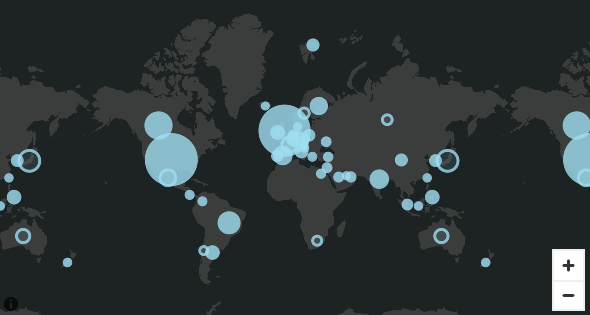
-
Streets
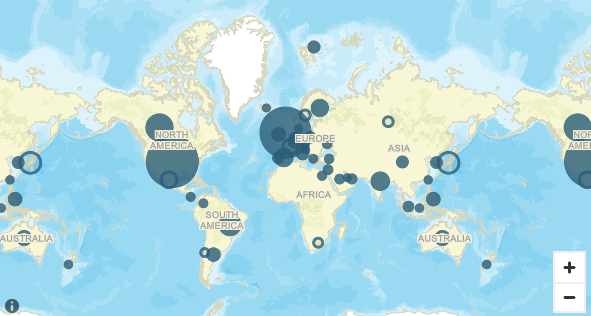
-
Imagery
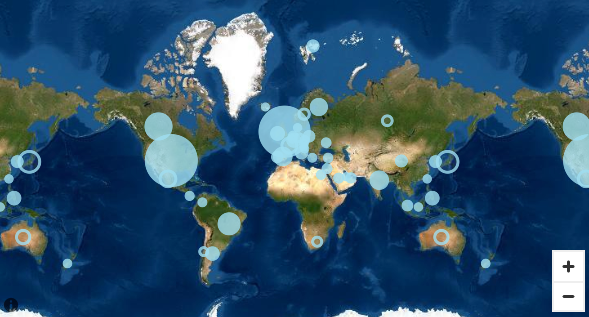
Changing base maps
Use the following procedure to change a base map.
To change a base map
-
Create a point or filled map in an analysis. For more information, see Creating maps and geospatial charts.
-
On the map visual, choose the Format visual icon.
-
In the Properties pane that opens, choose the Base map section and then choose the base map that you want.