Viewing existing filters
When you edit a dataset or open an analysis, you can view any existing filters that were created. Use the following procedures to learn how.
Viewing filters in datasets
-
Open the QuickSight console
. -
From the QuickSight start page, choose Datasets.
-
Choose the dataset that you want, and then choose Edit dataset.
-
On the data preparation page that opens, choose Filters at lower left to expand the Filters section.
Any filters that are applied to the dataset appear here. If a single field has multiple filters, they are grouped together. They display in order of create date, with the oldest filter on top.
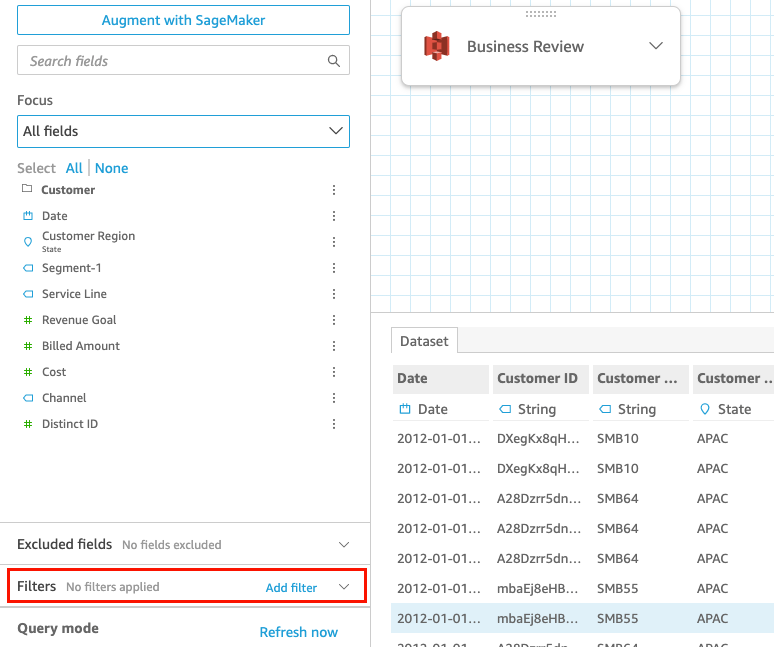
Viewing filters in analyses
Use the following procedure to view filters in analyses.
To view a filter in an analysis
-
From the QuickSight start page, choose Analyses.
-
On the Analyses page, choose the analysis that you want to work with.
-
In the analysis, choose the Filter icon shown below to open the Filters pane.

Any filters applied to the analysis appear here.
The way that a filter is scoped is listed at the bottom of each filter. For more information about scoping filters, see Adding filters.