Step 2: Train your model
In this step you train your model. The training and test datasets are automatically configured for you. After training successfully completes, you can see the overall evaluation results, and evaluation results for individual test images. For more information, see Training an Amazon Rekognition Custom Labels model.
To train your model
On the dataset page, choose the Train model. The following image shows the console with the train model button.

On the Train model page, Choose Train model. The image belows shows the Train model button, notice that the Amazon Resource Name (ARN) for your project is in the Choose project edit box.

In the Do you want to train your model? dialog box, shown in the following image, choose Train model.

After training completes, choose the model name. Training is finished when the model status is TRAINING_COMPLETED, as demonstrated in the following console screenshot.
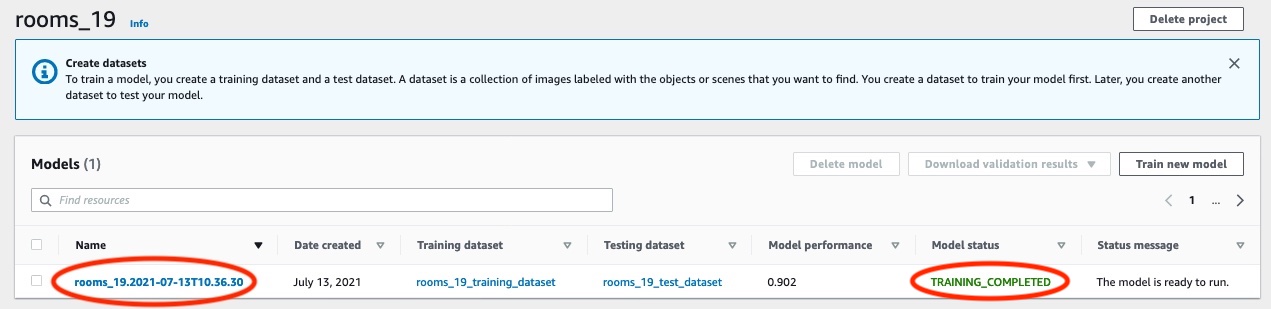
Choose the Evaluate button to see the evaluation results. For information about evaluating a model, see Improving a trained Amazon Rekognition Custom Labels model.
Choose View test results to see the results for individual test images. As seen in the following screenshot, the evaluation dashboard shows metrics such as F1 score, precision, and recall for each label along with number of test images. Overall metrics like average, precision, and recall are also displayed.
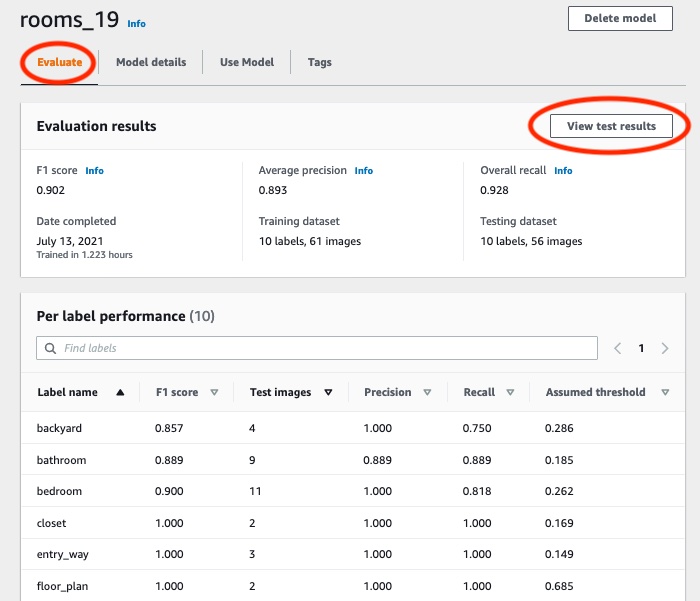
After viewing the test results, choose the model name to return to the model page. The following screenshot of the performance dashboard where you can click to the return to the model page.
