Adapt your own inference container for Amazon SageMaker AI
If you can't use any of the images listed in Pre-built SageMaker AI Docker images Amazon SageMaker AI for your use case, you can build your own Docker container and use it inside SageMaker AI for training and inference. To be compatible with SageMaker AI, your container must have the following characteristics:
-
Your container must have a web server listing on port
8080. -
Your container must accept
POSTrequests to the/invocationsand/pingreal-time endpoints. The requests that you send to these endpoints must be returned with 60 seconds for regular responses and 8 minutes for streaming responses, and have a maximum size of 25 MB.
For more information and an example of how to build your own Docker container for
training and inference with SageMaker AI, see Building your own algorithm container
The following guide shows you how to use a JupyterLab space with
Amazon SageMaker Studio Classic to adapt an inference container to work with SageMaker AI hosting. The
example uses an NGINX web server, Gunicorn as a
Python web server gateway interface, and Flask as
a web application framework. You can use different applications to adapt your
container as long as it meets the previous listed requirements. For more information
about using your own inference code, see Custom Inference Code with Hosting
Services.
Adapt your inference container
Use the following steps to adapt your own inference container to work with
SageMaker AI hosting. The example shown in the following steps uses a pre-trained Named
Entity Recognition (NER) modelPython and the following:
-
A Dockerfile to build the container that contains the NER model.
-
Inference scripts to serve the NER model.
If you adapt this example for your use case, you must use a Dockerfile and inference scripts that are needed to deploy and serve your model.
-
Create JupyterLab space with Amazon SageMaker Studio Classic (optional).
You can use any notebook to run scripts to adapt your inference container with SageMaker AI hosting. This example shows you how to use a JupyterLab space within Amazon SageMaker Studio Classic to launch a JupyterLab application that comes with a SageMaker AI Distribution image. For more information, see SageMaker JupyterLab.
-
Upload a Docker file and inference scripts.
-
Create a new folder in your home directory. If you’re using JupyterLab, in the upper-left corner, choose the New Folder icon, and enter a folder name to contain your Dockerfile. In this example, the folder is called
docker_test_folder. -
Upload a Dockerfile text file into your new folder. The following is an example Dockerfile that creates a Docker container with a pre-trained Named Entity Recognition (NER) model
from spaCy , the applications and environment variables needed to run the example: FROM python:3.8 RUN apt-get -y update && apt-get install -y --no-install-recommends \ wget \ python3 \ nginx \ ca-certificates \ && rm -rf /var/lib/apt/lists/* RUN wget https://bootstrap.pypa.io/get-pip.py && python3 get-pip.py && \ pip install flask gevent gunicorn && \ rm -rf /root/.cache #pre-trained model package installation RUN pip install spacy RUN python -m spacy download en # Set environment variables ENV PYTHONUNBUFFERED=TRUE ENV PYTHONDONTWRITEBYTECODE=TRUE ENV PATH="/opt/program:${PATH}" COPY NER /opt/program WORKDIR /opt/programIn the previous code example, the environment variable
PYTHONUNBUFFEREDkeeps Python from buffering the standard output stream, which allows for faster delivery of logs to the user. The environment variablePYTHONDONTWRITEBYTECODEkeeps Python from writing compiled bytecode.pycfiles, which are unnecessary for this use case. The environment variablePATHis used to identify the location of thetrainandserveprograms when the container is invoked. -
Create a new directory inside your new folder to contain scripts to serve your model. This example uses a directory called
NER, which contains the following scripts necessary to run this example:-
predictor.py– A Python script that contains the logic to load and perform inference with your model. -
nginx.conf– A script to configure a web server. -
serve– A script that starts an inference server. -
wsgi.py– A helper script to serve a model.
Important
If you copy your inference scripts into a notebook ending in
.ipynband rename them, your script may contain formatting characters that will prevent your endpoint from deploying. Instead, create a text file and rename them. -
-
Upload a script to make your model available for inference. The following is an example script called
predictor.pythat uses Flask to provide the/pingand/invocationsendpoints:from flask import Flask import flask import spacy import os import json import logging #Load in model nlp = spacy.load('en_core_web_sm') #If you plan to use a your own model artifacts, #your model artifacts should be stored in /opt/ml/model/ # The flask app for serving predictions app = Flask(__name__) @app.route('/ping', methods=['GET']) def ping(): # Check if the classifier was loaded correctly health = nlp is not None status = 200 if health else 404 return flask.Response(response= '\n', status=status, mimetype='application/json') @app.route('/invocations', methods=['POST']) def transformation(): #Process input input_json = flask.request.get_json() resp = input_json['input'] #NER doc = nlp(resp) entities = [(X.text, X.label_) for X in doc.ents] # Transform predictions to JSON result = { 'output': entities } resultjson = json.dumps(result) return flask.Response(response=resultjson, status=200, mimetype='application/json')The
/pingendpoint in the previous script example returns a status code of200if the model is loaded correctly, and404if the model is loaded incorrectly. The/invocationsendpoint processes a request formatted in JSON, extracts the input field, and uses the NER model to identify and store entities in the variable entities. The Flask application returns the response that contains these entities. For more information about these required health requests, see How Your Container Should Respond to Health Check (Ping) Requests. -
Upload a script to start an inference server. The following script example calls
serveusing Gunicorn as an application server, and Nginx as a web server:#!/usr/bin/env python # This file implements the scoring service shell. You don't necessarily need to modify it for various # algorithms. It starts nginx and gunicorn with the correct configurations and then simply waits until # gunicorn exits. # # The flask server is specified to be the app object in wsgi.py # # We set the following parameters: # # Parameter Environment Variable Default Value # --------- -------------------- ------------- # number of workers MODEL_SERVER_WORKERS the number of CPU cores # timeout MODEL_SERVER_TIMEOUT 60 seconds import multiprocessing import os import signal import subprocess import sys cpu_count = multiprocessing.cpu_count() model_server_timeout = os.environ.get('MODEL_SERVER_TIMEOUT', 60) model_server_workers = int(os.environ.get('MODEL_SERVER_WORKERS', cpu_count)) def sigterm_handler(nginx_pid, gunicorn_pid): try: os.kill(nginx_pid, signal.SIGQUIT) except OSError: pass try: os.kill(gunicorn_pid, signal.SIGTERM) except OSError: pass sys.exit(0) def start_server(): print('Starting the inference server with {} workers.'.format(model_server_workers)) # link the log streams to stdout/err so they will be logged to the container logs subprocess.check_call(['ln', '-sf', '/dev/stdout', '/var/log/nginx/access.log']) subprocess.check_call(['ln', '-sf', '/dev/stderr', '/var/log/nginx/error.log']) nginx = subprocess.Popen(['nginx', '-c', '/opt/program/nginx.conf']) gunicorn = subprocess.Popen(['gunicorn', '--timeout', str(model_server_timeout), '-k', 'sync', '-b', 'unix:/tmp/gunicorn.sock', '-w', str(model_server_workers), 'wsgi:app']) signal.signal(signal.SIGTERM, lambda a, b: sigterm_handler(nginx.pid, gunicorn.pid)) # Exit the inference server upon exit of either subprocess pids = set([nginx.pid, gunicorn.pid]) while True: pid, _ = os.wait() if pid in pids: break sigterm_handler(nginx.pid, gunicorn.pid) print('Inference server exiting') # The main routine to invoke the start function. if __name__ == '__main__': start_server()The previous script example defines a signal handler function
sigterm_handler, which shuts down the Nginx and Gunicorn sub-processes when it receives aSIGTERMsignal. Astart_serverfunction starts the signal handler, starts and monitors the Nginx and Gunicorn sub-processes, and captures log streams. -
Upload a script to configure your web server. The following script example called
nginx.conf, configures a Nginx web server using Gunicorn as an application server to serve your model for inference:worker_processes 1; daemon off; # Prevent forking pid /tmp/nginx.pid; error_log /var/log/nginx/error.log; events { # defaults } http { include /etc/nginx/mime.types; default_type application/octet-stream; access_log /var/log/nginx/access.log combined; upstream gunicorn { server unix:/tmp/gunicorn.sock; } server { listen 8080 deferred; client_max_body_size 5m; keepalive_timeout 5; proxy_read_timeout 1200s; location ~ ^/(ping|invocations) { proxy_set_header X-Forwarded-For $proxy_add_x_forwarded_for; proxy_set_header Host $http_host; proxy_redirect off; proxy_pass http://gunicorn; } location / { return 404 "{}"; } } }The previous script example configures Nginx to run in the foreground, sets the location to capture the
error_log, and definesupstreamas the Gunicorn server’s socket sock. The server configures the server block to listen on port8080, sets limits on client request body size and timeout values. The server block, forwards requests containing either/pingor/invocationspaths to the Gunicornserver http://gunicorn, and returns a404error for other paths. -
Upload any other scripts needed to serve your model. This example needs the following example script called
wsgi.pyto help Gunicorn find your application:import predictor as myapp # This is just a simple wrapper for gunicorn to find your app. # If you want to change the algorithm file, simply change "predictor" above to the # new file. app = myapp.app
From the folder
docker_test_folder, your directory structure should contain a Dockerfile and the folder NER. The NER folder should contain the filesnginx.conf,predictor.py,serve, andwsgi.pyas follows: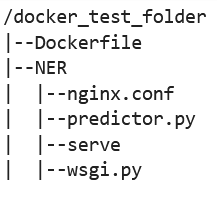
-
-
Build your own container.
From the folder
docker_test_folder, build your Docker container. The following example command will build the Docker container that is configured in your Dockerfile:! docker build -t byo-container-test .The previous command will build a container called
byo-container-testin the current working directory. For more information about the Docker build parameters, see Build arguments. Note
If you get the following error message that Docker cannot find the Dockerfile, make sure the Dockerfile has the correct name and has been saved to the directory.
unable to prepare context: unable to evaluate symlinks in Dockerfile path: lstat /home/ec2-user/SageMaker/docker_test_folder/Dockerfile: no such file or directoryDocker looks for a file specifically called Dockerfile without any extension within the current directory. If you named it something else, you can pass in the file name manually with the -f flag. For example, if you named your Dockerfile as Dockerfile-text.txt, build your Docker container using the
-fflag followed by your file as follows:! docker build -t byo-container-test -f Dockerfile-text.txt . -
Push your Docker Image to an Amazon Elastic Container Registry (Amazon ECR)
In a notebook cell, push your Docker image to an ECR. The following code example shows you how to build your container locally, login and push it to an ECR:
%%sh # Name of algo -> ECR algorithm_name=sm-pretrained-spacy #make serve executable chmod +x NER/serve account=$(aws sts get-caller-identity --query Account --output text) # Region, defaults to us-west-2 region=$(aws configure get region) region=${region:-us-east-1} fullname="${account}.dkr.ecr.${region}.amazonaws.com/${algorithm_name}:latest" # If the repository doesn't exist in ECR, create it. aws ecr describe-repositories --repository-names "${algorithm_name}" > /dev/null 2>&1 if [ $? -ne 0 ] then aws ecr create-repository --repository-name "${algorithm_name}" > /dev/nullfi # Get the login command from ECR and execute it directly aws ecr get-login-password --region ${region}|docker login --username AWS --password-stdin ${fullname} # Build the docker image locally with the image name and then push it to ECR # with the full name. docker build -t ${algorithm_name} . docker tag ${algorithm_name} ${fullname} docker push ${fullname}In the previous example shows how to do the following steps necessary to push the example Docker container to an ECR:
-
Define the algorithm name as
sm-pretrained-spacy. -
Make the
servefile inside the NER folder executable. -
Set the AWS Region.
-
Create an ECR if it doesn’t already exist.
-
Login to the ECR.
-
Build the Docker container locally.
-
Push the Docker image to the ECR.
-
-
Set up the SageMaker AI client
If you want to use SageMaker AI hosting services for inference, you must create a model
, create an endpoint config and create an endpoint . In order to get inferences from your endpoint, you can use the SageMaker AI boto3 Runtime client to invoke your endpoint. The following code shows you how to set up both the SageMaker AI client and the SageMaker Runtime client using the SageMaker AI boto3 client : import boto3 from sagemaker import get_execution_role sm_client = boto3.client(service_name='sagemaker') runtime_sm_client = boto3.client(service_name='sagemaker-runtime') account_id = boto3.client('sts').get_caller_identity()['Account'] region = boto3.Session().region_name #used to store model artifacts which SageMaker AI will extract to /opt/ml/model in the container, #in this example case we will not be making use of S3 to store the model artifacts #s3_bucket = '<S3Bucket>' role = get_execution_role()In the previous code example, the Amazon S3 bucket is not used, but inserted as a comment to show how to store model artifacts.
If you receive a permission error after you run the previous code example, you may need to add permissions to your IAM role. For more information about IAM roles, see Amazon SageMaker Role Manager. For more information about adding permissions to your current role, see AWS managed policies for Amazon SageMaker AI.
-
Create your model.
If you want to use SageMaker AI hosting services for inference, you must create a model in SageMaker AI. The following code example shows you how to create the spaCy NER model inside of SageMaker AI:
from time import gmtime, strftime model_name = 'spacy-nermodel-' + strftime("%Y-%m-%d-%H-%M-%S", gmtime()) # MODEL S3 URL containing model atrifacts as either model.tar.gz or extracted artifacts. # Here we are not #model_url = 's3://{}/spacy/'.format(s3_bucket) container = '{}.dkr.ecr.{}.amazonaws.com/sm-pretrained-spacy:latest'.format(account_id, region) instance_type = 'ml.c5d.18xlarge' print('Model name: ' + model_name) #print('Model data Url: ' + model_url) print('Container image: ' + container) container = { 'Image': container } create_model_response = sm_client.create_model( ModelName = model_name, ExecutionRoleArn = role, Containers = [container]) print("Model Arn: " + create_model_response['ModelArn'])The previous code example shows how to define a
model_urlusing thes3_bucketif you were to use the Amazon S3 bucket from the comments in Step 5, and defines the ECR URI for the container image. The previous code examples definesml.c5d.18xlargeas the instance type. You can also choose a different instance type. For more information about available instance types, see Amazon EC2 instance types. In the previous code example, The
Imagekey points to the container image URI. Thecreate_model_responsedefinition uses thecreate_model methodto create a model, and return the model name, role and a list containing the container information.Example output from the previous script follows:
Model name: spacy-nermodel-YYYY-MM-DD-HH-MM-SS Model data Url: s3://spacy-sagemaker-us-east-1-bucket/spacy/ Container image: 123456789012.dkr.ecr.us-east-2.amazonaws.com/sm-pretrained-spacy:latest Model Arn: arn:aws:sagemaker:us-east-2:123456789012:model/spacy-nermodel-YYYY-MM-DD-HH-MM-SS -
-
Configure and create an endpoint
To use SageMaker AI hosting for inference, you must also configure and create an endpoint. SageMaker AI will use this endpoint for inference. The following configuration example shows how to generate and configure an endpoint with the instance type and model name that you defined previously:
endpoint_config_name = 'spacy-ner-config' + strftime("%Y-%m-%d-%H-%M-%S", gmtime()) print('Endpoint config name: ' + endpoint_config_name) create_endpoint_config_response = sm_client.create_endpoint_config( EndpointConfigName = endpoint_config_name, ProductionVariants=[{ 'InstanceType': instance_type, 'InitialInstanceCount': 1, 'InitialVariantWeight': 1, 'ModelName': model_name, 'VariantName': 'AllTraffic'}]) print("Endpoint config Arn: " + create_endpoint_config_response['EndpointConfigArn'])In the previous configuration example,
create_endpoint_config_responseassociates themodel_namewith a unique endpoint configuration nameendpoint_config_namethat is created with a timestamp.Example output from the previous script follows:
Endpoint config name: spacy-ner-configYYYY-MM-DD-HH-MM-SS Endpoint config Arn: arn:aws:sagemaker:us-east-2:123456789012:endpoint-config/spacy-ner-config-MM-DD-HH-MM-SSFor more information about endpoint errors, see Why does my Amazon SageMaker AI endpoint go into the failed state when I create or update an endpoint?
-
Create an endpoint and wait for the endpoint to be in service.
The following code example creates the endpoint using the configuration from the previous configuration example and deploys the model:
%%time import time endpoint_name = 'spacy-ner-endpoint' + strftime("%Y-%m-%d-%H-%M-%S", gmtime()) print('Endpoint name: ' + endpoint_name) create_endpoint_response = sm_client.create_endpoint( EndpointName=endpoint_name, EndpointConfigName=endpoint_config_name) print('Endpoint Arn: ' + create_endpoint_response['EndpointArn']) resp = sm_client.describe_endpoint(EndpointName=endpoint_name) status = resp['EndpointStatus'] print("Endpoint Status: " + status) print('Waiting for {} endpoint to be in service...'.format(endpoint_name)) waiter = sm_client.get_waiter('endpoint_in_service') waiter.wait(EndpointName=endpoint_name)In the previous code example, the
create_endpointmethod creates the endpoint with the generated endpoint name created in the previous code example, and prints the Amazon Resource Name of the endpoint. Thedescribe_endpointmethod returns information about the endpoint and its status. A SageMaker AI waiter waits for the endpoint to be in service.
-
-
Test your endpoint.
Once your endpoint is in service, send an invocation request
to your endpoint. The following code example shows how to send a test request to your endpoint: import json content_type = "application/json" request_body = {"input": "This is a test with NER in America with \ Amazon and Microsoft in Seattle, writing random stuff."} #Serialize data for endpoint #data = json.loads(json.dumps(request_body)) payload = json.dumps(request_body) #Endpoint invocation response = runtime_sm_client.invoke_endpoint( EndpointName=endpoint_name, ContentType=content_type, Body=payload) #Parse results result = json.loads(response['Body'].read().decode())['output'] resultIn the previous code example, the method
json.dumpsserializes therequest_bodyinto a string formatted in JSON and saves it in the variable payload. Then SageMaker AI Runtime client uses the invoke endpointmethod to send payload to your endpoint. The result contains the response from your endpoint after extracting the output field. The previous code example should return the following output:
[['NER', 'ORG'], ['America', 'GPE'], ['Amazon', 'ORG'], ['Microsoft', 'ORG'], ['Seattle', 'GPE']] -
Delete your endpoint
After you have completed your invocations, delete your endpoint to conserve resources. The following code example shows you how to delete your endpoint:
sm_client.delete_endpoint(EndpointName=endpoint_name) sm_client.delete_endpoint_config(EndpointConfigName=endpoint_config_name) sm_client.delete_model(ModelName=model_name)For a complete notebook containing the code in this example, see BYOC-Single-Model
.