How Volume Gateway works
Following, you can find an architectural overview of the Volume Gateway solution.
Volume Gateways
For Volume Gateways, you can use either cached volumes or stored volumes.
Cached volumes architecture
By using cached volumes, you can use Amazon S3 as your primary data storage, while retaining frequently accessed data locally in your Storage Gateway. Cached volumes minimize the need to scale your on-premises storage infrastructure, while still providing your applications with low-latency access to their frequently accessed data. You can create storage volumes up to 32 TiB in size and attach to them as iSCSI devices from your on-premises application servers. Your gateway stores data that you write to these volumes in Amazon S3 and retains recently read data in your on-premises Storage Gateway's cache and upload buffer storage.
Cached volumes can range from 1 GiB to 32 TiB in size and must be rounded to the nearest GiB. Each gateway configured for cached volumes can support up to 32 volumes for a total maximum storage volume of 1,024 TiB (1 PiB).
In the cached volumes solution, Storage Gateway stores all your on-premises application data in a storage volume in Amazon S3. The following diagram provides an overview of the cached volumes deployment.
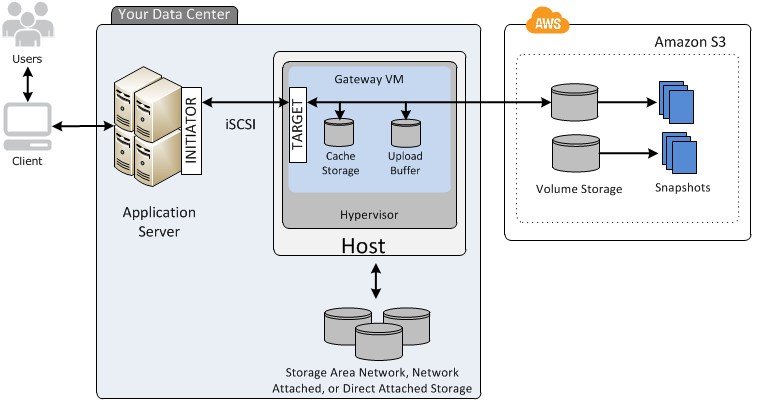
After you install the Storage Gateway software appliance—the VM—on a host in your data center and activate it, you use the AWS Management Console to provision storage volumes backed by Amazon S3. You can also provision storage volumes programmatically using the Storage Gateway API or the AWS SDK libraries. You then mount these storage volumes to your on-premises application servers as iSCSI devices.
You also allocate disks on-premises for the VM. These on-premises disks serve the following purposes:
-
Disks for use by the gateway as cache storage – As your applications write data to the storage volumes in AWS, the gateway first stores the data on the on-premises disks used for cache storage. Then the gateway uploads the data to Amazon S3. The cache storage acts as the on-premises durable store for data that is waiting to upload to Amazon S3 from the upload buffer.
The cache storage also lets the gateway store your application's recently accessed data on-premises for low-latency access. If your application requests data, the gateway first checks the cache storage for the data before checking Amazon S3.
You can use the following guidelines to determine the amount of disk space to allocate for cache storage. Generally, you should allocate at least 20 percent of your existing file store size as cache storage. Cache storage should also be larger than the upload buffer. This guideline helps make sure that cache storage is large enough to persistently hold all data in the upload buffer that has not yet been uploaded to Amazon S3.
-
Disks for use by the gateway as the upload buffer – To prepare for upload to Amazon S3, your gateway also stores incoming data in a staging area, referred to as an upload buffer. Your gateway uploads this buffer data over an encrypted Secure Sockets Layer (SSL) connection to AWS, where it is stored encrypted in Amazon S3.
You can take incremental backups, called snapshots, of your storage volumes in Amazon S3. These point-in-time snapshots are also stored in Amazon S3 as Amazon EBS snapshots. When you take a new snapshot, only the data that has changed since your last snapshot is stored. When the snapshot is taken, the gateway uploads the changes up to the snapshot point, then creates the new snapshot using Amazon EBS. You can initiate snapshots on a scheduled or one-time basis. A single volume supports queueing multiple snapshots in rapid succession, but each snapshot must finish being created before the next can be taken. When you delete a snapshot, only the data not needed for any other snapshots is removed. For information about Amazon EBS snapshots, see Amazon EBS snapshots.
You can restore an Amazon EBS snapshot to a gateway storage volume if you need to recover a backup of your data. Alternatively, for snapshots up to 16 TiB in size, you can use the snapshot as a starting point for a new Amazon EBS volume. You can then attach this new Amazon EBS volume to an Amazon EC2 instance.
All gateway data and snapshot data for cached volumes is stored in Amazon S3 and encrypted at rest using server-side encryption (SSE). However, you can't access this data with the Amazon S3 API or other tools such as the Amazon S3 Management Console.
Stored volumes architecture
By using stored volumes, you can store your primary data locally, while asynchronously backing up that data to AWS. Stored volumes provide your on-premises applications with low-latency access to their entire datasets. At the same time, they provide durable, offsite backups. You can create storage volumes and mount them as iSCSI devices from your on-premises application servers. Data written to your stored volumes is stored on your on-premises storage hardware. This data is asynchronously backed up to Amazon S3 as Amazon Elastic Block Store (Amazon EBS) snapshots.
Stored volumes can range from 1 GiB to 16 TiB in size and must be rounded to the nearest GiB. Each gateway configured for stored volumes can support up to 32 volumes and a total volume storage of 512 TiB (0.5 PiB).
With stored volumes, you maintain your volume storage on-premises in your data center. That is, you store all your application data on your on-premises storage hardware. Then, using features that help maintain data security, the gateway uploads data to the Amazon Web Services Cloud for cost-effective backup and rapid disaster recovery. This solution is ideal if you want to keep data locally on-premises, because you need to have low-latency access to all your data, and also to maintain backups in AWS.
The following diagram provides an overview of the stored volumes deployment.
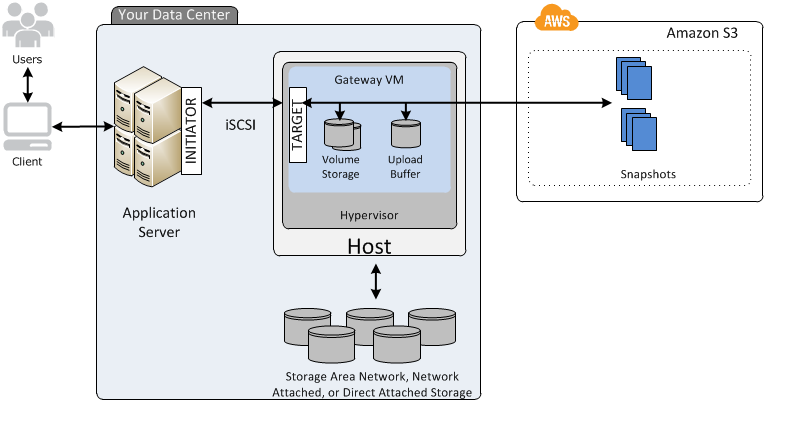
After you install the Storage Gateway software appliance—the VM—on a host in your data center and activated it, you can create gateway storage volumes. You then map them to on-premises direct-attached storage (DAS) or storage area network (SAN) disks. You can start with either new disks or disks already holding data. You can then mount these storage volumes to your on-premises application servers as iSCSI devices. As your on-premises applications write data to and read data from a gateway's storage volume, this data is stored and retrieved from the volume's assigned disk.
To prepare data for upload to Amazon S3, your gateway also stores incoming data in a staging area, referred to as an upload buffer. You can use on-premises DAS or SAN disks for working storage. Your gateway uploads data from the upload buffer over an encrypted Secure Sockets Layer (SSL) connection to the Storage Gateway service running in the Amazon Web Services Cloud. The service then stores the data encrypted in Amazon S3.
You can take incremental backups, called snapshots, of your storage volumes. The gateway stores these snapshots in Amazon S3 as Amazon EBS snapshots. When you take a new snapshot, only the data that has changed since your last snapshot is stored. When the snapshot is taken, the gateway uploads the changes up to the snapshot point, then creates the new snapshot using Amazon EBS. You can initiate snapshots on a scheduled or one-time basis. A single volume supports queueing multiple snapshots in rapid succession, but each snapshot must finish being created before the next can be taken. When you delete a snapshot, only the data not needed for any other snapshot is removed.
You can restore an Amazon EBS snapshot to an on-premises gateway storage volume if you need to recover a backup of your data. You can also use the snapshot as a starting point for a new Amazon EBS volume, which you can then attach to an Amazon EC2 instance.