AWS Systems Manager Change Manager is no longer open to new customers. Existing customers can continue to use the service as normal. For more information, see AWS Systems Manager Change Manager availability change.
Customizing the Explorer display
You can customize widget layout in AWS Systems Manager Explorer by using a drag-and-drop capability. You can also customize the OpsData and OpsItems displayed in Explorer by using filters, as described in this topic.
Before you customize widget layout, verify that the widgets you want to view are currently displayed in Explorer. To view some widgets in Explorer (such as the AWS Config compliance widget), you must enable them on the Configure dashboard page.
To enable widgets to display in Explorer
Open the AWS Systems Manager console at https://console.aws.amazon.com/systems-manager/
. -
In the navigation pane, choose Explorer.
-
Choose Dashboard actions, Configure dashboard.
-
Choose the Configure Dashboard tab.
-
Either choose Enable all or turn on an individual widget or data source.
-
Choose Explorer to view your changes.
To customize widget layout in Explorer, choose a widget that you want to move. Click and hold the name of the widget and then drag it to its new location.
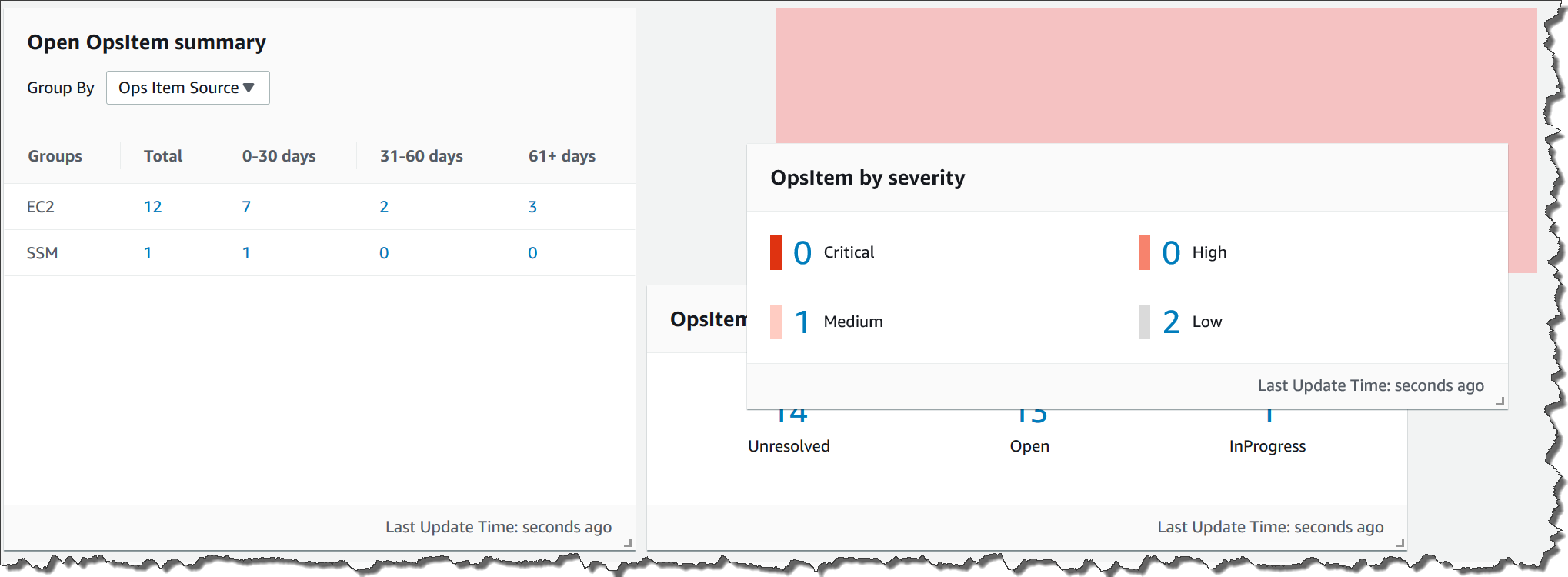
Repeat this process for each widget that you want to reposition.
If you decide that you don't like the new layout, choose Reset layout to move all widgets back to their original location.
Using filters to the change the data displayed in Explorer
By default, Explorer displays data for the current AWS account and the current Region. If you create one or more resource data syncs, you can use filters to change which sync is active. You can then choose to display data for a specific Region or all Regions. You can also use the Search bar to filter on different OpsItem and key-tag criteria.
To change the data displayed in Explorer by using filters
Open the AWS Systems Manager console at https://console.aws.amazon.com/systems-manager/
. -
In the navigation pane, choose Explorer.
-
In the Filter section, use the Select a resource data sync list to choose a sync.
-
Use the Regions list to choose either a specific AWS Region or choose All Regions.
-
Choose the Search bar, and then choose the criteria on which to filter the data.
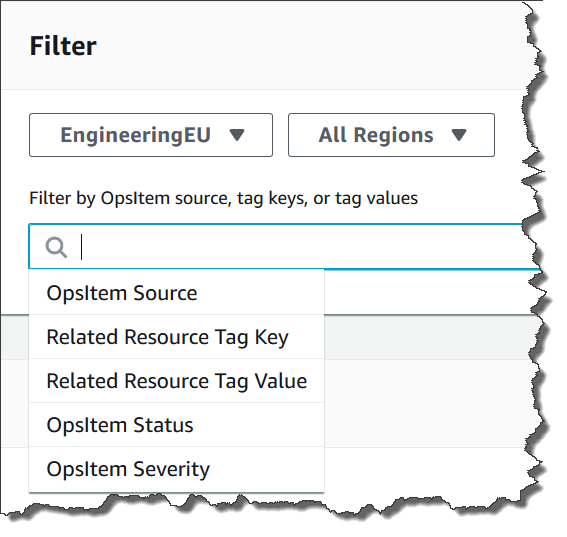
-
Press Enter.
Explorer retains the filter options you selected if you close and reopen the page.