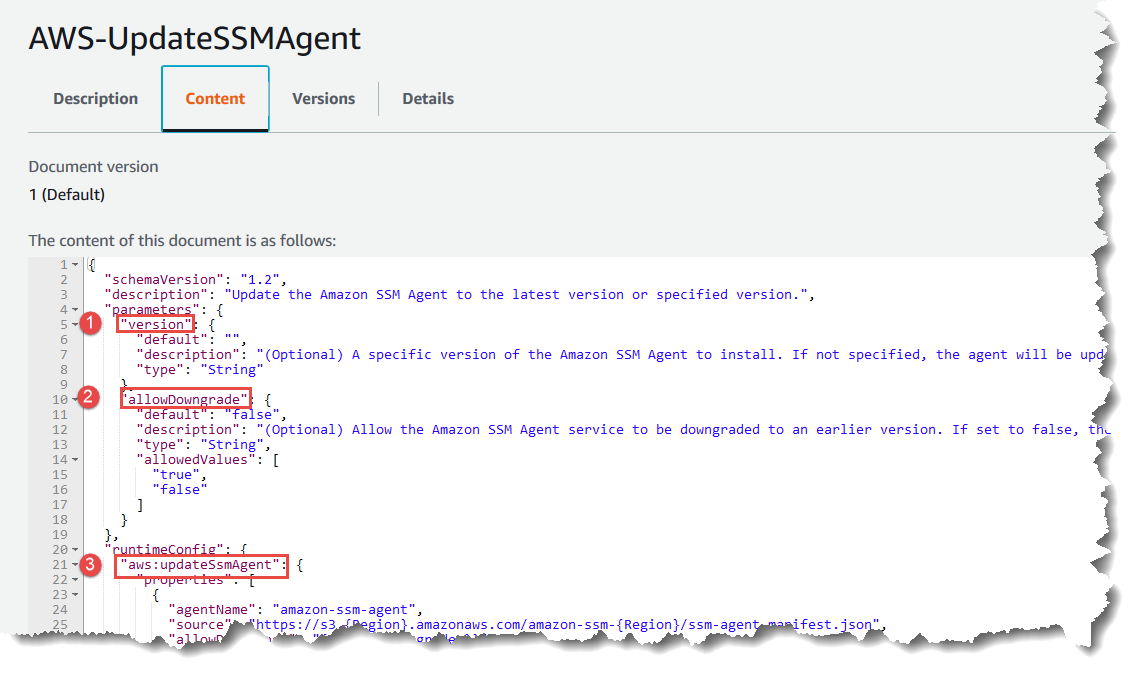Data elements and parameters
This topic describes the data elements used in SSM documents. The schema version used to create a document defines the syntax and data elements that the document accepts. We recommend that you use schema version 2.2 or later for Command documents. Automation runbooks use schema version 0.3. Additionally, Automation runbooks support the use of Markdown, a markup language, which allows you to add wiki-style descriptions to documents and individual steps within the document. For more information about using Markdown, see Using Markdown in the Console in the AWS Management Console Getting Started Guide.
The following section describes the data elements that you can include in a SSM document.
Top-level data elements
- schemaVersion
-
The schema version to use.
Type: Version
Required: Yes
- description
-
Information you provide to describe the purpose of the document. You can also use this field to specify whether a parameter requires a value for a document to run, or if providing a value for the parameter is optional. Required and optional parameters can be seen in the examples throughout this topic.
Type: String
Required: No
- parameters
-
A structure that defines the parameters the document accepts.
For enhanced security when handling string parameters, you can use environment variable interpolation by specifying the
interpolationTypeproperty. When set toENV_VAR, the system creates an environment variable namedSSM_containing the parameter value.parameter-nameThe following includes an example of a parameter using environment variable
interpolationType:{ "schemaVersion": "2.2", "description": "An example document.", "parameters": { "Message": { "type": "String", "description": "Message to be printed", "default": "Hello", "interpolationType" : "ENV_VAR", "allowedPattern": "^[^"]*$" } }, "mainSteps": [{ "action": "aws:runShellScript", "name": "printMessage", "precondition" : { "StringEquals" : ["platformType", "Linux"] }, "inputs": { "runCommand": [ "echo {{Message}}" ] } } }Note
allowedPatternisn’t technically required in SSM documents that don’t use double braces:{{ }}For parameters that you use often, we recommend that you store those parameters in Parameter Store, a tool in AWS Systems Manager. Then, you can define parameters in your document that reference Parameter Store parameters as their default value. To reference a Parameter Store parameter, use the following syntax.
{{ssm:parameter-name}}You can use a parameter that references a Parameter Store parameter the same way as any other document parameters. In the following example, the default value for the
commandsparameter is the Parameter Store parametermyShellCommands. By specifying thecommandsparameter as arunCommandstring, the document runs the commands stored in themyShellCommandsparameter.Note
You can reference
StringandStringListParameter Store parameters in theparameterssection of your document. You can't referenceSecureStringParameter Store parameters.For more information about Parameter Store, see AWS Systems Manager Parameter Store.
Type: Structure
The
parametersstructure accepts the following fields and values:-
type: (Required) Allowed values include the following:String,StringList,IntegerBoolean,MapList, andStringMap. To view examples of each type, see SSM document parameter type examples in the next section.Note
Command type documents only support the
StringandStringListparameter types. -
description: (Optional) A description of the parameter. -
default: (Optional) The default value of the parameter or a reference to a parameter in Parameter Store. -
allowedValues: (Optional) An array of values allowed for the parameter. Defining allowed values for the parameter validates the user input. If a user inputs a value that isn't allowed, the execution fails to start. -
allowedPattern: (Optional) A regular expression that validates whether the user input matches the defined pattern for the parameter. If the user input doesn't match the allowed pattern, the execution fails to start.Note
Systems Manager performs two validations for
allowedPattern. The first validation is performed using the Java regex libraryat the API level when you use a document. The second validation is performed on SSM Agent by using the GO regexp library before processing the document. -
displayType: (Optional) Used to display either atextfieldor atextareain the AWS Management Console.textfieldis a single-line text box.textareais a multi-line text area. -
minItems: (Optional) The minimum number of items allowed. -
maxItems: (Optional) The maximum number of items allowed. -
minChars: (Optional) The minimum number of parameter characters allowed. -
maxChars: (Optional) The maximum number of parameter characters allowed. -
interpolationType: (Optional) Defines how parameter values are processed before command execution. When set toENV_VAR, the parameter value is made available as an environment variable namedSSM_. This feature helps prevent command injection by treating parameter values as literal strings.parameter-nameType: String
Valid values:
ENV_VAR
Required: No
-
- variables
-
(Schema version 0.3 only) Values you can reference or update throughout the steps in an Automation runbook. Variables are similar to parameters, but differ in a very important way. Parameter values are static in the context of a runbook, but the values of variables can be changed in the context of the runbook. When updating the value of a variable, the data type must match the defined data type. For information about updating variables values in an automation, see aws:updateVariable – Updates a value for a runbook variable
Type: Boolean | Integer | MapList | String | StringList | StringMap
Required: No
- runtimeConfig
-
(Schema version 1.2 only) The configuration for the instance as applied by one or more Systems Manager plugins. Plugins aren't guaranteed to run in sequence.
Type: Dictionary<string,PluginConfiguration>
Required: No
- mainSteps
-
(Schema version 0.3, 2.0, and 2.2 only) An object that can include multiple steps (plugins). Plugins are defined within steps. Steps run in sequential order as listed in the document.
Type: Dictionary<string,PluginConfiguration>
Required: Yes
- outputs
-
(Schema version 0.3 only) Data generated by the execution of this document that can be used in other processes. For example, if your document creates a new AMI, you might specify "CreateImage.ImageId" as the output value, and then use this output to create new instances in a subsequent automation execution. For more information about outputs, see Using action outputs as inputs.
Type: Dictionary<string,OutputConfiguration>
Required: No
- files
-
(Schema version 0.3 only) The script files (and their checksums) attached to the document and run during an automation execution. Applies only to documents that include the
aws:executeScriptaction and for which attachments have been specified in one or more steps.To learn about the runtimes supported by Automation runbooks, see aws:executeScript – Run a script. For more information about including scripts in Automation runbooks, see Using scripts in runbooks and Visual design experience for Automation runbooks.
When creating an Automation runbook with attachments, you must also specify attachment files using the
--attachmentsoption (for AWS CLI) orAttachments(for API and SDK). You can specify the file location for SSM documents and files stored in Amazon Simple Storage Service (Amazon S3) buckets. For more information, see Attachments in the AWS Systems Manager API Reference.Type: Dictionary<string,FilesConfiguration>
Required: No
SSM document parameter
type examples
Parameter types in SSM documents are static. This means the parameter type
can't be changed after it's defined. When using parameters with SSM document
plugins, the type of a parameter can't be dynamically changed within a plugin's
input. For example, you can't reference an Integer parameter within
the runCommand input of the aws:runShellScript plugin
because this input accepts a string or list of strings. To use a parameter for a
plugin input, the parameter type must match the accepted type. For example, you
must specify a Boolean type parameter for the
allowDowngrade input of the aws:updateSsmAgent
plugin. If your parameter type doesn't match the input type for a plugin, the
SSM document fails to validate and the system doesn't create the document.
This is also true when using parameters downstream within inputs for other
plugins or AWS Systems Manager Automation actions. For example, you can't reference a
StringList parameter within the documentParameters
input of the aws:runDocument plugin. The
documentParameters input accepts a map of strings even if the
downstream SSM document parameter type is a StringList parameter
and matches the parameter you're referencing.
When using parameters with Automation actions, parameter types aren't
validated when you create the SSM document in most cases. Only when you use
the aws:runCommand action are parameter types validated when you
create the SSM document. In all other cases, the parameter validation occurs
during the automation execution when an action's input is verified before
running the action. For example, if your input parameter is a
String and you reference it as the value for the
MaxInstanceCount input of the aws:runInstances
action, the SSM document is created. However, when running the document, the
automation fails while validating the aws:runInstances action
because the MaxInstanceCount input requires an
Integer.
The following are examples of each parameter type.
- String
-
A sequence of zero or more Unicode characters wrapped in quotation marks. For example, "i-1234567890abcdef0". Use backslashes to escape.
String parameters can include an optional
interpolationTypefield with the valueENV_VARto enable environment variable interpolation for improved security. - StringList
-
A list of String items separated by commas. For example, ["cd ~", "pwd"].
- Boolean
-
Accepts only
trueorfalse. Doesn't accept "true" or 0. - Integer
-
Integral numbers. Doesn't accept decimal numbers, for example 3.14159, or numbers wrapped in quotation marks, for example "3".
- StringMap
-
A mapping of keys to values. Keys and values must be strings. For example, {"Env": "Prod"}.
- MapList
-
A list of StringMap objects.
Viewing SSM Command document content
To preview the required and optional parameters for an AWS Systems Manager (SSM) Command document, in addition to the actions the document runs, you can view the content of the document in the Systems Manager console.
To view SSM Command document content
Open the AWS Systems Manager console at https://console.aws.amazon.com/systems-manager/
. In the navigation pane, choose Documents.
-
In the search box, select Document type, and then select Command.
-
Choose the name of a document, and then choose the Content tab.
-
In the content field, review the available parameters and action steps for the document.
For example, the following image shows that (1)
versionand (2)allowDowngradeare optional parameters for theAWS-UpdateSSMAgentdocument, and that the first action run by the document is (3)aws:updateSsmAgent.