Notice: New customer sign-ups and account upgrades are no longer available for Amazon WorkDocs. Learn about migration steps here:
How to migrate data from Amazon WorkDocs
Opening the Amazon WorkDocs Drive settings
The following steps explain how to open the Amazon WorkDocs Drive settings on Windows and macOS Intel machines. Settings for Apple silicon machines are not yet available.
You use the settings to complete several tasks, such as logging out and back in, and working offline.
To open the settings on Windows machines
-
On the Windows task bar, choose the up arrow, near the lower-right corner of your screen.
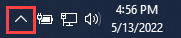
A pop-up window appears and displays a set of icons.
-
Choose the WorkDocs Drive icon.

The The Amazon WorkDocs Drive task pane appears.
-
On the right side of the pane's title bar, choose the settings (gear) icon.

A menu appears and lists the tasks you can perform.
-
Choose the desired task.

To open the settings on macOS Intel machines
-
On the menu bar at the top of your screen, choose the Drive icon.
-
Choose the Amazon WorkDocs Drive icon.
The Amazon WorkDocs Drive pane appears.
-
On the right side of the pane's title bar, choose the settings (gear) icon.
From the menu that appears, choose the desired task.