Notice: New customer sign-ups and account upgrades are no longer available for Amazon WorkDocs. Learn about migration steps here:
How to migrate data from Amazon WorkDocs
Removing share permissions
If you are the owner or co-owner of a folder or file, you can remove users or groups from the share permissions.
To remove share permissions
-
In the web client, select the folder or file.

-
Open the Share menu, and then choose Permissions.
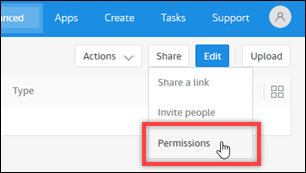
The Permissions pane appears and displays the names of the users or groups that share the document.
-
For Access, choose the dropdown menu next to the user or group that you want to remove, and then choose Remove.
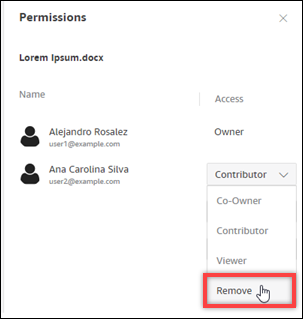
-
Choose OK. The system removes the user or group from the Permissions list immediately.