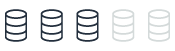Oracle Log Miner and PostgreSQL logging options
With AWS DMS, you can migrate data from Oracle and PostgreSQL databases while maintaining transaction integrity by utilizing Oracle Log Miner and PostgreSQL logical replication capabilities. Oracle Log Miner provides access to redo log files, allowing you to capture data manipulation language (DML) and data definition language (DDL) changes made to Oracle databases. PostgreSQL logical replication streams write-ahead log (WAL) records, enabling data synchronization between primary and standby servers.
| Feature compatibility | AWS SCT / AWS DMS automation level | AWS SCT action code index | Key differences |
|---|---|---|---|
|
|
N/A |
N/A |
PostgreSQL doesn’t support LogMiner, workaround is available. |
Oracle usage
Oracle Log Miner is a tool for querying the database Redo Logs and the Archived Redo Logs using an SQL interface. Using Log Miner, you can analyze the content of database “transaction logs” (online and archived redo logs) and gain historical insights on past database activity such as data modification by individual DML statements.
Examples
The following examples demonstrate how to use Log Miner to view DML statements that run on the employees table.
Find the current redo log file.
SELECT V$LOG.STATUS, MEMBER FROM V$LOG, V$LOGFILE WHERE V$LOG.GROUP# = V$LOGFILE.GROUP# AND V$LOG.STATUS = 'CURRENT'; STATUS MEMBER CURRENT /u01/app/oracle/oradata/orcl/redo02.log
Use the DBMS_LOGMNR.ADD_LOGFILE procedure. Pass the file path as a parameter to the Log Miner API.
BEGIN
DBMS_LOGMNR.ADD_LOGFILE('/u01/app/oracle/oradata/orcl/redo02.log');
END;
/
PL/SQL procedure successfully completed.
Start Log Miner using the DBMS_LOGMNR.START_LOGMNR procedure.
BEGIN DBMS_LOGMNR.START_LOGMNR(options=> dbms_logmnr.dict_from_online_catalog); END; / PL/SQL procedure successfully completed.
Run a DML statement.
UPDATE HR.EMPLOYEES SET SALARY=SALARY+1000 WHERE EMPLOYEE_ID=116; COMMIT;
Query the V$LOGMNR_CONTENTS table to view the DML commands captured by the Log Miner.
SELECT TO_CHAR(TIMESTAMP,'mm/dd/yy hh24:mi:ss') TIMESTAMP, SEG_NAME, OPERATION, SQL_REDO, SQL_UNDO FROM V$LOGMNR_CONTENTS WHERE TABLE_NAME = 'EMPLOYEES' AND OPERATION = 'UPDATE'; TIMESTAMP SEG_NAME OPERATION 10/09/17 06:43:44 EMPLOYEES UPDATE SQL_REDO SQL_UNDO update "HR"."EMPLOYEES" set update "HR"."EMPLOYEES" set "SALARY" = '3900' where "SALARY" = '2900' "SALARY" = '2900' where "SALARY" = '3900' and ROWID = 'AAAViUAAEAAABVvAAQ'; and ROWID = 'AAAViUAAEAAABVvAAQ';
For more information, see Using LogMiner to Analyze Redo Log Files
PostgreSQL usage
PostgreSQL doesn’t provide a feature that is directly equivalent to Oracle Log Miner. However, several alternatives exist which allow viewing historical database activity in PostgreSQL.
Using PG_STAT_STATEMENTS
Extension module for tracking query run details with statistical information. The PG_STAT_STATEMENTS view presents a single row for each database operation that was logged, including information about the user, query, number of rows retrieved by the query, and more.
Examples
-
Sign in to your AWS console and choose RDS.
-
Choose Parameter groups and choose the parameter to edit.
-
On the Parameter group actions, choose Edit.
-
Set the following parameters:
-
shared_preload_libraries = 'pg_stat_statements'
-
pg_stat_statements.max = 10000
-
pg_stat_statements.track = all
-
-
Choose Save changes.
A database reboot may be required for the updated values to take effect.
Connect to your database and run the following command.
CREATE EXTENSION PG_STAT_STATEMENTS;
Test the PG_STAT_STATEMENTS view to see captured database activity.
UPDATE EMPLOYEES SET SALARY=SALARY+1000 WHERE EMPLOYEE_ID=116; SELECT * FROM PG_STAT_STATEMENTS WHERE LOWER(QUERY) LIKE '%update%'; [ RECORD 1 ] userid 16393 dbid 16394 queryid 2339248071 query UPDATE EMPLOYEES + SET SALARY = SALARY + ? + WHERE EMPLOYEE_ID=? calls 1 total_time 11.989 min_time 11.989 max_time 11.989 mean_time 11.989 stddev_time 0 rows 1 shared_blks_hit 15 shared_blks_read 10 shared_blks_dirtied 0 shared_blks_written 0 local_blks_hit 0 local_blks_read 0 local_blks_dirtied 0 local_blks_written 0 temp_blks_read 0 temp_blks_written 0 blk_read_time 0 blk_write_time 0
Note
PostgreSQL PG_STAT_STATEMENTS doesn’t provide a feature that is equivalent to LogMiner SQL_UNDO column.
DML / DDL Database Activity Logging
DML and DML operations can be tracked inside the PostgreSQL log file (postgres.log) and viewed using AWS console.
Examples
-
Sign in to your AWS console and choose RDS.
-
Choose Parameter groups and choose the parameter to edit.
-
On the Parameter group actions, choose Edit.
-
Set the following parameters:
-
log_statement = 'ALL'
-
log_min_duration_statement = 1
-
-
Choose Save changes.
A database reboot may be required for the updated values to take effect.
Test DDL/DML logging.
-
Sign in to your AWS console and choose RDS.
-
Choose Databases, then choose your database, and choose Logs.
-
Sort the log by the
Last Writtencolumn to show recent logs. -
For the log you want to review, choose View. For example, the following image shows the PostgreSQL log file with a logged
UPDATEcommand.

Amazon Aurora Performance Insights
The Amazon Aurora performance insights dashboard provides information about current and historical SQL statements, runs and workloads. Note, enhanced monitoring should be enabled during Amazon Aurora instance configuration.
Examples
-
Sign in to the AWS Management Console and choose RDS.
-
Choose Databases, then choose your database.
-
On the Actions, choose Modify.
-
Make sure that the Enable Enhanced Monitoring option is set to Yes.
-
Choose Apply immediately and then choose Continue.
-
On the AWS console, choose RDS, and then choose Performance insights.
-
Choose the instance to monitor.
-
Specify the timeframe and the monitoring scope (Waits, SQL, Hosts and Users).
For more information, see Error Reporting and Logging