Instance retirement
An instance is scheduled to be retired when AWS detects irreparable failure of the underlying hardware that hosts the instance. The instance root device determines the behavior of instance retirement:
-
If your instance root device is an Amazon EBS volume, the instance is stopped, and you can start it again at any time. Starting the stopped instance migrates it to new hardware.
-
If your instance root device is an instance store volume, the instance is terminated, and can't be used again.
For more information about the types of instance events, see Scheduled events for Amazon EC2 instances.
Contents
Identify instances scheduled for retirement
If your instance is scheduled for retirement, you receive an email prior to the event with the instance ID and retirement date. You can also check for instances that are scheduled for retirement using the Amazon EC2 console or the command line.
Important
If an instance is scheduled for retirement, we recommend that you take action as soon as possible because the instance might be unreachable. (The email notification you receive states the following: "Due to this degradation your instance could already be unreachable.") For more information about the recommended action you should take, see Check if your instance is reachable.
Ways to identify instances scheduled for retirement
Email notification
If your instance is scheduled for retirement, you receive an email prior to the event with the instance ID and retirement date.
The email is sent to the primary account holder and the operations contact. For more information about managing your account contacts, see Update the primary contact for your AWS account in the AWS Account Management Reference Guide.
Console identification
If you use an email account that you do not check regularly for instance retirement notifications, you can use the Amazon EC2 console or the command line to determine if any of your instances are scheduled for retirement.
To identify instances scheduled for retirement using the console
-
Open the Amazon EC2 console.
-
In the navigation pane, choose EC2 Dashboard. Under Scheduled events, you can see the events that are associated with your Amazon EC2 instances and volumes, organized by Region.
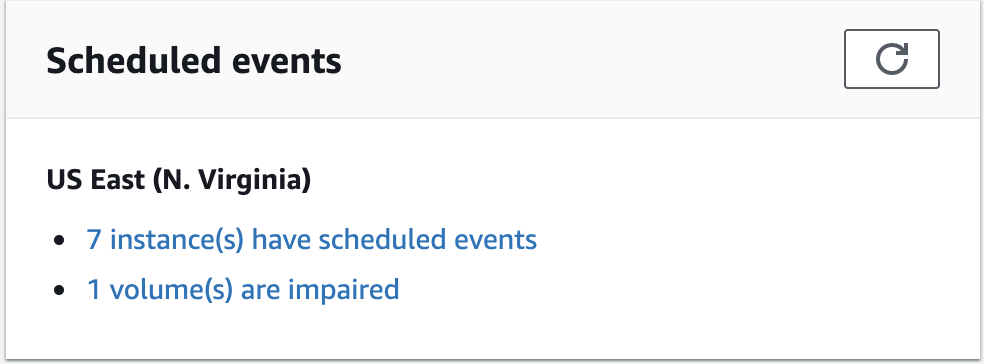
-
If you have an instance with a scheduled event listed, select its link below the Region name to go to the Events page.
-
The Events page lists all resources that have events associated with them. To view instances that are scheduled for retirement, select Instance resources from the first filter list, and then Instance stop or retirement from the second filter list.
-
If the filter results show that an instance is scheduled for retirement, select it, and note the date and time in the Start time field in the details pane. This is your instance retirement date.
To identify instances scheduled for retirement using the command line
You can use one of the following commands. For more information about these command line interfaces, see Access Amazon EC2.
describe-instance-status
(AWS CLI) Get-EC2InstanceStatus (AWS Tools for Windows PowerShell)
Actions to take for EBS-backed instances scheduled for retirement
To preserve the data on your retiring instance, you can perform one of the following actions. It's important that you take this action before the instance retirement date to prevent unforeseen downtime and data loss.
For Linux instances, if you are not sure whether your instance is backed by EBS or instance store, see Root volumes for your Amazon EC2 instances.
Check if your instance is reachable
When you are notified that your instance is scheduled for retirement, we recommend that you take the following action as soon as possible:
-
Check if your instance is reachable by either connecting to or pinging your instance.
-
If your instance is reachable, you should plan to stop/start your instance at an appropriate time before the scheduled retirement date, when the impact is minimal. For more information about stopping and starting your instance, and what to expect when your instance is stopped, such as the effect on public, private, and Elastic IP addresses that are associated with your instance, see Stop and start Amazon EC2 instances. Note that data on instance store volumes is lost when you stop and start your instance.
-
If your instance is unreachable, you should take immediate action and perform a stop/start to recover your instance.
-
Alternatively, if you want to terminate your instance, plan to do so as soon as possible so that you stop incurring charges for the instance.
Create a backup of your instance
Create an EBS-backed AMI from your instance so that you have a backup. To ensure data integrity, stop the instance before you create the AMI. You can wait for the scheduled retirement date when the instance is stopped, or stop the instance yourself before the retirement date. You can start the instance again at any time. For more information, see Create an Amazon EBS-backed AMI.
Launch a replacement instance
After you create an AMI from your instance, you can use the AMI to launch a replacement instance. From the Amazon EC2 console, select your new AMI and then choose Launch instance from AMI. Configure the parameters for your instance and then choose Launch instance. For more information about each field, see Launch an EC2 instance using the launch instance wizard in the console.
Actions to take for instance-store backed instances scheduled for retirement
To preserve the data on your retiring instance, you can perform one of the following actions. It's important that you take this action before the instance retirement date to prevent unforeseen downtime and data loss.
Warning
If your instance store-backed instance passes its retirement date, it is terminated and you cannot recover the instance or any data that was stored on it. Regardless of the root device of your instance, the data on instance store volumes is lost when the instance is retired, even if the volumes are attached to an EBS-backed instance.
Check if your instance is reachable
When you are notified that your instance is scheduled for retirement, we recommend that you take the following action as soon as possible:
-
Check if your instance is reachable by either connecting to or pinging your instance.
-
If your instance is unreachable, there is likely very little that can be done to recover your instance. For more information, see Troubleshoot an unreachable Amazon EC2 instance. AWS will terminate your instance on the scheduled retirement date, so, for an unreachable instance, you can immediately terminate the instance yourself.
Launch a replacement instance
Create an instance store-backed AMI from your instance using the AMI tools, as described in Create an instance store-backed AMI. From the Amazon EC2 console, select your new AMI and then choose Launch instance from AMI. Configure the parameters for your instance and then choose Launch instance. For more information about each field, see Launch an EC2 instance using the launch instance wizard in the console.
Convert your instance to an EBS-backed instance
Transfer your data to an EBS volume, take a snapshot of the volume, and then create AMI from the snapshot. You can launch a replacement instance from your new AMI. For more information, see Convert your instance store-backed AMI to an EBS-backed AMI.