Importing and exporting SQL Server databases using native backup and restore
Amazon RDS supports native backup and restore for Microsoft SQL Server databases using full backup files (.bak files). When you use RDS, you access files stored in Amazon S3 rather than using the local file system on the database server.
For example, you can create a full backup from your local server, store it on S3, and then restore it onto an existing Amazon RDS DB instance. You can also make backups from RDS, store them on S3, and then restore them wherever you want.
Native backup and restore is available in all AWS Regions for Single-AZ and Multi-AZ DB instances, including Multi-AZ DB instances with read replicas. Native backup and restore is available for all editions of Microsoft SQL Server supported on Amazon RDS.
The following diagram shows the supported scenarios.
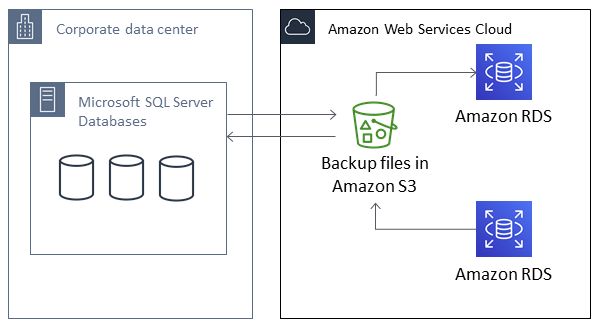
Using native .bak files to back up and restore databases is usually the fastest way to back up and restore databases. There are many additional advantages to using native backup and restore. For example, you can do the following:
-
Migrate databases to or from Amazon RDS.
-
Move databases between RDS for SQL Server DB instances.
-
Migrate data, schemas, stored procedures, triggers, and other database code inside .bak files.
-
Backup and restore single databases, instead of entire DB instances.
-
Create copies of databases for development, testing, training, and demonstrations.
-
Store and transfer backup files with Amazon S3, for an added layer of protection for disaster recovery.
-
Create native backups of databases that have Transparent Data Encryption (TDE) turned on, and restore those backups to on-premises databases. For more information, see Support for Transparent Data Encryption in SQL Server.
-
Restore native backups of on-premises databases that have TDE turned on to RDS for SQL Server DB instances. For more information, see Support for Transparent Data Encryption in SQL Server.
Contents
Limitations and recommendations
The following are some limitations to using native backup and restore:
-
You can't back up to, or restore from, an Amazon S3 bucket in a different AWS Region from your Amazon RDS DB instance.
-
You can't restore a database with the same name as an existing database. Database names are unique.
-
We strongly recommend that you don't restore backups from one time zone to a different time zone. If you restore backups from one time zone to a different time zone, you must audit your queries and applications for the effects of the time zone change.
-
RDS for Microsoft SQL Server has a size limit of 5 TB per file. For native backups of larger databases, you can use multifile backup.
-
The maximum database size that can be backed up to S3 depends on the available memory, CPU, I/O, and network resources on the DB instance. The larger the database, the more memory the backup agent consumes.
-
You can't back up to or restore from more than 10 backup files at the same time.
-
A differential backup is based on the last full backup. For differential backups to work, you can't take a snapshot between the last full backup and the differential backup. If you want a differential backup, but a manual or automated snapshot exists, then do another full backup before proceeding with the differential backup.
-
Differential and log restores aren't supported for databases with files that have their file_guid (unique identifier) set to
NULL. -
You can run up to two backup or restore tasks at the same time.
-
You can't perform native log backups from SQL Server on Amazon RDS.
-
RDS supports native restores of databases up to 64 TiB. Native restores of databases on SQL Server Express Edition are limited to 10 GB.
-
You can't do a native backup during the maintenance window, or any time Amazon RDS is in the process of taking a snapshot of the database. If a native backup task overlaps with the RDS daily backup window, the native backup task is canceled.
-
On Multi-AZ DB instances, you can only natively restore databases that are backed up in the full recovery model.
-
Restoring from differential backups on Multi-AZ instances isn't supported.
-
Calling the RDS procedures for native backup and restore within a transaction isn't supported.
-
Use a symmetric encryption AWS KMS key to encrypt your backups. Amazon RDS doesn't support asymmetric KMS keys. For more information, see Creating symmetric encryption KMS keys in the AWS Key Management Service Developer Guide.
-
Native backup files are encrypted with the specified KMS key using the "Encryption-Only" crypto mode. When you are restoring encrypted backup files, be aware that they were encrypted with the "Encryption-Only" crypto mode.
-
You can't restore a database that contains a FILESTREAM file group.
-
Amazon S3 server-side encryption with AWS KMS (SSE-KMS) is supported through your S3 bucket's default encryption configuration when you pass
@enable_bucket_default_encryption=1to the backup stored procedure. By default, the restore supports the S3 object's server-side encryption.When you provide a KMS key to a stored procedure, any native backup and restores are encrypted and decrypted on the client-side with the KMS key. AWS stores the backups in the S3 bucket with SSE-S3 when
@enable_bucket_default_encryption=0or with your S3 bucket's configured default encryption key when@enable_bucket_default_encryption=1. -
When using S3 Access Points, the access point cannot be configured to use an RDS internal VPC.
If your database can be offline while the backup file is created, copied, and restored, we recommend that you use native backup and restore to migrate it to RDS. If your on-premises database can't be offline, we recommend that you use the AWS Database Migration Service to migrate your database to Amazon RDS. For more information, see What is AWS Database Migration Service?
Native backup and restore isn't intended to replace the data recovery capabilities of the cross-region snapshot copy feature. We recommend that you use snapshot copy to copy your database snapshot to another AWS Region for cross-region disaster recovery in Amazon RDS. For more information, see Copying a DB snapshot for Amazon RDS.