Configuring a custom error document
After you configure your bucket as a static website, when an error occurs, Amazon S3 returns an HTML error document. You can optionally configure your bucket with a custom error document so that Amazon S3 returns that document when an error occurs.
Note
Some browsers display their own error message when an error occurs, ignoring the
error document that Amazon S3 returns. For example, when an HTTP 404 Not
Found error occurs, Google Chrome might ignore the error document
that Amazon S3 returns and display its own error.
Amazon S3 HTTP response codes
The following table lists the subset of HTTP response codes that Amazon S3 returns when an error occurs.
| HTTP error code | Description |
|---|---|
| 301 Moved Permanently | When a user sends a request directly to the Amazon S3 website endpoint
(http://s3-website.),
Amazon S3 returns a 301 Moved Permanently response
and redirects those requests to
https://aws.amazon.com/s3/. |
| 302 Found |
When Amazon S3 receives a request for a key |
| 304 Not Modified |
Amazon S3 uses request headers |
| 400 Malformed Request |
The website endpoint responds with a 400 Malformed Request when a user attempts to access a bucket through the incorrect regional endpoint. |
| 403 Forbidden |
The website endpoint responds with a 403 Forbidden when a user request translates to an object that is not publicly readable. The object owner must make the object publicly readable using a bucket policy or an ACL. |
| 404 Not Found |
The website endpoint responds with 404 Not Found for the following reasons:
You can create a custom document that is returned for 404 Not Found. Make sure that the document is uploaded to the bucket configured as a website, and that the website hosting configuration is set to use the document. For information on how Amazon S3 interprets the URL as a request for an object or an index document, see Configuring an index document. |
| 500 Service Error |
The website endpoint responds with a 500 Service Error when an internal server error occurs. |
| 503 Service Unavailable |
The website endpoint responds with a 503 Service Unavailable when Amazon S3 determines that you need to reduce your request rate. |
For each of these errors, Amazon S3 returns a predefined HTML message. The following is an example HTML message that is returned for a 403 Forbidden response.
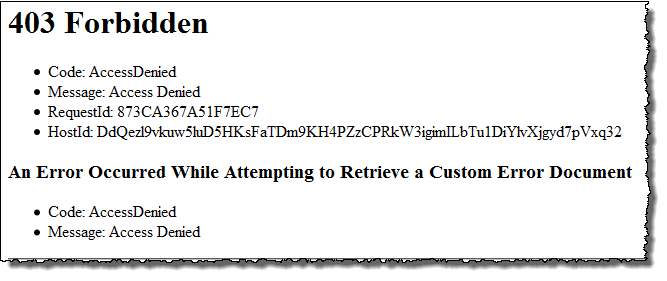
Configuring a custom error document
When you configure your bucket as a static website, you can provide a custom error document that contains a user-friendly error message and additional help. Amazon S3 returns your custom error document for only the HTTP 4XX class of error codes.
To configure a custom error document using the S3 console, follow the steps below. You can also configure an error document using the REST API, the AWS SDKs, the AWS CLI, or CloudFormation. For more information, see the following:
-
PutBucketWebsite in the Amazon Simple Storage Service API Reference
-
AWS::S3::Bucket WebsiteConfiguration in the CloudFormation User Guide
-
put-bucket-website
in the AWS CLI Command Reference
When you enable static website hosting for your bucket, you enter the name of the error document (for example, 404.html). After you enable static website hosting for the bucket, you upload an HTML file with this error document name to your bucket.
To configure an error document
-
Create an error document, for example
404.html. -
Save the error document file locally.
The error document name is case sensitive and must exactly match the name that you enter when you enable static website hosting. For example, if you enter
404.htmlfor the Error document name in the Static website hosting dialog box, your error document file name must also be404.html. Sign in to the AWS Management Console and open the Amazon S3 console at https://console.aws.amazon.com/s3/
. In the left navigation pane, choose General purpose buckets.
In the buckets list, choose the name of the bucket that you want to use to host a static website.
-
Enable static website hosting for your bucket, and enter the exact name of your error document (for example,
404.html). For more information, see Enabling website hosting and Configuring a custom error document.After enabling static website hosting, proceed to step 6.
-
To upload the error document to your bucket, do one of the following:
Drag and drop the error document file into the console bucket listing.
Choose Upload, and follow the prompts to choose and upload the index file.
For step-by-step instructions, see Uploading objects.