Amazon Monitron is no longer open to new customers. Existing customers can
continue to use the service as normal. For capabilities similar to Amazon
Monitron, see our blog post
Adding a user
When you add a new user, the role you choose determines the permissions that user has.
Users can have the following roles:
-
Admin. An admin user has full access to all resources within the project or site to which they've been added. They can add other users, create assets, pair sensors to assets, and so on. They can also monitor assets and acknowledge and resolve abnormalities. If they are added at the project level, these permissions extend through the entire project. If they are added at the site level, these permissions are limited to only that site.
-
Technician. A technician user has read-only permissions to the project or site to which they've been added and permissions for monitoring assets and acknowledging and resolving abnormalities. If they are added at the project level, these permissions extend through the entire project. If they are added at the site level, these permissions are for only that site.
-
Read only. A user with read-only permissions has permission to read (but not add, change, or delete) details of all resources within the project or site to which they've been added.
You use the same procedure to add a new user to a project or to a site.
To add a user using the mobile app
-
Log into the Amazon Monitron mobile app on your smartphone.
-
Navigate to the project or site that you want to add a user to, and then to the Users list.
-
Choose Add user.
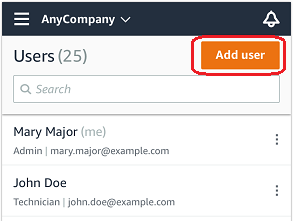
-
Enter a user name.
Amazon Monitron searches the user directory for the user.
-
Choose the user from the list.
-
Choose the role that you want to assign the user: Admin, Technician, or Viewer.
-
Choose Add.
The new user appears on the Users list.
-
Send the new user an email invitation with a link for accessing the project and downloading the Amazon Monitron mobile app. For more information, see Sending an email invitation.
To add a user using the web app
-
Navigate to the project or site that you want to add a user to, and then to the Users list.
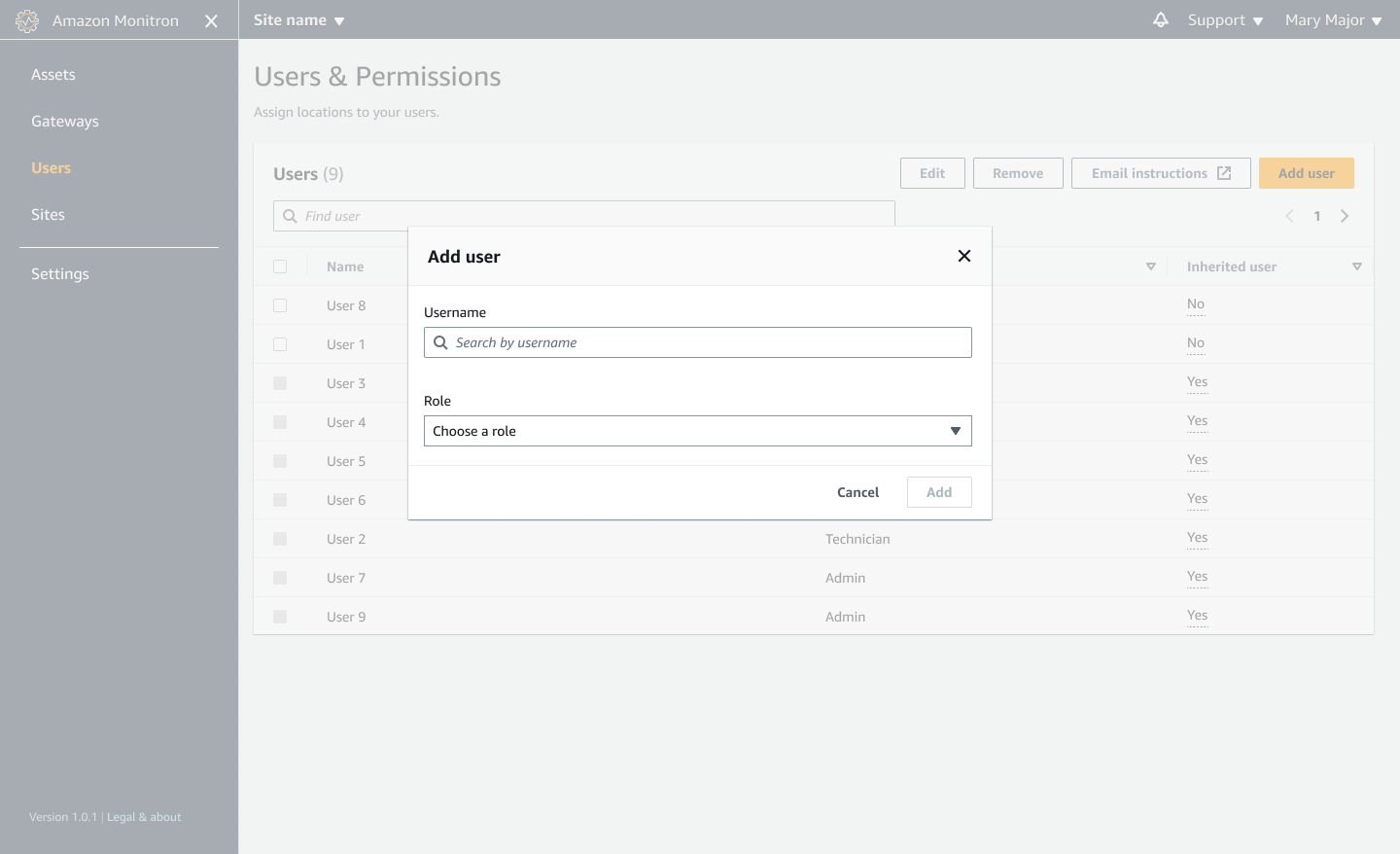
-
Enter a user name. Amazon Monitron searches the user directory for the user.
Choose the user from the list and the role you want to assign to the user: Admin, Technician, or Viewer.
Then, choose Add user.
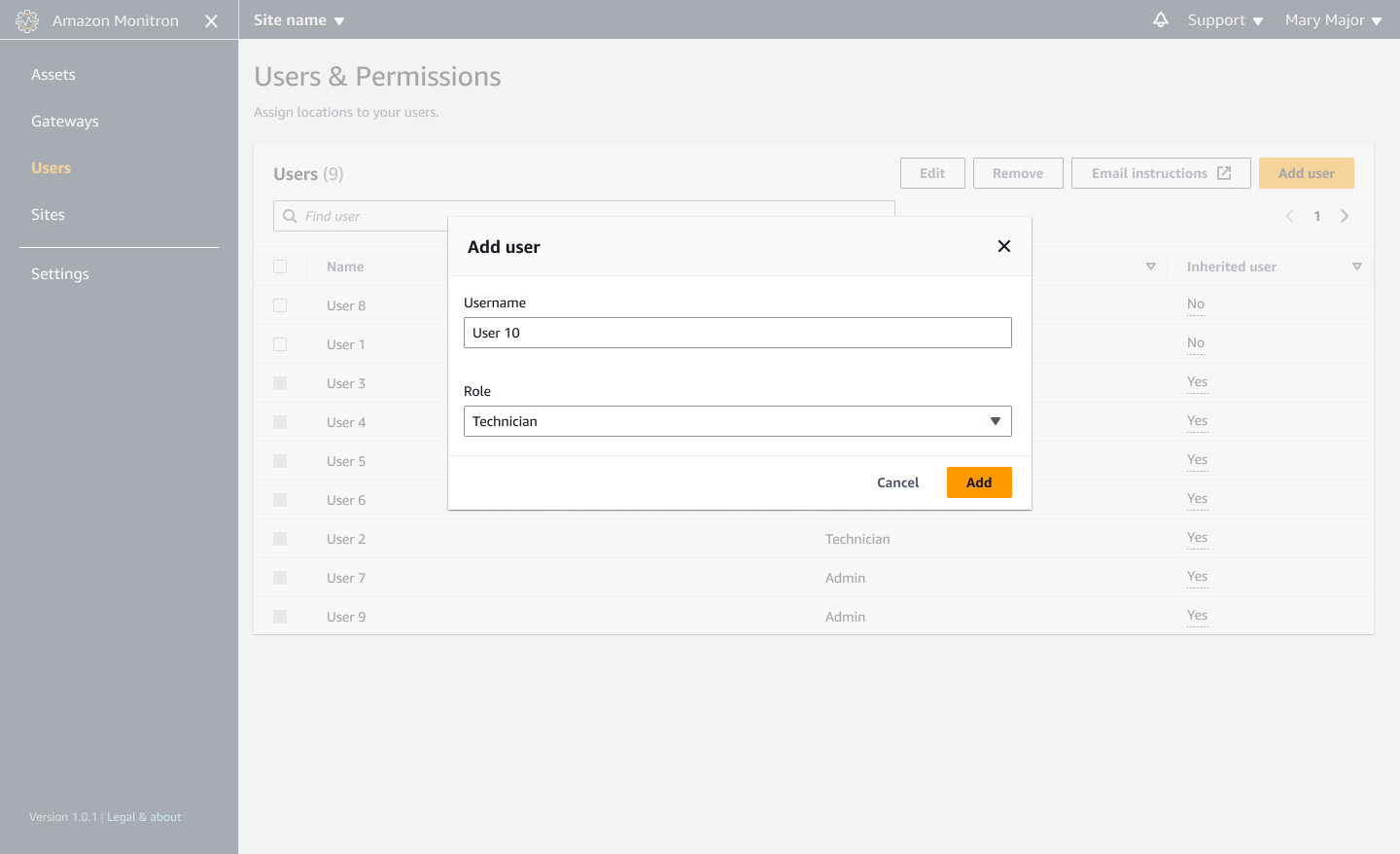
-
The new user appears on the Users list.
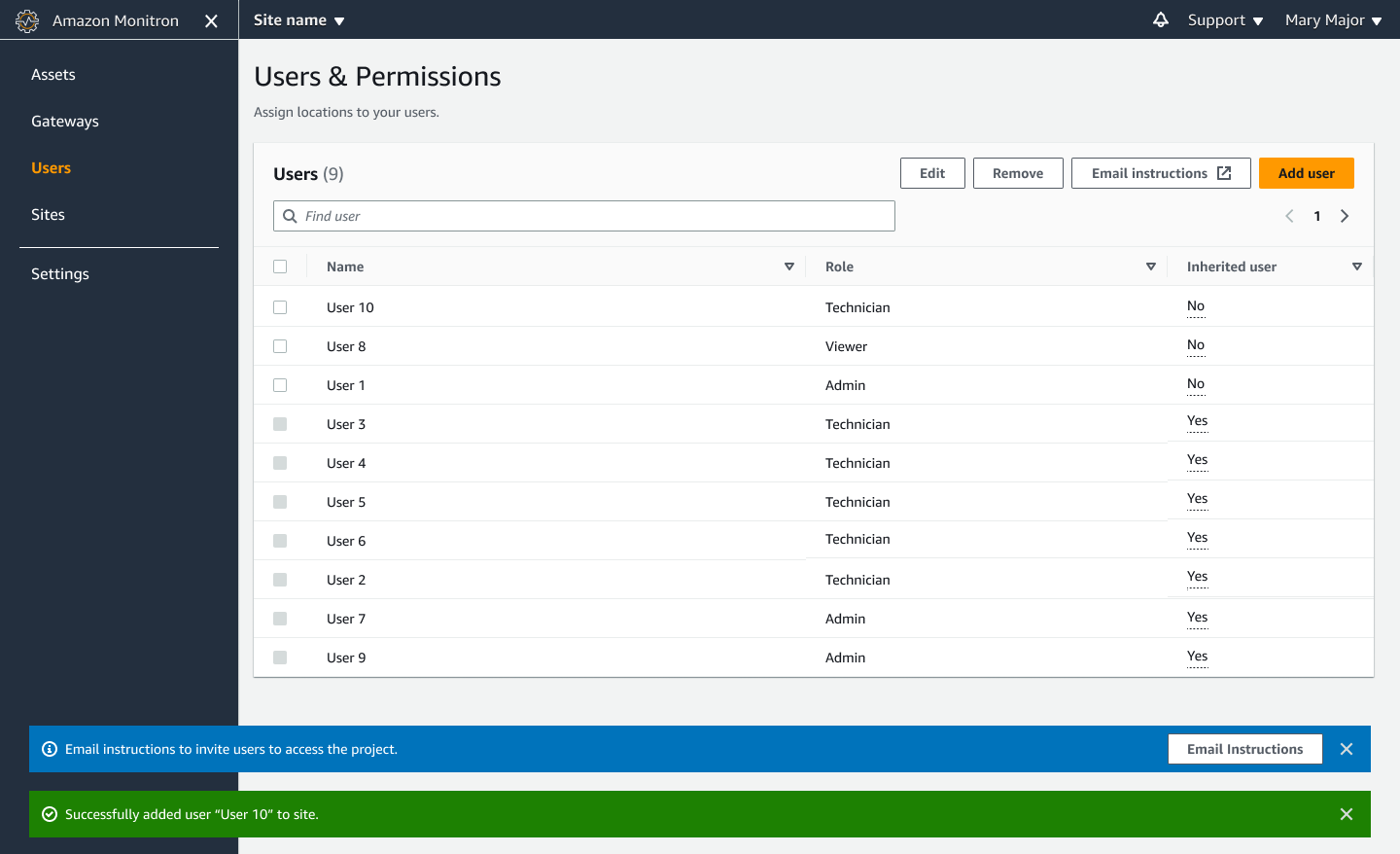
Send the new user an email invitation with a link for accessing the project and downloading the Amazon Monitron mobile app. For more information, see Sending an email invitation.