Step 1: Create a table in DynamoDB
In this step, you create a Music table in Amazon DynamoDB. The table has the
following details:
-
Partition key —
Artist -
Sort key —
SongTitle
For more information about table operations, see Working with tables and data in DynamoDB.
Note
Before you begin, make sure that you followed the steps in Prerequisites.
To create a new Music table using the DynamoDB console:
Sign in to the AWS Management Console and open the DynamoDB console at https://console.aws.amazon.com/dynamodb/
. -
In the left navigation pane, choose Tables.
-
Choose Create table.
-
Enter the Table details as follows:
-
For Table name, enter
Music. -
For Partition key, enter
Artist. -
For Sort key, enter
SongTitle.
-
-
For Table settings, keep the default selection of Default settings.
-
Choose Create table to create the table.
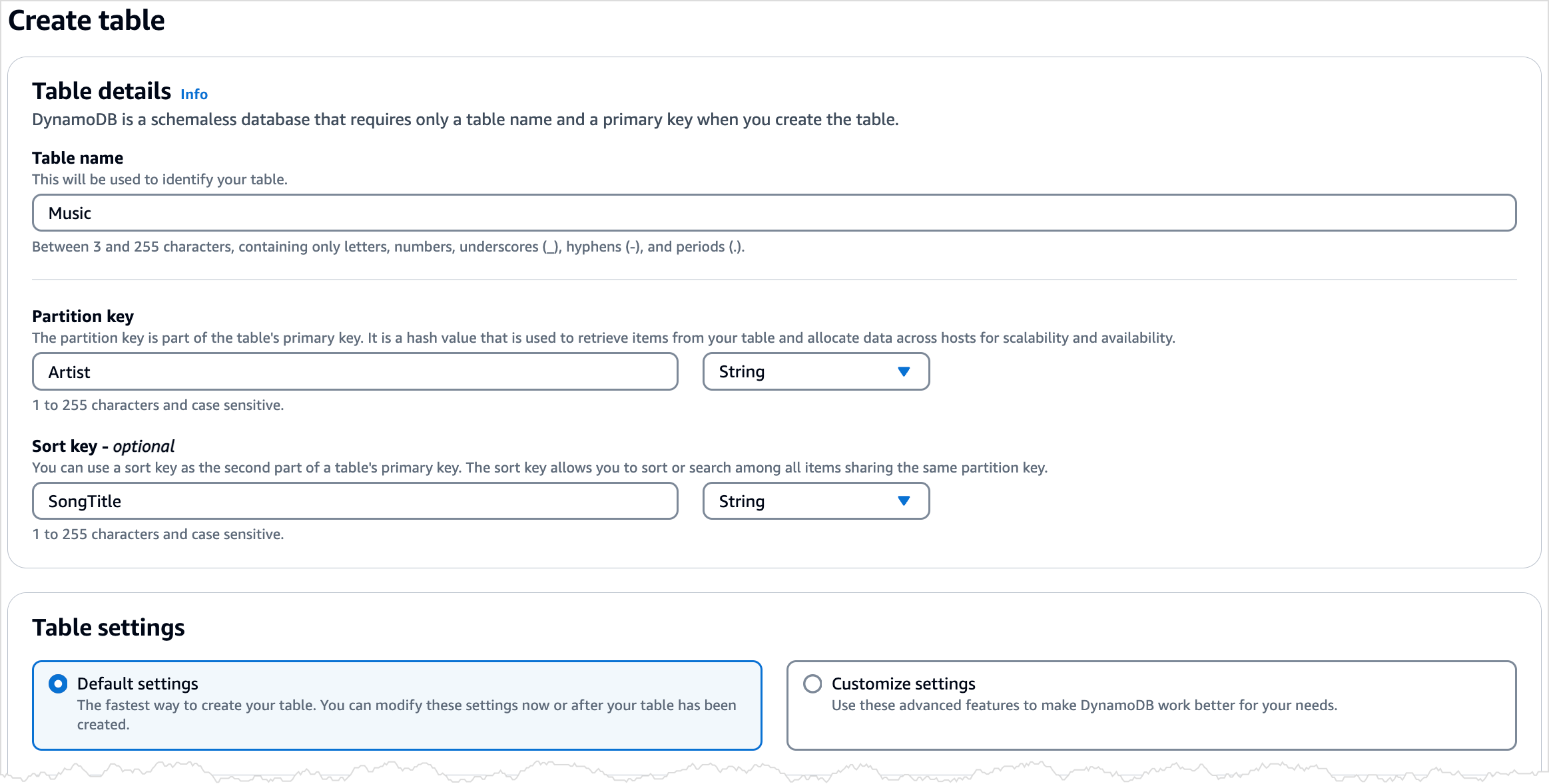
-
Once the table is in
ACTIVEstatus, we recommend that you enable Point-in-time backups for DynamoDB on the table by performing the following steps:-
Choose the table name to open the table.
-
Choose Backups.
-
Choose Edit in the Point-in-time recovery (PITR) section.
-
On the Edit point-in-time recovery settings page, choose Turn on point-in-time recovery.
-
Choose Save changes.
-
The following AWS CLI example creates a new Music table using
create-table.
Linux
aws dynamodb create-table \ --table-name Music \ --attribute-definitions \ AttributeName=Artist,AttributeType=S \ AttributeName=SongTitle,AttributeType=S \ --key-schema AttributeName=Artist,KeyType=HASH AttributeName=SongTitle,KeyType=RANGE \ --billing-mode PAY_PER_REQUEST \ --table-class STANDARD
Windows CMD
aws dynamodb create-table ^ --table-name Music ^ --attribute-definitions ^ AttributeName=Artist,AttributeType=S ^ AttributeName=SongTitle,AttributeType=S ^ --key-schema AttributeName=Artist,KeyType=HASH AttributeName=SongTitle,KeyType=RANGE ^ --billing-mode PAY_PER_REQUEST ^ --table-class STANDARD
Using create-table returns the following sample result.
{ "TableDescription": { "AttributeDefinitions": [ { "AttributeName": "Artist", "AttributeType": "S" }, { "AttributeName": "SongTitle", "AttributeType": "S" } ], "TableName": "Music", "KeySchema": [ { "AttributeName": "Artist", "KeyType": "HASH" }, { "AttributeName": "SongTitle", "KeyType": "RANGE" } ], "TableStatus": "CREATING", "CreationDateTime": "2023-03-29T12:11:43.379000-04:00", "ProvisionedThroughput": { "NumberOfDecreasesToday": 0, "ReadCapacityUnits": 5, "WriteCapacityUnits": 5 }, "TableSizeBytes": 0, "ItemCount": 0, "TableArn": "arn:aws:dynamodb:us-east-1:111122223333:table/Music", "TableId": "60abf404-1839-4917-a89b-a8b0ab2a1b87", "TableClassSummary": { "TableClass": "STANDARD" } } } }
Note that the value of the TableStatus field is set to
CREATING.
To verify that DynamoDB has finished creating the Music table, use
the describe-table command.
Linux
aws dynamodb describe-table --table-name Music | grep TableStatus
Windows CMD
aws dynamodb describe-table --table-name Music | findstr TableStatus
This command returns the following result. When DynamoDB finishes creating the
table, the value of the TableStatus field is set to
ACTIVE.
"TableStatus": "ACTIVE",
Once the table is in ACTIVE status, it's considered best practice
to enable Point-in-time backups for DynamoDB on the table by running the
following command:
Linux
aws dynamodb update-continuous-backups \ --table-name Music \ --point-in-time-recovery-specification \ PointInTimeRecoveryEnabled=true
Windows CMD
aws dynamodb update-continuous-backups --table-name Music --point-in-time-recovery-specification PointInTimeRecoveryEnabled=true
This command returns the following result.
{ "ContinuousBackupsDescription": { "ContinuousBackupsStatus": "ENABLED", "PointInTimeRecoveryDescription": { "PointInTimeRecoveryStatus": "ENABLED", "EarliestRestorableDateTime": "2023-03-29T12:18:19-04:00", "LatestRestorableDateTime": "2023-03-29T12:18:19-04:00" } } }
Note
There are cost implications to enabling continuous backups with
point-in-time recovery. For more information about pricing, see Amazon DynamoDB
pricing
The following code examples show how to create a DynamoDB table using an AWS SDK.
- .NET
-
- SDK for .NET (v4)
-
Note
There's more on GitHub. Find the complete example and learn how to set up and run in the AWS Code Examples Repository
. /// <summary> /// Creates a new Amazon DynamoDB table and then waits for the new /// table to become active. /// </summary> /// <param name="tableName">The name of the table to create.</param> /// <returns>A Boolean value indicating the success of the operation.</returns> public async Task<bool> CreateMovieTableAsync(string tableName) { try { var response = await _amazonDynamoDB.CreateTableAsync(new CreateTableRequest { TableName = tableName, AttributeDefinitions = new List<AttributeDefinition>() { new AttributeDefinition { AttributeName = "title", AttributeType = ScalarAttributeType.S, }, new AttributeDefinition { AttributeName = "year", AttributeType = ScalarAttributeType.N, }, }, KeySchema = new List<KeySchemaElement>() { new KeySchemaElement { AttributeName = "year", KeyType = KeyType.HASH, }, new KeySchemaElement { AttributeName = "title", KeyType = KeyType.RANGE, }, }, BillingMode = BillingMode.PAY_PER_REQUEST, }); // Wait until the table is ACTIVE and then report success. Console.Write("Waiting for table to become active..."); var request = new DescribeTableRequest { TableName = response.TableDescription.TableName, }; TableStatus status; int sleepDuration = 2000; do { Thread.Sleep(sleepDuration); var describeTableResponse = await _amazonDynamoDB.DescribeTableAsync(request); status = describeTableResponse.Table.TableStatus; Console.Write("."); } while (status != "ACTIVE"); return status == TableStatus.ACTIVE; } catch (ResourceInUseException ex) { Console.WriteLine($"Table {tableName} already exists. {ex.Message}"); throw; } catch (AmazonDynamoDBException ex) { Console.WriteLine($"An Amazon DynamoDB error occurred while creating table {tableName}. {ex.Message}"); throw; } catch (Exception ex) { Console.WriteLine($"An error occurred while creating table {tableName}. {ex.Message}"); throw; } }-
For API details, see CreateTable in AWS SDK for .NET API Reference.
-
- Bash
-
- AWS CLI with Bash script
-
Note
There's more on GitHub. Find the complete example and learn how to set up and run in the AWS Code Examples Repository
. ############################################################################### # function dynamodb_create_table # # This function creates an Amazon DynamoDB table. # # Parameters: # -n table_name -- The name of the table to create. # -a attribute_definitions -- JSON file path of a list of attributes and their types. # -k key_schema -- JSON file path of a list of attributes and their key types. # # Returns: # 0 - If successful. # 1 - If it fails. ############################################################################### function dynamodb_create_table() { local table_name attribute_definitions key_schema response local option OPTARG # Required to use getopts command in a function. ####################################### # Function usage explanation ####################################### function usage() { echo "function dynamodb_create_table" echo "Creates an Amazon DynamoDB table with on-demand billing." echo " -n table_name -- The name of the table to create." echo " -a attribute_definitions -- JSON file path of a list of attributes and their types." echo " -k key_schema -- JSON file path of a list of attributes and their key types." echo "" } # Retrieve the calling parameters. while getopts "n:a:k:h" option; do case "${option}" in n) table_name="${OPTARG}" ;; a) attribute_definitions="${OPTARG}" ;; k) key_schema="${OPTARG}" ;; h) usage return 0 ;; \?) echo "Invalid parameter" usage return 1 ;; esac done export OPTIND=1 if [[ -z "$table_name" ]]; then errecho "ERROR: You must provide a table name with the -n parameter." usage return 1 fi if [[ -z "$attribute_definitions" ]]; then errecho "ERROR: You must provide an attribute definitions json file path the -a parameter." usage return 1 fi if [[ -z "$key_schema" ]]; then errecho "ERROR: You must provide a key schema json file path the -k parameter." usage return 1 fi iecho "Parameters:\n" iecho " table_name: $table_name" iecho " attribute_definitions: $attribute_definitions" iecho " key_schema: $key_schema" iecho "" response=$(aws dynamodb create-table \ --table-name "$table_name" \ --attribute-definitions file://"$attribute_definitions" \ --billing-mode PAY_PER_REQUEST \ --key-schema file://"$key_schema" ) local error_code=${?} if [[ $error_code -ne 0 ]]; then aws_cli_error_log $error_code errecho "ERROR: AWS reports create-table operation failed.$response" return 1 fi return 0 }The utility functions used in this example.
############################################################################### # function iecho # # This function enables the script to display the specified text only if # the global variable $VERBOSE is set to true. ############################################################################### function iecho() { if [[ $VERBOSE == true ]]; then echo "$@" fi } ############################################################################### # function errecho # # This function outputs everything sent to it to STDERR (standard error output). ############################################################################### function errecho() { printf "%s\n" "$*" 1>&2 } ############################################################################## # function aws_cli_error_log() # # This function is used to log the error messages from the AWS CLI. # # See https://docs.aws.amazon.com/cli/latest/topic/return-codes.html#cli-aws-help-return-codes. # # The function expects the following argument: # $1 - The error code returned by the AWS CLI. # # Returns: # 0: - Success. # ############################################################################## function aws_cli_error_log() { local err_code=$1 errecho "Error code : $err_code" if [ "$err_code" == 1 ]; then errecho " One or more S3 transfers failed." elif [ "$err_code" == 2 ]; then errecho " Command line failed to parse." elif [ "$err_code" == 130 ]; then errecho " Process received SIGINT." elif [ "$err_code" == 252 ]; then errecho " Command syntax invalid." elif [ "$err_code" == 253 ]; then errecho " The system environment or configuration was invalid." elif [ "$err_code" == 254 ]; then errecho " The service returned an error." elif [ "$err_code" == 255 ]; then errecho " 255 is a catch-all error." fi return 0 }-
For API details, see CreateTable in AWS CLI Command Reference.
-
- C++
-
- SDK for C++
-
Note
There's more on GitHub. Find the complete example and learn how to set up and run in the AWS Code Examples Repository
. //! Create an Amazon DynamoDB table. /*! \sa createTable() \param tableName: Name for the DynamoDB table. \param primaryKey: Primary key for the DynamoDB table. \param clientConfiguration: AWS client configuration. \return bool: Function succeeded. */ bool AwsDoc::DynamoDB::createTable(const Aws::String &tableName, const Aws::String &primaryKey, const Aws::Client::ClientConfiguration &clientConfiguration) { Aws::DynamoDB::DynamoDBClient dynamoClient(clientConfiguration); std::cout << "Creating table " << tableName << " with a simple primary key: \"" << primaryKey << "\"." << std::endl; Aws::DynamoDB::Model::CreateTableRequest request; Aws::DynamoDB::Model::AttributeDefinition hashKey; hashKey.SetAttributeName(primaryKey); hashKey.SetAttributeType(Aws::DynamoDB::Model::ScalarAttributeType::S); request.AddAttributeDefinitions(hashKey); Aws::DynamoDB::Model::KeySchemaElement keySchemaElement; keySchemaElement.WithAttributeName(primaryKey).WithKeyType( Aws::DynamoDB::Model::KeyType::HASH); request.AddKeySchema(keySchemaElement); Aws::DynamoDB::Model::ProvisionedThroughput throughput; throughput.WithReadCapacityUnits(5).WithWriteCapacityUnits(5); request.SetProvisionedThroughput(throughput); request.SetTableName(tableName); const Aws::DynamoDB::Model::CreateTableOutcome &outcome = dynamoClient.CreateTable( request); if (outcome.IsSuccess()) { std::cout << "Table \"" << outcome.GetResult().GetTableDescription().GetTableName() << " created!" << std::endl; } else { std::cerr << "Failed to create table: " << outcome.GetError().GetMessage() << std::endl; return false; } return waitTableActive(tableName, dynamoClient); }Code that waits for the table to become active.
//! Query a newly created DynamoDB table until it is active. /*! \sa waitTableActive() \param waitTableActive: The DynamoDB table's name. \param dynamoClient: A DynamoDB client. \return bool: Function succeeded. */ bool AwsDoc::DynamoDB::waitTableActive(const Aws::String &tableName, const Aws::DynamoDB::DynamoDBClient &dynamoClient) { // Repeatedly call DescribeTable until table is ACTIVE. const int MAX_QUERIES = 20; Aws::DynamoDB::Model::DescribeTableRequest request; request.SetTableName(tableName); int count = 0; while (count < MAX_QUERIES) { const Aws::DynamoDB::Model::DescribeTableOutcome &result = dynamoClient.DescribeTable( request); if (result.IsSuccess()) { Aws::DynamoDB::Model::TableStatus status = result.GetResult().GetTable().GetTableStatus(); if (Aws::DynamoDB::Model::TableStatus::ACTIVE != status) { std::this_thread::sleep_for(std::chrono::seconds(1)); } else { return true; } } else { std::cerr << "Error DynamoDB::waitTableActive " << result.GetError().GetMessage() << std::endl; return false; } count++; } return false; }-
For API details, see CreateTable in AWS SDK for C++ API Reference.
-
- CLI
-
- AWS CLI
-
Example 1: To create a table with tags
The following
create-tableexample uses the specified attributes and key schema to create a table namedMusicCollection. This table uses provisioned throughput and is encrypted at rest using the default AWS owned CMK. The command also applies a tag to the table, with a key ofOwnerand a value ofblueTeam.aws dynamodb create-table \ --table-nameMusicCollection\ --attribute-definitionsAttributeName=Artist,AttributeType=SAttributeName=SongTitle,AttributeType=S\ --key-schemaAttributeName=Artist,KeyType=HASHAttributeName=SongTitle,KeyType=RANGE\ --provisioned-throughputReadCapacityUnits=5,WriteCapacityUnits=5\ --tagsKey=Owner,Value=blueTeamOutput:
{ "TableDescription": { "AttributeDefinitions": [ { "AttributeName": "Artist", "AttributeType": "S" }, { "AttributeName": "SongTitle", "AttributeType": "S" } ], "ProvisionedThroughput": { "NumberOfDecreasesToday": 0, "WriteCapacityUnits": 5, "ReadCapacityUnits": 5 }, "TableSizeBytes": 0, "TableName": "MusicCollection", "TableStatus": "CREATING", "KeySchema": [ { "KeyType": "HASH", "AttributeName": "Artist" }, { "KeyType": "RANGE", "AttributeName": "SongTitle" } ], "ItemCount": 0, "CreationDateTime": "2020-05-26T16:04:41.627000-07:00", "TableArn": "arn:aws:dynamodb:us-west-2:123456789012:table/MusicCollection", "TableId": "a1b2c3d4-5678-90ab-cdef-EXAMPLE11111" } }For more information, see Basic Operations for Tables in the Amazon DynamoDB Developer Guide.
Example 2: To create a table in On-Demand Mode
The following example creates a table called
MusicCollectionusing on-demand mode, rather than provisioned throughput mode. This is useful for tables with unpredictable workloads.aws dynamodb create-table \ --table-nameMusicCollection\ --attribute-definitionsAttributeName=Artist,AttributeType=SAttributeName=SongTitle,AttributeType=S\ --key-schemaAttributeName=Artist,KeyType=HASHAttributeName=SongTitle,KeyType=RANGE\ --billing-modePAY_PER_REQUESTOutput:
{ "TableDescription": { "AttributeDefinitions": [ { "AttributeName": "Artist", "AttributeType": "S" }, { "AttributeName": "SongTitle", "AttributeType": "S" } ], "TableName": "MusicCollection", "KeySchema": [ { "AttributeName": "Artist", "KeyType": "HASH" }, { "AttributeName": "SongTitle", "KeyType": "RANGE" } ], "TableStatus": "CREATING", "CreationDateTime": "2020-05-27T11:44:10.807000-07:00", "ProvisionedThroughput": { "NumberOfDecreasesToday": 0, "ReadCapacityUnits": 0, "WriteCapacityUnits": 0 }, "TableSizeBytes": 0, "ItemCount": 0, "TableArn": "arn:aws:dynamodb:us-west-2:123456789012:table/MusicCollection", "TableId": "a1b2c3d4-5678-90ab-cdef-EXAMPLE11111", "BillingModeSummary": { "BillingMode": "PAY_PER_REQUEST" } } }For more information, see Basic Operations for Tables in the Amazon DynamoDB Developer Guide.
Example 3: To create a table and encrypt it with a Customer Managed CMK
The following example creates a table named
MusicCollectionand encrypts it using a customer managed CMK.aws dynamodb create-table \ --table-nameMusicCollection\ --attribute-definitionsAttributeName=Artist,AttributeType=SAttributeName=SongTitle,AttributeType=S\ --key-schemaAttributeName=Artist,KeyType=HASHAttributeName=SongTitle,KeyType=RANGE\ --provisioned-throughputReadCapacityUnits=5,WriteCapacityUnits=5\ --sse-specificationEnabled=true,SSEType=KMS,KMSMasterKeyId=abcd1234-abcd-1234-a123-ab1234a1b234Output:
{ "TableDescription": { "AttributeDefinitions": [ { "AttributeName": "Artist", "AttributeType": "S" }, { "AttributeName": "SongTitle", "AttributeType": "S" } ], "TableName": "MusicCollection", "KeySchema": [ { "AttributeName": "Artist", "KeyType": "HASH" }, { "AttributeName": "SongTitle", "KeyType": "RANGE" } ], "TableStatus": "CREATING", "CreationDateTime": "2020-05-27T11:12:16.431000-07:00", "ProvisionedThroughput": { "NumberOfDecreasesToday": 0, "ReadCapacityUnits": 5, "WriteCapacityUnits": 5 }, "TableSizeBytes": 0, "ItemCount": 0, "TableArn": "arn:aws:dynamodb:us-west-2:123456789012:table/MusicCollection", "TableId": "a1b2c3d4-5678-90ab-cdef-EXAMPLE11111", "SSEDescription": { "Status": "ENABLED", "SSEType": "KMS", "KMSMasterKeyArn": "arn:aws:kms:us-west-2:123456789012:key/abcd1234-abcd-1234-a123-ab1234a1b234" } } }For more information, see Basic Operations for Tables in the Amazon DynamoDB Developer Guide.
Example 4: To create a table with a Local Secondary Index
The following example uses the specified attributes and key schema to create a table named
MusicCollectionwith a Local Secondary Index namedAlbumTitleIndex.aws dynamodb create-table \ --table-nameMusicCollection\ --attribute-definitionsAttributeName=Artist,AttributeType=SAttributeName=SongTitle,AttributeType=SAttributeName=AlbumTitle,AttributeType=S\ --key-schemaAttributeName=Artist,KeyType=HASHAttributeName=SongTitle,KeyType=RANGE\ --provisioned-throughputReadCapacityUnits=10,WriteCapacityUnits=5\ --local-secondary-indexes \ "[ { \"IndexName\": \"AlbumTitleIndex\", \"KeySchema\": [ {\"AttributeName\": \"Artist\",\"KeyType\":\"HASH\"}, {\"AttributeName\": \"AlbumTitle\",\"KeyType\":\"RANGE\"} ], \"Projection\": { \"ProjectionType\": \"INCLUDE\", \"NonKeyAttributes\": [\"Genre\", \"Year\"] } } ]"Output:
{ "TableDescription": { "AttributeDefinitions": [ { "AttributeName": "AlbumTitle", "AttributeType": "S" }, { "AttributeName": "Artist", "AttributeType": "S" }, { "AttributeName": "SongTitle", "AttributeType": "S" } ], "TableName": "MusicCollection", "KeySchema": [ { "AttributeName": "Artist", "KeyType": "HASH" }, { "AttributeName": "SongTitle", "KeyType": "RANGE" } ], "TableStatus": "CREATING", "CreationDateTime": "2020-05-26T15:59:49.473000-07:00", "ProvisionedThroughput": { "NumberOfDecreasesToday": 0, "ReadCapacityUnits": 10, "WriteCapacityUnits": 5 }, "TableSizeBytes": 0, "ItemCount": 0, "TableArn": "arn:aws:dynamodb:us-west-2:123456789012:table/MusicCollection", "TableId": "a1b2c3d4-5678-90ab-cdef-EXAMPLE11111", "LocalSecondaryIndexes": [ { "IndexName": "AlbumTitleIndex", "KeySchema": [ { "AttributeName": "Artist", "KeyType": "HASH" }, { "AttributeName": "AlbumTitle", "KeyType": "RANGE" } ], "Projection": { "ProjectionType": "INCLUDE", "NonKeyAttributes": [ "Genre", "Year" ] }, "IndexSizeBytes": 0, "ItemCount": 0, "IndexArn": "arn:aws:dynamodb:us-west-2:123456789012:table/MusicCollection/index/AlbumTitleIndex" } ] } }For more information, see Basic Operations for Tables in the Amazon DynamoDB Developer Guide.
Example 5: To create a table with a Global Secondary Index
The following example creates a table named
GameScoreswith a Global Secondary Index calledGameTitleIndex. The base table has a partition key ofUserIdand a sort key ofGameTitle, allowing you to find an individual user's best score for a specific game efficiently, whereas the GSI has a partition key ofGameTitleand a sort key ofTopScore, allowing you to quickly find the overall highest score for a particular game.aws dynamodb create-table \ --table-nameGameScores\ --attribute-definitionsAttributeName=UserId,AttributeType=SAttributeName=GameTitle,AttributeType=SAttributeName=TopScore,AttributeType=N\ --key-schemaAttributeName=UserId,KeyType=HASH\AttributeName=GameTitle,KeyType=RANGE\ --provisioned-throughputReadCapacityUnits=10,WriteCapacityUnits=5\ --global-secondary-indexes \ "[ { \"IndexName\": \"GameTitleIndex\", \"KeySchema\": [ {\"AttributeName\":\"GameTitle\",\"KeyType\":\"HASH\"}, {\"AttributeName\":\"TopScore\",\"KeyType\":\"RANGE\"} ], \"Projection\": { \"ProjectionType\":\"INCLUDE\", \"NonKeyAttributes\":[\"UserId\"] }, \"ProvisionedThroughput\": { \"ReadCapacityUnits\": 10, \"WriteCapacityUnits\": 5 } } ]"Output:
{ "TableDescription": { "AttributeDefinitions": [ { "AttributeName": "GameTitle", "AttributeType": "S" }, { "AttributeName": "TopScore", "AttributeType": "N" }, { "AttributeName": "UserId", "AttributeType": "S" } ], "TableName": "GameScores", "KeySchema": [ { "AttributeName": "UserId", "KeyType": "HASH" }, { "AttributeName": "GameTitle", "KeyType": "RANGE" } ], "TableStatus": "CREATING", "CreationDateTime": "2020-05-26T17:28:15.602000-07:00", "ProvisionedThroughput": { "NumberOfDecreasesToday": 0, "ReadCapacityUnits": 10, "WriteCapacityUnits": 5 }, "TableSizeBytes": 0, "ItemCount": 0, "TableArn": "arn:aws:dynamodb:us-west-2:123456789012:table/GameScores", "TableId": "a1b2c3d4-5678-90ab-cdef-EXAMPLE11111", "GlobalSecondaryIndexes": [ { "IndexName": "GameTitleIndex", "KeySchema": [ { "AttributeName": "GameTitle", "KeyType": "HASH" }, { "AttributeName": "TopScore", "KeyType": "RANGE" } ], "Projection": { "ProjectionType": "INCLUDE", "NonKeyAttributes": [ "UserId" ] }, "IndexStatus": "CREATING", "ProvisionedThroughput": { "NumberOfDecreasesToday": 0, "ReadCapacityUnits": 10, "WriteCapacityUnits": 5 }, "IndexSizeBytes": 0, "ItemCount": 0, "IndexArn": "arn:aws:dynamodb:us-west-2:123456789012:table/GameScores/index/GameTitleIndex" } ] } }For more information, see Basic Operations for Tables in the Amazon DynamoDB Developer Guide.
Example 6: To create a table with multiple Global Secondary Indexes at once
The following example creates a table named
GameScoreswith two Global Secondary Indexes. The GSI schemas are passed via a file, rather than on the command line.aws dynamodb create-table \ --table-nameGameScores\ --attribute-definitionsAttributeName=UserId,AttributeType=SAttributeName=GameTitle,AttributeType=SAttributeName=TopScore,AttributeType=NAttributeName=Date,AttributeType=S\ --key-schemaAttributeName=UserId,KeyType=HASHAttributeName=GameTitle,KeyType=RANGE\ --provisioned-throughputReadCapacityUnits=10,WriteCapacityUnits=5\ --global-secondary-indexesfile://gsi.jsonContents of
gsi.json:[ { "IndexName": "GameTitleIndex", "KeySchema": [ { "AttributeName": "GameTitle", "KeyType": "HASH" }, { "AttributeName": "TopScore", "KeyType": "RANGE" } ], "Projection": { "ProjectionType": "ALL" }, "ProvisionedThroughput": { "ReadCapacityUnits": 10, "WriteCapacityUnits": 5 } }, { "IndexName": "GameDateIndex", "KeySchema": [ { "AttributeName": "GameTitle", "KeyType": "HASH" }, { "AttributeName": "Date", "KeyType": "RANGE" } ], "Projection": { "ProjectionType": "ALL" }, "ProvisionedThroughput": { "ReadCapacityUnits": 5, "WriteCapacityUnits": 5 } } ]Output:
{ "TableDescription": { "AttributeDefinitions": [ { "AttributeName": "Date", "AttributeType": "S" }, { "AttributeName": "GameTitle", "AttributeType": "S" }, { "AttributeName": "TopScore", "AttributeType": "N" }, { "AttributeName": "UserId", "AttributeType": "S" } ], "TableName": "GameScores", "KeySchema": [ { "AttributeName": "UserId", "KeyType": "HASH" }, { "AttributeName": "GameTitle", "KeyType": "RANGE" } ], "TableStatus": "CREATING", "CreationDateTime": "2020-08-04T16:40:55.524000-07:00", "ProvisionedThroughput": { "NumberOfDecreasesToday": 0, "ReadCapacityUnits": 10, "WriteCapacityUnits": 5 }, "TableSizeBytes": 0, "ItemCount": 0, "TableArn": "arn:aws:dynamodb:us-west-2:123456789012:table/GameScores", "TableId": "a1b2c3d4-5678-90ab-cdef-EXAMPLE11111", "GlobalSecondaryIndexes": [ { "IndexName": "GameTitleIndex", "KeySchema": [ { "AttributeName": "GameTitle", "KeyType": "HASH" }, { "AttributeName": "TopScore", "KeyType": "RANGE" } ], "Projection": { "ProjectionType": "ALL" }, "IndexStatus": "CREATING", "ProvisionedThroughput": { "NumberOfDecreasesToday": 0, "ReadCapacityUnits": 10, "WriteCapacityUnits": 5 }, "IndexSizeBytes": 0, "ItemCount": 0, "IndexArn": "arn:aws:dynamodb:us-west-2:123456789012:table/GameScores/index/GameTitleIndex" }, { "IndexName": "GameDateIndex", "KeySchema": [ { "AttributeName": "GameTitle", "KeyType": "HASH" }, { "AttributeName": "Date", "KeyType": "RANGE" } ], "Projection": { "ProjectionType": "ALL" }, "IndexStatus": "CREATING", "ProvisionedThroughput": { "NumberOfDecreasesToday": 0, "ReadCapacityUnits": 5, "WriteCapacityUnits": 5 }, "IndexSizeBytes": 0, "ItemCount": 0, "IndexArn": "arn:aws:dynamodb:us-west-2:123456789012:table/GameScores/index/GameDateIndex" } ] } }For more information, see Basic Operations for Tables in the Amazon DynamoDB Developer Guide.
Example 7: To create a table with Streams enabled
The following example creates a table called
GameScoreswith DynamoDB Streams enabled. Both new and old images of each item will be written to the stream.aws dynamodb create-table \ --table-nameGameScores\ --attribute-definitionsAttributeName=UserId,AttributeType=SAttributeName=GameTitle,AttributeType=S\ --key-schemaAttributeName=UserId,KeyType=HASHAttributeName=GameTitle,KeyType=RANGE\ --provisioned-throughputReadCapacityUnits=10,WriteCapacityUnits=5\ --stream-specificationStreamEnabled=TRUE,StreamViewType=NEW_AND_OLD_IMAGESOutput:
{ "TableDescription": { "AttributeDefinitions": [ { "AttributeName": "GameTitle", "AttributeType": "S" }, { "AttributeName": "UserId", "AttributeType": "S" } ], "TableName": "GameScores", "KeySchema": [ { "AttributeName": "UserId", "KeyType": "HASH" }, { "AttributeName": "GameTitle", "KeyType": "RANGE" } ], "TableStatus": "CREATING", "CreationDateTime": "2020-05-27T10:49:34.056000-07:00", "ProvisionedThroughput": { "NumberOfDecreasesToday": 0, "ReadCapacityUnits": 10, "WriteCapacityUnits": 5 }, "TableSizeBytes": 0, "ItemCount": 0, "TableArn": "arn:aws:dynamodb:us-west-2:123456789012:table/GameScores", "TableId": "a1b2c3d4-5678-90ab-cdef-EXAMPLE11111", "StreamSpecification": { "StreamEnabled": true, "StreamViewType": "NEW_AND_OLD_IMAGES" }, "LatestStreamLabel": "2020-05-27T17:49:34.056", "LatestStreamArn": "arn:aws:dynamodb:us-west-2:123456789012:table/GameScores/stream/2020-05-27T17:49:34.056" } }For more information, see Basic Operations for Tables in the Amazon DynamoDB Developer Guide.
Example 8: To create a table with Keys-Only Stream enabled
The following example creates a table called
GameScoreswith DynamoDB Streams enabled. Only the key attributes of modified items are written to the stream.aws dynamodb create-table \ --table-nameGameScores\ --attribute-definitionsAttributeName=UserId,AttributeType=SAttributeName=GameTitle,AttributeType=S\ --key-schemaAttributeName=UserId,KeyType=HASHAttributeName=GameTitle,KeyType=RANGE\ --provisioned-throughputReadCapacityUnits=10,WriteCapacityUnits=5\ --stream-specificationStreamEnabled=TRUE,StreamViewType=KEYS_ONLYOutput:
{ "TableDescription": { "AttributeDefinitions": [ { "AttributeName": "GameTitle", "AttributeType": "S" }, { "AttributeName": "UserId", "AttributeType": "S" } ], "TableName": "GameScores", "KeySchema": [ { "AttributeName": "UserId", "KeyType": "HASH" }, { "AttributeName": "GameTitle", "KeyType": "RANGE" } ], "TableStatus": "CREATING", "CreationDateTime": "2023-05-25T18:45:34.140000+00:00", "ProvisionedThroughput": { "NumberOfDecreasesToday": 0, "ReadCapacityUnits": 10, "WriteCapacityUnits": 5 }, "TableSizeBytes": 0, "ItemCount": 0, "TableArn": "arn:aws:dynamodb:us-west-2:123456789012:table/GameScores", "TableId": "a1b2c3d4-5678-90ab-cdef-EXAMPLE11111", "StreamSpecification": { "StreamEnabled": true, "StreamViewType": "KEYS_ONLY" }, "LatestStreamLabel": "2023-05-25T18:45:34.140", "LatestStreamArn": "arn:aws:dynamodb:us-west-2:123456789012:table/GameScores/stream/2023-05-25T18:45:34.140", "DeletionProtectionEnabled": false } }For more information, see Change data capture for DynamoDB Streams in the Amazon DynamoDB Developer Guide.
Example 9: To create a table with the Standard Infrequent Access class
The following example creates a table called
GameScoresand assigns the Standard-Infrequent Access (DynamoDB Standard-IA) table class. This table class is optimized for storage being the dominant cost.aws dynamodb create-table \ --table-nameGameScores\ --attribute-definitionsAttributeName=UserId,AttributeType=SAttributeName=GameTitle,AttributeType=S\ --key-schemaAttributeName=UserId,KeyType=HASHAttributeName=GameTitle,KeyType=RANGE\ --provisioned-throughputReadCapacityUnits=10,WriteCapacityUnits=5\ --table-classSTANDARD_INFREQUENT_ACCESSOutput:
{ "TableDescription": { "AttributeDefinitions": [ { "AttributeName": "GameTitle", "AttributeType": "S" }, { "AttributeName": "UserId", "AttributeType": "S" } ], "TableName": "GameScores", "KeySchema": [ { "AttributeName": "UserId", "KeyType": "HASH" }, { "AttributeName": "GameTitle", "KeyType": "RANGE" } ], "TableStatus": "CREATING", "CreationDateTime": "2023-05-25T18:33:07.581000+00:00", "ProvisionedThroughput": { "NumberOfDecreasesToday": 0, "ReadCapacityUnits": 10, "WriteCapacityUnits": 5 }, "TableSizeBytes": 0, "ItemCount": 0, "TableArn": "arn:aws:dynamodb:us-west-2:123456789012:table/GameScores", "TableId": "a1b2c3d4-5678-90ab-cdef-EXAMPLE11111", "TableClassSummary": { "TableClass": "STANDARD_INFREQUENT_ACCESS" }, "DeletionProtectionEnabled": false } }For more information, see Table classes in the Amazon DynamoDB Developer Guide.
Example 10: To Create a table with Delete Protection enabled
The following example creates a table called
GameScoresand enables deletion protection.aws dynamodb create-table \ --table-nameGameScores\ --attribute-definitionsAttributeName=UserId,AttributeType=SAttributeName=GameTitle,AttributeType=S\ --key-schemaAttributeName=UserId,KeyType=HASHAttributeName=GameTitle,KeyType=RANGE\ --provisioned-throughputReadCapacityUnits=10,WriteCapacityUnits=5\ --deletion-protection-enabledOutput:
{ "TableDescription": { "AttributeDefinitions": [ { "AttributeName": "GameTitle", "AttributeType": "S" }, { "AttributeName": "UserId", "AttributeType": "S" } ], "TableName": "GameScores", "KeySchema": [ { "AttributeName": "UserId", "KeyType": "HASH" }, { "AttributeName": "GameTitle", "KeyType": "RANGE" } ], "TableStatus": "CREATING", "CreationDateTime": "2023-05-25T23:02:17.093000+00:00", "ProvisionedThroughput": { "NumberOfDecreasesToday": 0, "ReadCapacityUnits": 10, "WriteCapacityUnits": 5 }, "TableSizeBytes": 0, "ItemCount": 0, "TableArn": "arn:aws:dynamodb:us-west-2:123456789012:table/GameScores", "TableId": "a1b2c3d4-5678-90ab-cdef-EXAMPLE11111", "DeletionProtectionEnabled": true } }For more information, see Using deletion protection in the Amazon DynamoDB Developer Guide.
-
For API details, see CreateTable
in AWS CLI Command Reference.
-
- Go
-
- SDK for Go V2
-
Note
There's more on GitHub. Find the complete example and learn how to set up and run in the AWS Code Examples Repository
. import ( "context" "errors" "log" "time" "github.com/aws/aws-sdk-go-v2/aws" "github.com/aws/aws-sdk-go-v2/feature/dynamodb/attributevalue" "github.com/aws/aws-sdk-go-v2/feature/dynamodb/expression" "github.com/aws/aws-sdk-go-v2/service/dynamodb" "github.com/aws/aws-sdk-go-v2/service/dynamodb/types" ) // TableBasics encapsulates the Amazon DynamoDB service actions used in the examples. // It contains a DynamoDB service client that is used to act on the specified table. type TableBasics struct { DynamoDbClient *dynamodb.Client TableName string } // CreateMovieTable creates a DynamoDB table with a composite primary key defined as // a string sort key named `title`, and a numeric partition key named `year`. // This function uses NewTableExistsWaiter to wait for the table to be created by // DynamoDB before it returns. func (basics TableBasics) CreateMovieTable(ctx context.Context) (*types.TableDescription, error) { var tableDesc *types.TableDescription table, err := basics.DynamoDbClient.CreateTable(ctx, &dynamodb.CreateTableInput{ AttributeDefinitions: []types.AttributeDefinition{{ AttributeName: aws.String("year"), AttributeType: types.ScalarAttributeTypeN, }, { AttributeName: aws.String("title"), AttributeType: types.ScalarAttributeTypeS, }}, KeySchema: []types.KeySchemaElement{{ AttributeName: aws.String("year"), KeyType: types.KeyTypeHash, }, { AttributeName: aws.String("title"), KeyType: types.KeyTypeRange, }}, TableName: aws.String(basics.TableName), BillingMode: types.BillingModePayPerRequest, }) if err != nil { log.Printf("Couldn't create table %v. Here's why: %v\n", basics.TableName, err) } else { waiter := dynamodb.NewTableExistsWaiter(basics.DynamoDbClient) err = waiter.Wait(ctx, &dynamodb.DescribeTableInput{ TableName: aws.String(basics.TableName)}, 5*time.Minute) if err != nil { log.Printf("Wait for table exists failed. Here's why: %v\n", err) } tableDesc = table.TableDescription log.Printf("Ccreating table test") } return tableDesc, err }-
For API details, see CreateTable
in AWS SDK for Go API Reference.
-
- Java
-
- SDK for Java 2.x
-
Note
There's more on GitHub. Find the complete example and learn how to set up and run in the AWS Code Examples Repository
. import software.amazon.awssdk.core.waiters.WaiterResponse; import software.amazon.awssdk.regions.Region; import software.amazon.awssdk.services.dynamodb.DynamoDbClient; import software.amazon.awssdk.services.dynamodb.model.AttributeDefinition; import software.amazon.awssdk.services.dynamodb.model.BillingMode; import software.amazon.awssdk.services.dynamodb.model.CreateTableRequest; import software.amazon.awssdk.services.dynamodb.model.CreateTableResponse; import software.amazon.awssdk.services.dynamodb.model.DescribeTableRequest; import software.amazon.awssdk.services.dynamodb.model.DescribeTableResponse; import software.amazon.awssdk.services.dynamodb.model.DynamoDbException; import software.amazon.awssdk.services.dynamodb.model.KeySchemaElement; import software.amazon.awssdk.services.dynamodb.model.KeyType; import software.amazon.awssdk.services.dynamodb.model.OnDemandThroughput; import software.amazon.awssdk.services.dynamodb.model.ProvisionedThroughput; import software.amazon.awssdk.services.dynamodb.model.ScalarAttributeType; import software.amazon.awssdk.services.dynamodb.waiters.DynamoDbWaiter; /** * Before running this Java V2 code example, set up your development * environment, including your credentials. * <p> * For more information, see the following documentation topic: * <p> * https://docs.aws.amazon.com/sdk-for-java/latest/developer-guide/get-started.html */ public class CreateTable { public static void main(String[] args) { final String usage = """ Usage: <tableName> <key> Where: tableName - The Amazon DynamoDB table to create (for example, Music3). key - The key for the Amazon DynamoDB table (for example, Artist). """; if (args.length != 2) { System.out.println(usage); System.exit(1); } String tableName = args[0]; String key = args[1]; System.out.println("Creating an Amazon DynamoDB table " + tableName + " with a simple primary key: " + key); Region region = Region.US_EAST_1; DynamoDbClient ddb = DynamoDbClient.builder() .region(region) .build(); String result = createTable(ddb, tableName, key); System.out.println("New table is " + result); ddb.close(); } public static String createTable(DynamoDbClient ddb, String tableName, String key) { DynamoDbWaiter dbWaiter = ddb.waiter(); CreateTableRequest request = CreateTableRequest.builder() .attributeDefinitions(AttributeDefinition.builder() .attributeName(key) .attributeType(ScalarAttributeType.S) .build()) .keySchema(KeySchemaElement.builder() .attributeName(key) .keyType(KeyType.HASH) .build()) .billingMode(BillingMode.PAY_PER_REQUEST) // DynamoDB automatically scales based on traffic. .tableName(tableName) .build(); String newTable; try { CreateTableResponse response = ddb.createTable(request); DescribeTableRequest tableRequest = DescribeTableRequest.builder() .tableName(tableName) .build(); // Wait until the Amazon DynamoDB table is created. WaiterResponse<DescribeTableResponse> waiterResponse = dbWaiter.waitUntilTableExists(tableRequest); waiterResponse.matched().response().ifPresent(System.out::println); newTable = response.tableDescription().tableName(); return newTable; } catch (DynamoDbException e) { System.err.println(e.getMessage()); System.exit(1); } return ""; } }-
For API details, see CreateTable in AWS SDK for Java 2.x API Reference.
-
- JavaScript
-
- SDK for JavaScript (v3)
-
Note
There's more on GitHub. Find the complete example and learn how to set up and run in the AWS Code Examples Repository
. import { CreateTableCommand, DynamoDBClient } from "@aws-sdk/client-dynamodb"; const client = new DynamoDBClient({}); export const main = async () => { const command = new CreateTableCommand({ TableName: "EspressoDrinks", // For more information about data types, // see https://docs.aws.amazon.com/amazondynamodb/latest/developerguide/HowItWorks.NamingRulesDataTypes.html#HowItWorks.DataTypes and // https://docs.aws.amazon.com/amazondynamodb/latest/developerguide/Programming.LowLevelAPI.html#Programming.LowLevelAPI.DataTypeDescriptors AttributeDefinitions: [ { AttributeName: "DrinkName", AttributeType: "S", }, ], KeySchema: [ { AttributeName: "DrinkName", KeyType: "HASH", }, ], BillingMode: "PAY_PER_REQUEST", }); const response = await client.send(command); console.log(response); return response; };-
For more information, see AWS SDK for JavaScript Developer Guide.
-
For API details, see CreateTable in AWS SDK for JavaScript API Reference.
-
- SDK for JavaScript (v2)
-
Note
There's more on GitHub. Find the complete example and learn how to set up and run in the AWS Code Examples Repository
. // Load the AWS SDK for Node.js var AWS = require("aws-sdk"); // Set the region AWS.config.update({ region: "REGION" }); // Create the DynamoDB service object var ddb = new AWS.DynamoDB({ apiVersion: "2012-08-10" }); var params = { AttributeDefinitions: [ { AttributeName: "CUSTOMER_ID", AttributeType: "N", }, { AttributeName: "CUSTOMER_NAME", AttributeType: "S", }, ], KeySchema: [ { AttributeName: "CUSTOMER_ID", KeyType: "HASH", }, { AttributeName: "CUSTOMER_NAME", KeyType: "RANGE", }, ], ProvisionedThroughput: { ReadCapacityUnits: 1, WriteCapacityUnits: 1, }, TableName: "CUSTOMER_LIST", StreamSpecification: { StreamEnabled: false, }, }; // Call DynamoDB to create the table ddb.createTable(params, function (err, data) { if (err) { console.log("Error", err); } else { console.log("Table Created", data); } });-
For more information, see AWS SDK for JavaScript Developer Guide.
-
For API details, see CreateTable in AWS SDK for JavaScript API Reference.
-
- Kotlin
-
- SDK for Kotlin
-
Note
There's more on GitHub. Find the complete example and learn how to set up and run in the AWS Code Examples Repository
. suspend fun createNewTable( tableNameVal: String, key: String, ): String? { val attDef = AttributeDefinition { attributeName = key attributeType = ScalarAttributeType.S } val keySchemaVal = KeySchemaElement { attributeName = key keyType = KeyType.Hash } val request = CreateTableRequest { attributeDefinitions = listOf(attDef) keySchema = listOf(keySchemaVal) billingMode = BillingMode.PayPerRequest tableName = tableNameVal } DynamoDbClient.fromEnvironment { region = "us-east-1" }.use { ddb -> var tableArn: String val response = ddb.createTable(request) ddb.waitUntilTableExists { // suspend call tableName = tableNameVal } tableArn = response.tableDescription!!.tableArn.toString() println("Table $tableArn is ready") return tableArn } }-
For API details, see CreateTable
in AWS SDK for Kotlin API reference.
-
- PHP
-
- SDK for PHP
-
Note
There's more on GitHub. Find the complete example and learn how to set up and run in the AWS Code Examples Repository
. Create a table.
$tableName = "ddb_demo_table_$uuid"; $service->createTable( $tableName, [ new DynamoDBAttribute('year', 'N', 'HASH'), new DynamoDBAttribute('title', 'S', 'RANGE') ] ); public function createTable(string $tableName, array $attributes) { $keySchema = []; $attributeDefinitions = []; foreach ($attributes as $attribute) { if (is_a($attribute, DynamoDBAttribute::class)) { $keySchema[] = ['AttributeName' => $attribute->AttributeName, 'KeyType' => $attribute->KeyType]; $attributeDefinitions[] = ['AttributeName' => $attribute->AttributeName, 'AttributeType' => $attribute->AttributeType]; } } $this->dynamoDbClient->createTable([ 'TableName' => $tableName, 'KeySchema' => $keySchema, 'AttributeDefinitions' => $attributeDefinitions, 'ProvisionedThroughput' => ['ReadCapacityUnits' => 10, 'WriteCapacityUnits' => 10], ]); }-
For API details, see CreateTable in AWS SDK for PHP API Reference.
-
- PowerShell
-
- Tools for PowerShell V4
-
Example 1: This example creates a table named Thread that has a primary key consisting of 'ForumName' (key type hash) and 'Subject' (key type range). The schema used to construct the table can be piped into each cmdlet as shown or specified using the -Schema parameter.
$schema = New-DDBTableSchema $schema | Add-DDBKeySchema -KeyName "ForumName" -KeyDataType "S" $schema | Add-DDBKeySchema -KeyName "Subject" -KeyType RANGE -KeyDataType "S" $schema | New-DDBTable -TableName "Thread" -ReadCapacity 10 -WriteCapacity 5Output:
AttributeDefinitions : {ForumName, Subject} TableName : Thread KeySchema : {ForumName, Subject} TableStatus : CREATING CreationDateTime : 10/28/2013 4:39:49 PM ProvisionedThroughput : Amazon.DynamoDBv2.Model.ProvisionedThroughputDescription TableSizeBytes : 0 ItemCount : 0 LocalSecondaryIndexes : {}Example 2: This example creates a table named Thread that has a primary key consisting of 'ForumName' (key type hash) and 'Subject' (key type range). A local secondary index is also defined. The key of the local secondary index will be set automatically from the primary hash key on the table (ForumName). The schema used to construct the table can be piped into each cmdlet as shown or specified using the -Schema parameter.
$schema = New-DDBTableSchema $schema | Add-DDBKeySchema -KeyName "ForumName" -KeyDataType "S" $schema | Add-DDBKeySchema -KeyName "Subject" -KeyDataType "S" $schema | Add-DDBIndexSchema -IndexName "LastPostIndex" -RangeKeyName "LastPostDateTime" -RangeKeyDataType "S" -ProjectionType "keys_only" $schema | New-DDBTable -TableName "Thread" -ReadCapacity 10 -WriteCapacity 5Output:
AttributeDefinitions : {ForumName, LastPostDateTime, Subject} TableName : Thread KeySchema : {ForumName, Subject} TableStatus : CREATING CreationDateTime : 10/28/2013 4:39:49 PM ProvisionedThroughput : Amazon.DynamoDBv2.Model.ProvisionedThroughputDescription TableSizeBytes : 0 ItemCount : 0 LocalSecondaryIndexes : {LastPostIndex}Example 3: This example shows how to use a single pipeline to create a table named Thread that has a primary key consisting of 'ForumName' (key type hash) and 'Subject' (key type range) and a local secondary index. The Add-DDBKeySchema and Add-DDBIndexSchema create a new TableSchema object for you if one is not supplied from the pipeline or the -Schema parameter.
New-DDBTableSchema | Add-DDBKeySchema -KeyName "ForumName" -KeyDataType "S" | Add-DDBKeySchema -KeyName "Subject" -KeyDataType "S" | Add-DDBIndexSchema -IndexName "LastPostIndex" ` -RangeKeyName "LastPostDateTime" ` -RangeKeyDataType "S" ` -ProjectionType "keys_only" | New-DDBTable -TableName "Thread" -ReadCapacity 10 -WriteCapacity 5Output:
AttributeDefinitions : {ForumName, LastPostDateTime, Subject} TableName : Thread KeySchema : {ForumName, Subject} TableStatus : CREATING CreationDateTime : 10/28/2013 4:39:49 PM ProvisionedThroughput : Amazon.DynamoDBv2.Model.ProvisionedThroughputDescription TableSizeBytes : 0 ItemCount : 0 LocalSecondaryIndexes : {LastPostIndex}-
For API details, see CreateTable in AWS Tools for PowerShell Cmdlet Reference (V4).
-
- Tools for PowerShell V5
-
Example 1: This example creates a table named Thread that has a primary key consisting of 'ForumName' (key type hash) and 'Subject' (key type range). The schema used to construct the table can be piped into each cmdlet as shown or specified using the -Schema parameter.
$schema = New-DDBTableSchema $schema | Add-DDBKeySchema -KeyName "ForumName" -KeyDataType "S" $schema | Add-DDBKeySchema -KeyName "Subject" -KeyType RANGE -KeyDataType "S" $schema | New-DDBTable -TableName "Thread" -ReadCapacity 10 -WriteCapacity 5Output:
AttributeDefinitions : {ForumName, Subject} TableName : Thread KeySchema : {ForumName, Subject} TableStatus : CREATING CreationDateTime : 10/28/2013 4:39:49 PM ProvisionedThroughput : Amazon.DynamoDBv2.Model.ProvisionedThroughputDescription TableSizeBytes : 0 ItemCount : 0 LocalSecondaryIndexes : {}Example 2: This example creates a table named Thread that has a primary key consisting of 'ForumName' (key type hash) and 'Subject' (key type range). A local secondary index is also defined. The key of the local secondary index will be set automatically from the primary hash key on the table (ForumName). The schema used to construct the table can be piped into each cmdlet as shown or specified using the -Schema parameter.
$schema = New-DDBTableSchema $schema | Add-DDBKeySchema -KeyName "ForumName" -KeyDataType "S" $schema | Add-DDBKeySchema -KeyName "Subject" -KeyDataType "S" $schema | Add-DDBIndexSchema -IndexName "LastPostIndex" -RangeKeyName "LastPostDateTime" -RangeKeyDataType "S" -ProjectionType "keys_only" $schema | New-DDBTable -TableName "Thread" -ReadCapacity 10 -WriteCapacity 5Output:
AttributeDefinitions : {ForumName, LastPostDateTime, Subject} TableName : Thread KeySchema : {ForumName, Subject} TableStatus : CREATING CreationDateTime : 10/28/2013 4:39:49 PM ProvisionedThroughput : Amazon.DynamoDBv2.Model.ProvisionedThroughputDescription TableSizeBytes : 0 ItemCount : 0 LocalSecondaryIndexes : {LastPostIndex}Example 3: This example shows how to use a single pipeline to create a table named Thread that has a primary key consisting of 'ForumName' (key type hash) and 'Subject' (key type range) and a local secondary index. The Add-DDBKeySchema and Add-DDBIndexSchema create a new TableSchema object for you if one is not supplied from the pipeline or the -Schema parameter.
New-DDBTableSchema | Add-DDBKeySchema -KeyName "ForumName" -KeyDataType "S" | Add-DDBKeySchema -KeyName "Subject" -KeyDataType "S" | Add-DDBIndexSchema -IndexName "LastPostIndex" ` -RangeKeyName "LastPostDateTime" ` -RangeKeyDataType "S" ` -ProjectionType "keys_only" | New-DDBTable -TableName "Thread" -ReadCapacity 10 -WriteCapacity 5Output:
AttributeDefinitions : {ForumName, LastPostDateTime, Subject} TableName : Thread KeySchema : {ForumName, Subject} TableStatus : CREATING CreationDateTime : 10/28/2013 4:39:49 PM ProvisionedThroughput : Amazon.DynamoDBv2.Model.ProvisionedThroughputDescription TableSizeBytes : 0 ItemCount : 0 LocalSecondaryIndexes : {LastPostIndex}-
For API details, see CreateTable in AWS Tools for PowerShell Cmdlet Reference (V5).
-
- Python
-
- SDK for Python (Boto3)
-
Note
There's more on GitHub. Find the complete example and learn how to set up and run in the AWS Code Examples Repository
. Create a table for storing movie data.
class Movies: """Encapsulates an Amazon DynamoDB table of movie data. Example data structure for a movie record in this table: { "year": 1999, "title": "For Love of the Game", "info": { "directors": ["Sam Raimi"], "release_date": "1999-09-15T00:00:00Z", "rating": 6.3, "plot": "A washed up pitcher flashes through his career.", "rank": 4987, "running_time_secs": 8220, "actors": [ "Kevin Costner", "Kelly Preston", "John C. Reilly" ] } } """ def __init__(self, dyn_resource): """ :param dyn_resource: A Boto3 DynamoDB resource. """ self.dyn_resource = dyn_resource # The table variable is set during the scenario in the call to # 'exists' if the table exists. Otherwise, it is set by 'create_table'. self.table = None def create_table(self, table_name): """ Creates an Amazon DynamoDB table that can be used to store movie data. The table uses the release year of the movie as the partition key and the title as the sort key. :param table_name: The name of the table to create. :return: The newly created table. """ try: self.table = self.dyn_resource.create_table( TableName=table_name, KeySchema=[ {"AttributeName": "year", "KeyType": "HASH"}, # Partition key {"AttributeName": "title", "KeyType": "RANGE"}, # Sort key ], AttributeDefinitions=[ {"AttributeName": "year", "AttributeType": "N"}, {"AttributeName": "title", "AttributeType": "S"}, ], BillingMode='PAY_PER_REQUEST', ) self.table.wait_until_exists() except ClientError as err: logger.error( "Couldn't create table %s. Here's why: %s: %s", table_name, err.response["Error"]["Code"], err.response["Error"]["Message"], ) raise else: return self.table-
For API details, see CreateTable in AWS SDK for Python (Boto3) API Reference.
-
- Ruby
-
- SDK for Ruby
-
Note
There's more on GitHub. Find the complete example and learn how to set up and run in the AWS Code Examples Repository
. # Encapsulates an Amazon DynamoDB table of movie data. class Scaffold attr_reader :dynamo_resource, :table_name, :table def initialize(table_name) client = Aws::DynamoDB::Client.new(region: 'us-east-1') @dynamo_resource = Aws::DynamoDB::Resource.new(client: client) @table_name = table_name @table = nil @logger = Logger.new($stdout) @logger.level = Logger::DEBUG end # Creates an Amazon DynamoDB table that can be used to store movie data. # The table uses the release year of the movie as the partition key and the # title as the sort key. # # @param table_name [String] The name of the table to create. # @return [Aws::DynamoDB::Table] The newly created table. def create_table(table_name) @table = @dynamo_resource.create_table( table_name: table_name, key_schema: [ { attribute_name: 'year', key_type: 'HASH' }, # Partition key { attribute_name: 'title', key_type: 'RANGE' } # Sort key ], attribute_definitions: [ { attribute_name: 'year', attribute_type: 'N' }, { attribute_name: 'title', attribute_type: 'S' } ], billing_mode: 'PAY_PER_REQUEST' ) @dynamo_resource.client.wait_until(:table_exists, table_name: table_name) @table rescue Aws::DynamoDB::Errors::ServiceError => e @logger.error("Failed create table #{table_name}:\n#{e.code}: #{e.message}") raise end-
For API details, see CreateTable in AWS SDK for Ruby API Reference.
-
- Rust
-
- SDK for Rust
-
Note
There's more on GitHub. Find the complete example and learn how to set up and run in the AWS Code Examples Repository
. pub async fn create_table( client: &Client, table: &str, key: &str, ) -> Result<CreateTableOutput, Error> { let a_name: String = key.into(); let table_name: String = table.into(); let ad = AttributeDefinition::builder() .attribute_name(&a_name) .attribute_type(ScalarAttributeType::S) .build() .map_err(Error::BuildError)?; let ks = KeySchemaElement::builder() .attribute_name(&a_name) .key_type(KeyType::Hash) .build() .map_err(Error::BuildError)?; let create_table_response = client .create_table() .table_name(table_name) .key_schema(ks) .attribute_definitions(ad) .billing_mode(BillingMode::PayPerRequest) .send() .await; match create_table_response { Ok(out) => { println!("Added table {} with key {}", table, key); Ok(out) } Err(e) => { eprintln!("Got an error creating table:"); eprintln!("{}", e); Err(Error::unhandled(e)) } } }-
For API details, see CreateTable
in AWS SDK for Rust API reference.
-
- SAP ABAP
-
- SDK for SAP ABAP
-
Note
There's more on GitHub. Find the complete example and learn how to set up and run in the AWS Code Examples Repository
. TRY. DATA(lt_keyschema) = VALUE /aws1/cl_dynkeyschemaelement=>tt_keyschema( ( NEW /aws1/cl_dynkeyschemaelement( iv_attributename = 'year' iv_keytype = 'HASH' ) ) ( NEW /aws1/cl_dynkeyschemaelement( iv_attributename = 'title' iv_keytype = 'RANGE' ) ) ). DATA(lt_attributedefinitions) = VALUE /aws1/cl_dynattributedefn=>tt_attributedefinitions( ( NEW /aws1/cl_dynattributedefn( iv_attributename = 'year' iv_attributetype = 'N' ) ) ( NEW /aws1/cl_dynattributedefn( iv_attributename = 'title' iv_attributetype = 'S' ) ) ). " Adjust read/write capacities as desired. DATA(lo_dynprovthroughput) = NEW /aws1/cl_dynprovthroughput( iv_readcapacityunits = 5 iv_writecapacityunits = 5 ). oo_result = lo_dyn->createtable( it_keyschema = lt_keyschema iv_tablename = iv_table_name it_attributedefinitions = lt_attributedefinitions io_provisionedthroughput = lo_dynprovthroughput ). " Table creation can take some time. Wait till table exists before returning. lo_dyn->get_waiter( )->tableexists( iv_max_wait_time = 200 iv_tablename = iv_table_name ). MESSAGE 'DynamoDB Table' && iv_table_name && 'created.' TYPE 'I'. " This exception can happen if the table already exists. CATCH /aws1/cx_dynresourceinuseex INTO DATA(lo_resourceinuseex). DATA(lv_error) = |"{ lo_resourceinuseex->av_err_code }" - { lo_resourceinuseex->av_err_msg }|. MESSAGE lv_error TYPE 'E'. ENDTRY.-
For API details, see CreateTable in AWS SDK for SAP ABAP API reference.
-
- Swift
-
- SDK for Swift
-
Note
There's more on GitHub. Find the complete example and learn how to set up and run in the AWS Code Examples Repository
. import AWSDynamoDB /// /// Create a movie table in the Amazon DynamoDB data store. /// private func createTable() async throws { do { guard let client = self.ddbClient else { throw MoviesError.UninitializedClient } let input = CreateTableInput( attributeDefinitions: [ DynamoDBClientTypes.AttributeDefinition(attributeName: "year", attributeType: .n), DynamoDBClientTypes.AttributeDefinition(attributeName: "title", attributeType: .s) ], billingMode: DynamoDBClientTypes.BillingMode.payPerRequest, keySchema: [ DynamoDBClientTypes.KeySchemaElement(attributeName: "year", keyType: .hash), DynamoDBClientTypes.KeySchemaElement(attributeName: "title", keyType: .range) ], tableName: self.tableName ) let output = try await client.createTable(input: input) if output.tableDescription == nil { throw MoviesError.TableNotFound } } catch { print("ERROR: createTable:", dump(error)) throw error } }-
For API details, see CreateTable
in AWS SDK for Swift API reference.
-
For more DynamoDB examples, see Code examples for DynamoDB using AWS SDKs.
After creating the new table, proceed to Step 2: Write data to a DynamoDB table.