Tutorial: Create a CRUD HTTP API with Lambda and DynamoDB
In this tutorial, you create a serverless API that creates, reads, updates, and deletes items from a DynamoDB
table. DynamoDB is a fully managed NoSQL database service that provides fast and predictable performance with seamless
scalability. This tutorial takes approximately 30 minutes to complete, and you can do it within the AWS Free Tier
First, you create a DynamoDB table using the DynamoDB console. Then you create a Lambda function using the AWS Lambda console. Next, you create an HTTP API using the API Gateway console. Lastly, you test your API.
When you invoke your HTTP API, API Gateway routes the request to your Lambda function. The Lambda function interacts with DynamoDB, and returns a response to API Gateway. API Gateway then returns a response to you.

To complete this exercise, you need an AWS account and an AWS Identity and Access Management user with console access. For more information, see Set up to use API Gateway.
In this tutorial, you use the AWS Management Console. For an AWS SAM template that creates this API and all related resources,
see template.yaml.
Topics
Step 1: Create a DynamoDB table
You use a DynamoDB table to store data for your API.
Each item has a unique ID, which we use as the partition key for the table.
To create a DynamoDB table
Open the DynamoDB console at https://console.aws.amazon.com/dynamodb/
. -
Choose Create table.
-
For Table name, enter
http-crud-tutorial-items. -
For Partition key, enter
id. -
Choose Create table.
Step 2: Create a Lambda function
You create a Lambda function for the
backend of your API. This Lambda function creates, reads, updates, and deletes items from DynamoDB. The function uses
events from API Gateway to determine how to
interact with DynamoDB. For simplicity this tutorial uses a single Lambda function. As a best practice, you should
create separate functions for each route. For more information, see
The
Lambda monolith
To create a Lambda function
Sign in to the Lambda console at https://console.aws.amazon.com/lambda
. -
Choose Create function.
-
For Function name, enter
http-crud-tutorial-function. -
For Runtime, choose either the latest supported Node.js or Python runtime.
-
Under Permissions choose Change default execution role.
-
Select Create a new role from AWS policy templates.
-
For Role name, enter
http-crud-tutorial-role. -
For Policy templates, choose
Simple microservice permissions. This policy grants the Lambda function permission to interact with DynamoDB.Note
This tutorial uses a managed policy for simplicity. As a best practice, you should create your own IAM policy to grant the minimum permissions required.
-
Choose Create function.
-
Open the Lambda function in the console's code editor, and replace its contents with the following code. Choose Deploy to update your function.
Step 3: Create an HTTP API
The HTTP API provides an HTTP endpoint for your Lambda function. In this step, you create an empty API. In the following steps, you configure routes and integrations to connect your API and your Lambda function.
To create an HTTP API
Sign in to the API Gateway console at https://console.aws.amazon.com/apigateway
. -
Choose Create API, and then for HTTP API, choose Build.
-
For API name, enter
http-crud-tutorial-api. -
For IP address type, select IPv4.
-
Choose Next.
-
For Configure routes, choose Next to skip route creation. You create routes later.
-
Review the stage that API Gateway creates for you, and then choose Next.
-
Choose Create.
Step 4: Create routes
Routes are a way to send incoming API requests to backend resources. Routes consist of two parts: an HTTP
method and a resource path, for example, GET /items. For this example API, we create four
routes:
-
GET /items/{id} -
GET /items -
PUT /items -
DELETE /items/{id}
To create routes
Sign in to the API Gateway console at https://console.aws.amazon.com/apigateway
. -
Choose your API.
-
Choose Routes.
-
Choose Create.
-
For Method, choose
GET. -
For the path, enter
/items/{id}. The{id}at the end of the path is a path parameter that API Gateway retrieves from the request path when a client makes a request. -
Choose Create.
-
Repeat steps 4-7 for
GET /items,DELETE /items/{id}, andPUT /items.
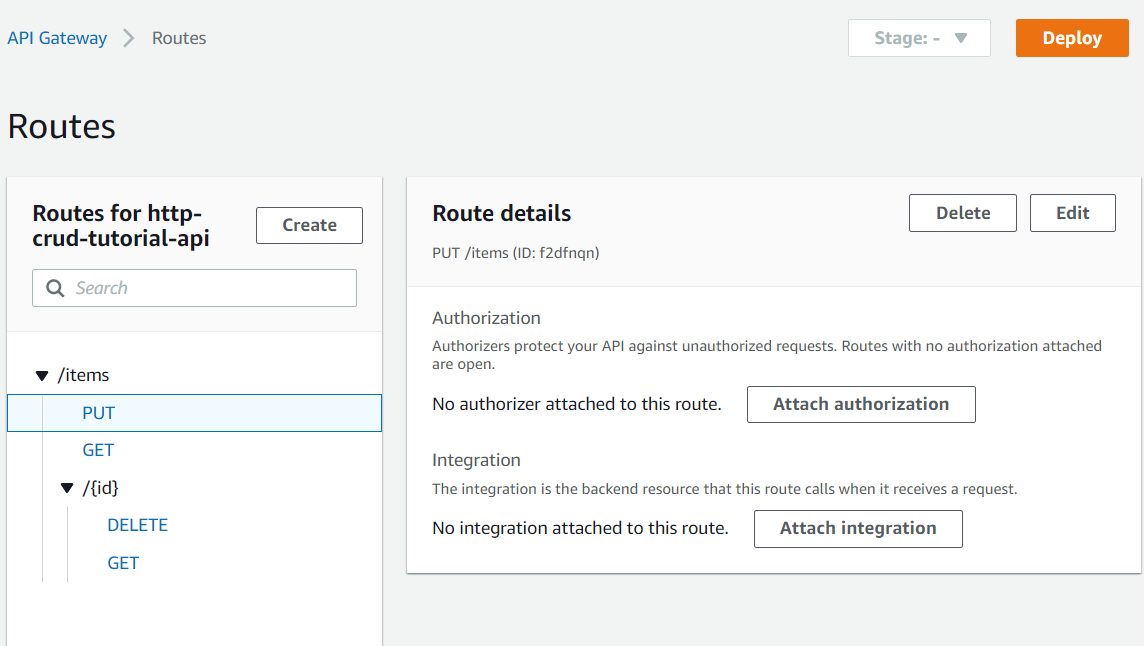
Step 5: Create an integration
You create an integration to connect a route to backend resources. For this example API, you create one Lambda integration that you use for all routes.
To create an integration
Sign in to the API Gateway console at https://console.aws.amazon.com/apigateway
. -
Choose your API.
-
Choose Integrations.
-
Choose Manage integrations and then choose Create.
-
Skip Attach this integration to a route. You complete that in a later step.
-
For Integration type, choose Lambda function.
-
For Lambda function, enter
http-crud-tutorial-function. -
Choose Create.
Step 6: Attach your integration to routes
For this example API, you use the same Lambda integration for all routes. After you attach the integration to all of the API's routes, your Lambda function is invoked when a client calls any of your routes.
To attach integrations to routes
Sign in to the API Gateway console at https://console.aws.amazon.com/apigateway
. -
Choose your API.
-
Choose Integrations.
-
Choose a route.
-
Under Choose an existing integration, choose
http-crud-tutorial-function. -
Choose Attach integration.
-
Repeat steps 4-6 for all routes.
All routes show that an AWS Lambda integration is attached.
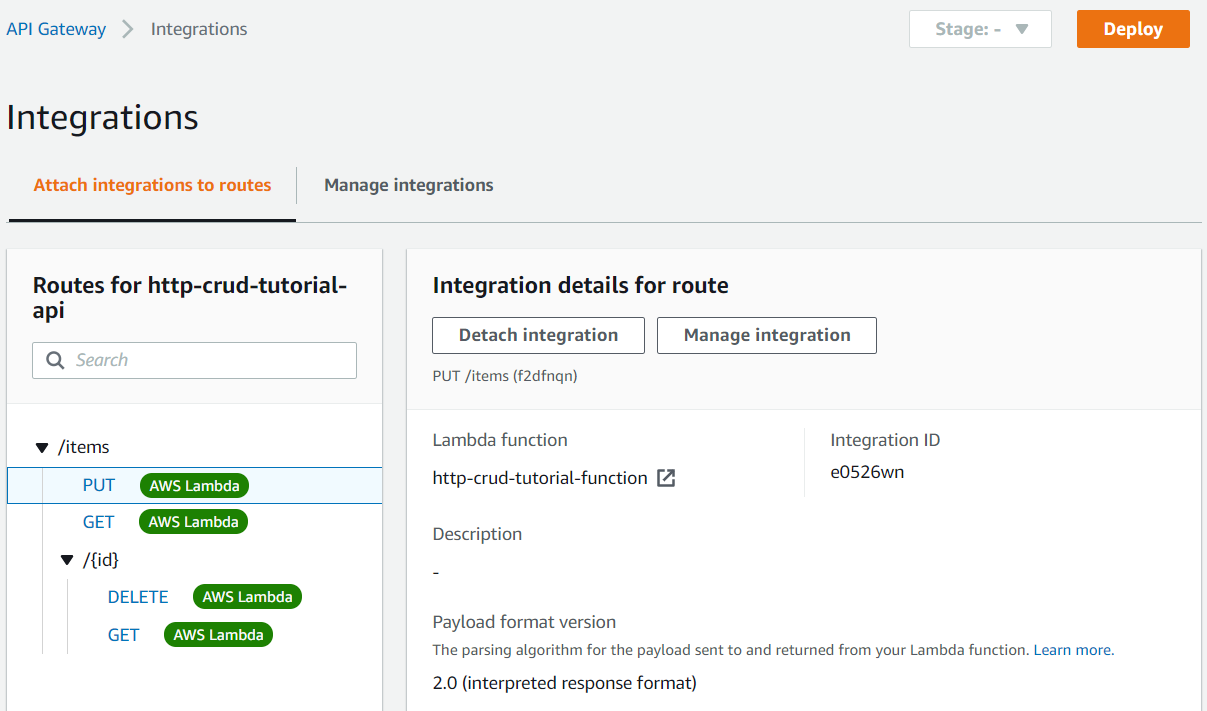
Now that you have an HTTP API with routes and integrations, you can test your API.
Step 7: Test your API
To make sure that your API is working, you use curl
To get the URL to invoke your API
Sign in to the API Gateway console at https://console.aws.amazon.com/apigateway
. -
Choose your API.
-
Note your API's invoke URL. It appears under Invoke URL on the Details page.
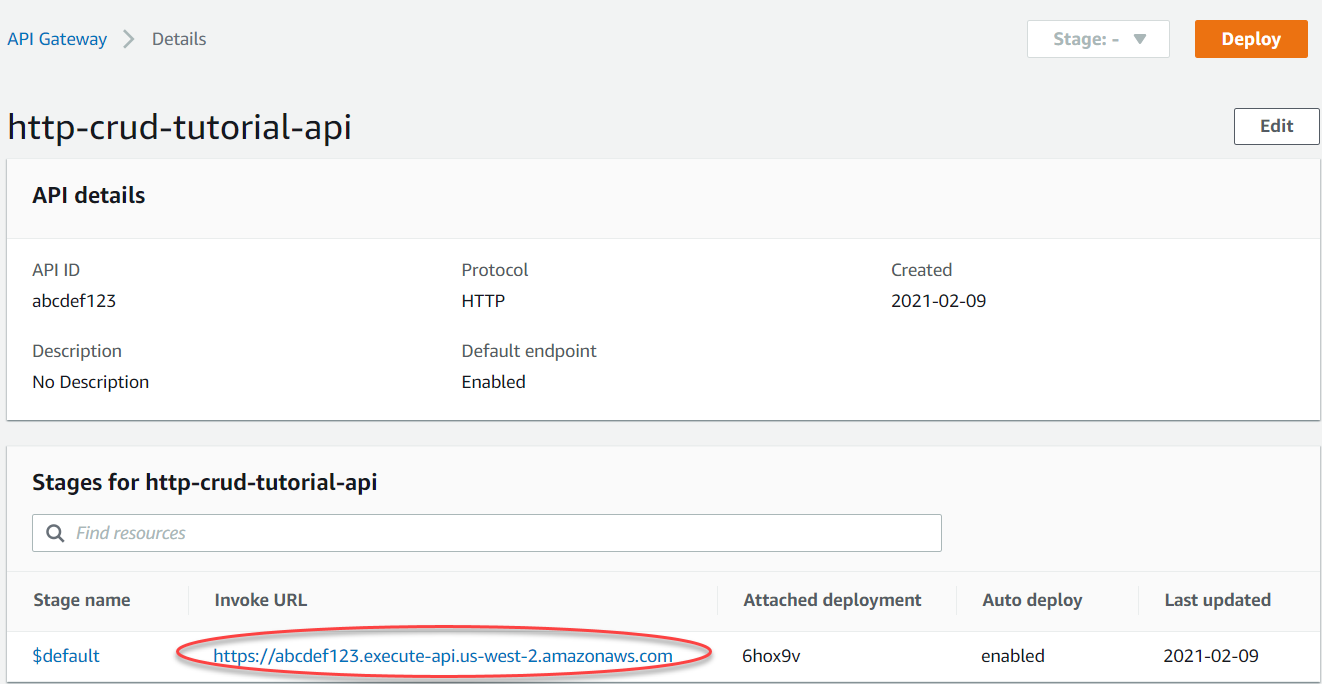
-
Copy your API's invoke URL.
The full URL looks like
https://.abcdef123.execute-api.us-west-2.amazonaws.com
To create or update an item
-
Use the following command to create or update an item. The command includes a request body with the item's ID, price, and name.
curl -X "PUT" -H "Content-Type: application/json" -d "{\"id\": \"123\", \"price\": 12345, \"name\": \"myitem\"}" https://abcdef123.execute-api.us-west-2.amazonaws.com/items
To get all items
-
Use the following command to list all items.
curl https://abcdef123.execute-api.us-west-2.amazonaws.com/items
To get an item
-
Use the following command to get an item by its ID.
curl https://abcdef123.execute-api.us-west-2.amazonaws.com/items/123
To delete an item
-
Use the following command to delete an item.
curl -X "DELETE" https://abcdef123.execute-api.us-west-2.amazonaws.com/items/123 -
Get all items to verify that the item was deleted.
curl https://abcdef123.execute-api.us-west-2.amazonaws.com/items
Step 8: Clean up
To prevent unnecessary costs, delete the resources that you created as part of this getting started exercise. The following steps delete your HTTP API, your Lambda function, and associated resources.
To delete a DynamoDB table
Open the DynamoDB console at https://console.aws.amazon.com/dynamodb/
. -
Select your table.
-
Choose Delete table.
-
Confirm your choice, and choose Delete.
To delete an HTTP API
Sign in to the API Gateway console at https://console.aws.amazon.com/apigateway
. -
On the APIs page, select an API. Choose Actions, and then choose Delete.
-
Choose Delete.
To delete a Lambda function
Sign in to the Lambda console at https://console.aws.amazon.com/lambda
. -
On the Functions page, select a function. Choose Actions, and then choose Delete.
-
Choose Delete.
To delete a Lambda function's log group
-
In the Amazon CloudWatch console, open the Log groups page
. -
On the Log groups page, select the function's log group (
/aws/lambda/http-crud-tutorial-function). Choose Actions, and then choose Delete log group. -
Choose Delete.
To delete a Lambda function's execution role
-
In the AWS Identity and Access Management console, open the Roles page
. -
Select the function's role, for example,
http-crud-tutorial-role. -
Choose Delete role.
-
Choose Yes, delete.
Next steps: Automate with AWS SAM or CloudFormation
You can automate the creation and cleanup of AWS resources by using CloudFormation or AWS SAM. For an example AWS SAM
template for this tutorial, see template.yaml.
For example CloudFormation templates, see example
CloudFormation templates