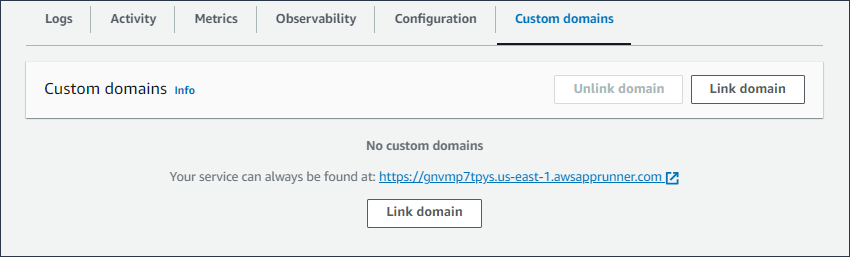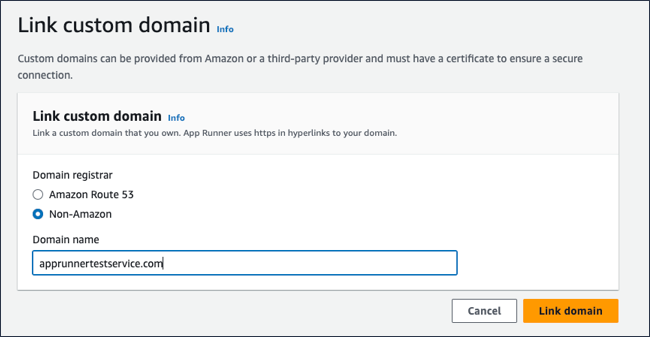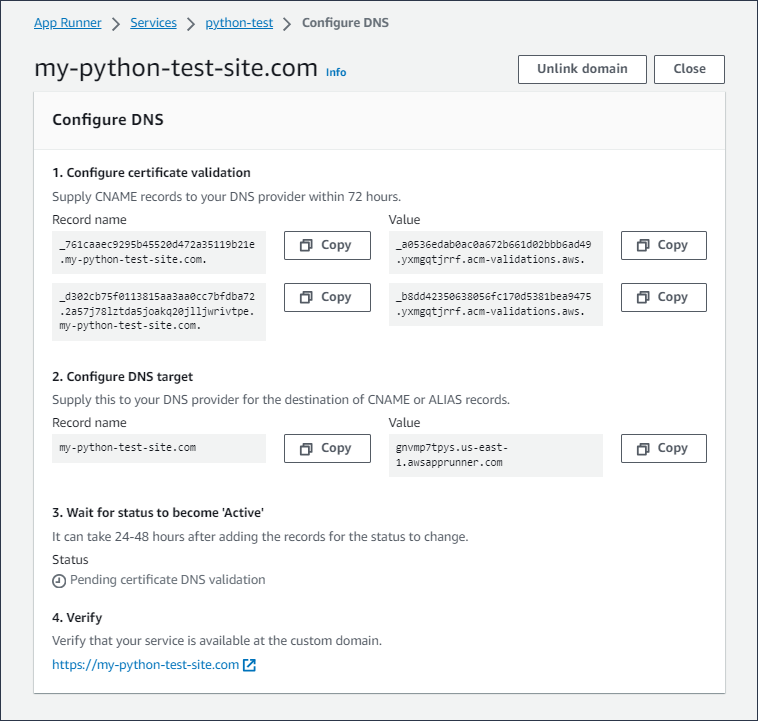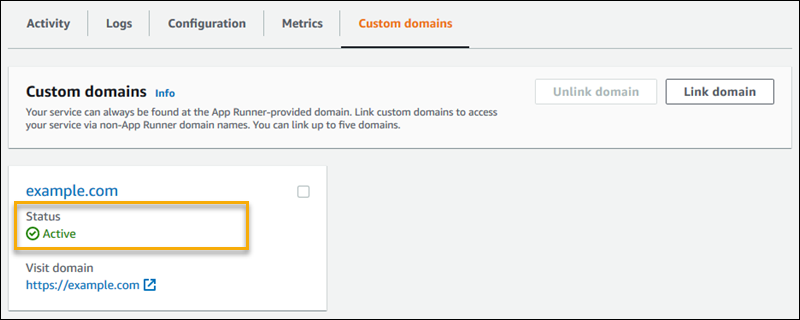Managing custom domain names for an App Runner service
When you create an AWS App Runner service, App Runner allocates a domain name for it. This is a subdomain in the awsapprunner.com domain that's
owned by App Runner. You can use the domain name to access the web application that's running in your service.
Note
To augment the security of your App Runner applications, the *.awsapprunner.com domain is registered in the Public Suffix List (PSL)__Host-
prefix if you ever need to set sensitive cookies in the default domain name for your App Runner applications.
This practice will help to defend your domain against cross-site request
forgery attempts (CSRF). For more information see the Set-Cookie
If you own a domain name, you can associate it to your App Runner service. After App Runner validates your new domain, you can use your domain to access your application in addition to the App Runner domain. You can associate up to five custom domains.
Note
You can optionally include the www subdomain of your domain. However, this is currently only supported by the API. The App Runner console
doesn't support including www subdomain of your domain.
Note
AWS App Runner doesn't support using Route 53 private hosted zones. Private hosted zones customize domain name resolution for Amazon VPC traffic. For more information about private hosted zones, see Working with private hosted zones in the Route 53 documentation.
Associate (link) a custom domain to your service
When you associate a custom domain to your service, you must add the CNAME records and DNS target records to your DNS server. The following sections provide information on CNAME records and DNS target records and how to use them.
Note
If you're using Amazon Route 53 as your DNS provider, App Runner automatically configures your custom domain with the required certificate validation and DNS records to link to your App Runner web application. This happens when you use the App Runner console to link your custom domain to your service. The Manage custom domains topic that follows provides more information.
CNAME records
When you associate a custom domain with your service, App Runner provides you with a set of certificate validation records for certificate validation. You must add these certificate validation records to your Domain Name System (DNS) server. Add the certificate validation records, provided by App Runner, to your DNS server. This way, App Runner can validate that you own or control the domain.
Note
To auto-renew your custom domain certificates, ensure that you don't delete the certificate validation records from your DNS server. For information about how to resolve issues that are related to the renewal of the certificate, see Custom domain certificate renewal.
App Runner uses ACM to verify the domain. If you're using CAA records in your DNS records, make sure that at least one CAA record references
amazon.com. Otherwise, ACM can't verify the domain and successfully create your domain.
If you receive errors related to CAA, see the following links to learn how to resolve them:
Note
If you're using Amazon Route 53 as your DNS provider, App Runner automatically configures your custom domain with the required certificate validation and DNS records to link to your App Runner web application. This happens when you use the App Runner console to link your custom domain to your service. The Manage custom domains topic that follows provides more information.
DNS target records
Add the DNS target records to your DNS server to target the App Runner domain. Add one record for the custom domain, and another for the www
subdomain, if you chose this option. Then, wait for the custom domain status to become Active in the App Runner console. This typically
takes several minutes, but might take up to 24—48 hours (1—2 days). When your custom domain is validated, App Runner starts routing traffic from
this domain to your web application.
Note
For better compatibility with App Runner services, we recommend that you use Amazon Route 53 as your DNS provider. If you don't use Amazon Route 53 to manage your public DNS records, contact your DNS provider to find out how to add records.
If you're using Amazon Route 53 as your DNS provider, you can add either CNAME or alias record for subdomain. For root domain, ensure that you use the alias record.
You can purchase a domain name from Amazon Route 53 or another provider. To purchase a domain name with Amazon Route 53, see Registering a new domain, in the Amazon Route 53 Developer Guide.
For instructions on how to configure a DNS target in Route 53, see Routing traffic to your resources, in the Amazon Route 53 Developer Guide.
For instructions on how to configure a DNS target on other registrars, such as GoDaddy, Shopify, Hover and so on, refer to their specific documentation on adding DNS Target records.
Specify a domain to associate with your App Runner service
You can specify a domain to associate with your App Runner service in the following ways:
-
A root domain – DNS has some inherent limitations which might block you from creating CNAME records for the root domain name. For example, if your domain name is
example.com, you can create a CNAME record that routes traffic foracme.example.comto your App Runner service. However, you can't create a CNAME record that routes traffic forexample.comto your App Runner service. To create a root domain, ensure that you add an alias record.An alias record is specific to Route 53 and has the following advantages over CNAME records:
-
Route 53 provides you with more flexibility as alias records can be created for root domain or subdomain. For example, if your domain name is
example.com, you can create a record that routes requests forexample.comoracme.example.comto your App Runner service. -
It is more cost efficient. This is because Route 53 doesn't charge for requests that use an alias record to route traffic.
-
-
A subdomain – For example,
login.example.comoradmin.login.example.com. You can optionally also associate thewwwsubdomain as part of the same operation. You can add either CNAME or alias record for subdomain. -
A wildcard – For example,
*.example.com. You can't use thewwwoption in this case. You can specify a wildcard only as the immediate subdomain of a root domain and only on its own. These aren't valid specifications:login*.example.com,*.login.example.com. This wildcard specification associates all immediate subdomains, and doesn't associate the root domain itself. The root domain must be associated in a separate operation.
A more specific domain association overrides a less specific one. For example, login.example.com overrides *.example.com.
The certificate and CNAME of the more specific association are used.
The following example shows how you can use multiple custom domain associations:
-
Associate
example.comwith the home page of your service. Enable thewwwto associatewww.example.com. -
Associate
login.example.comwith the login page of your service. -
Associate
*.example.comwith a custom "not found" page.
Disassociate (unlink) a custom domain
You can disassociate (unlink) a custom domain from your App Runner service. When you unlink a domain, App Runner stops routing traffic from this domain to your web application.
Note
You must delete the records for the domain you disassociated from your DNS server.
App Runner internally creates certificates that track domain validity. These certificates are stored in AWS Certificate Manager (ACM). App Runner doesn't delete these certificates for 7 days after a domain is disassociated from your service or after the service is deleted.
Manage custom domains
Manage custom domains for your App Runner service using one of the following methods:
Note
For better compatibility with App Runner services, we recommend that you use Amazon Route 53 as your DNS provider. If you don't use Amazon Route 53 to manage your public DNS records, contact your DNS provider to find out how to add records.
If you're using Amazon Route 53 as your DNS provider, you can add either CNAME or alias record for subdomain. For root domain, ensure that you use alias record.