Add a CodeBuild build action to a pipeline (CodePipeline console)
-
Sign in to the AWS Management Console by using:
-
Your AWS root account. This is not recommended. For more information, see The account root user in the user Guide.
-
An administrator user in your AWS account. For more information, see Creating your first AWS account root user and group in the user Guide.
-
An user in your AWS account with permission to perform the following minimum set of actions:
codepipeline:* iam:ListRoles iam:PassRole s3:CreateBucket s3:GetBucketPolicy s3:GetObject s3:ListAllMyBuckets s3:ListBucket s3:PutBucketPolicy codecommit:ListBranches codecommit:ListRepositories codedeploy:GetApplication codedeploy:GetDeploymentGroup codedeploy:ListApplications codedeploy:ListDeploymentGroups elasticbeanstalk:DescribeApplications elasticbeanstalk:DescribeEnvironments lambda:GetFunctionConfiguration lambda:ListFunctions opsworks:DescribeStacks opsworks:DescribeApps opsworks:DescribeLayers
-
-
Open the CodePipeline console at https://console.aws.amazon.com/codesuite/codepipeline/home
. -
In the AWS region selector, choose the AWS Region where your pipeline is located. This must be a Region where CodeBuild is supported. For more information, see CodeBuild in the Amazon Web Services General Reference.
-
On the Pipelines page, choose the name of the pipeline.
-
On the pipeline details page, in the Source action, choose the tooltip. Make a note of the value for Output artifact (for example, MyApp).
Note
This procedure shows you how to add a build action in a build stage between the Source and Beta stages. If you want to add the build action somewhere else, choose the tooltip on the action just before the place where you want to add the build action, and make a note of the value for Output artifact.
-
Choose Edit.
-
Between the Source and Beta stages, choose Add stage.
Note
This procedure shows you how to add a build stage between the Source and Beta stages to your pipeline. To add a build action to an existing stage, choose Edit stage in the stage, and then skip to step 8 of this procedure. To add the build stage somewhere else, choose Add stage in the desired place.
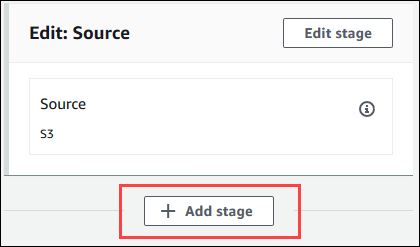
-
For Stage name, enter the name of the build stage (for example,
Build). If you choose a different name, use it throughout this procedure. -
Inside of the selected stage, choose Add action.
Note
This procedure shows you how to add the build action inside of a build stage. To add the build action somewhere else, choose Add action in the desired place. You might first need to choose Edit stage in the existing stage where you want to add the build action.
-
In Edit action, for Action name, enter a name for the action (for example,
CodeBuild). If you choose a different name, use it throughout this procedure. -
For Action provider, choose CodeBuild.
-
If you already have a build project you want to use, for Project name, choose the name of the build project and skip to the next step in this procedure.
If you need to create a new CodeBuild build project, follow the instructions in Create a build project (console) and return to this procedure.
If you choose an existing build project, it must have build output artifact settings already defined (even though CodePipeline overrides them). For more information, see the description of Artifacts in Create a build project (console) or Change a build project's settings (console).
Important
If you enable webhooks for a CodeBuild project, and the project is used as a build step in CodePipeline, then two identical builds are created for each commit. One build is triggered through webhooks and one through CodePipeline. Because billing is on a per-build basis, you are billed for both builds. Therefore, if you are using CodePipeline, we recommend that you disable webhooks in CodeBuild. In the CodeBuild console, clear the Webhook box. For more information, see Change a build project's settings (console)
-
For Input artifacts, choose the output artifact that you noted earlier in this procedure.
-
For Output artifacts, enter a name for the output artifact (for example,
MyAppBuild). -
Choose Add action.
-
Choose Save, and then choose Save to save your changes to the pipeline.
-
Choose Release change.
-
After the pipeline runs successfully, you can get the build output artifact. With the pipeline displayed in the CodePipeline console, in the Build action, choose the tooltip. Make a note of the value for Output artifact (for example, MyAppBuild).
Note
You can also get the build output artifact by choosing the Build artifacts link on the build details page in the CodeBuild console. To get to this page, see View build details (console), and then skip to step 31 of this procedure.
Open the Amazon S3 console at https://console.aws.amazon.com/s3/
. -
In the list of buckets, open the bucket used by the pipeline. The name of the bucket should follow the format
codepipeline-. You can use the AWS CLI to run the CodePipeline get-pipeline command to get the name of the bucket:region-ID-random-numberaws codepipeline get-pipeline --namemy-pipeline-nameIn the output, the
pipelineobject contains anartifactStoreobject, which contains alocationvalue with the name of the bucket. -
Open the folder that matches the name of your pipeline (depending on the length of the pipeline's name, the folder name might be truncated), and then open the folder matching the value for Output artifact that you noted earlier in this procedure.
-
Extract the contents of the file. If there are multiple files in that folder, extract the contents of the file with the latest Last Modified timestamp. (You might need to give the file the
.zipextension so that you can work with it in your system's ZIP utility.) The build output artifact is in the extracted contents of the file. -
If you instructed CodePipeline to deploy the build output artifact, use the deployment provider's instructions to get to the build output artifact on the deployment targets.