AWS CodeCommit is no longer available to new customers. Existing customers of
AWS CodeCommit can continue to use the service as normal.
Learn more"
Review a pull request
You can use the AWS CodeCommit console to review the changes included in a pull request. You can add comments to the request, files, and individual lines of code. You can also reply to comments made by other users. If your repository is configured with notifications, you receive emails when users reply to your comments or when users comment on a pull request.
You can use the AWS CLI to comment on a pull request and reply to comments. To review the changes, you must use the CodeCommit console, the git diff command, or a diff tool.
Review a pull request (console)
You can use the CodeCommit console to review a pull request in a CodeCommit repository.
Open the CodeCommit console at https://console.aws.amazon.com/codesuite/codecommit/home
. -
In Repositories, choose the name of the repository.
-
In the navigation pane, choose Pull requests.
-
By default, a list of all open pull requests is displayed. Choose the open pull request you want to review.
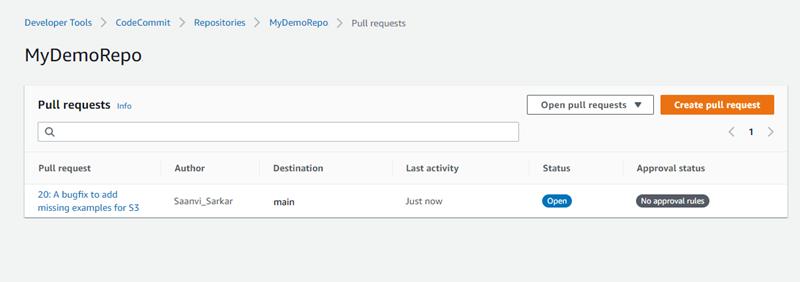
Note
You can comment on a closed or merged pull request, but you cannot merge or reopen it.
-
In the pull request, choose Changes.
-
Do one of the following:
-
To add a general comment for the entire pull request, in Comments on changes, in New comment, enter a comment, and then choose Save. You can use Markdown, or you can enter your comment in plaintext.

-
To add a comment to a file in the commit, in Changes, find the name of the file. Choose the comment icon
 that appears next to the file name, enter a
comment, and then choose Save.
that appears next to the file name, enter a
comment, and then choose Save. 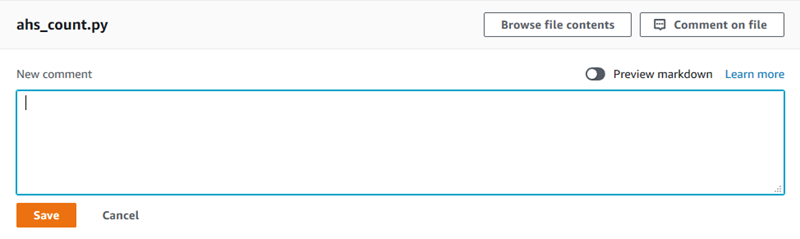
-
To add a comment to a changed line in the pull request, in Changes, go to the line you want to comment on. Choose the comment icon
 that appears for that line, enter a comment, and
then choose Save.
that appears for that line, enter a comment, and
then choose Save. 
-
-
To reply to comments on a commit, in Changes or Activity, choose Reply. You can reply with text and with emojis.
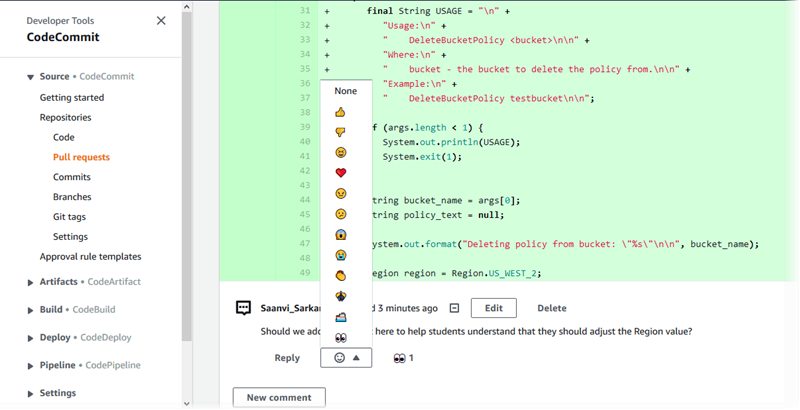
You can view the names of those who responded with a particular emoji reaction reply by choosing it. To view all emoji reactions and information about who responded with what emojis, choose View all reactions. If you've responded with an emoji to a comment, your response is shown in the icon for the emoji reaction button.
Note
Reaction counts displayed in the console are accurate as of the time the page was loaded. For the most current information about emoji reaction counts, either refresh the page, or choose View all reactions.

-
(Optional) To reply to a recommendation created by Amazon CodeGuru Reviewer, including providing feedback on the recommendation's quality, choose Reply. Use the reaction buttons to provide general information about whether you approve or disapprove the recommendation. Use the comment field to provide more details about your reaction.
Note
Amazon CodeGuru Reviewer is an automated code review service that uses program analysis and machine learning to detect common issues and recommend fixes in your Java or Python code.
-
You only see Amazon CodeGuru Reviewer comments if you have associated the repository with Amazon CodeGuru Reviewer, if the analysis is complete, and if the code in the pull request is Java or Python code. For more information, see Associate or disassociate an AWS CodeCommit repository with Amazon CodeGuru Reviewer.
-
Amazon CodeGuru Reviewer comments only appear in the Changes tab if the comments were made on the most recent revision of the pull request. They always appear in the Activity tab.
-
While you can respond with any of the available emoji reactions to Amazon CodeGuru Reviewer recommendations, only thumbs up and thumbs down emoji reactions are used to evaluate the usefulness of the recommendation.

-
-
To approve the changes made in a pull request, choose Approve.
Note
You cannot approve a pull request that you created.
You can view approvals, approval rules for a pull request, and approval rules created by approval rule templates in Approvals. If you decide you do not want to approve the pull request after all, you can choose Revoke approval.
Note
You can only approve or revoke approval on an open pull request. You cannot approve or revoke approval on a pull request whose status is Merged or Closed.
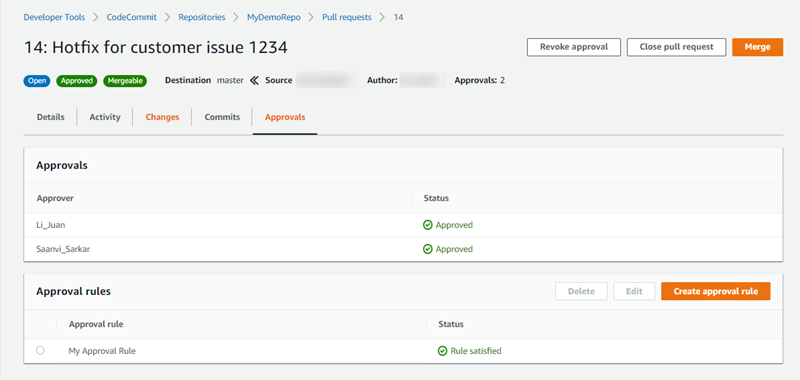
Review pull requests (AWS CLI)
To use AWS CLI commands with CodeCommit, install the AWS CLI. For more information, see Command line reference.
You can review pull requests with the following AWS CLI commands:
-
post-comment-for-pull-request, to add a comment to a pull request
-
get-comments-for-pull-request, to view comments left on a pull request
-
update-pull-request-approval-state, to approve or revoke approval for a pull request
-
post-comment-reply, to reply to a comment in a pull request
You can also use emojis with comments in a pull request with the following commands:
-
To reply to a comment with an emoji, run put-comment-reaction.
-
To view emoji reactions to a comment, run get-comment-reactions.
To use the AWS CLI to review pull requests in an CodeCommit repository
-
To add a comment to a pull request in a repository, run the post-comment-for-pull-request command, specifying:
-
The ID of the pull request (with the --pull-request-id option).
-
The name of the repository that contains the pull request (with the --repository-name option).
-
The full commit ID of the commit in the destination branch where the pull request is merged (with the --before-commit-id option).
-
The full commit ID of the commit in the source branch that is the current tip of the branch for the pull request when you post the comment (with the --after-commit-id option).
-
A unique, client-generated idempotency token (with the --client-request-token option).
-
The content of your comment (with the --content option).
-
A list of location information about where to place the comment, including:
-
The name of the file being compared, including its extension and subdirectory, if any (with the filePath attribute).
-
The line number of the change in a compared file (with the filePosition attribute).
-
Whether the comment on the change is "before" or "after" in the comparison between the source and destination branches (with the relativeFileVersion attribute).
-
For example, use this command to add the comment
"These don't appear to be used anywhere. Can we remove them?"on the change to theahs_count.pyfile in a pull request with the ID of47in a repository namedMyDemoRepo.aws codecommit post-comment-for-pull-request --pull-request-id "47" --repository-nameMyDemoRepo--before-commit-id317f8570EXAMPLE--after-commit-id5d036259EXAMPLE--client-request-token123Example--content "These don't appear to be used anywhere. Can we remove them?" --location filePath=ahs_count.py,filePosition=367,relativeFileVersion=AFTERIf successful, this command produces output similar to the following.
{ "afterBlobId": "1f330709EXAMPLE", "afterCommitId": "5d036259EXAMPLE", "beforeBlobId": "80906a4cEXAMPLE", "beforeCommitId": "317f8570EXAMPLE", "comment": { "authorArn": "arn:aws:iam::111111111111:user/Saanvi_Sarkar", "clientRequestToken": "123Example", "commentId": "abcd1234EXAMPLEb5678efgh", "content": "These don't appear to be used anywhere. Can we remove them?", "creationDate": 1508369622.123, "deleted": false, "lastModifiedDate": 1508369622.123, "callerReactions": [], "reactionCounts": [] } "location": { "filePath": "ahs_count.py", "filePosition": 367, "relativeFileVersion": "AFTER" }, "repositoryName": "MyDemoRepo", "pullRequestId": "47" } -
-
To view comments for a pull request, run the get-comments-for-pull-request command, specifying:
-
The name of the CodeCommit repository (with the
--repository-nameoption). -
The system-generated ID of the pull request (with the
--pull-request-idoption). -
(Optional) An enumeration token to return the next batch of the results (with the
--next-tokenoption). -
(Optional) A non-negative integer to limit the number of returned results (with the
--max-resultsoption).
For example, use this command to view comments for a pull request with an ID of 42.
aws codecommit get-comments-for-pull-request --pull-request-id 42If successful, this command produces output similar to the following.
{ "commentsForPullRequestData": [ { "afterBlobId": "1f330709EXAMPLE", "afterCommitId": "5d036259EXAMPLE", "beforeBlobId": "80906a4cEXAMPLE", "beforeCommitId": "317f8570EXAMPLE", "comments": [ { "authorArn": "arn:aws:iam::111111111111:user/Saanvi_Sarkar", "clientRequestToken": "", "commentId": "abcd1234EXAMPLEb5678efgh", "content": "These don't appear to be used anywhere. Can we remove them?", "creationDate": 1508369622.123, "deleted": false, "lastModifiedDate": 1508369622.123, "callerReactions": [], "reactionCounts": { "THUMBSUP" : 6, "CONFUSED" : 1 } }, { "authorArn": "arn:aws:iam::111111111111:user/Li_Juan", "clientRequestToken": "", "commentId": "442b498bEXAMPLE5756813", "content": "Good catch. I'll remove them.", "creationDate": 1508369829.104, "deleted": false, "lastModifiedDate": 150836912.273, "callerReactions": ["THUMBSUP"] "reactionCounts": { "THUMBSUP" : 14 } } ], "location": { "filePath": "ahs_count.py", "filePosition": 367, "relativeFileVersion": "AFTER" }, "repositoryName": "MyDemoRepo", "pullRequestId": "42" } ], "nextToken": "exampleToken" } -
-
To approve or revoke approval for a pull request, run the update-pull-request-approval-state command, specifying:
-
The ID of the pull request (using the --pull-request-id option).
-
The revision ID of the pull request (using the --revision-id option). You can get the current revision ID for a pull request by using the get-pull-request command.
-
The approval state you want to apply (using the --approval-state) option. Valid approval states include
APPROVEandREVOKE.
For example, use this command to approve a pull request with the ID of
27and a revision ID of9f29d167EXAMPLE.aws codecommit update-pull-request-approval-state --pull-request-id27--revision-id9f29d167EXAMPLE--approval-state "APPROVE"If successful, this command returns nothing.
-
-
To post a reply to a comment in a pull request, run the post-comment-reply command, specifying:
-
The system-generated ID of the comment to which you want to reply (with the --in-reply-to option).
-
A unique, client-generated idempotency token (with the --client-request-token option).
-
The content of your reply (with the --content option).
For example, use this command to add the reply
"Good catch. I'll remove them."to the comment with the system-generated ID ofabcd1234EXAMPLEb5678efgh.aws codecommit post-comment-reply --in-reply-toabcd1234EXAMPLEb5678efgh--content"Good catch. I'll remove them."--client-request-token123ExampleIf successful, this command produces output similar to the following.
{ "comment": { "authorArn": "arn:aws:iam::111111111111:user/Li_Juan", "clientRequestToken": "123Example", "commentId": "442b498bEXAMPLE5756813", "content": "Good catch. I'll remove them.", "creationDate": 1508369829.136, "deleted": false, "lastModifiedDate": 150836912.221, "callerReactions": [], "reactionCounts": [] } } -