Create code reviews in Amazon CodeGuru Reviewer
Amazon CodeGuru Reviewer uses code reviews to provide different kinds of recommendations to help improve your code. These recommendations are focused on best practices and resolving potential defects in code that are difficult for developers to find. After a code review is successfully completed on a full repository analysis or incremental code review, you can view recommendations. You can then choose whether to incorporate the recommendations, and you can provide feedback about whether the recommendations were helpful.
If you want to suppress recommendations, you can add files and directories to an
aws-codeguru-reviewer.yml file for CodeGuru Reviewer to exclude from analysis. You can create
this analysis configuration file and add it to the root directory of your repository at any
time. CodeGuru Reviewer uses the file for both incremental code reviews and full repository analysis code
reviews, or returns errors indicating problems with the file. For more information, see Suppress
recommendations.
Note
We recommend that you use both CodeGuru Reviewer and traditional peer review processes during the code review stage. Using a combination of code review processes helps to identify more issues before they reach production.
There are three different kinds of code reviews that CodeGuru Reviewer can do to provide recommendations.
-
Incremental code reviews are created automatically when you create a pull request from your repository context on an associated repository. These code reviews scan the changed code in a pull request.
-
Full repository analysis code reviews scan all the code in a specified branch in the CodeGuru Reviewer console.
-
Full repository analysis code reviews for CI/CD workflows scan all the source code in your CI/CD workflow. For more information, see Create code reviews with GitHub Actions.
For more information on the difference between incremental code reviews and full repository analysis code reviews, see About full repository analysis and incremental code reviews.
Topics
Get recommendations using full repository analysis
To get recommendations on all the code in a branch, associate the repository with CodeGuru Reviewer. CodeGuru Reviewer automatically initiates a full repository analysis. Later, to initiate a full repository analysis on-demand, follow these steps:
-
Navigate to the Code reviews pane in the console.
-
On the Full repository analysis tab, choose Create full repository analysis.
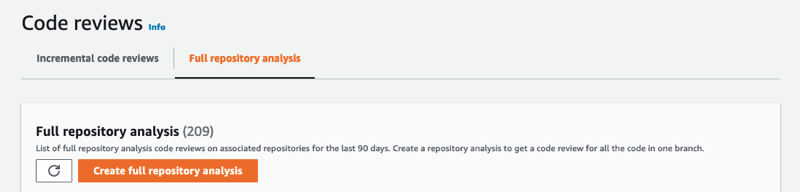
A window opens for you to specify the location of the source code you wish to scan.
-
On the Create full repository analysis page, choose the associated repository from the list, then choose the branch you want reviewed.
-
(Optional) If you want to, you can provide a name for your code review. If you don't, CodeGuru Reviewer provides a name for you that you can modify.
-
(Optional) If you want to suppress recommendations, create an
aws-codeguru-reviewer.ymlfile and add it to the root directory of your repository. You can download a sample file to use as a template from the Analysis configuration file section. For more information, see Suppress recommendations. -
When you have specified the branch you want reviewed, choose Create full repository analysis.
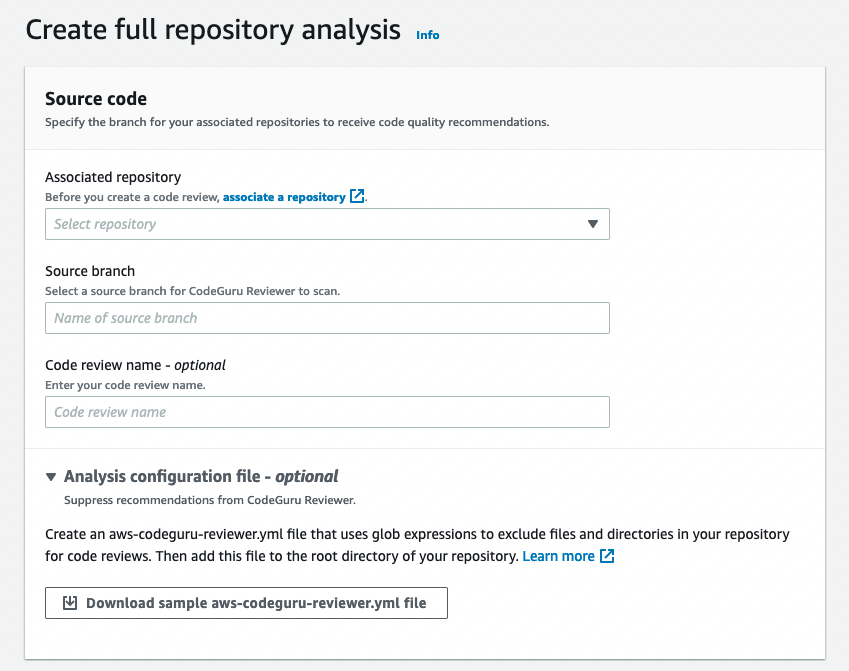
To view the recommendations, navigate to the Code reviews page in the console and choose the name of the code review to view the detailed code review page. If you don't see the code review right away, try refreshing the page. For more information, see View code review details.
If a repository contains Java and Python files, then CodeGuru Reviewer generates recommendations for the language for which there are more files. For example, if there are five Java files and ten Python files in an associated repository, then CodeGuru Reviewer generates recommendations for the Python code and does not generate recommendations for the Java code. If the number of Java and Python files is the same, then only Java recommendations are generated.
Get recommendations using incremental code reviews
To get recommendations from CodeGuru Reviewer for code changes in an associated repository, referred to as an incremental code review, use the repository source provider to submit a pull request. CodeGuru Reviewer then provides recommendations to improve your code as comments on the pull request in the source provider.
You can also view the recommendations in the CodeGuru Reviewer console.
-
Navigate to the Code reviews pane in the console.
-
On the Incremental code reviews tab, choose the name of the code review.
CodeGuru Reviewer then displays the detailed code review page that contains the list of recommendations.
Get recommendations using GitHub Actions
This sections shows you how to create recommendations using GitHub Actions and disassociate a workflow, and also provides examples to get your started.
Topics
Create code reviews with GitHub Actions
This section shows you how to create code reviews and get recommendations using GitHub Actions.
To start recommendations using GitHub Actions
-
Create an Amazon S3 bucket with the prefix codeguru-reviewer-* to upload your code and artifacts. For information on creating a new Amazon S3 bucket, see Creating a bucket in the Amazon S3 User Guide.
-
Sign into your GitHub account to complete the CI/CD integration process. Your repository must be public or private if it's part of a GitHub organization in order for GitHub actions to work.
-
In order to run the CodeGuru Reviewer Action, you need to provide AWS credentials. We recommend using aws-actions/configure-aws-credentials
to configure your credentials for a job. For self-hosted runners, the configure-aws-credentialsaction assumes the runner’s IAM credentials or role to the CodeGuru Reviewer Action. Docker must be installed for self-hosted runners. For information on installing Docker, see Get started with Docker. For GitHub hosted runners, you can configure the credentials in GitHub Secrets.
The user or IAM role should have the
AmazonCodeGuruReviewerFullAccesspolicy enabled and Amazon S3 Permissions(s3:PutObject, s3:ListBucket, s3:GetObject). For more details on AWS credentials, see Configuration and credential file settings in the AWS Command Line Interface User Guide. -
Add the CodeGuru Reviewer Action. The following code snippet provides an example showing how you can enable your workflow, as supported by CodeGuru Reviewer.
- name: Amazon CodeGuru Reviewer Scanner if: ${{ always() }} uses: aws-actions/codeguru-reviewer@v1.1 with: build_path: target # build artifact(s) directory. This is only required for Java repositories s3_bucket: codeguru-reviewermyactions-bucket # S3 Bucket with "codeguru-reviewer-*" prefixThe following is a list of parameters.
Argument Required Description s3_bucket
Yes
User-owned bucket which starts with the prefix
codeguru-reviewer-. Must be in the same Region as your application.build_path
No
Path to build artifact(s) directory. JAR files in this directory are uploaded for review. The build artifacts are required to get the complete set of security recommendations.
kms_key_id
No
The key ID uniquely identifies an AWS KMS key within an account and Region.
-
Run your workflow in GitHub to start the code analysis. When the build is complete, review your recommendations in the GitHub Security tab.
Disassociate your CI/CD workflow
If your CI workflow association fails, you can disassociate your repository by choosing Disassociate repository. If you want to associate your CI workflow later, you can associate your repository again by following set up steps.
If you want to stop CodeGuru Reviewer recommendations for your CI workflow, remove the
codeguru action script from your repository’s YML file. Then, choose
Disassociate repository to remove the repository association. On your
next job run, CodeGuru Reviewer associates the repository again unless you remove the
codeguru action script from the YML file.
GitHub Actions code review examples
Run CodeGuru Reviewer Action on a GitHub hosted runner.
steps: - name: Checkout repository uses: actions/checkout@v2 with: fetch-depth: 0 # Required - name: Configure AWS Credentials uses: aws-actions/configure-aws-credentials@v1 if: ${{ always() }} # This ensures that your workflow runs successfully with: aws-access-key-id: ${{ secrets.AWS_ACCESS_KEY_ID }} aws-secret-access-key: ${{ secrets.AWS_SECRET_ACCESS_KEY }} aws-region: us-west-2 - name: Amazon CodeGuru Reviewer Scanner uses: aws-actions/codeguru-reviewer@v1.1 if: ${{ always() }} with: build_path: target # build artifact(s) directory s3_bucket: codeguru-reviewer-my-bucket # S3 Bucket with "codeguru-reviewer-*" prefix - name: Upload review result if: ${{ github.event_name != 'push' }} uses: github/codeql-action/upload-sarif@v1 with: sarif_file: codeguru-results.sarif.json
Run a CodeGuru Reviewer Action on a self-hosted runner.
steps: - name: Checkout repository uses: actions/checkout@v2 with: fetch-depth: 0 - name: Configure AWS Credentials if: ${{ always() }} # This ensures that your workflow runs successfully uses: aws-actions/configure-aws-credentials@v1 with: aws-region: us-west-2 role-to-assume: my-github-actions-role # Refer to Step 2 for more details - name: Amazon CodeGuru Reviewer uses: aws-actions/codeguru-reviewer@v1.1 if: ${{ always() }} with: build_path: target # build artifact(s) directory s3_bucket: codeguru-reviewermy-bucket - name: Upload review result if: ${{ github.event_name != 'push' }} uses: github/codeql-action/upload-sarif@v1 with: sarif_file: codeguru-results.sarif.json