Viewing, editing, and deleting tags associated with a resource
You can view tags associated with an Analysis job, a Custom classification model, or a Custom entity recognition model.
-
Sign in to the AWS Management Console and open the Amazon Comprehend console at https://console.aws.amazon.com/comprehend/
-
Select the resource (Analysis job, Custom classification, or Custom entity recognition) that contains the file with the tags you want to view, modify, or delete. This displays the list of existing files for your selected resource.
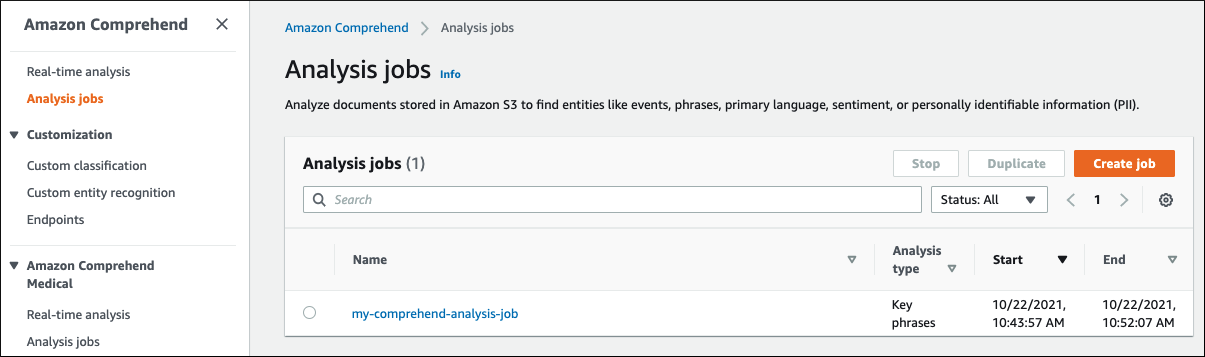
-
Click the name of the file (or model) whose tags you want to view, modify, or delete. This takes you to the details page for that file (or model). Scroll down until you see a Tags box. Here, you can see all the tags associated with your selected file (or model).
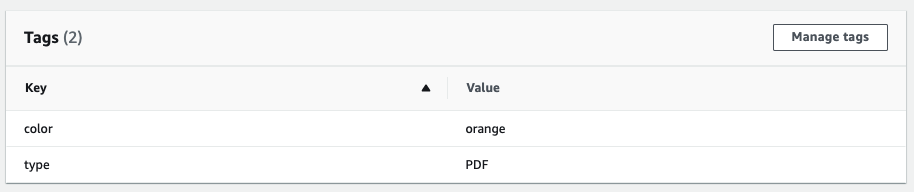
Select Manage tags to edit or remove tags from your resource.
-
Click on the text you want to modify, then edit your tag. You can also remove the tag by selecting Remove tag. To add a new tag, select Add tag, then enter your desired text in the blank fields.
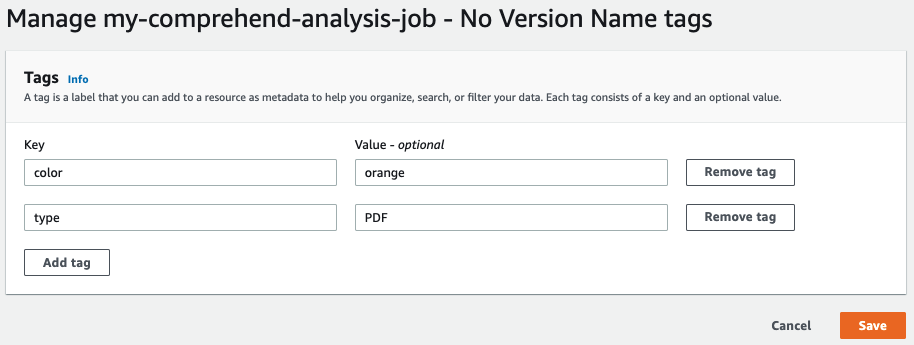
When you're finished modifying your tags, select Save.