Create capacity plans using forecasts and scenarios in Amazon Connect
Before you can create a capacity plan, you must create a planning scenario and publish a long-term forecast. Amazon Connect uses the forecasts and planning scenarios as inputs for creating the capacity plan. If you haven't yet created a forecast and planning scenario, see Getting started with forecasting and Create capacity planning scenarios in Amazon Connect.
How to create a capacity plan
-
Navigate to the Capacity Plans tab, and choose Generate Plan.
-
Provide the plan name, description, forecast group (which has published long-term and short-term forecasts), start/end date, and plan scenario. The following image shows example values for these fields.
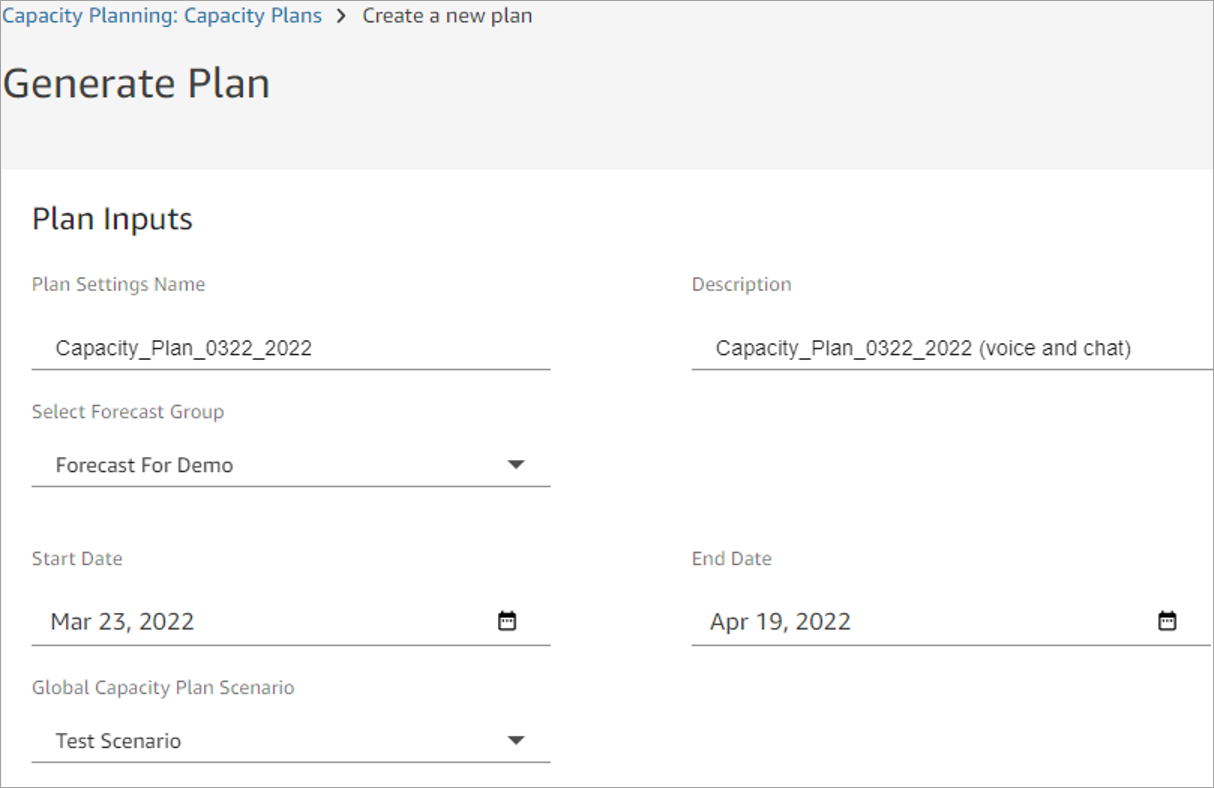
-
Choose Generate Capacity Plan.
-
To quickly identify the plan that is in processing, choose Last Computed to sort the table list. In the following image, the status of the plan is In Progress.
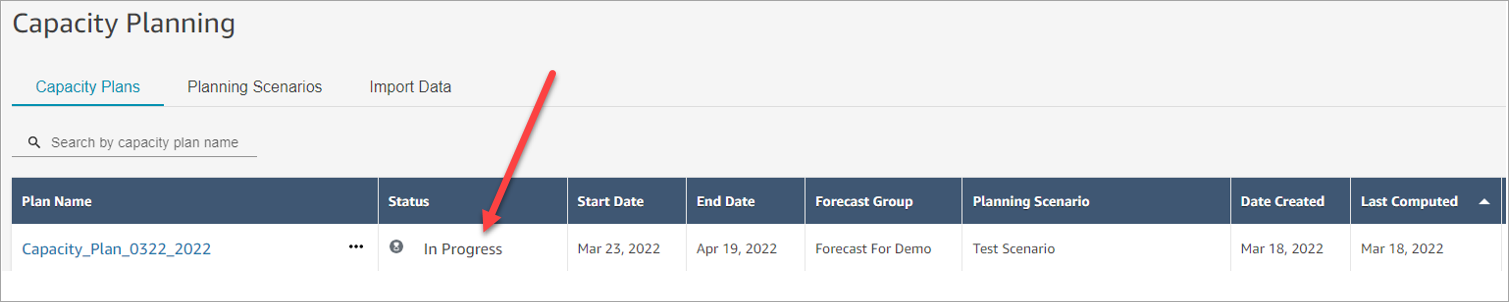
It usually takes between 5-10 minutes for the plan to be generated. If the plan generation fails, try publishing the selected long-term forecasts, and then generating the capacity plan again.