Create capacity planning scenarios in Amazon Connect
A scenario has two parts:
-
Scenario inputs: The maximum occupancy, daily attrition, FTE hours per week. For example, you might enter data that represent your best case scenarios (everyone is at work) or worst case scenarios (a large number of people are out sick during winter months).
-
Optimization inputs: The service level or average speed of answer (ASA). For example, 85% of calls are answered within 30 seconds of entering the queue.
You can then use this scenario to generate a capacity plan that represents how many people you need to hire accordingly to meet your business goals. The output includes the required FTE employees with and without shrinkage, forecasted occupancy rate, the gap between available required FTEs, and maximum overtime (OT) and voluntary time-off (VTO) rate allowed.
To create a capacity planning scenario
-
Before you can create a capacity plan, you must create and publish a long-term forecast. Amazon Connect uses the published long-term forecast as the input for creating the capacity plan. If you haven't yet created a forecast, see Getting started with forecasting.
-
Log in to the Amazon Connect admin website with an account that has security profile permissions for Analytics, Capacity planning - Edit.
For more information, see Assign permissions.
-
On the Amazon Connect navigation menu, choose Analytics and optimization, Capacity planning.
-
On the Planning Scenarios tab, choose Create a Scenario.
-
On the Create scenario page, enter a name and description.
-
In the Scenario inputs section, enter the following information:
-
Max Occupancy (optional): The percentage of time agents will spend handling contact volume when they log in.
-
Daily attrition: The percentage of staff leaving your contact center.
For example, if the annual attrition is 50%, the daily attrition would be 50%/250 working days per year = 0.2%.
-
Full-time equivalent (FTE) hours per week: How many hours each FTE employee will work per week.
-
-
Outsourced contacts (optional): You can outsource a percentage to a third-party.
-
Max overtime (OT) allowed (optional): Specify the maximum percent of overtime to plan for peaks. As a planner, you don't want to burn out your workforce.
For example, you specify 40 as FTE hours per week, with 10 percent maximum overtime. The total work week would be up to 44 hours.
-
Max voluntary time off (VTO) allowed (optional): Specify the maximum percent of time off to plan for troughs, when there is a lull in contacts and you can save in costs. Be sure not to give too much time off in case traffic increases again.
For example, you specify 40 as FTE hours per week, with 10 percent maximum time off. The total work week would be at least 36 hours.
-
-
In the Optimization inputs section, enter the operational goals for your organization:
-
Service level: The percentage of contacts answered within a defined target time threshold.
The following image shows service level targets where 80 percent of voice contacts and 70 percent of chat contacts will be answered within 30 seconds.
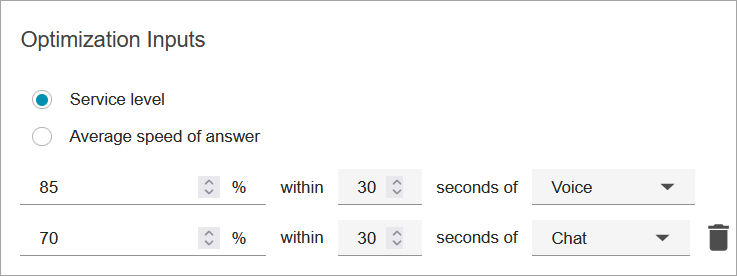
-
Average speed of answer (ASA): The average amount of time it takes for contacts to be answered in a call center during a specific time period.
-
You can create one goal per channel. Choose Add another goal to add another goal.
-