Automatically monitor and update cases in Amazon Connect Cases
You can easily set up case notifications and automation. You can create rules that automatically run whenever a case is created or updated. You can create rules that:
-
Assign service level agreements to cases
-
Create tasks
-
End associated tasks
-
Update cases
-
Send email alerts to Amazon Connect users
For example, you can set up an alert that automatically sends an email to a manager when a high-priority case is created or updated.
Tip
A developer needs to enable this feature. For instructions, see Allow Amazon Connect Cases to send updates to Contact Lens rules.
Step 1: Define rule conditions
-
On the navigation menu, choose Analytics and optimization, Rules.
-
Select Create a rule, Cases.

-
Under When, use the dropdown list to choose from two event sources: A new case is created, A case is updated, or A case service level agreement is breached. These options are shown in the following image.

-
Choose Add condition. You can define conditions based on the case template value, such as when the case template equals Billing, or based on case field values, such as when Priority equals high.

You can combine multiple conditions to build very specific rules.
The following image shows a sample rule with multiple conditions:

-
Choose Next.
Step 2: Define rule actions
-
Choose Add action. You can choose the following actions:
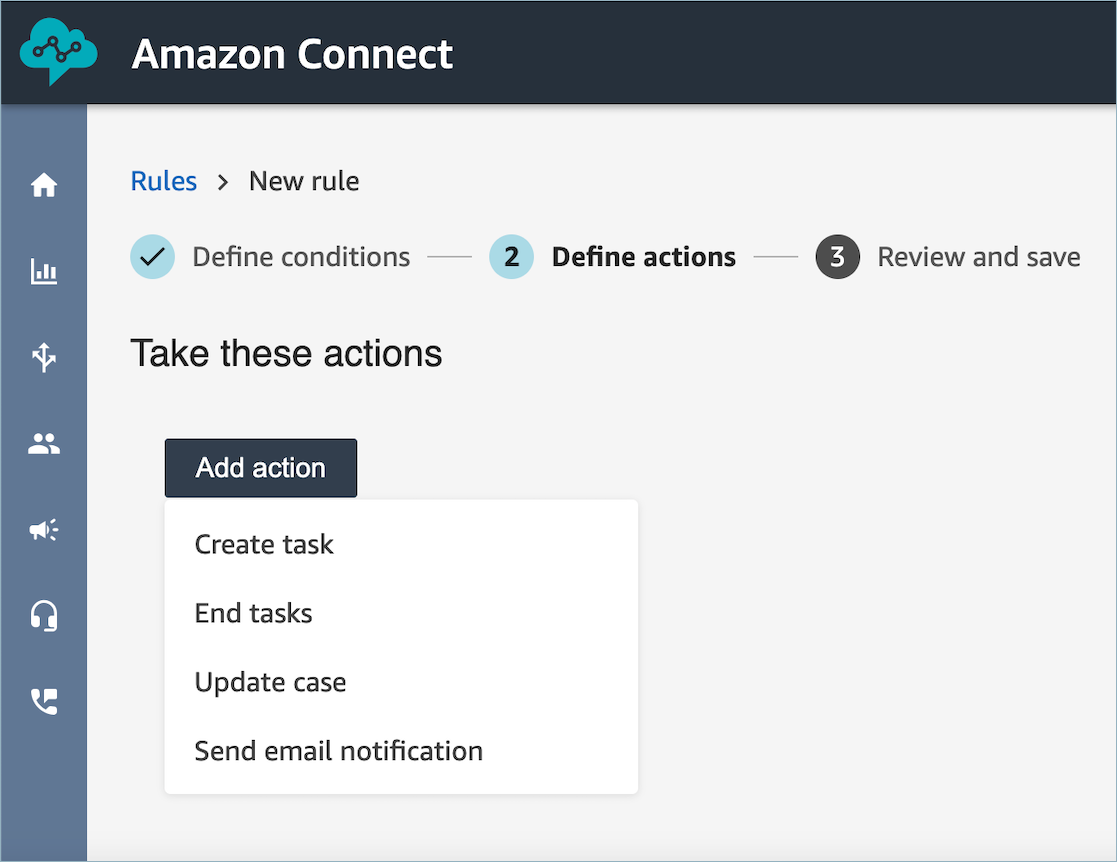
-
Choose Next.
-
Review and make any edits, then choose Save.