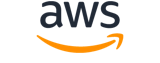Note:
You are viewing the documentation for an older major version of the AWS CLI (version 1).AWS CLI version 2, the latest major version of AWS CLI, is now stable and recommended for general use. To view this page for the AWS CLI version 2, click here. For more information see the AWS CLI version 2 installation instructions and migration guide.
create-stream-key¶
Description¶
Creates a stream key, used to initiate a stream, for the specified channel ARN.
Note that CreateChannel creates a stream key. If you subsequently use CreateStreamKey on the same channel, it will fail because a stream key already exists and there is a limit of 1 stream key per channel. To reset the stream key on a channel, use DeleteStreamKey and then CreateStreamKey.
See also: AWS API Documentation
Synopsis¶
create-stream-key
--channel-arn <value>
[--tags <value>]
[--cli-input-json <value>]
[--generate-cli-skeleton <value>]
[--debug]
[--endpoint-url <value>]
[--no-verify-ssl]
[--no-paginate]
[--output <value>]
[--query <value>]
[--profile <value>]
[--region <value>]
[--version <value>]
[--color <value>]
[--no-sign-request]
[--ca-bundle <value>]
[--cli-read-timeout <value>]
[--cli-connect-timeout <value>]
Options¶
--channel-arn (string)
ARN of the channel for which to create the stream key.
--tags (map)
Array of 1-50 maps, each of the form
string:string (key:value). See Best practices and strategies in Tagging Amazon Web Services Resources and Tag Editor for details, including restrictions that apply to tags and "Tag naming limits and requirements"; Amazon IVS has no service-specific constraints beyond what is documented there.key -> (string)
value -> (string)
Shorthand Syntax:
KeyName1=string,KeyName2=string
JSON Syntax:
{"string": "string"
...}
--cli-input-json (string)
Performs service operation based on the JSON string provided. The JSON string follows the format provided by --generate-cli-skeleton. If other arguments are provided on the command line, the CLI values will override the JSON-provided values. It is not possible to pass arbitrary binary values using a JSON-provided value as the string will be taken literally.
--generate-cli-skeleton (string)
Prints a JSON skeleton to standard output without sending an API request. If provided with no value or the value input, prints a sample input JSON that can be used as an argument for --cli-input-json. If provided with the value output, it validates the command inputs and returns a sample output JSON for that command.
Global Options¶
--debug (boolean)
Turn on debug logging.
--endpoint-url (string)
Override command's default URL with the given URL.
--no-verify-ssl (boolean)
By default, the AWS CLI uses SSL when communicating with AWS services. For each SSL connection, the AWS CLI will verify SSL certificates. This option overrides the default behavior of verifying SSL certificates.
--no-paginate (boolean)
Disable automatic pagination. If automatic pagination is disabled, the AWS CLI will only make one call, for the first page of results.
--output (string)
The formatting style for command output.
- json
- text
- table
--query (string)
A JMESPath query to use in filtering the response data.
--profile (string)
Use a specific profile from your credential file.
--region (string)
The region to use. Overrides config/env settings.
--version (string)
Display the version of this tool.
--color (string)
Turn on/off color output.
- on
- off
- auto
--no-sign-request (boolean)
Do not sign requests. Credentials will not be loaded if this argument is provided.
--ca-bundle (string)
The CA certificate bundle to use when verifying SSL certificates. Overrides config/env settings.
--cli-read-timeout (int)
The maximum socket read time in seconds. If the value is set to 0, the socket read will be blocking and not timeout. The default value is 60 seconds.
--cli-connect-timeout (int)
The maximum socket connect time in seconds. If the value is set to 0, the socket connect will be blocking and not timeout. The default value is 60 seconds.
Examples¶
Note
To use the following examples, you must have the AWS CLI installed and configured. See the Getting started guide in the AWS CLI User Guide for more information.
Unless otherwise stated, all examples have unix-like quotation rules. These examples will need to be adapted to your terminal's quoting rules. See Using quotation marks with strings in the AWS CLI User Guide .
To create a stream key
The following create-stream-key example creates a stream key for a specified ARN (Amazon Resource Name).
aws ivs create-stream-key \
--channel-arn arn:aws:ivs:us-west-2:123456789012:channel/abcdABCDefgh
Output:
{
"streamKey": {
"arn": "arn:aws:ivs:us-west-2:123456789012:stream-key/abcdABCDefgh",
"value": "sk_us-west-2_abcdABCDefgh_567890abcdef",
"channelArn": "arn:aws:ivs:us-west-2:123456789012:channel/abcdABCDefgh",
"tags": {}
}
}
For more information, see Create a Channel in the IVS Low-Latency User Guide.
Output¶
streamKey -> (structure)
Stream key used to authenticate an RTMPS stream for ingestion.
arn -> (string)
Stream-key ARN.channelArn -> (string)
Channel ARN for the stream.tags -> (map)
Tags attached to the resource. Array of 1-50 maps, each of the form
string:string (key:value). See Best practices and strategies in Tagging Amazon Web Services Resources and Tag Editor for details, including restrictions that apply to tags and "Tag naming limits and requirements"; Amazon IVS has no service-specific constraints beyond what is documented there.key -> (string)
value -> (string)
value -> (string)
Stream-key value.