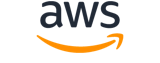describe-maintenance-window-schedule¶
Description¶
Retrieves information about upcoming executions of a maintenance window.
See also: AWS API Documentation
describe-maintenance-window-schedule is a paginated operation. Multiple API calls may be issued in order to retrieve the entire data set of results. You can disable pagination by providing the --no-paginate argument.
When using --output text and the --query argument on a paginated response, the --query argument must extract data from the results of the following query expressions: ScheduledWindowExecutions
Synopsis¶
describe-maintenance-window-schedule
[--window-id <value>]
[--targets <value>]
[--resource-type <value>]
[--filters <value>]
[--cli-input-json | --cli-input-yaml]
[--starting-token <value>]
[--page-size <value>]
[--max-items <value>]
[--generate-cli-skeleton <value>]
[--debug]
[--endpoint-url <value>]
[--no-verify-ssl]
[--no-paginate]
[--output <value>]
[--query <value>]
[--profile <value>]
[--region <value>]
[--version <value>]
[--color <value>]
[--no-sign-request]
[--ca-bundle <value>]
[--cli-read-timeout <value>]
[--cli-connect-timeout <value>]
[--cli-binary-format <value>]
[--no-cli-pager]
[--cli-auto-prompt]
[--no-cli-auto-prompt]
Options¶
--window-id (string)
The ID of the maintenance window to retrieve information about.
--targets (list)
The managed node ID or key-value pair to retrieve information about.
(structure)
An array of search criteria that targets managed nodes using a key-value pair that you specify.
Note
One or more targets must be specified for maintenance window Run Command-type tasks. Depending on the task, targets are optional for other maintenance window task types (Automation, Lambda, and Step Functions). For more information about running tasks that don’t specify targets, see Registering maintenance window tasks without targets in the Amazon Web Services Systems Manager User Guide .Supported formats include the following.
For all Systems Manager tools:
Key=tag-key,Values=tag-value-1,tag-value-2For Automation and Change Manager:
Key=tag:tag-key,Values=tag-valueKey=ResourceGroup,Values=resource-group-nameKey=ParameterValues,Values=value-1,value-2,value-3- To target all instances in the Amazon Web Services Region:
Key=AWS::EC2::Instance,Values=*Key=InstanceIds,Values=*For Run Command and Maintenance Windows:
Key=InstanceIds,Values=instance-id-1,instance-id-2,instance-id-3Key=tag:tag-key,Values=tag-value-1,tag-value-2Key=resource-groups:Name,Values=resource-group-name- Additionally, Maintenance Windows support targeting resource types:
Key=resource-groups:ResourceTypeFilters,Values=resource-type-1,resource-type-2For State Manager:
Key=InstanceIds,Values=instance-id-1,instance-id-2,instance-id-3Key=tag:tag-key,Values=tag-value-1,tag-value-2- To target all instances in the Amazon Web Services Region:
Key=InstanceIds,Values=*For more information about how to send commands that target managed nodes using
Key,Valueparameters, see Targeting multiple managed nodes in the Amazon Web Services Systems Manager User Guide .Key -> (string)
User-defined criteria for sending commands that target managed nodes that meet the criteria.Values -> (list)
User-defined criteria that maps to
Key. For example, if you specifiedtag:ServerRole, you could specifyvalue:WebServerto run a command on instances that include EC2 tags ofServerRole,WebServer.Depending on the type of target, the maximum number of values for a key might be lower than the global maximum of 50.
(string)
Shorthand Syntax:
Key=string,Values=string,string ...
JSON Syntax:
[
{
"Key": "string",
"Values": ["string", ...]
}
...
]
--resource-type (string)
The type of resource you want to retrieve information about. For example,
INSTANCE.Possible values:
INSTANCERESOURCE_GROUP
--filters (list)
Filters used to limit the range of results. For example, you can limit maintenance window executions to only those scheduled before or after a certain date and time.
(structure)
Defines a filter used in Patch Manager APIs. Supported filter keys depend on the API operation that includes the filter. Patch Manager API operations that use
PatchOrchestratorFilterinclude the following:
- DescribeAvailablePatches
- DescribeInstancePatches
- DescribePatchBaselines
- DescribePatchGroups
Key -> (string)
The key for the filter.Values -> (list)
The value for the filter.
(string)
Shorthand Syntax:
Key=string,Values=string,string ...
JSON Syntax:
[
{
"Key": "string",
"Values": ["string", ...]
}
...
]
--cli-input-json | --cli-input-yaml (string)
Reads arguments from the JSON string provided. The JSON string follows the format provided by --generate-cli-skeleton. If other arguments are provided on the command line, those values will override the JSON-provided values. It is not possible to pass arbitrary binary values using a JSON-provided value as the string will be taken literally. This may not be specified along with --cli-input-yaml.
--starting-token (string)
A token to specify where to start paginating. This is the
NextTokenfrom a previously truncated response.For usage examples, see Pagination in the AWS Command Line Interface User Guide .
--page-size (integer)
The size of each page to get in the AWS service call. This does not affect the number of items returned in the command’s output. Setting a smaller page size results in more calls to the AWS service, retrieving fewer items in each call. This can help prevent the AWS service calls from timing out.
For usage examples, see Pagination in the AWS Command Line Interface User Guide .
--max-items (integer)
The total number of items to return in the command’s output. If the total number of items available is more than the value specified, a
NextTokenis provided in the command’s output. To resume pagination, provide theNextTokenvalue in thestarting-tokenargument of a subsequent command. Do not use theNextTokenresponse element directly outside of the AWS CLI.For usage examples, see Pagination in the AWS Command Line Interface User Guide .
--generate-cli-skeleton (string)
Prints a JSON skeleton to standard output without sending an API request. If provided with no value or the value input, prints a sample input JSON that can be used as an argument for --cli-input-json. Similarly, if provided yaml-input it will print a sample input YAML that can be used with --cli-input-yaml. If provided with the value output, it validates the command inputs and returns a sample output JSON for that command. The generated JSON skeleton is not stable between versions of the AWS CLI and there are no backwards compatibility guarantees in the JSON skeleton generated.
Global Options¶
--debug (boolean)
Turn on debug logging.
--endpoint-url (string)
Override command’s default URL with the given URL.
--no-verify-ssl (boolean)
By default, the AWS CLI uses SSL when communicating with AWS services. For each SSL connection, the AWS CLI will verify SSL certificates. This option overrides the default behavior of verifying SSL certificates.
--no-paginate (boolean)
Disable automatic pagination. If automatic pagination is disabled, the AWS CLI will only make one call, for the first page of results.
--output (string)
The formatting style for command output.
- json
- text
- table
- yaml
- yaml-stream
--query (string)
A JMESPath query to use in filtering the response data.
--profile (string)
Use a specific profile from your credential file.
--region (string)
The region to use. Overrides config/env settings.
--version (string)
Display the version of this tool.
--color (string)
Turn on/off color output.
- on
- off
- auto
--no-sign-request (boolean)
Do not sign requests. Credentials will not be loaded if this argument is provided.
--ca-bundle (string)
The CA certificate bundle to use when verifying SSL certificates. Overrides config/env settings.
--cli-read-timeout (int)
The maximum socket read time in seconds. If the value is set to 0, the socket read will be blocking and not timeout. The default value is 60 seconds.
--cli-connect-timeout (int)
The maximum socket connect time in seconds. If the value is set to 0, the socket connect will be blocking and not timeout. The default value is 60 seconds.
--cli-binary-format (string)
The formatting style to be used for binary blobs. The default format is base64. The base64 format expects binary blobs to be provided as a base64 encoded string. The raw-in-base64-out format preserves compatibility with AWS CLI V1 behavior and binary values must be passed literally. When providing contents from a file that map to a binary blob fileb:// will always be treated as binary and use the file contents directly regardless of the cli-binary-format setting. When using file:// the file contents will need to properly formatted for the configured cli-binary-format.
- base64
- raw-in-base64-out
--no-cli-pager (boolean)
Disable cli pager for output.
--cli-auto-prompt (boolean)
Automatically prompt for CLI input parameters.
--no-cli-auto-prompt (boolean)
Disable automatically prompt for CLI input parameters.
Examples¶
Note
To use the following examples, you must have the AWS CLI installed and configured. See the Getting started guide in the AWS CLI User Guide for more information.
Unless otherwise stated, all examples have unix-like quotation rules. These examples will need to be adapted to your terminal’s quoting rules. See Using quotation marks with strings in the AWS CLI User Guide .
Example 1: To list upcoming executions for a maintenance window
The following describe-maintenance-window-schedule example lists all upcoming executions for the specified maintenance window.
aws ssm describe-maintenance-window-schedule \
--window-id mw-ab12cd34eEXAMPLE
Output:
{
"ScheduledWindowExecutions": [
{
"WindowId": "mw-ab12cd34eEXAMPLE",
"Name": "My-First-Maintenance-Window",
"ExecutionTime": "2020-02-19T16:00Z"
},
{
"WindowId": "mw-ab12cd34eEXAMPLE",
"Name": "My-First-Maintenance-Window",
"ExecutionTime": "2020-02-26T16:00Z"
},
...
]
}
Example 2: To list all upcoming executions for a maintenance window before a specified date
The following describe-maintenance-window-schedule example lists all upcoming executions for the specified maintenance window that occur before the specified date.
aws ssm describe-maintenance-window-schedule \
--window-id mw-0ecb1226dd7b2e9a6 \
--filters "Key=ScheduledBefore,Values=2020-02-15T06:00:00Z"
Example 3: To list all upcoming executions for a maintenance window after a specified date
The following describe-maintenance-window-schedule example lists all upcoming executions for the specified maintenance window that occur after the specified date.
aws ssm describe-maintenance-window-schedule \
--window-id mw-0ecb1226dd7b2e9a6 \
--filters "Key=ScheduledAfter,Values=2020-02-15T06:00:00Z"
For more information, see View Information About Maintenance Windows (AWS CLI) in the AWS Systems Manager User Guide.
Output¶
ScheduledWindowExecutions -> (list)
Information about maintenance window executions scheduled for the specified time range.
(structure)
Information about a scheduled execution for a maintenance window.
WindowId -> (string)
The ID of the maintenance window to be run.Name -> (string)
The name of the maintenance window to be run.ExecutionTime -> (string)
The time, in ISO-8601 Extended format, that the maintenance window is scheduled to be run.
NextToken -> (string)
The token for the next set of items to return. (You use this token in the next call.)