Create a virtual community race: a quick start guide
You can set up a virtual race quickly using the default community race settings. When you're ready to learn about all of your options, go to Customize a race.
Before creating any virtual race, consider whether a Classic or LIVE race will be the best fit for your group and, if you choose a LIVE race, whether you are sharing it privately or publicly?
- Classic race
-
Classic races are asynchronous events that do not require real-time interaction. Participants must receive an invitation link to submit a model to the race and view the leaderboard. Racers can submit unlimited models any time within a date range to climb the leaderboard. Speed controls are not available. Results and videos for classic races are viewable for submitted models on the Leaderboard page as soon as the race is initiated. All classic races are private events.
- LIVE race
-
LIVE races are synchronous events that occur at a set time and range in scope from small events with one race organizer facilitating one private video conference to large events broadcast publicly by a small team of organizers, commentators, and broadcasters. You can open and close the door for model submission at any time, so let racers know the deadline. Participants can submit multiple models, but only the last model they submit before you close the door can race during the event. During LIVE races, queued participants have the option of using interactive speed controls to give their model a competitive edge on their turn. Participants in LIVE races must also receive an invitation link to submit a model to the race, but you can choose to broadcast the event privately to invited participants only or publicly using a LIVE streaming service like Twitch. See Broadcast a LIVE community race using AWS DeepRacer League production playbooks to learn more.
To begin creating a community race
-
Open the AWS DeepRacer console
. -
Choose Community races.
-
On the Community races page, choose Create race.
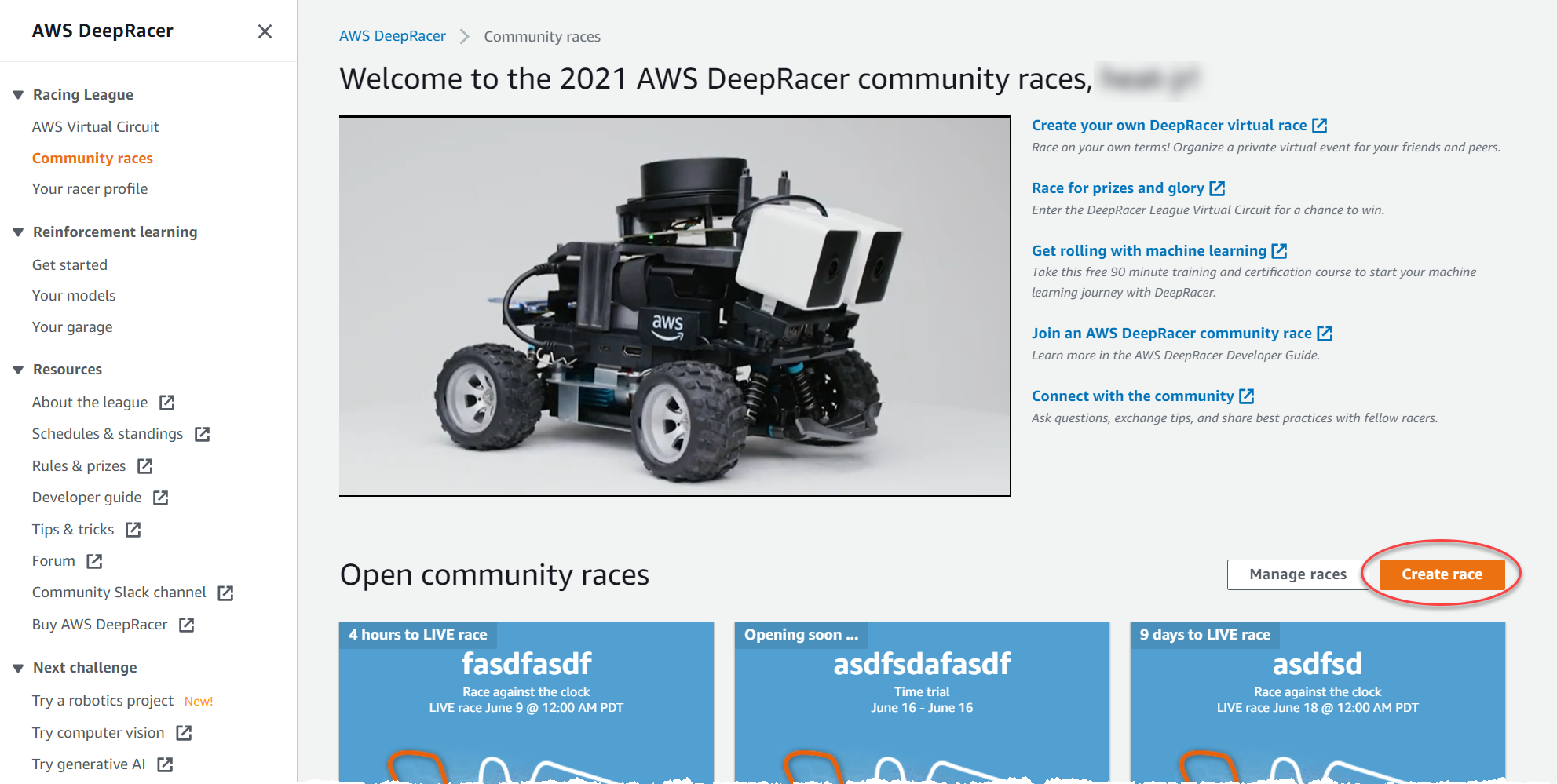
-
On the Race details page, choose a competition format: a Classic race, which your guests can participate on their own schedule within the time frame you set, or a LIVE race, which can be broadcast privately or publicly as a real-time event.
-
Choose a race type. Race types increase in complexity from Time trial to Object avoidance to Head-to-bot. For first time racers, we recommend Time trial. Time trial races require only one camera, so the sensor configuration is simpler, and reinforcement learning (RL) models trained for this type of race converge faster. For more information about race types, see Tailor AWS DeepRacer Training for Time Trials, Object Avoidance, and Head-to-Bot Races.
-
Enter an original, descriptive name for the race.
-
Specify the start date and time of the event in 24-hour format. The AWS DeepRacer console automatically recognizes your time zone. For classic races, also enter an end date and time. LIVE races have a default duration of four hours. Contact customer support to schedule a longer race. There is no action to take if your race LIVE ends early.
-
To use the default race settings, choose Next.
-
On the Review race details page, check the race specifications. To make changes, choose Edit or Previous to return to the Race details page. When you're ready to get the invitation link, choose Submit.
-
To share your race, choose Copy invitation link on the modal and paste it into emails, text messages, and your favourite social media applications. All classic races are private and can be seen only by racers with the invitation link. The link expires on the race's close date.
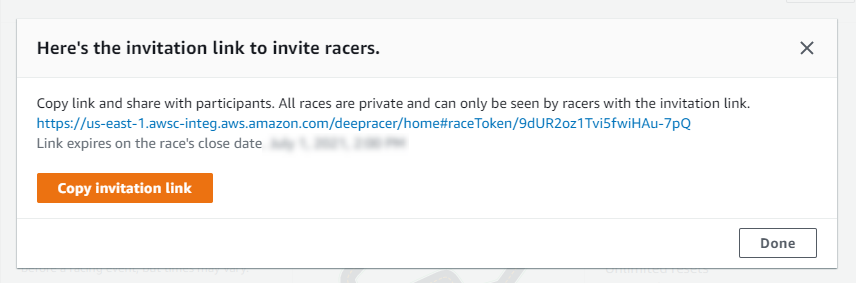
-
Choose Done. The Manage races page is displayed.
-
As your classic race time-frame comes to a close, take note of who has entered a model and who still needs to do so under Racers on the Leaderboard details page.
-
Choose a race type. Race types increase in complexity from Time trial to Object avoidance to Head-to-bot. For first time racers, we recommend Time trial. Time trial races require only one camera, so the sensor configuration is simpler, and reinforcement learning (RL) models trained for this type of race converge faster. For more information about race types, see Tailor AWS DeepRacer Training for Time Trials, Object Avoidance, and Head-to-Bot Races.
-
Enter an original, descriptive name for the race.
-
Specify the start date and time of the event in 24-hour format. The AWS DeepRacer console automatically recognizes your time zone. For classic races, also enter an end date and time. LIVE races have a default duration of four hours. Contact customer support to schedule a longer race. There is no action to take if your race LIVE ends early.
-
To use the default race settings, choose Next.
-
On the Review race details page, check the race specifications. To make changes, choose Edit or Previous to return to the Race details page. When you're ready to get the invitation link, choose Submit.
-
On the <Your Race Name> page, choose the Invitation tab to share your race.
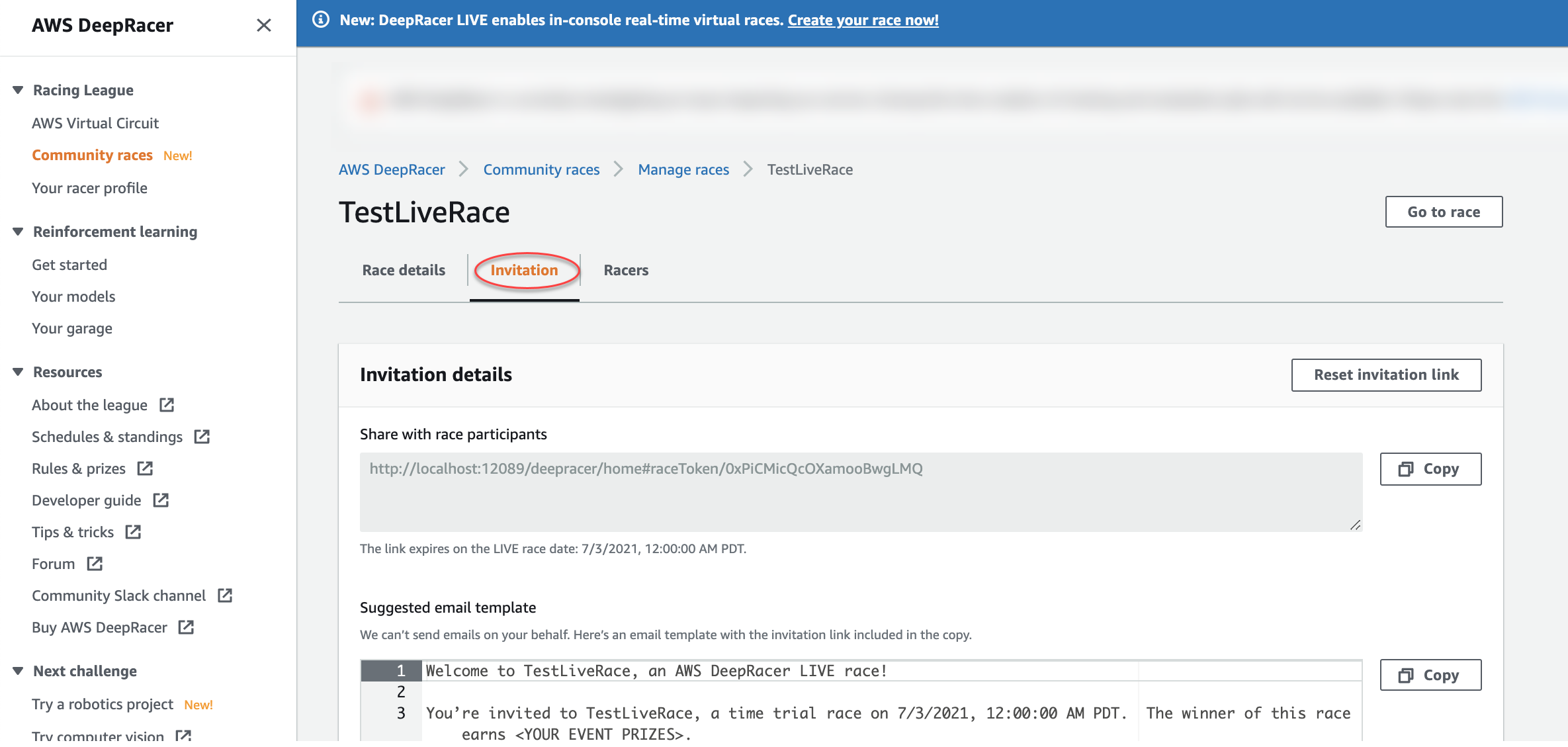
-
Under Invitation details, choose Copy to paste the invitation link into emails, text messages, and your favorite social media applications.
-
Optionally, choose Copy next to the suggested email template and fill in your prizes, model submission time frame and the conference bridge link where your racers will meet to queue up and prepare for the race.
LIVE races are private and can be seen only by racers with the invitation link unless you choose to broadcast publicly. See Broadcast a LIVE community race using AWS DeepRacer League production playbooks to learn more. The link expires at 12:00 AM PDT on the race's close date.
-
Choose the Race details tab.
-
Under Race details, note the options for broadcasting your LIVE race. Once you've decided whether to broadcast your race publicly or privately, use playbooks created by the AWS DeepRacer League team to get started. The View broadcast mode button allows you to see the LIVE race event page formatted so that it can be used with branded graphic overlays that include cut outs for commentator streams.
-
As your LIVE race date approaches, take note of who has entered a model and who still needs to do so under the Invitation tab on the <Your Race Name> page.
To change the race track selected, add a race description, pick a ranking method, decide how many resets racers are allowed, determine the minimum number of laps an RL model must complete to qualify for your race, set the off-track penalty, and customize other race details, choose Edit race details in Manage Community Races.