Drive your AWS DeepRacer vehicle
After setting up your AWS DeepRacer vehicle, you can start to drive your vehicle manually or let it drive autonomously, using the vehicle's device console.
For autonomous driving, you must have trained an AWS DeepRacer model and have the trained model artifacts deployed to the vehicle. In the autonomous racing mode, the model running in the inference engine controls the vehicle's driving directions and speed. Without a trained model downloaded to the vehicle, you can use the vehicle's device console to drive the vehicle manually.
Many factors affect the vehicle's performance in autonomous driving. They include the trained model, vehicle calibration, track conditions, such as surface frictions, color contrasts and light reflections, etc. For your vehicle to achieve an optimal performance, you must make sure that the model transfer from the simulation to the real world is as accurate, relevant and meaningful. For more information, see Optimize training AWS DeepRacer models for real environments.
Drive your AWS DeepRacer vehicle manually
If you have not trained any model or have not deployed any trained model to your AWS DeepRacer vehicle, you can't let it drive itself. But you can drive it manually.
To drive a AWS DeepRacer vehicle manually, follow the steps below.
To drive your AWS DeepRacer vehicle manually
-
With your AWS DeepRacer vehicle connected to the Wi-Fi network, follow the instructions to sign in to the vehicle's device control console.
-
On the Control vehicle page, choose Manual driving under Controls.

-
Under Click or touch to drive, click or touch a position within the driving pad to drive the vehicle. Images captured from the vehicle's front camera are displayed in the video player under Camera stream.
-
To turn video stream on or off on the device console while you drive the vehicle, toggle the Video stream option under the Camera stream display.
-
Repeat from Step 3 to drive the vehicle to different locations.
Drive your AWS DeepRacer vehicle autonomously
To start autonomous driving, place the vehicle on a physical track and do the following:
To drive your AWS DeepRacer vehicle autonomously
-
Follow the instructions to sign in to the vehicle's device console, and then do the following for autonomous driving:
-
On the Control vehicle page, choose Autonomous driving under Controls.
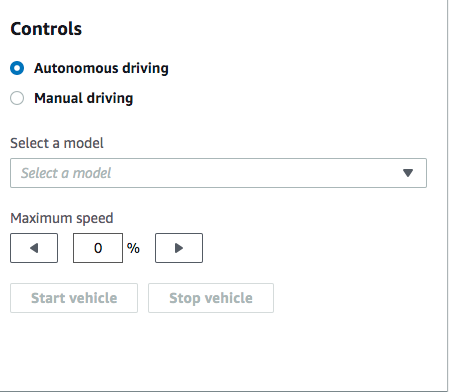
-
From the Select a model drop-down list, choose an uploaded model. Then choose Load model. This will start loading the model into the inference engine. The process takes about 10 seconds to complete.
-
Adjust the Maximum speed setting of the vehicle to be a percentage of the maximum speed used in training the model.
Certain factors, such as surface friction of the real track, can reduce the maximum speed of the vehicle from the maximum speed used in the training. You'll need to experiment to find the optimal setting.
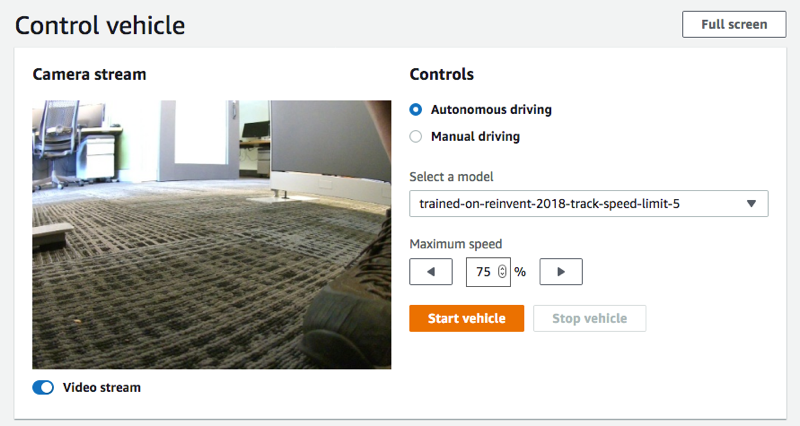
-
Choose Start vehicle to set the vehicle to drive autonomously.
-
To turn video stream on or off on the device console while you drive the vehicle, toggle the Video stream option under the Camera stream display.
-
Watch the vehicle drive on the physical track or the streaming video player on the device console.
-
To stop the vehicle, choose Stop vehicle.
Repeat from Step 3 for another run with the same or a different model.