Create Lightsail instances from snapshots
After you create a snapshot in Lightsail, you can create a new instance from that snapshot. You can change attributes of the new instance, such as instance size and networking type – dual-stack or IPv6-only. The new instance includes the system disk and the attached block storage disks that you added.
You must have a snapshot of an instance before you can create another instance from that snapshot. For more information, see Back up Linux/Unix Lightsail instances with snapshots or Create a snapshot of your Lightsail Windows Server instance.
-
On the Lightsail console, choose the instance that you want to snapshot to create a new instance.
-
Choose the Snapshots tab.
-
In the Manual snapshots section, choose the actions menu icon (⋮) next to the snapshot and choose Create new instance.
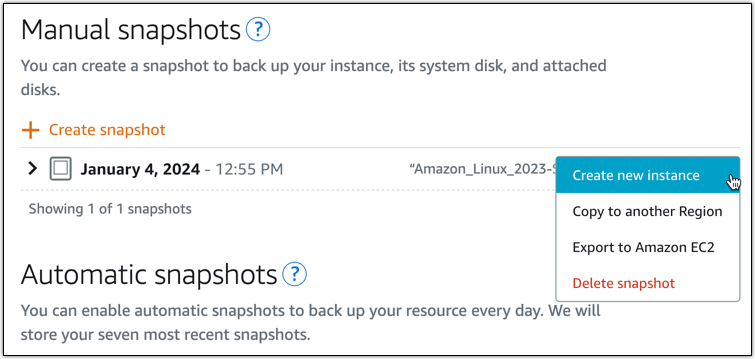
-
The Create an instance from a snapshot page opens. Choose the optional settings that you want to use. For example, you can change the Availability Zone, add a launch script, or change the way you connect to your instance.
-
Choose a plan (or bundle) for your new instance. You can choose to create an instance that uses a dual-stack (IPv4 and IPv6) instance plan, or an IPv6-only plan. You can also choose a larger bundle size than that of the original instance. For more information about IPv6-only instance plans, see Configure IPv6-only networking for Lightsail instances.
Note
You can't create an instance that uses a smaller bundle size than that of the original instance.
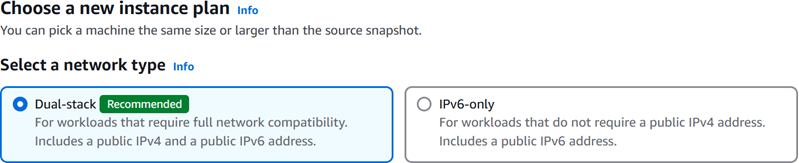
-
Enter a name for your instance.
Resource names:
-
Must be unique within each AWS Region of your Lightsail account.
-
Must contain 2–255 characters.
-
Must start and end with an alphanumeric character.
-
Can include alphanumeric characters, periods, dashes, and underscores.
-
-
(Optional) Choose Add new tag to add a tag to your instance. Repeat this step as needed to add additional tags. For more information on tag usage, see Tags.
-
For Key, enter a tag key.

-
(Optional) For Value, enter a tag value.

-
-
Choose Create instance.
Lightsail opens the management page, where you can manage your new instance.
Important
Custom firewall rules from the original instance don't copy over to the new instance that you create from a snapshot. Only the default rules copy over to the new instance. For more information, see Default instance firewall rules
.