FSx for Windows File Server performance
FSx for Windows File Server offers file system configuration options to meet a variety of performance needs. Following is an overview of Amazon FSx file system performance, with a discussion of the available performance configuration options and useful performance tips.
Topics
File system performance
Each FSx for Windows File Server file system consists of a Windows file server that clients communicate with and a set of storage volumes, or disks, attached to the file server. Each file server employs a fast, in-memory cache to enhance performance for the most frequently accessed data.
The following diagram illustrates how data is accessed from an FSx for Windows File Server file system.
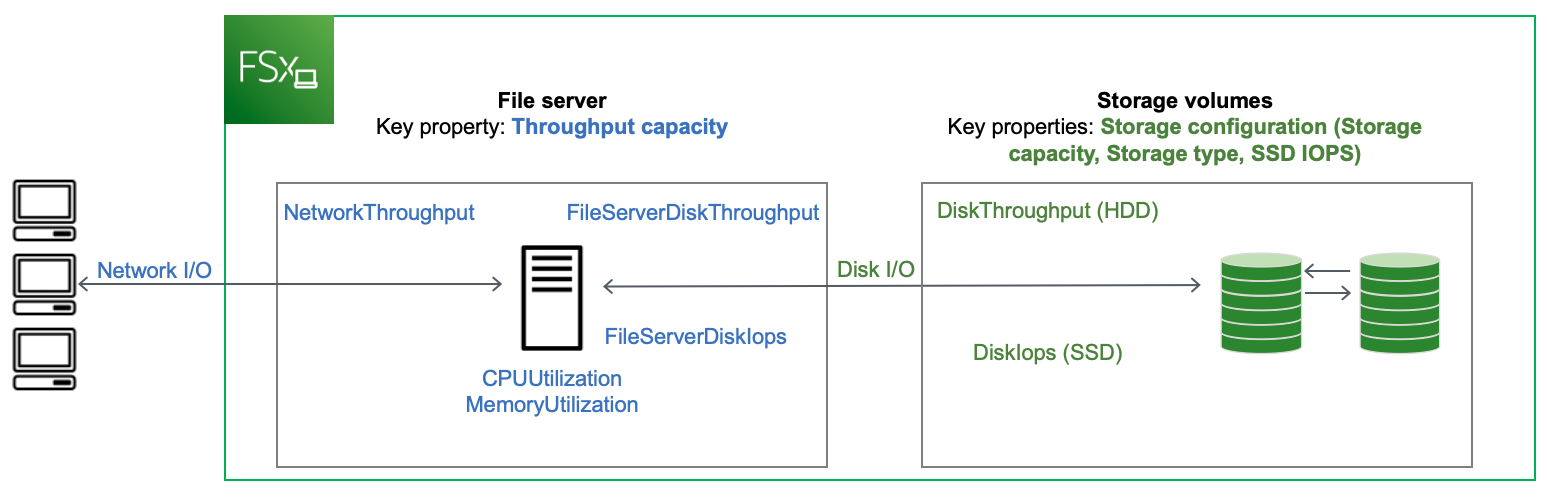
When a client accesses data that is stored in the in-memory cache, the data is served directly to the requesting client as network I/O. The file server doesn't need to read it from or write it into the disk. The performance of this data access is determined by the network I/O limits and the size of the in-memory cache.
When a client accesses data that is not in cache, the file server reads it from or writes it into the disk as disk I/O. The data is then served from the file server to the client as network I/O. The performance of this data access is determined by the network I/O limits as well as the disk I/O limits.
Network I/O performance and file server in-memory cache are determined by a file sytem's throughput capacity. Disk I/O performance is determined by a combination of throughput capacity and storage configuration. The maximum disk I/O performance, which consists of disk throughput and disk IOPS levels, that your file system can achieve is the lower of:
The disk I/O performance level provided by your file server, based on the throughput capacity you select for your file system.
The disk I/O performance level provided by your storage configuration (the storage capacity, storage type, and SSD IOPS level you select for your file system).
Additional performance considerations
File system performance is typically measured by its latency, throughput, and I/O operations per second (IOPS).
Latency
FSx for Windows File Server file servers employ a fast, in-memory cache to achieve consistent sub-millisecond latencies for actively accessed data. For data that is not in the in-memory cache, that is, for file operations that need to be served by performing I/O on the underlying storage volumes, Amazon FSx provides sub-millisecond file operation latencies with solid state drive (SSD) storage, and single-digit millisecond latencies with hard disk drive (HDD) storage.
Throughput and IOPS
Amazon FSx file systems provide up to 2 GBps and 80,000 IOPS in all AWS Regions where Amazon FSx is available, and 12 GBps of throughput and 400,000 IOPS in US East (N. Virginia), US West (Oregon), US East (Ohio), Europe (Ireland), Asia Pacific (Tokyo), and Asia Pacific (Singapore). The specific amount of throughput and IOPS that your workload can drive on your file system depends on the throughput capacity, storage capacity and storage type of your file system, along with the nature of your workload, including the size of the active working set.
Single-client performance
With Amazon FSx, you can get up to the full throughput and IOPS levels for your file system from a single client accessing it. Amazon FSx supports SMB Multichannel. This feature enables it to provide up to multiple GBps throughput and hundreds of thousands of IOPS for a single client accessing your file system. SMB Multichannel uses multiple network connections between the client and server simultaneously to aggregate network bandwidth for maximal utilization. Although there's a theoretical limit to the number of SMB connections supported by Windows, this limit is in the millions, and practically you can have an unlimited number of SMB connections.
Burst performance
File-based workloads are typically spiky, characterized by short, intense periods of high I/O with plenty of idle time between bursts. To support spiky workloads, in addition to the baseline speeds that a file system can sustain 24/7, Amazon FSx provides the capability to burst to higher speeds for periods of time for both network I/O and disk I/O operations. Amazon FSx uses an I/O credit mechanism to allocate throughput and IOPS based on average utilization — file systems accrue credits when their throughput and IOPS usage is below their baseline limits, and can use these credits when they perform I/O operations.
Impact of throughput capacity on performance
Throughput capacity determines file system performance in the following categories:
Network I/O – The speed at which the file server can serve file data to clients accessing it.
File server CPU and memory – Resources that are available for serving file data and performing background activities such as data deduplication and shadow copies.
Disk I/O – The speed at which the file server can support I/O between the file server and the storage volumes.
The following tables provide details about the maximum levels of network I/O (throughput and IOPS) and disk I/O (throughput and IOPS) that you can drive with each provisioned throughput capacity configuration, and the amount of memory available for caching and supporting background activities such as data deduplication and shadow copies. While you can select levels of throughput capacity below 32 megabytes per second (MBps) when you use the Amazon FSx API or CLI, keep in mind that these levels are meant for test and development workloads, not for production workloads.
Note
Note that throughput capacity levels of 4,608 MBps and higher are supported only in the following regions: US East (N. Virginia), US West (Oregon), US East (Ohio), Europe (Ireland), Asia Pacific (Tokyo), and Asia Pacific (Singapore).
| FSx throughput capacity (MBps) | Network throughput (MBps) | Network IOPS | Memory (GB) | |
|---|---|---|---|---|
Baseline |
Burst (for a few minutes a day) |
|||
| 32 | 32 | 600 | Thousands |
4 |
| 64 | 64 | 600 | Tens of thousands |
8 |
| 128 | 150 | 1,250 | 8 | |
| 256 | 300 | 1,250 | Hundreds of thousands |
16 |
| 512 | 600 | 1,250 | 32 | |
| 1,024 | 1,500 | – |
72 | |
| 2,048 | 3,125 | – |
144 | |
| 4,608 | 9,375 | – |
Millions |
192 |
| 6,144 | 12,500 | – |
256 | |
| 9,216 | 18,750 | – |
384 | |
| 12,288 | 21,250 | – |
512 | |
| FSx throughput capacity (MBps) | Disk throughput (MBps) | Disk IOPS | ||
|---|---|---|---|---|
Baseline |
Burst (for 30 mins a day) |
Baseline |
Burst (for 30 mins a day) |
|
| 32 | 32 | 260 | 2K | 12K |
| 64 | 64 | 350 | 4K | 16K |
| 128 | 128 | 600 | 6K | 20K |
| 256 | 256 | 600 | 10K | 20K |
| 512 | 512 | – |
20K | – |
| 1,024 | 1,024 | – |
40K | – |
| 2,048 | 2,048 | – |
80K | – |
| 4,608 | 4,608 | – |
150K | – |
| 6,144 | 6,144 | – |
200K | – |
| 9,216 | 9,2161 | – |
300K1 | – |
| 12,288 | 12,2881 | – |
400K1 | – |
Note
1If you have a Multi-AZ file system with a throughput capacity of 9,216 or 12,288 MBps, performance will be limited to 9,000 MBps and 262,500 IOPS for write traffic only. Otherwise, for read traffic on all Multi-AZ file systems, read and write traffic on all Single-AZ file systems, and all other throughput capacity levels, your file system will support the performance limits shown in the table.
Choosing the right level of throughput capacity
When you create a file system using the Amazon Web Services Management Console, Amazon FSx automatically picks the recommended throughput capacity level for your file system based on the amount of storage capacity you configure. While the recommended throughput capacity should be sufficient for most workloads, you have the option to override the recommendation and configure a specific amount of throughput capacity to meet your workload's needs. For example, if your workload requires driving 1 GBps of traffic to your file system, you should select a throughput capacity of at least 1,024 MBps. The following table provides the minimum recommended throughput capacity level for a file system based on the amount of provisioned storage capacity.
| SSD storage capacity (GiB) | HDD storage capacity (GiB) | Minimum recommended throughput capacity (MBps) |
|---|---|---|
| Up to 640 | Up to 3,200 | 32 |
| 641—1,280 | 3201—6,400 | 64 |
| 1281—2,560 | 6,401—12,800 | 128 |
| 2,561—5,120 | 12,801—25,600 | 256 |
| 5,121—10,240 | 25,601—51,200 | 512 |
| 10,241—20,480 | >51,200 | 1,024 |
| >20,480 | NA | 2,048 |
You should also consider the features you’re planning to enable on your file system in deciding the level of throughput to configure. For example, enabling Shadow Copies may require you to increase your throughput capacity to a level up to three times your expected workload to ensure the file server can maintain the shadow copies with the available I/O performance capacity. If you are enabling Data Deduplication, you should determine the amount of memory associated with your file system's throughput capacity and ensure this amount of memory is sufficient for the size of your data.
You can adjust the amount of throughput capacity up or down at any time after you create it. For more information, see Managing throughput capacity.
You can monitor your workload’s utilization of file server performance resources and get recommendations on which throughput capacity to select by viewing the Monitoring & performance > Performance tab of your Amazon FSx console. We recommend testing in a pre-production environment to ensure the configuration you’ve selected meets your workload’s performance requirements. For Multi-AZ file systems, we also recommend testing the impact of the failover process that occurs during file system maintenance, throughput capacity changes, and unplanned service disruption on your workload, as well as ensuring that you have provisioned sufficient throughput capacity to prevent performance impact during these events. For more information, see Accessing file system metrics.
Impact of storage configuration on performance
Your file system's storage capacity, storage type, and SSD IOPS level all impact the disk I/O performance of your file system. You can configure these resources to deliver the desired performance levels for your workload.
You can increase storage capacity and scale SSD IOPS at any time. For more information, see Managing storage capacity and Managing SSD IOPS. You can also upgrade your file system from HDD storage type to SSD storage type. For more information, see Managing your file system's storage type.
Your file system provides the following default levels of disk throughput and IOPS:
| Storage type | Disk throughput (MBps per TiB of storage) | Disk IOPS (per TiB of storage) |
|---|---|---|
| SSD | 750 | 3,0001 |
| HDD | 12 baseline; 80 burst (up to a max. of 1 GBps per file system) | 12 baseline; 80 burst |
Note
1For file systems with SSD storage type, you can provision additional IOPS, up to a maximum ratio of 500 IOPS per GiB of storage and 400,000 IOPS per file system.
HDD burst performance
For HDD storage volumes, Amazon FSx uses a burst bucket model for performance. Volume size determines the baseline throughput of your volume, which is the rate at which the volume accumulates throughput credits. Volume size also determines the burst throughput of your volume, which is the rate at which you can spend credits when they are available. Larger volumes have higher baseline and burst throughput. The more credits your volume has, the longer it can drive I/O at the burst level.
The available throughput of an HDD storage volume is expressed by the following formula:
(Volume size) × (Credit accumulation rate per TiB) = Throughput
For a 1-TiB HDD volume, burst throughput is limited to 80 MiBps, the bucket fills with credits at 12 MiBps, and it can hold up to 1 TiB-worth of credits.
HDD storage volumes can experience significant performance variations depending on the workload.
Sudden spikes in IOPS or throughput can lead to disk performance degradation. The DiskThroughputBalance
metric provides information about the burst credit balance for both disk throughput and disk IOPS utilization. For example,
if your workload exceeds the baseline HDD IOPS limits (12 IOPS per TiB of storage), the Disk IOPS utilization (HDD)
will be above 100% and result in depleting the burst credit balance, which you can see in the DiskThroughputBalance metric.
In order for your workload to continue driving high levels of I/O, you may need to do one of the following:
Reduce the I/O demands for your workload so that the burst credit balance is replenished.
Increase the file system's storage capacity to provide higher baseline level of disk IOPS.
Upgrade the file system to use SSD storage, which provides a higher baseline level of disk IOPS to better match your workload’s requirements.
Example: storage capacity and throughput capacity
The following example illustrates how storage capacity and throughput capacity impact file system performance.
A file system that is configured with 2 TiB of HDD storage capacity and 32 MBps of throughput capacity has the following throughput levels:
Network throughput – 32 MBps baseline and 600 MBps burst (see throughput capacity table)
Disk throughput – 24 MBps baseline and 160 MBps burst, which is the lower of:
the disk throughput levels of 32 MBps baseline and 260 MBps burst supported by the file server, based on the file system's throughput capacity
the disk throughput levels of 24 MBps baseline (12 MBps per TB * 2 TiB) and 160 MBps burst (80 MBps per TiB * 2 TiB) supported by the storage volumes, based on storage type and capacity
Your workload accessing the file system will therefore be able to drive up to 32 MBps baseline and 600 MBps burst throughput for file operations performed on actively accessed data cached in the file server in-memory cache, and up to 24 MBps baseline and 160 MBps burst throughput for file operations that need to go all the way to the disk, for example, due to cache misses.
Measuring performance using CloudWatch metrics
You can use Amazon CloudWatch to measure and monitor your file system's throughput and IOPS. For more information, see Monitoring with Amazon CloudWatch.