Managing security configurations on the AWS Glue console
Warning
AWS Glue security configurations are not currently supported in Ray jobs.
A security configuration in AWS Glue contains the properties that are needed when you write encrypted data. You create security configurations on the AWS Glue console to provide the encryption properties that are used by crawlers, jobs, and development endpoints.
To see a list of all the security configurations that you have created, open the AWS Glue
console at https://console.aws.amazon.com/glue/
The Security configurations list displays the following properties about each configuration:
- Name
The unique name you provided when you created the configuration. The name may contain letters (A-Z), numbers (0-9), hypens (-), or underscores (_), and be up to 255 characters long.
- Enable Amazon S3 encryption
If turned on, the Amazon Simple Storage Service (Amazon S3) encryption mode such as
SSE-KMSorSSE-S3is enabled for metadata store in the data catalog.- Enable Amazon CloudWatch logs encryption
If turned on, the Amazon S3 encryption mode such as
SSE-KMSis enabled when writing logs to Amazon CloudWatch.- Advanced settings: Enable job bookmark encryption
If turned on, the Amazon S3 encryption mode such as
CSE-KMSis enabled when jobs are bookmarked.
You can add or delete configurations in the Security configurations section on the console. To see more details for a configuration, choose the configuration name in the list. Details include the information that you defined when you created the configuration.
Adding a security configuration
To add a security configuration using the AWS Glue console, on the Security configurations page, choose Add security configuration.
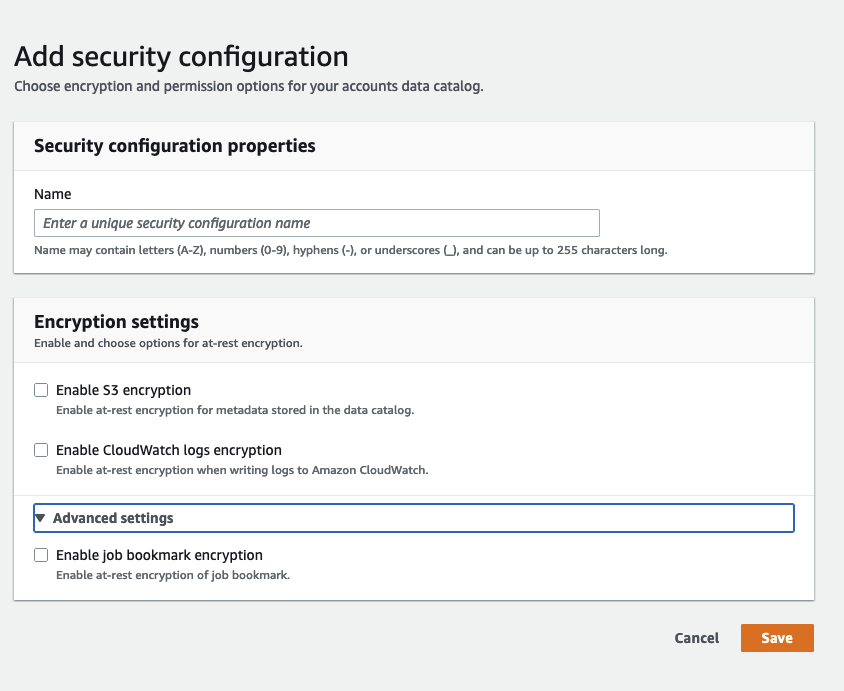
Security configuration properties
Enter a unique security configuration name. The name may contain letters (A-Z), numbers (0-9), hyphens (-), or underscores (_), and can be up to 255 characters long.
Encryption settings
You can enable at-rest encryption for metadata stored in the Data Catalog in Amazon S3 and logs in Amazon CloudWatch. To set up encryption of data and metadata with AWS Key Management Service (AWS KMS) keys on the AWS Glue console, add a policy to the console user. This policy must specify the allowed resources as key Amazon Resource Names (ARNs) that are used to encrypt Amazon S3 data stores, as in the following example.
Important
When a security configuration is attached to a crawler or job, the IAM role that is passed must have AWS KMS permissions. For more information, see Encrypting data written by AWS Glue.
When you define a configuration, you can provide values for the following properties:
- Enable S3 encryption
When you are writing Amazon S3 data, you use either server-side encryption with Amazon S3 managed keys (SSE-S3) or server-side encryption with AWS KMS managed keys (SSE-KMS). This field is optional. To allow access to Amazon S3, choose an AWS KMS key, or choose Enter a key ARN and provide the ARN for the key. Enter the ARN in the form
arn:aws:kms:. You can also provide the ARN as a key alias, such asregion:account-id:key/key-idarn:aws:kms:.region:account-id:alias/alias-nameIf you enable Spark UI for your job, the Spark UI log file uploaded to Amazon S3 will be applied with the same encryption.
Important
AWS Glue supports only symmetric customer master keys (CMKs). The AWS KMS key list displays only symmetric keys. However, if you select Choose a AWS KMS key ARN, the console lets you enter an ARN for any key type. Ensure that you enter only ARNs for symmetric keys.
- Enable CloudWatch Logs encryption
Server-side (SSE-KMS) encryption is used to encrypt CloudWatch Logs. This field is optional. To turn it on, choose an AWS KMS key, or choose Enter a key ARN and provide the ARN for the key. Enter the ARN in the form
arn:aws:kms:. You can also provide the ARN as a key alias, such asregion:account-id:key/key-idarn:aws:kms:.region:account-id:alias/alias-name- Advanced settings: Job bookmark encryption
Client-side (CSE-KMS) encryption is used to encrypt job bookmarks. This field is optional. The bookmark data is encrypted before it is sent to Amazon S3 for storage. To turn it on, choose an AWS KMS key, or choose Enter a key ARN and provide the ARN for the key. Enter the ARN in the form
arn:aws:kms:. You can also provide the ARN as a key alias, such asregion:account-id:key/key-idarn:aws:kms:.region:account-id:alias/alias-name
For more information, see the following topics in the Amazon Simple Storage Service User Guide:
-
For information about
SSE-S3, see Protecting Data Using Server-Side Encryption with Amazon S3-Managed Encryption Keys (SSE-S3). -
For information about
SSE-KMS, see Protecting Data Using Server-Side Encryption with AWS KMS keys. -
For information about
CSE-KMS, see Using a KMS key stored in AWS KMS.