Using the Ground Station Console
You can use the AWS Ground Station console to reserve, view, and cancel contact reservations. To use the AWS Ground Station console,
open the AWS Ground Station console
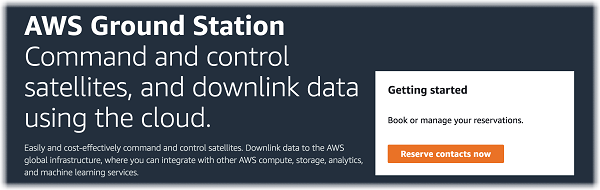
Use the following topics to use the AWS Ground Station console to reserve, view, and cancel contacts.
Reserve a Contact
After accessing the AWS Ground Station console, use your configured resources to reserve contacts in the Contact management table.
-
In the Contact management table, choose the parameters you want to use to search for available contacts. Ensure that you are viewing Available contacts by using the Status filter.

-
Choose a contact that meets your requirements and then choose Reserve contact.

-
In the Reserve Contact dialog box, review your contact reservation information.
-
(optional) Under Tags, enter a key and value for each tag you want to add.
-
Choose Reserve.

-
AWS Ground Station will use the configuration data from your mission profile to execute a contact at the specified ground station.
View Scheduled and Completed Contacts
Once you schedule contacts, you can use the AWS Ground Station console to view the details of scheduled and completed contacts.
In the Contact management table, choose the parameters you want to use to search for scheduled and completed contacts. Ensure that you are viewing Scheduled or Completed contacts by using the Status filter.

Your scheduled or completed contact(s) will be listed if the contact(s) matches the parameters.
Cancelling Contacts
You can use the AWS Ground Station console to cancel scheduled contacts
-
In the Contact management table, choose the parameters you want to use to search for scheduled and completed contacts. Ensure that you are viewing Scheduled contacts by using the Status filter.
-
Choose the contact you want to cancel in the list of scheduled contacts. Then, choose Cancel Contact.
-
In the Cancel contact dialog box, choose Ok.

The contact's status will be CANCELLED.
Naming Satellites
The AWS Ground Station console has the ability to display a user defined name for a satellite along with the Norad ID when using the Contacts page. Displaying the satellite name makes it much easier to select the correct satellite when scheduling. To do this, tags can be used.
Tagging AWS Ground Station Satellites can be done via the tag-resource API with the AWS CLI or one of the AWS SDKs. This guide will cover
using the AWS Ground Station CLI to tag the public broadcast satellite Aqua (Norad ID 27424) in us-west-2.
AWS Ground Station CLI
The AWS CLI can be used to interact with AWS Ground Station. Before using AWS CLI to tag your satellites, the following AWS CLI prerequisites must be fulfilled:
-
Ensure that AWS CLI is installed. For information about installing AWS CLI, see Installing the AWS CLI version 2.
-
Ensure that AWS CLI is configured. For information about configuring AWS CLI, see Configuring the AWS CLI version 2.
-
Save your frequently used configuration settings and credentials in files that are maintained by the AWS CLI. You need these settings and credentials to reserve and manage your AWS Ground Station contacts with AWS CLI. For more information about saving your configuration and credential settings, see Configuration and Credential File Settings .
Once AWS CLI is configured and ready to use, review the
AWS Ground Station CLI Command Reference page to
familiarize yourself with available commands. Follow the AWS CLI command structure when using this service and prefix your commands with
groundstation to specify AWS Ground Station as the service you want to use. For more information on the AWS CLI command structure, see
Command Structure in the AWS CLI page.
An example command structure is provided below.
aws groundstation <command> <subcommand> [options and parameters]
Name a Satellite
First you need to get the ARN for the satellite(s) you wish to tag. This can be done via the list-satellites API in the AWS CLI:
aws groundstation list-satellites --region us-west-2
Running the above CLI command will return an output similar to this:
{ "satellites": [ { "groundStations": [ "Ohio 1", "Oregon 1" ], "noradSatelliteID": 27424, "satelliteArn": "arn:aws:groundstation::111111111111:satellite/11111111-2222-3333-4444-555555555555", "satelliteId": "11111111-2222-3333-4444-555555555555" } ] }
Find the satellite you wish to tag and note down the satelliteArn. One important caveat for tagging is that the tag-resource
API requires a regional ARN, and the ARN returned by list-satellites is global. For the next step, you should augment the ARN with the region
you would like to see the tag in (likely the region you schedule in). For this example, we are using us-west-2. With this change, the ARN will go from:
arn:aws:groundstation::111111111111:satellite/11111111-2222-3333-4444-555555555555
to:
arn:aws:groundstation:us-west-2:111111111111:satellite/11111111-2222-3333-4444-555555555555
In order to show the satellite name in the console, the satellite must have a tag with “Name" as the key. Additionally, because we are using the AWS CLI,
the quotation marks must be escaped with a backslash. The tag will look something like:
{\"Name\":\"AQUA\"}
Next, you will call the tag-resource API to tag the satellite. This can be done with the AWS CLI like so:
aws groundstation tag-resource --region us-west-2 --resource-arn arn:aws:groundstation:us-west-2:111111111111:satellite/11111111-2222-3333-4444-555555555555 --tags {\"Name\":\"AQUA\"}
After doing this, you'll be able to see the name you set for the satellite in the AWS Ground Station console.
Change the Name For a Satellite
If you want to change the name for a satellite, you can simply call tag-resource with the satellite ARN again with the same “Name” key, but with a
different value in the tag. This will update the existing tag and show the new name in the console. An example call for this looks like:
aws groundstation tag-resource --region us-west-2 --resource-arn arn:aws:groundstation:us-west-2:111111111111:satellite/11111111-2222-3333-4444-555555555555 --tags {\"Name\":\"NewName\"}
Remove the Name For a Satellite
The name set for a satellite can be removed with the untag-resource API. This API
needs the satellite ARN with the region the tag is in, and a list of tag keys. For the name, the tag key is “Name”. An example call to this API using the AWS CLI looks like:
aws groundstation untag-resource --region us-west-2 --resource-arn arn:aws:groundstation:us-west-2:111111111111:satellite/11111111-2222-3333-4444-555555555555 --tag-keys Name