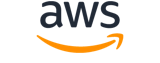describe-volumes¶
Description¶
Describes the specified EBS volumes or all of your EBS volumes.
If you are describing a long list of volumes, we recommend that you paginate the output to make the list more manageable. For more information, see Pagination .
For more information about EBS volumes, see Amazon EBS volumes in the Amazon EBS User Guide .
Warning
We strongly recommend using only paginated requests. Unpaginated requests are susceptible to throttling and timeouts.Note
The order of the elements in the response, including those within nested structures, might vary. Applications should not assume the elements appear in a particular order.See also: AWS API Documentation
describe-volumes is a paginated operation. Multiple API calls may be issued in order to retrieve the entire data set of results. You can disable pagination by providing the --no-paginate argument.
When using --output text and the --query argument on a paginated response, the --query argument must extract data from the results of the following query expressions: Volumes
Synopsis¶
describe-volumes
[--volume-ids <value>]
[--dry-run | --no-dry-run]
[--filters <value>]
[--cli-input-json | --cli-input-yaml]
[--starting-token <value>]
[--page-size <value>]
[--max-items <value>]
[--generate-cli-skeleton <value>]
[--debug]
[--endpoint-url <value>]
[--no-verify-ssl]
[--no-paginate]
[--output <value>]
[--query <value>]
[--profile <value>]
[--region <value>]
[--version <value>]
[--color <value>]
[--no-sign-request]
[--ca-bundle <value>]
[--cli-read-timeout <value>]
[--cli-connect-timeout <value>]
[--cli-binary-format <value>]
[--no-cli-pager]
[--cli-auto-prompt]
[--no-cli-auto-prompt]
Options¶
--volume-ids (list)
The volume IDs. If not specified, then all volumes are included in the response.
(string)
Syntax:
"string" "string" ...
--dry-run | --no-dry-run (boolean)
Checks whether you have the required permissions for the action, without actually making the request, and provides an error response. If you have the required permissions, the error response isDryRunOperation. Otherwise, it isUnauthorizedOperation.
--filters (list)
The filters.
attachment.attach-time- The time stamp when the attachment initiated.attachment.delete-on-termination- Whether the volume is deleted on instance termination.attachment.device- The device name specified in the block device mapping (for example,/dev/sda1).attachment.instance-id- The ID of the instance the volume is attached to.attachment.status- The attachment state (attaching|attached|detaching).availability-zone- The Availability Zone in which the volume was created.availability-zone-id- The ID of the Availability Zone in which the volume was created.create-time- The time stamp when the volume was created.encrypted- Indicates whether the volume is encrypted (true|false)fast-restored- Indicates whether the volume was created from a snapshot that is enabled for fast snapshot restore (true|false).multi-attach-enabled- Indicates whether the volume is enabled for Multi-Attach (true|false)operator.managed- A Boolean that indicates whether this is a managed volume.operator.principal- The principal that manages the volume. Only valid for managed volumes, wheremanagedistrue.size- The size of the volume, in GiB.snapshot-id- The snapshot from which the volume was created.status- The state of the volume (creating|available|in-use|deleting|deleted|error).tag:<key> - The key/value combination of a tag assigned to the resource. Use the tag key in the filter name and the tag value as the filter value. For example, to find all resources that have a tag with the keyOwnerand the valueTeamA, specifytag:Ownerfor the filter name andTeamAfor the filter value.tag-key- The key of a tag assigned to the resource. Use this filter to find all resources assigned a tag with a specific key, regardless of the tag value.volume-id- The volume ID.volume-type- The Amazon EBS volume type (gp2|gp3|io1|io2|st1|sc1|standard)(structure)
A filter name and value pair that is used to return a more specific list of results from a describe operation. Filters can be used to match a set of resources by specific criteria, such as tags, attributes, or IDs.
If you specify multiple filters, the filters are joined with an
AND, and the request returns only results that match all of the specified filters.For more information, see List and filter using the CLI and API in the Amazon EC2 User Guide .
Name -> (string)
The name of the filter. Filter names are case-sensitive.Values -> (list)
The filter values. Filter values are case-sensitive. If you specify multiple values for a filter, the values are joined with an
OR, and the request returns all results that match any of the specified values.(string)
Shorthand Syntax:
Name=string,Values=string,string ...
JSON Syntax:
[
{
"Name": "string",
"Values": ["string", ...]
}
...
]
--cli-input-json | --cli-input-yaml (string)
Reads arguments from the JSON string provided. The JSON string follows the format provided by --generate-cli-skeleton. If other arguments are provided on the command line, those values will override the JSON-provided values. It is not possible to pass arbitrary binary values using a JSON-provided value as the string will be taken literally. This may not be specified along with --cli-input-yaml.
--starting-token (string)
A token to specify where to start paginating. This is the
NextTokenfrom a previously truncated response.For usage examples, see Pagination in the AWS Command Line Interface User Guide .
--page-size (integer)
The size of each page to get in the AWS service call. This does not affect the number of items returned in the command’s output. Setting a smaller page size results in more calls to the AWS service, retrieving fewer items in each call. This can help prevent the AWS service calls from timing out.
For usage examples, see Pagination in the AWS Command Line Interface User Guide .
--max-items (integer)
The total number of items to return in the command’s output. If the total number of items available is more than the value specified, a
NextTokenis provided in the command’s output. To resume pagination, provide theNextTokenvalue in thestarting-tokenargument of a subsequent command. Do not use theNextTokenresponse element directly outside of the AWS CLI.For usage examples, see Pagination in the AWS Command Line Interface User Guide .
--generate-cli-skeleton (string)
Prints a JSON skeleton to standard output without sending an API request. If provided with no value or the value input, prints a sample input JSON that can be used as an argument for --cli-input-json. Similarly, if provided yaml-input it will print a sample input YAML that can be used with --cli-input-yaml. If provided with the value output, it validates the command inputs and returns a sample output JSON for that command. The generated JSON skeleton is not stable between versions of the AWS CLI and there are no backwards compatibility guarantees in the JSON skeleton generated.
Global Options¶
--debug (boolean)
Turn on debug logging.
--endpoint-url (string)
Override command’s default URL with the given URL.
--no-verify-ssl (boolean)
By default, the AWS CLI uses SSL when communicating with AWS services. For each SSL connection, the AWS CLI will verify SSL certificates. This option overrides the default behavior of verifying SSL certificates.
--no-paginate (boolean)
Disable automatic pagination. If automatic pagination is disabled, the AWS CLI will only make one call, for the first page of results.
--output (string)
The formatting style for command output.
- json
- text
- table
- yaml
- yaml-stream
--query (string)
A JMESPath query to use in filtering the response data.
--profile (string)
Use a specific profile from your credential file.
--region (string)
The region to use. Overrides config/env settings.
--version (string)
Display the version of this tool.
--color (string)
Turn on/off color output.
- on
- off
- auto
--no-sign-request (boolean)
Do not sign requests. Credentials will not be loaded if this argument is provided.
--ca-bundle (string)
The CA certificate bundle to use when verifying SSL certificates. Overrides config/env settings.
--cli-read-timeout (int)
The maximum socket read time in seconds. If the value is set to 0, the socket read will be blocking and not timeout. The default value is 60 seconds.
--cli-connect-timeout (int)
The maximum socket connect time in seconds. If the value is set to 0, the socket connect will be blocking and not timeout. The default value is 60 seconds.
--cli-binary-format (string)
The formatting style to be used for binary blobs. The default format is base64. The base64 format expects binary blobs to be provided as a base64 encoded string. The raw-in-base64-out format preserves compatibility with AWS CLI V1 behavior and binary values must be passed literally. When providing contents from a file that map to a binary blob fileb:// will always be treated as binary and use the file contents directly regardless of the cli-binary-format setting. When using file:// the file contents will need to properly formatted for the configured cli-binary-format.
- base64
- raw-in-base64-out
--no-cli-pager (boolean)
Disable cli pager for output.
--cli-auto-prompt (boolean)
Automatically prompt for CLI input parameters.
--no-cli-auto-prompt (boolean)
Disable automatically prompt for CLI input parameters.
Examples¶
Note
To use the following examples, you must have the AWS CLI installed and configured. See the Getting started guide in the AWS CLI User Guide for more information.
Unless otherwise stated, all examples have unix-like quotation rules. These examples will need to be adapted to your terminal’s quoting rules. See Using quotation marks with strings in the AWS CLI User Guide .
Example 1: To describe a volume
The following describe-volumes example describes the specified volumes in the current Region.
aws ec2 describe-volumes \
--volume-ids vol-049df61146c4d7901 vol-1234567890abcdef0
Output:
{
"Volumes": [
{
"AvailabilityZone": "us-east-1a",
"Attachments": [
{
"AttachTime": "2013-12-18T22:35:00.000Z",
"InstanceId": "i-1234567890abcdef0",
"VolumeId": "vol-049df61146c4d7901",
"State": "attached",
"DeleteOnTermination": true,
"Device": "/dev/sda1"
}
],
"Encrypted": true,
"KmsKeyId": "arn:aws:kms:us-east-2a:123456789012:key/8c5b2c63-b9bc-45a3-a87a-5513eEXAMPLE,
"VolumeType": "gp2",
"VolumeId": "vol-049df61146c4d7901",
"State": "in-use",
"Iops": 100,
"SnapshotId": "snap-1234567890abcdef0",
"CreateTime": "2019-12-18T22:35:00.084Z",
"Size": 8
},
{
"AvailabilityZone": "us-east-1a",
"Attachments": [],
"Encrypted": false,
"VolumeType": "gp2",
"VolumeId": "vol-1234567890abcdef0",
"State": "available",
"Iops": 300,
"SnapshotId": "",
"CreateTime": "2020-02-27T00:02:41.791Z",
"Size": 100
}
]
}
Example 2: To describe volumes that are attached to a specific instance
The following describe-volumes example describes all volumes that are both attached to the specified instance and set to delete when the instance terminates.
aws ec2 describe-volumes \
--region us-east-1 \
--filters Name=attachment.instance-id,Values=i-1234567890abcdef0 Name=attachment.delete-on-termination,Values=true
For an example of the output for describe-volumes, see Example 1.
Example 3: To describe available volumes in a specific Availability Zone
The following describe-volumes example describes all volumes that have a status of available and are in the specified Availability Zone.
aws ec2 describe-volumes \
--filters Name=status,Values=available Name=availability-zone,Values=us-east-1a
For an example of the output for describe-volumes, see Example 1.
Example 4: To describe volumes based on tags
The following describe-volumes example describes all volumes that have the tag key Name and a value that begins with Test. The output is then filtered with a query that displays only the tags and IDs of the volumes.
aws ec2 describe-volumes \
--filters Name=tag:Name,Values=Test* \
--query "Volumes[*].{ID:VolumeId,Tag:Tags}"
Output:
[
{
"Tag": [
{
"Value": "Test2",
"Key": "Name"
}
],
"ID": "vol-1234567890abcdef0"
},
{
"Tag": [
{
"Value": "Test1",
"Key": "Name"
}
],
"ID": "vol-049df61146c4d7901"
}
]
For additional examples using tag filters, see Working with tags in the Amazon EC2 User Guide.
Output¶
NextToken -> (string)
The token to include in another request to get the next page of items. This value isnullwhen there are no more items to return.
Volumes -> (list)
Information about the volumes.
(structure)
Describes a volume.
AvailabilityZoneId -> (string)
The ID of the Availability Zone for the volume.OutpostArn -> (string)
The Amazon Resource Name (ARN) of the Outpost.Iops -> (integer)
The number of I/O operations per second (IOPS). Forgp3,io1, andio2volumes, this represents the number of IOPS that are provisioned for the volume. Forgp2volumes, this represents the baseline performance of the volume and the rate at which the volume accumulates I/O credits for bursting.Tags -> (list)
Any tags assigned to the volume.
(structure)
Describes a tag.
Key -> (string)
The key of the tag.
Constraints: Tag keys are case-sensitive and accept a maximum of 127 Unicode characters. May not begin with
aws:.Value -> (string)
The value of the tag.
Constraints: Tag values are case-sensitive and accept a maximum of 256 Unicode characters.
VolumeType -> (string)
The volume type.FastRestored -> (boolean)
Note
This parameter is not returned by CreateVolume.Indicates whether the volume was created using fast snapshot restore.
MultiAttachEnabled -> (boolean)
Indicates whether Amazon EBS Multi-Attach is enabled.Throughput -> (integer)
The throughput that the volume supports, in MiB/s.SseType -> (string)
Note
This parameter is not returned by CreateVolume.Reserved for future use.
Operator -> (structure)
The service provider that manages the volume.
Managed -> (boolean)
Iftrue, the resource is managed by a service provider.Principal -> (string)
Ifmanagedistrue, then the principal is returned. The principal is the service provider that manages the resource.VolumeInitializationRate -> (integer)
The Amazon EBS Provisioned Rate for Volume Initialization (volume initialization rate) specified for the volume during creation, in MiB/s. If no volume initialization rate was specified, the value isnull.VolumeId -> (string)
The ID of the volume.Size -> (integer)
The size of the volume, in GiBs.SnapshotId -> (string)
The snapshot from which the volume was created, if applicable.AvailabilityZone -> (string)
The Availability Zone for the volume.State -> (string)
The volume state.CreateTime -> (timestamp)
The time stamp when volume creation was initiated.Attachments -> (list)
Note
This parameter is not returned by CreateVolume.Information about the volume attachments.
(structure)
Describes volume attachment details.
DeleteOnTermination -> (boolean)
Indicates whether the EBS volume is deleted on instance termination.AssociatedResource -> (string)
The ARN of the Amazon Web Services-managed resource to which the volume is attached.InstanceOwningService -> (string)
The service principal of the Amazon Web Services service that owns the underlying resource to which the volume is attached.
This parameter is returned only for volumes that are attached to Amazon Web Services-managed resources.
VolumeId -> (string)
The ID of the volume.InstanceId -> (string)
The ID of the instance.
If the volume is attached to an Amazon Web Services-managed resource, this parameter returns
null.Device -> (string)
The device name.
If the volume is attached to an Amazon Web Services-managed resource, this parameter returns
null.State -> (string)
The attachment state of the volume.AttachTime -> (timestamp)
The time stamp when the attachment initiated.Encrypted -> (boolean)
Indicates whether the volume is encrypted.KmsKeyId -> (string)
The Amazon Resource Name (ARN) of the KMS key that was used to protect the volume encryption key for the volume.