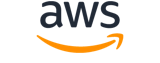tag-role¶
Description¶
Adds one or more tags to an IAM role. The role can be a regular role or a service-linked role. If a tag with the same key name already exists, then that tag is overwritten with the new value.
A tag consists of a key name and an associated value. By assigning tags to your resources, you can do the following:
- Administrative grouping and discovery - Attach tags to resources to aid in organization and search. For example, you could search for all resources with the key name Project and the value MyImportantProject . Or search for all resources with the key name Cost Center and the value 41200 .
- Access control - Include tags in IAM user-based and resource-based policies. You can use tags to restrict access to only an IAM role that has a specified tag attached. You can also restrict access to only those resources that have a certain tag attached. For examples of policies that show how to use tags to control access, see Control access using IAM tags in the IAM User Guide .
- Cost allocation - Use tags to help track which individuals and teams are using which Amazon Web Services resources.
Note
- If any one of the tags is invalid or if you exceed the allowed maximum number of tags, then the entire request fails and the resource is not created. For more information about tagging, see Tagging IAM resources in the IAM User Guide .
- Amazon Web Services always interprets the tag
Valueas a single string. If you need to store an array, you can store comma-separated values in the string. However, you must interpret the value in your code.
For more information about tagging, see Tagging IAM identities in the IAM User Guide .
See also: AWS API Documentation
Synopsis¶
tag-role
--role-name <value>
--tags <value>
[--cli-input-json | --cli-input-yaml]
[--generate-cli-skeleton <value>]
[--debug]
[--endpoint-url <value>]
[--no-verify-ssl]
[--no-paginate]
[--output <value>]
[--query <value>]
[--profile <value>]
[--region <value>]
[--version <value>]
[--color <value>]
[--no-sign-request]
[--ca-bundle <value>]
[--cli-read-timeout <value>]
[--cli-connect-timeout <value>]
[--cli-binary-format <value>]
[--no-cli-pager]
[--cli-auto-prompt]
[--no-cli-auto-prompt]
Options¶
--role-name (string)
The name of the IAM role to which you want to add tags.
This parameter accepts (through its regex pattern ) a string of characters that consist of upper and lowercase alphanumeric characters with no spaces. You can also include any of the following characters: _+=,.@-
--tags (list)
The list of tags that you want to attach to the IAM role. Each tag consists of a key name and an associated value.
(structure)
A structure that represents user-provided metadata that can be associated with an IAM resource. For more information about tagging, see Tagging IAM resources in the IAM User Guide .
Key -> (string)
The key name that can be used to look up or retrieve the associated value. For example,DepartmentorCost Centerare common choices.Value -> (string)
The value associated with this tag. For example, tags with a key name ofDepartmentcould have values such asHuman Resources,Accounting, andSupport. Tags with a key name ofCost Centermight have values that consist of the number associated with the different cost centers in your company. Typically, many resources have tags with the same key name but with different values.
Shorthand Syntax:
Key=string,Value=string ...
JSON Syntax:
[
{
"Key": "string",
"Value": "string"
}
...
]
--cli-input-json | --cli-input-yaml (string)
Reads arguments from the JSON string provided. The JSON string follows the format provided by --generate-cli-skeleton. If other arguments are provided on the command line, those values will override the JSON-provided values. It is not possible to pass arbitrary binary values using a JSON-provided value as the string will be taken literally. This may not be specified along with --cli-input-yaml.
--generate-cli-skeleton (string)
Prints a JSON skeleton to standard output without sending an API request. If provided with no value or the value input, prints a sample input JSON that can be used as an argument for --cli-input-json. Similarly, if provided yaml-input it will print a sample input YAML that can be used with --cli-input-yaml. If provided with the value output, it validates the command inputs and returns a sample output JSON for that command. The generated JSON skeleton is not stable between versions of the AWS CLI and there are no backwards compatibility guarantees in the JSON skeleton generated.
Global Options¶
--debug (boolean)
Turn on debug logging.
--endpoint-url (string)
Override command’s default URL with the given URL.
--no-verify-ssl (boolean)
By default, the AWS CLI uses SSL when communicating with AWS services. For each SSL connection, the AWS CLI will verify SSL certificates. This option overrides the default behavior of verifying SSL certificates.
--no-paginate (boolean)
Disable automatic pagination. If automatic pagination is disabled, the AWS CLI will only make one call, for the first page of results.
--output (string)
The formatting style for command output.
- json
- text
- table
- yaml
- yaml-stream
--query (string)
A JMESPath query to use in filtering the response data.
--profile (string)
Use a specific profile from your credential file.
--region (string)
The region to use. Overrides config/env settings.
--version (string)
Display the version of this tool.
--color (string)
Turn on/off color output.
- on
- off
- auto
--no-sign-request (boolean)
Do not sign requests. Credentials will not be loaded if this argument is provided.
--ca-bundle (string)
The CA certificate bundle to use when verifying SSL certificates. Overrides config/env settings.
--cli-read-timeout (int)
The maximum socket read time in seconds. If the value is set to 0, the socket read will be blocking and not timeout. The default value is 60 seconds.
--cli-connect-timeout (int)
The maximum socket connect time in seconds. If the value is set to 0, the socket connect will be blocking and not timeout. The default value is 60 seconds.
--cli-binary-format (string)
The formatting style to be used for binary blobs. The default format is base64. The base64 format expects binary blobs to be provided as a base64 encoded string. The raw-in-base64-out format preserves compatibility with AWS CLI V1 behavior and binary values must be passed literally. When providing contents from a file that map to a binary blob fileb:// will always be treated as binary and use the file contents directly regardless of the cli-binary-format setting. When using file:// the file contents will need to properly formatted for the configured cli-binary-format.
- base64
- raw-in-base64-out
--no-cli-pager (boolean)
Disable cli pager for output.
--cli-auto-prompt (boolean)
Automatically prompt for CLI input parameters.
--no-cli-auto-prompt (boolean)
Disable automatically prompt for CLI input parameters.
Examples¶
Note
To use the following examples, you must have the AWS CLI installed and configured. See the Getting started guide in the AWS CLI User Guide for more information.
Unless otherwise stated, all examples have unix-like quotation rules. These examples will need to be adapted to your terminal’s quoting rules. See Using quotation marks with strings in the AWS CLI User Guide .
To add a tag to a role
The following tag-role command adds a tag with a Department name to the specified role.
aws iam tag-role --role-name my-role \
--tags '{"Key": "Department", "Value": "Accounting"}'
This command produces no output.
For more information, see Tagging IAM resources in the AWS IAM User Guide.
Output¶
None