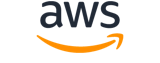update-association¶
Description¶
Updates an association. You can update the association name and version, the document version, schedule, parameters, and Amazon Simple Storage Service (Amazon S3) output. When you call UpdateAssociation , the system removes all optional parameters from the request and overwrites the association with null values for those parameters. This is by design. You must specify all optional parameters in the call, even if you are not changing the parameters. This includes the Name parameter. Before calling this API action, we recommend that you call the DescribeAssociation API operation and make a note of all optional parameters required for your UpdateAssociation call.
In order to call this API operation, a user, group, or role must be granted permission to call the DescribeAssociation API operation. If you don’t have permission to call DescribeAssociation , then you receive the following error: An error occurred (AccessDeniedException) when calling the UpdateAssociation operation: User: <user_arn> isn't authorized to perform: ssm:DescribeAssociation on resource: <resource_arn>
Warning
When you update an association, the association immediately runs against the specified targets. You can add theApplyOnlyAtCronInterval parameter to run the association during the next schedule run.See also: AWS API Documentation
Synopsis¶
update-association
--association-id <value>
[--parameters <value>]
[--document-version <value>]
[--schedule-expression <value>]
[--output-location <value>]
[--name <value>]
[--targets <value>]
[--association-name <value>]
[--association-version <value>]
[--automation-target-parameter-name <value>]
[--max-errors <value>]
[--max-concurrency <value>]
[--compliance-severity <value>]
[--sync-compliance <value>]
[--apply-only-at-cron-interval | --no-apply-only-at-cron-interval]
[--calendar-names <value>]
[--target-locations <value>]
[--schedule-offset <value>]
[--duration <value>]
[--target-maps <value>]
[--alarm-configuration <value>]
[--cli-input-json | --cli-input-yaml]
[--generate-cli-skeleton <value>]
[--debug]
[--endpoint-url <value>]
[--no-verify-ssl]
[--no-paginate]
[--output <value>]
[--query <value>]
[--profile <value>]
[--region <value>]
[--version <value>]
[--color <value>]
[--no-sign-request]
[--ca-bundle <value>]
[--cli-read-timeout <value>]
[--cli-connect-timeout <value>]
[--cli-binary-format <value>]
[--no-cli-pager]
[--cli-auto-prompt]
[--no-cli-auto-prompt]
Options¶
--association-id (string)
The ID of the association you want to update.
--parameters (map)
The parameters you want to update for the association. If you create a parameter using Parameter Store, a tool in Amazon Web Services Systems Manager, you can reference the parameter using
{{ssm:parameter-name}}.key -> (string)
value -> (list)
(string)
Shorthand Syntax:
KeyName1=string,string,KeyName2=string,string
JSON Syntax:
{"string": ["string", ...]
...}
--document-version (string)
The document version you want update for the association.
Warning
State Manager doesn’t support running associations that use a new version of a document if that document is shared from another account. State Manager always runs thedefaultversion of a document if shared from another account, even though the Systems Manager console shows that a new version was processed. If you want to run an association using a new version of a document shared form another account, you must set the document version todefault.
--schedule-expression (string)
The cron expression used to schedule the association that you want to update.
--output-location (structure)
An S3 bucket where you want to store the results of this request.
S3Location -> (structure)
An S3 bucket where you want to store the results of this request.
OutputS3Region -> (string)
The Amazon Web Services Region of the S3 bucket.OutputS3BucketName -> (string)
The name of the S3 bucket.OutputS3KeyPrefix -> (string)
The S3 bucket subfolder.
Shorthand Syntax:
S3Location={OutputS3Region=string,OutputS3BucketName=string,OutputS3KeyPrefix=string}
JSON Syntax:
{
"S3Location": {
"OutputS3Region": "string",
"OutputS3BucketName": "string",
"OutputS3KeyPrefix": "string"
}
}
--name (string)
The name of the SSM Command document or Automation runbook that contains the configuration information for the managed node.
You can specify Amazon Web Services-predefined documents, documents you created, or a document that is shared with you from another account.
For Systems Manager document (SSM document) that are shared with you from other Amazon Web Services accounts, you must specify the complete SSM document ARN, in the following format:
``arn:aws:ssm:region :account-id :document/document-name ``For example:
arn:aws:ssm:us-east-2:12345678912:document/My-Shared-DocumentFor Amazon Web Services-predefined documents and SSM documents you created in your account, you only need to specify the document name. For example,
AWS-ApplyPatchBaselineorMy-Document.
--targets (list)
The targets of the association.
(structure)
An array of search criteria that targets managed nodes using a key-value pair that you specify.
Note
One or more targets must be specified for maintenance window Run Command-type tasks. Depending on the task, targets are optional for other maintenance window task types (Automation, Lambda, and Step Functions). For more information about running tasks that don’t specify targets, see Registering maintenance window tasks without targets in the Amazon Web Services Systems Manager User Guide .Supported formats include the following.
For all Systems Manager tools:
Key=tag-key,Values=tag-value-1,tag-value-2For Automation and Change Manager:
Key=tag:tag-key,Values=tag-valueKey=ResourceGroup,Values=resource-group-nameKey=ParameterValues,Values=value-1,value-2,value-3- To target all instances in the Amazon Web Services Region:
Key=AWS::EC2::Instance,Values=*Key=InstanceIds,Values=*For Run Command and Maintenance Windows:
Key=InstanceIds,Values=instance-id-1,instance-id-2,instance-id-3Key=tag:tag-key,Values=tag-value-1,tag-value-2Key=resource-groups:Name,Values=resource-group-name- Additionally, Maintenance Windows support targeting resource types:
Key=resource-groups:ResourceTypeFilters,Values=resource-type-1,resource-type-2For State Manager:
Key=InstanceIds,Values=instance-id-1,instance-id-2,instance-id-3Key=tag:tag-key,Values=tag-value-1,tag-value-2- To target all instances in the Amazon Web Services Region:
Key=InstanceIds,Values=*For more information about how to send commands that target managed nodes using
Key,Valueparameters, see Targeting multiple managed nodes in the Amazon Web Services Systems Manager User Guide .Key -> (string)
User-defined criteria for sending commands that target managed nodes that meet the criteria.Values -> (list)
User-defined criteria that maps to
Key. For example, if you specifiedtag:ServerRole, you could specifyvalue:WebServerto run a command on instances that include EC2 tags ofServerRole,WebServer.Depending on the type of target, the maximum number of values for a key might be lower than the global maximum of 50.
(string)
Shorthand Syntax:
Key=string,Values=string,string ...
JSON Syntax:
[
{
"Key": "string",
"Values": ["string", ...]
}
...
]
--association-name (string)
The name of the association that you want to update.
--association-version (string)
This parameter is provided for concurrency control purposes. You must specify the latest association version in the service. If you want to ensure that this request succeeds, either specify$LATEST, or omit this parameter.
--automation-target-parameter-name (string)
Choose the parameter that will define how your automation will branch out. This target is required for associations that use an Automation runbook and target resources by using rate controls. Automation is a tool in Amazon Web Services Systems Manager.
--max-errors (string)
The number of errors that are allowed before the system stops sending requests to run the association on additional targets. You can specify either an absolute number of errors, for example 10, or a percentage of the target set, for example 10%. If you specify 3, for example, the system stops sending requests when the fourth error is received. If you specify 0, then the system stops sending requests after the first error is returned. If you run an association on 50 managed nodes and set
MaxErrorto 10%, then the system stops sending the request when the sixth error is received.Executions that are already running an association when
MaxErrorsis reached are allowed to complete, but some of these executions may fail as well. If you need to ensure that there won’t be more than max-errors failed executions, setMaxConcurrencyto 1 so that executions proceed one at a time.
--max-concurrency (string)
The maximum number of targets allowed to run the association at the same time. You can specify a number, for example 10, or a percentage of the target set, for example 10%. The default value is 100%, which means all targets run the association at the same time.
If a new managed node starts and attempts to run an association while Systems Manager is running
MaxConcurrencyassociations, the association is allowed to run. During the next association interval, the new managed node will process its association within the limit specified forMaxConcurrency.
--compliance-severity (string)
The severity level to assign to the association.
Possible values:
CRITICALHIGHMEDIUMLOWUNSPECIFIED
--sync-compliance (string)
The mode for generating association compliance. You can specify
AUTOorMANUAL. InAUTOmode, the system uses the status of the association execution to determine the compliance status. If the association execution runs successfully, then the association isCOMPLIANT. If the association execution doesn’t run successfully, the association isNON-COMPLIANT.In
MANUALmode, you must specify theAssociationIdas a parameter for the PutComplianceItems API operation. In this case, compliance data isn’t managed by State Manager, a tool in Amazon Web Services Systems Manager. It is managed by your direct call to the PutComplianceItems API operation.By default, all associations use
AUTOmode.Possible values:
AUTOMANUAL
--apply-only-at-cron-interval | --no-apply-only-at-cron-interval (boolean)
By default, when you update an association, the system runs it immediately after it is updated and then according to the schedule you specified. Specify
trueforApplyOnlyAtCronIntervalif you want the association to run only according to the schedule you specified.If you chose this option when you created an association and later you edit that association or you make changes to the Automation runbook or SSM document on which that association is based, State Manager applies the association at the next specified cron interval. For example, if you chose the
Latestversion of an SSM document when you created an association and you edit the association by choosing a different document version on the Documents page, State Manager applies the association at the next specified cron interval if you previously setApplyOnlyAtCronIntervaltotrue. If this option wasn’t selected, State Manager immediately runs the association.For more information, see Understanding when associations are applied to resources and About target updates with Automation runbooks in the Amazon Web Services Systems Manager User Guide .
This parameter isn’t supported for rate expressions.
You can reset this parameter. To do so, specify the
no-apply-only-at-cron-intervalparameter when you update the association from the command line. This parameter forces the association to run immediately after updating it and according to the interval specified.
--calendar-names (list)
The names or Amazon Resource Names (ARNs) of the Change Calendar type documents you want to gate your associations under. The associations only run when that change calendar is open. For more information, see Amazon Web Services Systems Manager Change Calendar in the Amazon Web Services Systems Manager User Guide .
(string)
Syntax:
"string" "string" ...
--target-locations (list)
A location is a combination of Amazon Web Services Regions and Amazon Web Services accounts where you want to run the association. Use this action to update an association in multiple Regions and multiple accounts.
(structure)
The combination of Amazon Web Services Regions and Amazon Web Services accounts targeted by the current Automation execution.
Accounts -> (list)
The Amazon Web Services accounts targeted by the current Automation execution.
(string)
Regions -> (list)
The Amazon Web Services Regions targeted by the current Automation execution.
(string)
TargetLocationMaxConcurrency -> (string)
The maximum number of Amazon Web Services Regions and Amazon Web Services accounts allowed to run the Automation concurrently.TargetLocationMaxErrors -> (string)
The maximum number of errors allowed before the system stops queueing additional Automation executions for the currently running Automation.ExecutionRoleName -> (string)
The Automation execution role used by the currently running Automation. If not specified, the default value isAWS-SystemsManager-AutomationExecutionRole.TargetLocationAlarmConfiguration -> (structure)
The details for the CloudWatch alarm you want to apply to an automation or command.
IgnorePollAlarmFailure -> (boolean)
When this value is true , your automation or command continues to run in cases where we can’t retrieve alarm status information from CloudWatch. In cases where we successfully retrieve an alarm status of OK or INSUFFICIENT_DATA, the automation or command continues to run, regardless of this value. Default is false .Alarms -> (list)
The name of the CloudWatch alarm specified in the configuration.
(structure)
A CloudWatch alarm you apply to an automation or command.
Name -> (string)
The name of your CloudWatch alarm.IncludeChildOrganizationUnits -> (boolean)
Indicates whether to include child organizational units (OUs) that are children of the targeted OUs. The default isfalse.ExcludeAccounts -> (list)
Amazon Web Services accounts or organizational units to exclude as expanded targets.
(string)
Targets -> (list)
A list of key-value mappings to target resources. If you specify values for this data type, you must also specify a value for
TargetParameterName.This
Targetsparameter takes precedence over theStartAutomationExecution:Targetsparameter if both are supplied.(structure)
An array of search criteria that targets managed nodes using a key-value pair that you specify.
Note
One or more targets must be specified for maintenance window Run Command-type tasks. Depending on the task, targets are optional for other maintenance window task types (Automation, Lambda, and Step Functions). For more information about running tasks that don’t specify targets, see Registering maintenance window tasks without targets in the Amazon Web Services Systems Manager User Guide .Supported formats include the following.
For all Systems Manager tools:
Key=tag-key,Values=tag-value-1,tag-value-2For Automation and Change Manager:
Key=tag:tag-key,Values=tag-valueKey=ResourceGroup,Values=resource-group-nameKey=ParameterValues,Values=value-1,value-2,value-3- To target all instances in the Amazon Web Services Region:
Key=AWS::EC2::Instance,Values=*Key=InstanceIds,Values=*For Run Command and Maintenance Windows:
Key=InstanceIds,Values=instance-id-1,instance-id-2,instance-id-3Key=tag:tag-key,Values=tag-value-1,tag-value-2Key=resource-groups:Name,Values=resource-group-name- Additionally, Maintenance Windows support targeting resource types:
Key=resource-groups:ResourceTypeFilters,Values=resource-type-1,resource-type-2For State Manager:
Key=InstanceIds,Values=instance-id-1,instance-id-2,instance-id-3Key=tag:tag-key,Values=tag-value-1,tag-value-2- To target all instances in the Amazon Web Services Region:
Key=InstanceIds,Values=*For more information about how to send commands that target managed nodes using
Key,Valueparameters, see Targeting multiple managed nodes in the Amazon Web Services Systems Manager User Guide .Key -> (string)
User-defined criteria for sending commands that target managed nodes that meet the criteria.Values -> (list)
User-defined criteria that maps to
Key. For example, if you specifiedtag:ServerRole, you could specifyvalue:WebServerto run a command on instances that include EC2 tags ofServerRole,WebServer.Depending on the type of target, the maximum number of values for a key might be lower than the global maximum of 50.
(string)
TargetsMaxConcurrency -> (string)
The maximum number of targets allowed to run this task in parallel. ThisTargetsMaxConcurrencytakes precedence over theStartAutomationExecution:MaxConcurrencyparameter if both are supplied.TargetsMaxErrors -> (string)
The maximum number of errors that are allowed before the system stops running the automation on additional targets. ThisTargetsMaxErrorsparameter takes precedence over theStartAutomationExecution:MaxErrorsparameter if both are supplied.
JSON Syntax:
[
{
"Accounts": ["string", ...],
"Regions": ["string", ...],
"TargetLocationMaxConcurrency": "string",
"TargetLocationMaxErrors": "string",
"ExecutionRoleName": "string",
"TargetLocationAlarmConfiguration": {
"IgnorePollAlarmFailure": true|false,
"Alarms": [
{
"Name": "string"
}
...
]
},
"IncludeChildOrganizationUnits": true|false,
"ExcludeAccounts": ["string", ...],
"Targets": [
{
"Key": "string",
"Values": ["string", ...]
}
...
],
"TargetsMaxConcurrency": "string",
"TargetsMaxErrors": "string"
}
...
]
--schedule-offset (integer)
Number of days to wait after the scheduled day to run an association. For example, if you specified a cron schedule of
cron(0 0 ? * THU#2 *), you could specify an offset of 3 to run the association each Sunday after the second Thursday of the month. For more information about cron schedules for associations, see Reference: Cron and rate expressions for Systems Manager in the Amazon Web Services Systems Manager User Guide .Note
To use offsets, you must specify theApplyOnlyAtCronIntervalparameter. This option tells the system not to run an association immediately after you create it.
--duration (integer)
The number of hours the association can run before it is canceled. Duration applies to associations that are currently running, and any pending and in progress commands on all targets. If a target was taken offline for the association to run, it is made available again immediately, without a reboot.
The
Durationparameter applies only when both these conditions are true:
- The association for which you specify a duration is cancelable according to the parameters of the SSM command document or Automation runbook associated with this execution.
- The command specifies the `` ApplyOnlyAtCronInterval `` parameter, which means that the association doesn’t run immediately after it is updated, but only according to the specified schedule.
--target-maps (list)
A key-value mapping of document parameters to target resources. Both Targets and TargetMaps can’t be specified together.
(map)
key -> (string)
value -> (list)
(string)
Shorthand Syntax:
KeyName1=string,string,KeyName2=string,string ...
JSON Syntax:
[
{"string": ["string", ...]
...}
...
]
--alarm-configuration (structure)
The details for the CloudWatch alarm you want to apply to an automation or command.
IgnorePollAlarmFailure -> (boolean)
When this value is true , your automation or command continues to run in cases where we can’t retrieve alarm status information from CloudWatch. In cases where we successfully retrieve an alarm status of OK or INSUFFICIENT_DATA, the automation or command continues to run, regardless of this value. Default is false .Alarms -> (list)
The name of the CloudWatch alarm specified in the configuration.
(structure)
A CloudWatch alarm you apply to an automation or command.
Name -> (string)
The name of your CloudWatch alarm.
Shorthand Syntax:
IgnorePollAlarmFailure=boolean,Alarms=[{Name=string},{Name=string}]
JSON Syntax:
{
"IgnorePollAlarmFailure": true|false,
"Alarms": [
{
"Name": "string"
}
...
]
}
--cli-input-json | --cli-input-yaml (string)
Reads arguments from the JSON string provided. The JSON string follows the format provided by --generate-cli-skeleton. If other arguments are provided on the command line, those values will override the JSON-provided values. It is not possible to pass arbitrary binary values using a JSON-provided value as the string will be taken literally. This may not be specified along with --cli-input-yaml.
--generate-cli-skeleton (string)
Prints a JSON skeleton to standard output without sending an API request. If provided with no value or the value input, prints a sample input JSON that can be used as an argument for --cli-input-json. Similarly, if provided yaml-input it will print a sample input YAML that can be used with --cli-input-yaml. If provided with the value output, it validates the command inputs and returns a sample output JSON for that command. The generated JSON skeleton is not stable between versions of the AWS CLI and there are no backwards compatibility guarantees in the JSON skeleton generated.
Global Options¶
--debug (boolean)
Turn on debug logging.
--endpoint-url (string)
Override command’s default URL with the given URL.
--no-verify-ssl (boolean)
By default, the AWS CLI uses SSL when communicating with AWS services. For each SSL connection, the AWS CLI will verify SSL certificates. This option overrides the default behavior of verifying SSL certificates.
--no-paginate (boolean)
Disable automatic pagination. If automatic pagination is disabled, the AWS CLI will only make one call, for the first page of results.
--output (string)
The formatting style for command output.
- json
- text
- table
- yaml
- yaml-stream
--query (string)
A JMESPath query to use in filtering the response data.
--profile (string)
Use a specific profile from your credential file.
--region (string)
The region to use. Overrides config/env settings.
--version (string)
Display the version of this tool.
--color (string)
Turn on/off color output.
- on
- off
- auto
--no-sign-request (boolean)
Do not sign requests. Credentials will not be loaded if this argument is provided.
--ca-bundle (string)
The CA certificate bundle to use when verifying SSL certificates. Overrides config/env settings.
--cli-read-timeout (int)
The maximum socket read time in seconds. If the value is set to 0, the socket read will be blocking and not timeout. The default value is 60 seconds.
--cli-connect-timeout (int)
The maximum socket connect time in seconds. If the value is set to 0, the socket connect will be blocking and not timeout. The default value is 60 seconds.
--cli-binary-format (string)
The formatting style to be used for binary blobs. The default format is base64. The base64 format expects binary blobs to be provided as a base64 encoded string. The raw-in-base64-out format preserves compatibility with AWS CLI V1 behavior and binary values must be passed literally. When providing contents from a file that map to a binary blob fileb:// will always be treated as binary and use the file contents directly regardless of the cli-binary-format setting. When using file:// the file contents will need to properly formatted for the configured cli-binary-format.
- base64
- raw-in-base64-out
--no-cli-pager (boolean)
Disable cli pager for output.
--cli-auto-prompt (boolean)
Automatically prompt for CLI input parameters.
--no-cli-auto-prompt (boolean)
Disable automatically prompt for CLI input parameters.
Examples¶
Note
To use the following examples, you must have the AWS CLI installed and configured. See the Getting started guide in the AWS CLI User Guide for more information.
Unless otherwise stated, all examples have unix-like quotation rules. These examples will need to be adapted to your terminal’s quoting rules. See Using quotation marks with strings in the AWS CLI User Guide .
Example 1: To update a document association
The following update-association example updates an association with a new document version.
aws ssm update-association \
--association-id "8dfe3659-4309-493a-8755-0123456789ab" \
--document-version "\$LATEST"
Output:
{
"AssociationDescription": {
"Name": "AWS-UpdateSSMAgent",
"AssociationVersion": "2",
"Date": 1550508093.293,
"LastUpdateAssociationDate": 1550508106.596,
"Overview": {
"Status": "Pending",
"DetailedStatus": "Creating"
},
"DocumentVersion": "$LATEST",
"AssociationId": "8dfe3659-4309-493a-8755-0123456789ab",
"Targets": [
{
"Key": "tag:Name",
"Values": [
"Linux"
]
}
],
"LastExecutionDate": 1550508094.879,
"LastSuccessfulExecutionDate": 1550508094.879
}
}
For more information, see Editing and creating a new version of an association in the AWS Systems Manager User Guide.
Example 2: To update the schedule expression of an association
The following update-association example updates the schedule expression for the specified association.
aws ssm update-association \
--association-id "8dfe3659-4309-493a-8755-0123456789ab" \
--schedule-expression "cron(0 0 0/4 1/1 * ? *)"
Output:
{
"AssociationDescription": {
"Name": "AWS-HelloWorld",
"AssociationVersion": "2",
"Date": "2021-02-08T13:54:19.203000-08:00",
"LastUpdateAssociationDate": "2021-06-29T11:51:07.933000-07:00",
"Overview": {
"Status": "Pending",
"DetailedStatus": "Creating"
},
"DocumentVersion": "$DEFAULT",
"AssociationId": "8dfe3659-4309-493a-8755-0123456789ab",
"Targets": [
{
"Key": "aws:NoOpAutomationTag",
"Values": [
"AWS-NoOpAutomationTarget-Value"
]
}
],
"ScheduleExpression": "cron(0 0 0/4 1/1 * ? *)",
"LastExecutionDate": "2021-06-26T19:00:48.110000-07:00",
"ApplyOnlyAtCronInterval": false
}
}
For more information, see Editing and creating a new version of an association in the AWS Systems Manager User Guide.
Output¶
AssociationDescription -> (structure)
The description of the association that was updated.
Name -> (string)
The name of the SSM document.InstanceId -> (string)
The managed node ID.AssociationVersion -> (string)
The association version.Date -> (timestamp)
The date when the association was made.LastUpdateAssociationDate -> (timestamp)
The date when the association was last updated.Status -> (structure)
The association status.
Date -> (timestamp)
The date when the status changed.Name -> (string)
The status.Message -> (string)
The reason for the status.AdditionalInfo -> (string)
A user-defined string.Overview -> (structure)
Information about the association.
Status -> (string)
The status of the association. Status can be: Pending, Success, or Failed.DetailedStatus -> (string)
A detailed status of the association.AssociationStatusAggregatedCount -> (map)
Returns the number of targets for the association status. For example, if you created an association with two managed nodes, and one of them was successful, this would return the count of managed nodes by status.
key -> (string)
value -> (integer)
DocumentVersion -> (string)
The document version.AutomationTargetParameterName -> (string)
Choose the parameter that will define how your automation will branch out. This target is required for associations that use an Automation runbook and target resources by using rate controls. Automation is a tool in Amazon Web Services Systems Manager.Parameters -> (map)
A description of the parameters for a document.
key -> (string)
value -> (list)
(string)AssociationId -> (string)
The association ID.Targets -> (list)
The managed nodes targeted by the request.
(structure)
An array of search criteria that targets managed nodes using a key-value pair that you specify.
Note
One or more targets must be specified for maintenance window Run Command-type tasks. Depending on the task, targets are optional for other maintenance window task types (Automation, Lambda, and Step Functions). For more information about running tasks that don’t specify targets, see Registering maintenance window tasks without targets in the Amazon Web Services Systems Manager User Guide .Supported formats include the following.
For all Systems Manager tools:
Key=tag-key,Values=tag-value-1,tag-value-2For Automation and Change Manager:
Key=tag:tag-key,Values=tag-valueKey=ResourceGroup,Values=resource-group-nameKey=ParameterValues,Values=value-1,value-2,value-3- To target all instances in the Amazon Web Services Region:
Key=AWS::EC2::Instance,Values=*Key=InstanceIds,Values=*For Run Command and Maintenance Windows:
Key=InstanceIds,Values=instance-id-1,instance-id-2,instance-id-3Key=tag:tag-key,Values=tag-value-1,tag-value-2Key=resource-groups:Name,Values=resource-group-name- Additionally, Maintenance Windows support targeting resource types:
Key=resource-groups:ResourceTypeFilters,Values=resource-type-1,resource-type-2For State Manager:
Key=InstanceIds,Values=instance-id-1,instance-id-2,instance-id-3Key=tag:tag-key,Values=tag-value-1,tag-value-2- To target all instances in the Amazon Web Services Region:
Key=InstanceIds,Values=*For more information about how to send commands that target managed nodes using
Key,Valueparameters, see Targeting multiple managed nodes in the Amazon Web Services Systems Manager User Guide .Key -> (string)
User-defined criteria for sending commands that target managed nodes that meet the criteria.Values -> (list)
User-defined criteria that maps to
Key. For example, if you specifiedtag:ServerRole, you could specifyvalue:WebServerto run a command on instances that include EC2 tags ofServerRole,WebServer.Depending on the type of target, the maximum number of values for a key might be lower than the global maximum of 50.
(string)
ScheduleExpression -> (string)
A cron expression that specifies a schedule when the association runs.OutputLocation -> (structure)
An S3 bucket where you want to store the output details of the request.
S3Location -> (structure)
An S3 bucket where you want to store the results of this request.
OutputS3Region -> (string)
The Amazon Web Services Region of the S3 bucket.OutputS3BucketName -> (string)
The name of the S3 bucket.OutputS3KeyPrefix -> (string)
The S3 bucket subfolder.LastExecutionDate -> (timestamp)
The date on which the association was last run.LastSuccessfulExecutionDate -> (timestamp)
The last date on which the association was successfully run.AssociationName -> (string)
The association name.MaxErrors -> (string)
The number of errors that are allowed before the system stops sending requests to run the association on additional targets. You can specify either an absolute number of errors, for example 10, or a percentage of the target set, for example 10%. If you specify 3, for example, the system stops sending requests when the fourth error is received. If you specify 0, then the system stops sending requests after the first error is returned. If you run an association on 50 managed nodes and set
MaxErrorto 10%, then the system stops sending the request when the sixth error is received.Executions that are already running an association when
MaxErrorsis reached are allowed to complete, but some of these executions may fail as well. If you need to ensure that there won’t be more than max-errors failed executions, setMaxConcurrencyto 1 so that executions proceed one at a time.MaxConcurrency -> (string)
The maximum number of targets allowed to run the association at the same time. You can specify a number, for example 10, or a percentage of the target set, for example 10%. The default value is 100%, which means all targets run the association at the same time.
If a new managed node starts and attempts to run an association while Systems Manager is running
MaxConcurrencyassociations, the association is allowed to run. During the next association interval, the new managed node will process its association within the limit specified forMaxConcurrency.ComplianceSeverity -> (string)
The severity level that is assigned to the association.SyncCompliance -> (string)
The mode for generating association compliance. You can specify
AUTOorMANUAL. InAUTOmode, the system uses the status of the association execution to determine the compliance status. If the association execution runs successfully, then the association isCOMPLIANT. If the association execution doesn’t run successfully, the association isNON-COMPLIANT.In
MANUALmode, you must specify theAssociationIdas a parameter for the PutComplianceItems API operation. In this case, compliance data isn’t managed by State Manager, a tool in Amazon Web Services Systems Manager. It is managed by your direct call to the PutComplianceItems API operation.By default, all associations use
AUTOmode.ApplyOnlyAtCronInterval -> (boolean)
By default, when you create a new associations, the system runs it immediately after it is created and then according to the schedule you specified. Specify this option if you don’t want an association to run immediately after you create it. This parameter isn’t supported for rate expressions.CalendarNames -> (list)
The names or Amazon Resource Names (ARNs) of the Change Calendar type documents your associations are gated under. The associations only run when that change calendar is open. For more information, see Amazon Web Services Systems Manager Change Calendar in the Amazon Web Services Systems Manager User Guide .
(string)
TargetLocations -> (list)
The combination of Amazon Web Services Regions and Amazon Web Services accounts where you want to run the association.
(structure)
The combination of Amazon Web Services Regions and Amazon Web Services accounts targeted by the current Automation execution.
Accounts -> (list)
The Amazon Web Services accounts targeted by the current Automation execution.
(string)
Regions -> (list)
The Amazon Web Services Regions targeted by the current Automation execution.
(string)
TargetLocationMaxConcurrency -> (string)
The maximum number of Amazon Web Services Regions and Amazon Web Services accounts allowed to run the Automation concurrently.TargetLocationMaxErrors -> (string)
The maximum number of errors allowed before the system stops queueing additional Automation executions for the currently running Automation.ExecutionRoleName -> (string)
The Automation execution role used by the currently running Automation. If not specified, the default value isAWS-SystemsManager-AutomationExecutionRole.TargetLocationAlarmConfiguration -> (structure)
The details for the CloudWatch alarm you want to apply to an automation or command.
IgnorePollAlarmFailure -> (boolean)
When this value is true , your automation or command continues to run in cases where we can’t retrieve alarm status information from CloudWatch. In cases where we successfully retrieve an alarm status of OK or INSUFFICIENT_DATA, the automation or command continues to run, regardless of this value. Default is false .Alarms -> (list)
The name of the CloudWatch alarm specified in the configuration.
(structure)
A CloudWatch alarm you apply to an automation or command.
Name -> (string)
The name of your CloudWatch alarm.IncludeChildOrganizationUnits -> (boolean)
Indicates whether to include child organizational units (OUs) that are children of the targeted OUs. The default isfalse.ExcludeAccounts -> (list)
Amazon Web Services accounts or organizational units to exclude as expanded targets.
(string)
Targets -> (list)
A list of key-value mappings to target resources. If you specify values for this data type, you must also specify a value for
TargetParameterName.This
Targetsparameter takes precedence over theStartAutomationExecution:Targetsparameter if both are supplied.(structure)
An array of search criteria that targets managed nodes using a key-value pair that you specify.
Note
One or more targets must be specified for maintenance window Run Command-type tasks. Depending on the task, targets are optional for other maintenance window task types (Automation, Lambda, and Step Functions). For more information about running tasks that don’t specify targets, see Registering maintenance window tasks without targets in the Amazon Web Services Systems Manager User Guide .Supported formats include the following.
For all Systems Manager tools:
Key=tag-key,Values=tag-value-1,tag-value-2For Automation and Change Manager:
Key=tag:tag-key,Values=tag-valueKey=ResourceGroup,Values=resource-group-nameKey=ParameterValues,Values=value-1,value-2,value-3- To target all instances in the Amazon Web Services Region:
Key=AWS::EC2::Instance,Values=*Key=InstanceIds,Values=*For Run Command and Maintenance Windows:
Key=InstanceIds,Values=instance-id-1,instance-id-2,instance-id-3Key=tag:tag-key,Values=tag-value-1,tag-value-2Key=resource-groups:Name,Values=resource-group-name- Additionally, Maintenance Windows support targeting resource types:
Key=resource-groups:ResourceTypeFilters,Values=resource-type-1,resource-type-2For State Manager:
Key=InstanceIds,Values=instance-id-1,instance-id-2,instance-id-3Key=tag:tag-key,Values=tag-value-1,tag-value-2- To target all instances in the Amazon Web Services Region:
Key=InstanceIds,Values=*For more information about how to send commands that target managed nodes using
Key,Valueparameters, see Targeting multiple managed nodes in the Amazon Web Services Systems Manager User Guide .Key -> (string)
User-defined criteria for sending commands that target managed nodes that meet the criteria.Values -> (list)
User-defined criteria that maps to
Key. For example, if you specifiedtag:ServerRole, you could specifyvalue:WebServerto run a command on instances that include EC2 tags ofServerRole,WebServer.Depending on the type of target, the maximum number of values for a key might be lower than the global maximum of 50.
(string)
TargetsMaxConcurrency -> (string)
The maximum number of targets allowed to run this task in parallel. ThisTargetsMaxConcurrencytakes precedence over theStartAutomationExecution:MaxConcurrencyparameter if both are supplied.TargetsMaxErrors -> (string)
The maximum number of errors that are allowed before the system stops running the automation on additional targets. ThisTargetsMaxErrorsparameter takes precedence over theStartAutomationExecution:MaxErrorsparameter if both are supplied.ScheduleOffset -> (integer)
Number of days to wait after the scheduled day to run an association.Duration -> (integer)
The number of hours that an association can run on specified targets. After the resulting cutoff time passes, associations that are currently running are cancelled, and no pending executions are started on remaining targets.TargetMaps -> (list)
A key-value mapping of document parameters to target resources. Both Targets and TargetMaps can’t be specified together.
(map)
key -> (string)
value -> (list)
(string)AlarmConfiguration -> (structure)
The details for the CloudWatch alarm you want to apply to an automation or command.
IgnorePollAlarmFailure -> (boolean)
When this value is true , your automation or command continues to run in cases where we can’t retrieve alarm status information from CloudWatch. In cases where we successfully retrieve an alarm status of OK or INSUFFICIENT_DATA, the automation or command continues to run, regardless of this value. Default is false .Alarms -> (list)
The name of the CloudWatch alarm specified in the configuration.
(structure)
A CloudWatch alarm you apply to an automation or command.
Name -> (string)
The name of your CloudWatch alarm.TriggeredAlarms -> (list)
The CloudWatch alarm that was invoked during the association.
(structure)
The details about the state of your CloudWatch alarm.
Name -> (string)
The name of your CloudWatch alarm.State -> (string)
The state of your CloudWatch alarm.