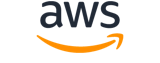[ aws . transcribe ]
update-vocabulary-filter¶
Description¶
Updates an existing custom vocabulary filter with a new list of words. The new list you provide overwrites all previous entries; you cannot append new terms onto an existing custom vocabulary filter.
See also: AWS API Documentation
Synopsis¶
update-vocabulary-filter
--vocabulary-filter-name <value>
[--words <value>]
[--vocabulary-filter-file-uri <value>]
[--data-access-role-arn <value>]
[--cli-input-json | --cli-input-yaml]
[--generate-cli-skeleton <value>]
[--debug]
[--endpoint-url <value>]
[--no-verify-ssl]
[--no-paginate]
[--output <value>]
[--query <value>]
[--profile <value>]
[--region <value>]
[--version <value>]
[--color <value>]
[--no-sign-request]
[--ca-bundle <value>]
[--cli-read-timeout <value>]
[--cli-connect-timeout <value>]
[--cli-binary-format <value>]
[--no-cli-pager]
[--cli-auto-prompt]
[--no-cli-auto-prompt]
Options¶
--vocabulary-filter-name (string)
The name of the custom vocabulary filter you want to update. Custom vocabulary filter names are case sensitive.
--words (list)
Use this parameter if you want to update your custom vocabulary filter by including all desired terms, as comma-separated values, within your request. The other option for updating your vocabulary filter is to save your entries in a text file and upload them to an Amazon S3 bucket, then specify the location of your file using the
VocabularyFilterFileUriparameter.Note that if you include
Wordsin your request, you cannot useVocabularyFilterFileUri; you must choose one or the other.Each language has a character set that contains all allowed characters for that specific language. If you use unsupported characters, your custom vocabulary filter request fails. Refer to Character Sets for Custom Vocabularies to get the character set for your language.
(string)
Syntax:
"string" "string" ...
--vocabulary-filter-file-uri (string)
The Amazon S3 location of the text file that contains your custom vocabulary filter terms. The URI must be located in the same Amazon Web Services Region as the resource you’re calling.
Here’s an example URI path:
s3://DOC-EXAMPLE-BUCKET/my-vocab-filter-file.txtNote that if you include
VocabularyFilterFileUriin your request, you cannot useWords; you must choose one or the other.
--data-access-role-arn (string)
The Amazon Resource Name (ARN) of an IAM role that has permissions to access the Amazon S3 bucket that contains your input files (in this case, your custom vocabulary filter). If the role that you specify doesn’t have the appropriate permissions to access the specified Amazon S3 location, your request fails.
IAM role ARNs have the format
arn:partition:iam::account:role/role-name-with-path. For example:arn:aws:iam::111122223333:role/Admin.For more information, see IAM ARNs .
--cli-input-json | --cli-input-yaml (string)
Reads arguments from the JSON string provided. The JSON string follows the format provided by --generate-cli-skeleton. If other arguments are provided on the command line, those values will override the JSON-provided values. It is not possible to pass arbitrary binary values using a JSON-provided value as the string will be taken literally. This may not be specified along with --cli-input-yaml.
--generate-cli-skeleton (string)
Prints a JSON skeleton to standard output without sending an API request. If provided with no value or the value input, prints a sample input JSON that can be used as an argument for --cli-input-json. Similarly, if provided yaml-input it will print a sample input YAML that can be used with --cli-input-yaml. If provided with the value output, it validates the command inputs and returns a sample output JSON for that command. The generated JSON skeleton is not stable between versions of the AWS CLI and there are no backwards compatibility guarantees in the JSON skeleton generated.
Global Options¶
--debug (boolean)
Turn on debug logging.
--endpoint-url (string)
Override command’s default URL with the given URL.
--no-verify-ssl (boolean)
By default, the AWS CLI uses SSL when communicating with AWS services. For each SSL connection, the AWS CLI will verify SSL certificates. This option overrides the default behavior of verifying SSL certificates.
--no-paginate (boolean)
Disable automatic pagination. If automatic pagination is disabled, the AWS CLI will only make one call, for the first page of results.
--output (string)
The formatting style for command output.
- json
- text
- table
- yaml
- yaml-stream
--query (string)
A JMESPath query to use in filtering the response data.
--profile (string)
Use a specific profile from your credential file.
--region (string)
The region to use. Overrides config/env settings.
--version (string)
Display the version of this tool.
--color (string)
Turn on/off color output.
- on
- off
- auto
--no-sign-request (boolean)
Do not sign requests. Credentials will not be loaded if this argument is provided.
--ca-bundle (string)
The CA certificate bundle to use when verifying SSL certificates. Overrides config/env settings.
--cli-read-timeout (int)
The maximum socket read time in seconds. If the value is set to 0, the socket read will be blocking and not timeout. The default value is 60 seconds.
--cli-connect-timeout (int)
The maximum socket connect time in seconds. If the value is set to 0, the socket connect will be blocking and not timeout. The default value is 60 seconds.
--cli-binary-format (string)
The formatting style to be used for binary blobs. The default format is base64. The base64 format expects binary blobs to be provided as a base64 encoded string. The raw-in-base64-out format preserves compatibility with AWS CLI V1 behavior and binary values must be passed literally. When providing contents from a file that map to a binary blob fileb:// will always be treated as binary and use the file contents directly regardless of the cli-binary-format setting. When using file:// the file contents will need to properly formatted for the configured cli-binary-format.
- base64
- raw-in-base64-out
--no-cli-pager (boolean)
Disable cli pager for output.
--cli-auto-prompt (boolean)
Automatically prompt for CLI input parameters.
--no-cli-auto-prompt (boolean)
Disable automatically prompt for CLI input parameters.
Examples¶
Note
To use the following examples, you must have the AWS CLI installed and configured. See the Getting started guide in the AWS CLI User Guide for more information.
Unless otherwise stated, all examples have unix-like quotation rules. These examples will need to be adapted to your terminal’s quoting rules. See Using quotation marks with strings in the AWS CLI User Guide .
To replace the words in a vocabulary filter
The following update-vocabulary-filter example replaces the words in a vocabulary filter with new ones. Prerequisite: To update a vocabulary filter with the new words, you must have those words saved as a text file.
aws transcribe update-vocabulary-filter \
--vocabulary-filter-file-uri s3://amzn-s3-demo-bucket/Amazon-S3-Prefix/your-text-file-to-update-your-vocabulary-filter.txt \
--vocabulary-filter-name vocabulary-filter-name
Output:
{
"VocabularyFilterName": "vocabulary-filter-name",
"LanguageCode": "language-code",
"LastModifiedTime": "2020-09-23T18:40:35.139000+00:00"
}
For more information, see Filtering Unwanted Words in the Amazon Transcribe Developer Guide.
Output¶
VocabularyFilterName -> (string)
The name of the updated custom vocabulary filter.
LanguageCode -> (string)
The language code you selected for your custom vocabulary filter.
LastModifiedTime -> (timestamp)
The date and time the specified custom vocabulary filter was last updated.
Timestamps are in the format
YYYY-MM-DD'T'HH:MM:SS.SSSSSS-UTC. For example,2022-05-04T12:32:58.761000-07:00represents 12:32 PM UTC-7 on May 4, 2022.