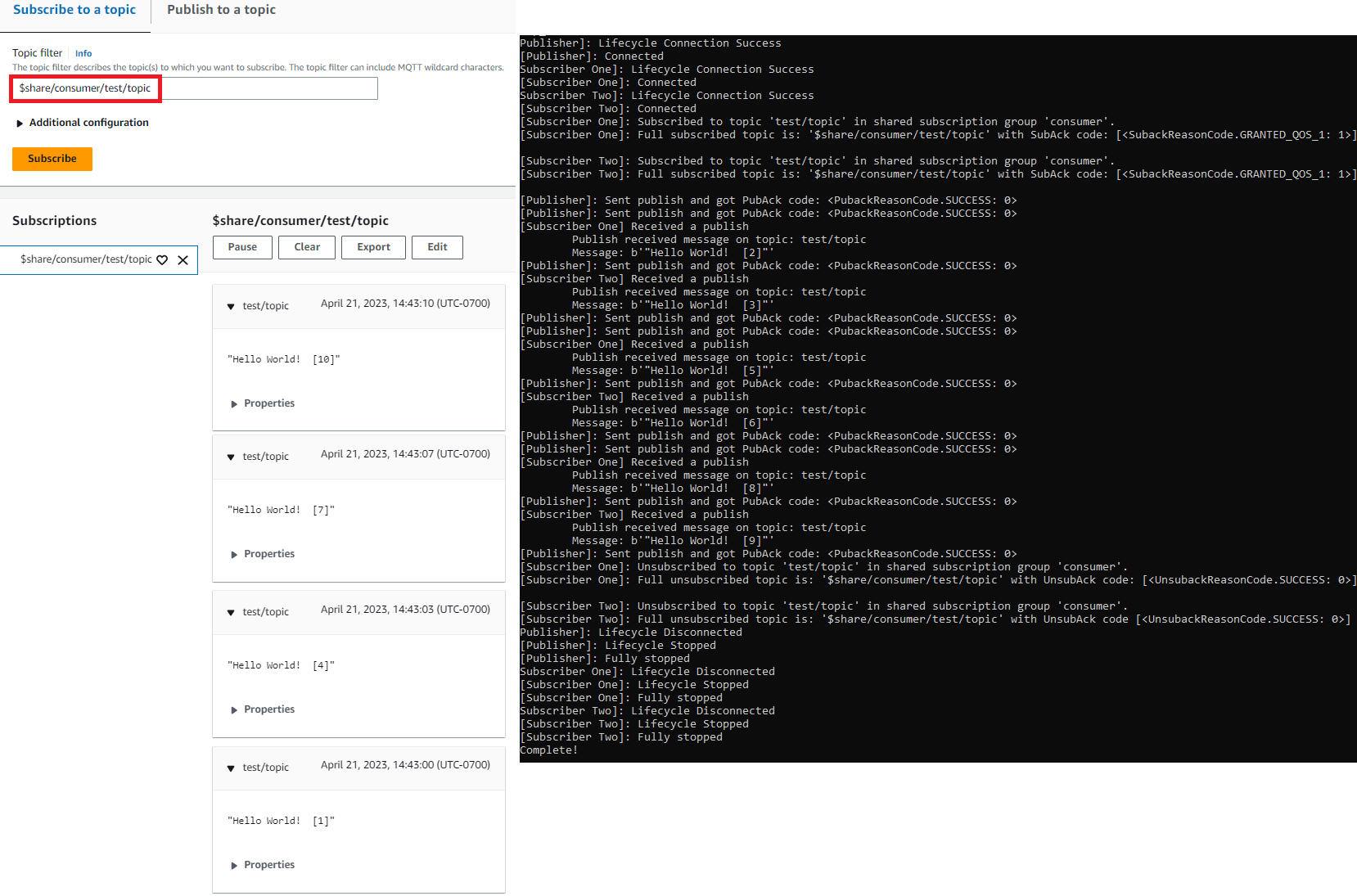Windows 또는 Linux PC 또는 Mac을 AWS IoT 디바이스로 사용
이 자습서에서는 개인용 컴퓨터를 AWS IoT에 사용하도록 구성합니다. 이 지침은 Windows 및 Linux PC와 Mac을 지원합니다. 이를 위해서는 컴퓨터에 소프트웨어를 설치해야 합니다. 컴퓨터에 소프트웨어를 설치하지 않으려는 경우 Amazon EC2를 사용하여 가상 디바이스 생성을(를) 시도하여 가상 머신에 모든 소프트웨어를 설치할 수 있습니다.
이 자습서에서 배울 내용은 다음과 같습니다.
개인용 컴퓨터 설정
이 자습서를 완료하려면 인터넷에 연결된 Windows 또는 Linux PC 또는 Mac이 필요합니다.
다음 단계를 진행하기 전에 컴퓨터에서 명령줄 창을 열 수 있는지 확인합니다. Windows PC에서 cmd.exe를 사용합니다. Linux PC 또는 Mac에서는 Terminal을 사용합니다.
Git, Python 및 AWS IoT Device SDK for Python을 설치합니다.
이 섹션에서는 Python을 설치하고 컴퓨터에 AWS IoT Device SDK for Python을 설치합니다.
최신 버전의 Git와 Python 설치
이 절차에서는 PC에 최신 버전의 Git 및 Python을 설치하는 방법을 설명합니다.
Git와 Python을 컴퓨터에 다운로드하고 설치하려면
-
컴퓨터에 Git가 설치되어 있는지 확인합니다. 명령줄에 다음 명령을 입력합니다.
git --version명령이 Git 버전을 표시하면 Git가 설치된 것이므로, 다음 단계를 진행할 수 있습니다.
명령에 오류가 표시되면
https://git-scm.com/download를 열고 컴퓨터에 Git를 설치하세요. -
Python이 이미 설치되어 있는지 확인합니다. 명령줄에 다음 명령을 입력합니다.
python -V참고
이 명령으로
Python was not found오류가 발생하는 경우 운영 체제가 Python v3.x 실행 파일을Python3(으)로 호출하기 때문일 수 있습니다. 이 경우python의 모든 인스턴스를python3(으)로 바꾸고 이 자습서의 나머지 단원을 진행합니다.명령이 Python 버전을 표시하면 Python이 이미 설치되어 있는 것입니다. 이 자습서에서는 Python v3.7 이상이 필요합니다.
-
Python이 설치되어 있으면 이 단원의 나머지 단계를 건너뛸 수 있습니다. 그렇지 않은 경우 계속 진행합니다.
-
https://www.python.org/downloads/
를 열고 컴퓨터에 설치 프로그램을 다운로드하세요. -
다운로드가 자동으로 설치되지 않으면 다운로드한 프로그램을 실행하여 Python을 설치합니다.
-
Python의 설치를 확인합니다.
python -V명령이 Python 버전을 표시하는지 확인합니다. Python 버전이 표시되지 않으면 Python을 다시 다운로드하여 설치해 보세요.
AWS IoT Device SDK for Python 설치
컴퓨터에 AWS IoT Device SDK for Python을 설치하려면
-
AWS IoT Device SDK for Python v2 설치
python3 -m pip install awsiotsdk -
AWS IoT Device SDK for Python 리포지토리를 홈 디렉터리의 aws-iot-device-sdk-python-v2 디렉터리로 복제합니다. 이 절차에서는 설치하는 파일의 기본 디렉터리를
홈(home)으로 지칭합니다.홈디렉터리의 실제 위치는 운영 체제에 따라 다릅니다.참고
cmd.exe 대신 Windows PowerShell을 사용하는 경우 다음 명령을 사용합니다.
echo $home
자세한 내용은 Python GitHub 리포지토리용 AWS IoT 디바이스 SDK
샘플 애플리케이션 실행 준비
샘플 애플리케이션을 실행하도록 시스템을 준비하려면
-
certs디렉터리를 만듭니다. AWS IoT 리소스 만들기에서 사물 객체를 생성하고 등록할 때 저장한 프라이빗 키, 디바이스 인증서 및 루트 CA 인증서 파일을certs디렉터리에 복사합니다. 대상 디렉터리에 있는 각 파일의 이름은 테이블의 파일 이름과 일치해야 합니다.다음 섹션의 명령은 이 표에 표시된 대로 키 및 인증서 파일이 디바이스에 저장되어 있다고 가정합니다.
정책을 설정하고 샘플 애플리케이션을 실행합니다.
이 단원에서는 정책을 설정하고 AWS IoT Device SDK for Python의 aws-iot-device-sdk-python-v2/samples디렉터리에 있는 pubsub.py 샘플 스크립트를 실행합니다. 이 스크립트는 디바이스가 MQTT 라이브러리를 사용하여 MQTT 메시지를 게시 및 구독하는 방법을 보여 줍니다.
pubsub.py 샘플 앱은 test/topic 주제를 구독하고 해당 주제에 10개의 메시지를 게시하고 메시지 브로커로부터 받은 메시지를 표시합니다.
pubsub.py 샘플 스크립트를 실행하려면 다음 정보가 필요합니다.
|
파라미터 |
값을 찾을 수 있는 위치 |
|---|---|
your-iot-endpoint |
|
your-iot-endpoint 값의 형식은 endpoint_id-ats.iot.region.amazonaws.coma3qj468EXAMPLE-ats.iot.us-west-2.amazonaws.com)입니다.
스크립트를 실행하기 전에 사물 정책이 샘플 스크립트에 연결, 구독, 게시 및 수신할 수 있는 권한을 제공하는지 확인합니다.
사물 리소스에 대한 정책 문서를 찾고 검토하려면
-
AWS IoT 콘솔
의 사물(Things) 목록에서 디바이스를 나타내는 사물 리소스를 찾습니다. -
디바이스를 나타내는 사물 리소스의 이름(Name) 링크를 선택하여 사물 세부 정보(Thing details) 페이지를 엽니다.
-
사물 세부 정보(Thing details) 페이지의 인증서(Certificates) 탭에서 사물 리소스에 연결된 인증서를 선택합니다. 목록에는 인증서가 하나만 있어야 합니다. 여러 개 있는 경우 디바이스에 파일이 설치되어 있고 AWS IoT Core에 연결하는 데 사용할 인증서를 선택합니다.
인증서(Certificate) 세부 정보 페이지의 정책(Policies) 탭에서 인증서에 연결된 정책을 선택합니다. 단 하나만 있어야 합니다. 여러 개 있는 경우 각각에 대해 다음 단계를 반복하여 최소한 하나의 정책이 필요한 액세스 권한을 부여하는지 확인합니다.
-
정책(Policy) 개요 페이지에서 JSON 편집기를 찾고 정책 문서 편집(Edit policy document)을 선택하여 필요에 따라 정책 문서를 검토하고 편집합니다.
-
다음 예제에 정책 JSON이 표시됩니다.
"Resource"요소의 각Resource값에서region:account
샘플 스크립트는 다음과 같은 작업을 수행합니다.
-
해당 계정의 AWS IoT Core 서비스에 연결.
-
메시지 주제 test/topic를 구독하고 해당 주제에 대해 수신하는 메시지 표시.
-
test/topic 주제에 10개의 메시지 게시.
-
다음과 유사한 출력 표시.
Connected! Subscribing to topic 'test/topic'... Subscribed with QoS.AT_LEAST_ONCE Sending 10 message(s) Publishing message to topic 'test/topic': Hello World! [1] Received message from topic 'test/topic': b'"Hello World! [1]"' Publishing message to topic 'test/topic': Hello World! [2] Received message from topic 'test/topic': b'"Hello World! [2]"' Publishing message to topic 'test/topic': Hello World! [3] Received message from topic 'test/topic': b'"Hello World! [3]"' Publishing message to topic 'test/topic': Hello World! [4] Received message from topic 'test/topic': b'"Hello World! [4]"' Publishing message to topic 'test/topic': Hello World! [5] Received message from topic 'test/topic': b'"Hello World! [5]"' Publishing message to topic 'test/topic': Hello World! [6] Received message from topic 'test/topic': b'"Hello World! [6]"' Publishing message to topic 'test/topic': Hello World! [7] Received message from topic 'test/topic': b'"Hello World! [7]"' Publishing message to topic 'test/topic': Hello World! [8] Received message from topic 'test/topic': b'"Hello World! [8]"' Publishing message to topic 'test/topic': Hello World! [9] Received message from topic 'test/topic': b'"Hello World! [9]"' Publishing message to topic 'test/topic': Hello World! [10] Received message from topic 'test/topic': b'"Hello World! [10]"' 10 message(s) received. Disconnecting... Disconnected!
샘플 앱을 실행하는 데 문제가 있는 경우 샘플 애플리케이션 문제 해결를 검토합니다.
샘플 앱이 수행 중인 작업에 대한 자세한 메시지를 표시하도록 명령줄에 --verbosity Debug 파라미터를 추가할 수도 있습니다. 이 정보는 문제를 해결하는 데 도움이 될 수 있습니다.
AWS IoT 콘솔에서 샘플 앱의 메시지 보기
AWS IoT 콘솔에서 MQTT 테스트 클라이언트를 사용하여, 샘플 앱의 메시지가 메시지 브로커를 통과할 때 해당 메시지를 볼 수 있습니다.
샘플 앱에서 게시한 MQTT 메시지를 보려면
-
AWS IoT MQTT 클라이언트를 사용하여 MQTT 메시지 보기을(를) 검토합니다. 이는 MQTT 메시지가 메시지 브로커를 통과할 때 해당 메시지를 보기 위해 AWS IoT 콘솔에서 MQTT 테스트 클라이언트를 사용하는 방법을 파악하는 데 도움이 됩니다.
-
AWS IoT 콘솔에서 MQTT 테스트 클라이언트를 엽니다.
-
Subscribe to a topic(주제 구독)에서 test/topic 주제를 구독합니다.
-
명령줄 창에서 샘플 앱을 다시 실행하고 AWS IoT 콘솔의 MQTT 클라이언트에서 메시지를 확인합니다.
MQTT에 대한 자세한 내용 및 AWS IoT Core가 프로토콜을 지원하는 방법은 MQTT를 참조하세요.
Python에서 공유 구독 예시 실행하기
AWS IoT Core는 MQTT 3와 MQTT 5에 공유 구독을 지원합니다. 공유 구독을 사용하면 여러 클라이언트가 한 주제에 대한 구독을 공유할 수 있으며 무작위 배포를 통해 해당 주제에 게시된 메시지를 한 클라이언트만 수신할 수 있습니다. 공유 구독을 사용하려면 클라이언트가 공유 구독의 주제 필터를 구독합니다. $share/{ShareName}/{TopicFilter}
정책을 설정하고 공유 구독 예시를 실행하는 방법
-
공유 구독 예시를 실행하려면 MQTT 5 공유 구독
에 설명된 대로 사물 정책을 설정해야 합니다. -
공유 구독 예시를 실행하려면 다음 명령을 실행합니다.
참고
샘플을 실행할 때 필요에 따라 그룹 식별자를 선택적으로 지정할 수 있습니다(예:
--group_identifier consumer). 지정하지 않는 경우python-sample이 기본 그룹 식별자입니다. -
명령줄의 출력은 다음과 같을 수 있습니다.
Publisher]: Lifecycle Connection Success [Publisher]: Connected Subscriber One]: Lifecycle Connection Success [Subscriber One]: Connected Subscriber Two]: Lifecycle Connection Success [Subscriber Two]: Connected [Subscriber One]: Subscribed to topic 'test/topic' in shared subscription group 'consumer'. [Subscriber One]: Full subscribed topic is: '$share/consumer/test/topic' with SubAck code: [<SubackReasonCode.GRANTED_QOS_1: 1>] [Subscriber Two]: Subscribed to topic 'test/topic' in shared subscription group 'consumer'. [Subscriber Two]: Full subscribed topic is: '$share/consumer/test/topic' with SubAck code: [<SubackReasonCode.GRANTED_QOS_1: 1>] [Publisher]: Sent publish and got PubAck code: <PubackReasonCode.SUCCESS: 0> [Subscriber Two] Received a publish Publish received message on topic: test/topic Message: b'"Hello World! [1]"' [Publisher]: Sent publish and got PubAck code: <PubackReasonCode.SUCCESS: 0> [Subscriber One] Received a publish Publish received message on topic: test/topic Message: b'"Hello World! [2]"' [Publisher]: Sent publish and got PubAck code: <PubackReasonCode.SUCCESS: 0> [Subscriber Two] Received a publish Publish received message on topic: test/topic Message: b'"Hello World! [3]"' [Publisher]: Sent publish and got PubAck code: <PubackReasonCode.SUCCESS: 0> [Subscriber One] Received a publish Publish received message on topic: test/topic Message: b'"Hello World! [4]"' [Publisher]: Sent publish and got PubAck code: <PubackReasonCode.SUCCESS: 0> [Subscriber Two] Received a publish Publish received message on topic: test/topic Message: b'"Hello World! [5]"' [Publisher]: Sent publish and got PubAck code: <PubackReasonCode.SUCCESS: 0> [Subscriber One] Received a publish Publish received message on topic: test/topic Message: b'"Hello World! [6]"' [Publisher]: Sent publish and got PubAck code: <PubackReasonCode.SUCCESS: 0> [Subscriber Two] Received a publish Publish received message on topic: test/topic Message: b'"Hello World! [7]"' [Publisher]: Sent publish and got PubAck code: <PubackReasonCode.SUCCESS: 0> [Subscriber One] Received a publish Publish received message on topic: test/topic Message: b'"Hello World! [8]"' [Publisher]: Sent publish and got PubAck code: <PubackReasonCode.SUCCESS: 0> [Subscriber Two] Received a publish Publish received message on topic: test/topic Message: b'"Hello World! [9]"' [Publisher]: Sent publish and got PubAck code: <PubackReasonCode.SUCCESS: 0> [Subscriber One] Received a publish Publish received message on topic: test/topic Message: b'"Hello World! [10]"' [Subscriber One]: Unsubscribed to topic 'test/topic' in shared subscription group 'consumer'. [Subscriber One]: Full unsubscribed topic is: '$share/consumer/test/topic' with UnsubAck code: [<UnsubackReasonCode.SUCCESS: 0>] [Subscriber Two]: Unsubscribed to topic 'test/topic' in shared subscription group 'consumer'. [Subscriber Two]: Full unsubscribed topic is: '$share/consumer/test/topic' with UnsubAck code [<UnsubackReasonCode.SUCCESS: 0>] Publisher]: Lifecycle Disconnected [Publisher]: Lifecycle Stopped [Publisher]: Fully stopped Subscriber One]: Lifecycle Disconnected [Subscriber One]: Lifecycle Stopped [Subscriber One]: Fully stopped Subscriber Two]: Lifecycle Disconnected [Subscriber Two]: Lifecycle Stopped [Subscriber Two]: Fully stopped Complete! -
AWS IoT 콘솔에서 MQTT 테스트 클라이언트를 엽니다. 주제 구독에서
$share/consumer/test/topic과 같은 공유 구독 주제를 구독하세요. 샘플을 실행할 때 필요에 따라 그룹 식별자를 지정할 수 있습니다(예:--group_identifier consumer). 그룹 식별자를 지정하지 않는 경우 기본값은python-sample입니다. 자세한 내용은 AWS IoT Core 개발자 안내서의 MQTT 5 공유 구독 Python 예시및 공유 구독을 참조하세요. 명령줄 창에서 샘플 앱을 다시 실행하고 AWS IoT 콘솔 및 명령줄의 MQTT 테스트 클라이언트에서 메시지 배포를 확인합니다.