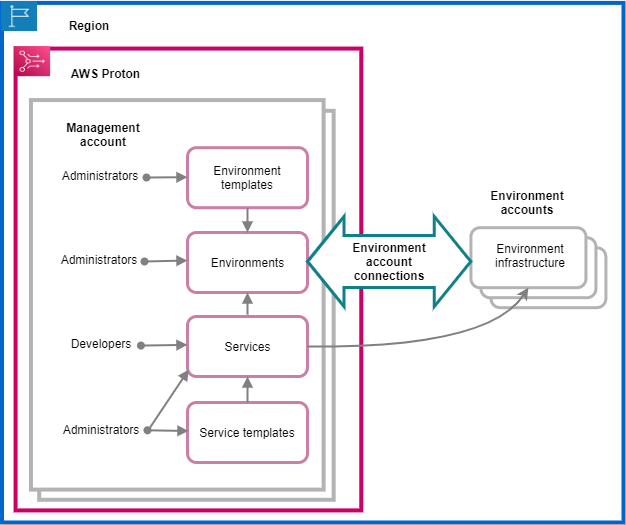Environment account connections
Overview
Learn how to create and manage an AWS Proton environment in one account and provision its
infrastructure resources in another account. This can help improve visibility and efficiency
at scale. Environment account connections only support standard provisioning with AWS CloudFormation
infrastructure as code.
The information in this topic is relevant to environments that are configured with
AWS managed provisioning. With environments configured with
self-managed provisioning, AWS Proton doesn't directly provision your
infrastructure. Instead, it sends pull requests (PRs) to your repository for provisioning.
It's your responsibility to ensure that your automation code assumes the right identity and
role.
For more information about provisioning methods, see How AWS Proton provisions infrastructure.
Terminology
With AWS Proton environment account connections, you can create an AWS Proton
environment from one account and provision its infrastructure in another account.
- Management account
-
The single account where you, as an administrator, create an AWS Proton environment that
provisions infrastructure resources in another environment
account.
- Environment account
-
An account that environment infrastructure is provisioned in, when you create an
AWS Proton environment in another account.
- Environment account connection
-
A secure bi-directional connection between a management account
and an environment account. It maintains authorization and
permissions as described further in the following sections.
When you create an environment account connection in an environment account in a specific
Region, only the management accounts in the same Region can see and use the environment
account connection. This means that the AWS Proton environment created in the management account
and the environment infrastructure provisioned in the environment account must be in the same
Region.
Environment account connection considerations
-
You need an environment account connection for each environment that you want to
provision in an environment account.
-
For information about environment account connection quotas, see AWS Proton quotas.
Tagging
In the environment account, use the console or the AWS CLI to view and manage environment
account connection customer managed tags. AWS managed tags aren't
generated for environment account connections. For more information, see AWS Proton resources and tagging.
Create an environment in one account
and provision its infrastructure in another account
To create and provision an environment from a single management account, set up an
environment account for an environment that you plan to create.
Start in the environment account and create
connection.
In the environment account, create an AWS Proton service role that's scoped down to only the
permissions that are needed for provisioning your environment infrastructure resources. For
more information, see AWS Proton service role for provisioning using AWS CloudFormation.
Then, create and send an environment account connection request to your management
account. When the request is accepted, AWS Proton can use the associated IAM role that permits
environment resource provisioning in the associated environment account.
In the management account, accept or reject the environment
account connection.
In the management account, accept or reject the environment account connection request.
You can’t delete an environment account connection from your management
account.
If you accept the request, the AWS Proton can use the associated IAM role that permits
resource provisioning in the associated environment account.
The environment infrastructure resources are provisioned in the associated environment
account. You can only use AWS Proton APIs to access and manage your environment and its
infrastructure resources, from your management account. For more information, see Create an environment in one account and
provision in another account and
Update an environment.
After you reject a request, you can’t accept or use the rejected
environment account connection.
You can’t reject an environment account connection that's
connected to an environment. To reject the environment account connection, you must first
delete the associated environment.
In the environment account, access the provisioned infrastructure
resources.
In the environment account, you can view and access the provisioned infrastructure
resources. For example, you can use CloudFormation API actions to monitor and clean up stacks if
needed. You can’t use the AWS Proton API actions to access or manage the AWS Proton environment that
was used to provision the infrastructure resources.
In the environment account, you can delete environment account connections that you have
created in the environment account. You can’t accept or reject them. If
you delete an environment account connection that’s in use by an AWS Proton environment, AWS Proton
won't be able to manage the environment infrastructure resources until a new environment
connection is accepted for the environment account and named environment. You're responsible
for cleaning up provisioned resources that remain without an environment connection.
Use the console or CLI to
manage environment account connections
You can use the console or CLI to create and manage environment account
connections.
- AWS Management Console
-
Use the console to create an environment account connection and send a request
to the management account as shown in the next steps.
-
Decide on a name for the environment that you plan to create in your
management account or choose the name of an existing environment that requires an
environment account connection.
-
In an environment account, in the AWS Proton
console, choose Environment account connections in
the navigation pane.
-
In the Environment account connections page, choose
Request to connect.
Verify the account ID that's listed in the Environment account
connection page heading. Make sure that it matches the account ID
of the environment account that you want your named environment to provision
in.
-
In the Request to connect page:
-
In the Connect to management account section, enter
the Management account ID and the Environment
name that you entered in step 1.
-
In the Environment role section, choose New
service role and AWS Proton automatically creates a new role for you.
Or, select Existing service role and the name of the
service role that you created previously.
-
(Optional) In the Tags section, choose Add
new tag to create a customer managed tag for your environment
account connection.
-
Choose Request to connect.
-
Your request shows as pending in the Environment connections sent to
a management account table and a modal lets you know how to accept
the request from the management account.
Accept or reject an environment account connection request.
-
In a management account, in the AWS Proton
console, choose Environment account connections in
the navigation pane.
-
In the Environment account connections page, in the
Environment account connection requests table, choose the
environment connection request to accept or reject.
Verify the account ID that's listed in the Environment account
connection page heading. Make sure that it matches the account ID
of the management account that's associated with the environment account
connection to reject. After you reject this environment account connection, you
can’t accept or use the rejected environment account
connection.
-
Choose Reject or Accept.
-
If you selected Reject, the status changes from
pending to rejected.
-
If you selected Accept, the status changes from
pending to connected.
Delete an environment account connection.
-
In an environment account, in the AWS Proton
console, choose Environment account connections in
the navigation pane.
Verify the account ID that's listed in the Environment account
connection page heading. Make sure that it matches the account ID
of the management account that's associated with the environment account
connection to reject. After you delete this environment account connection,
AWS Proton can’t manage the environment infrastructure resources
in the environment account. It can only manage it after a new environment
account connection for the environment account and named environment is accepted
by the management account.
-
In the Environment account connections page, in the
Sent requests to connect to management account section,
choose Delete.
-
A modal prompts you to confirm that you want to delete. Choose
Delete.
- AWS CLI
-
Decide on a name for the environment that you plan to create in your management
account or choose the name of an existing environment that requires an environment
account connection.
Create an environment account connection in an environment
account.
Run the following command:
$ aws proton create-environment-account-connection \
--environment-name "simple-env-connected" \
--role-arn "arn:aws:iam::222222222222:role/service-role/env-account-proton-service-role" \
--management-account-id "111111111111"
Response:
{
"environmentAccountConnection": {
"arn": "arn:aws:proton:region-id:222222222222:environment-account-connection/a1b2c3d4-5678-90ab-cdef-EXAMPLE11111",
"environmentAccountId": "222222222222",
"environmentName": "simple-env-connected",
"id": "a1b2c3d4-5678-90ab-cdef-EXAMPLE11111",
"lastModifiedAt": "2021-04-28T23:13:50.847000+00:00",
"managementAccountId": "111111111111",
"requestedAt": "2021-04-28T23:13:50.847000+00:00",
"roleArn": "arn:aws:iam::222222222222:role/service-role/env-account-proton-service-role",
"status": "PENDING"
}
}
Accept or reject an environment account connection in a
management account as shown in the following command and response.
If you reject this environment account connection, you won't be able to accept
or use the rejected environment account connection.
If you specify Reject, the status changes from
pending to rejected.
If you specify Accept, the status changes from
pending to connected.
Run the following command to accept the environment account connection:
$ aws proton accept-environment-account-connection \
--id "a1b2c3d4-5678-90ab-cdef-EXAMPLE11111"
Response:
{
"environmentAccountConnection": {
"arn": "arn:aws:proton:region-id:222222222222:environment-account-connection/a1b2c3d4-5678-90ab-cdef-EXAMPLE11111",
"environmentAccountId": "222222222222",
"environmentName": "simple-env-connected",
"id": "a1b2c3d4-5678-90ab-cdef-EXAMPLE11111",
"lastModifiedAt": "2021-04-28T23:15:33.486000+00:00",
"managementAccountId": "111111111111",
"requestedAt": "2021-04-28T23:13:50.847000+00:00",
"roleArn": "arn:aws:iam::222222222222:role/service-role/env-account-proton-service-role",
"status": "CONNECTED"
}
}
Run the following command to reject the environment account connection:
$ aws proton reject-environment-account-connection \
--id "a1b2c3d4-5678-90ab-cdef-EXAMPLE11111"
Response:
{
"environmentAccountConnection": {
"arn": "arn:aws:proton:us-east-1:222222222222:environment-account-connection/a1b2c3d4-5678-90ab-cdef-EXAMPLE11111",
"status": "REJECTED",
"environmentAccountId": "222222222222",
"environmentName": "simple-env-reject",
"id": "a1b2c3d4-5678-90ab-cdef-EXAMPLE11111",
"lastModifiedAt": "2021-04-28T23:13:50.847000+00:00",
"managementAccountId": "111111111111",
"requestedAt": "2021-04-28T23:13:50.847000+00:00",
"roleArn": "arn:aws:iam::222222222222:role/service-role/env-account-proton-service-role"
}
}
View an environment account's connections. You can
get or list environment account
connections.
Run the following get command:
$ aws proton get-environment-account-connection \
--id "a1b2c3d4-5678-90ab-cdef-EXAMPLE11111"
Response:
{
"environmentAccountConnection": {
"arn": "arn:aws:proton:region-id:222222222222:environment-account-connection/a1b2c3d4-5678-90ab-cdef-EXAMPLE11111",
"environmentAccountId": "222222222222",
"environmentName": "simple-env-connected",
"id": "a1b2c3d4-5678-90ab-cdef-EXAMPLE11111",
"lastModifiedAt": "2021-04-28T23:15:33.486000+00:00",
"managementAccountId": "111111111111",
"requestedAt": "2021-04-28T23:13:50.847000+00:00",
"roleArn": "arn:aws:iam::222222222222:role/service-role/env-account-proton-service-role",
"status": "CONNECTED"
}
}
Delete an environment account connection in an environment
account.
If you delete this environment account connection, AWS Proton won't be able to manage
the environment infrastructure resources in the environment account until a new
environment connection has been accepted for the environment account and named
environment. You're responsible for cleaning up provisioned resources that remain
without an environment connection.
Run the following command:
$ aws proton delete-environment-account-connection \
--id "a1b2c3d4-5678-90ab-cdef-EXAMPLE11111"
Response:
{
"environmentAccountConnection": {
"arn": "arn:aws:proton:us-east-1:222222222222:environment-account-connection/a1b2c3d4-5678-90ab-cdef-EXAMPLE11111",
"environmentAccountId": "222222222222",
"environmentName": "simple-env-connected",
"id": "a1b2c3d4-5678-90ab-cdef-EXAMPLE11111",
"lastModifiedAt": "2021-04-28T23:13:50.847000+00:00",
"managementAccountId": "111111111111",
"requestedAt": "2021-04-28T23:13:50.847000+00:00",
"roleArn": "arn:aws:iam::222222222222:role/service-role/env-account-proton-service-role",
"status": "CONNECTED"
}
}