Refreshing Amazon QuickSight Q topic indexes
| Applies to: Enterprise Edition |
| Intended audience: Amazon QuickSight administrators and authors |
When you create a topic, Amazon QuickSight Q creates, stores, and maintains an index with definitions for data in that topic. This index isn't exposed to QuickSight authors. It's not a copy of the datasets included in a topic either. Q doesn't index metrics. For example, measures stored as integers are not indexed by Q.
The topic index is an index of unique string values for fields included in a topic. Q uses this index to generate correct answers, provide autocomplete suggestions when someone asks a question, and suggest mappings of terms to columns or data values.
To refresh a topic index, refresh the datasets in the topic. You can manually refresh all datasets in a topic or refresh an individual dataset. You can also view dataset refresh history to monitor past refreshes, and set a recurring refresh schedule for every dataset in the topic. For SPICE datasets, you can sync the topic index refresh schedule with the SPICE refresh schedule. For more information about setting SPICE refresh schedules, see Refreshing a dataset on a schedule .
Note
Currently, hourly refresh schedules aren't supported in Q. You can set a refresh schedule to refresh datasets in a topic up to once a day.
We recommend that you update topic indexes regularly to ensure that the latest definitions and values are recorded. Updating a topic index takes approximately 15 to 30 minutes, depending on the number and size of datasets included in the topic.
To refresh a topic index
-
On the QuickSight start page, choose Topics.
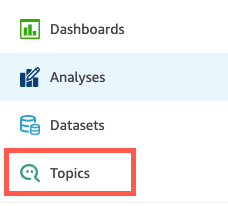
-
On the Topics page that opens, open the topic that you want to refresh.
The topic opens to the Summary tab, which shows the datasets that are included in the topic at page bottom. It also shows when the last time the topic was refreshed at upper right.
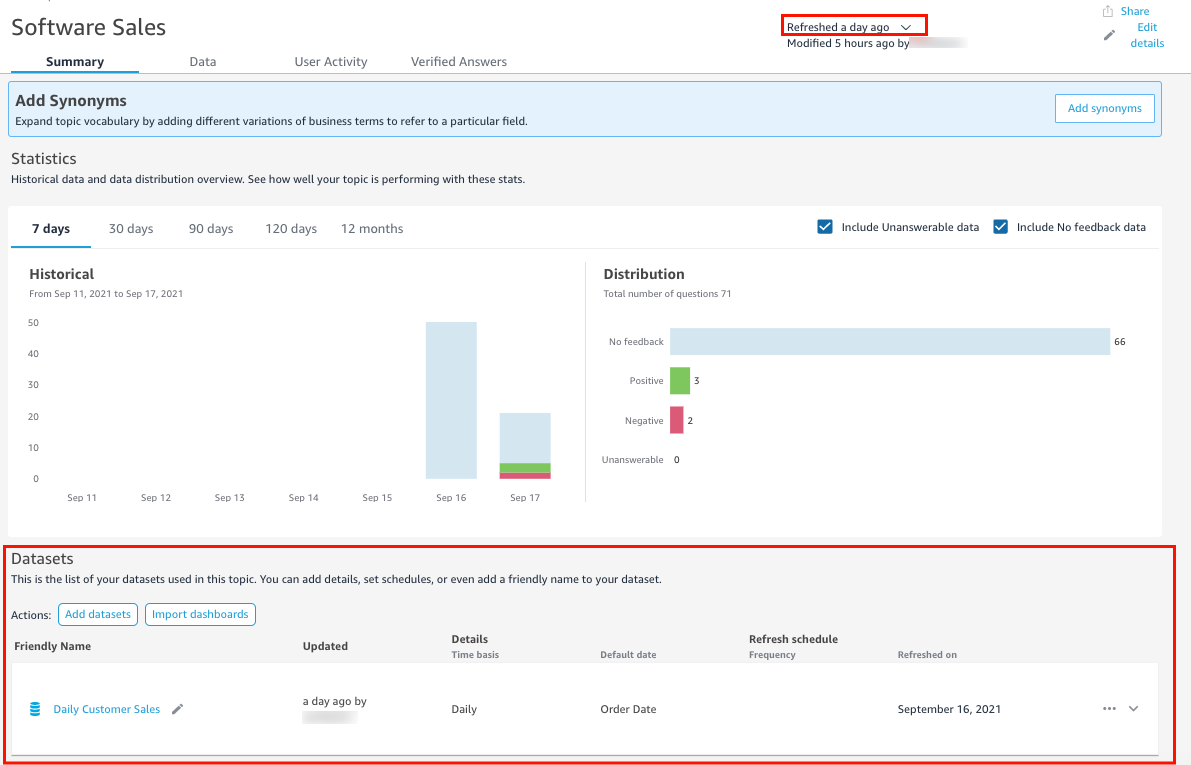
-
Choose Refreshed at upper right to refresh the topic index, and then choose Refresh data. Doing this manually refreshes all datasets in the topic.
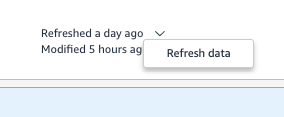
For more information about refreshing individual datasets in a topic, see Refreshing datasets in a QuickSight Q topic.