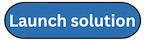Step 2a. Launch the prerequisite stack (optional)
Note
Use the prerequisite stack only for Organizations deployments.
The solution provides a supplemental prerequisite template. When you deploy this automated CloudFormation template in an Organizations management account, a Lambda function checks for the following prerequisites:
-
Checks that the AWS Organizations All Features is activated.
-
Adds a member account as the designated administrator for CloudFormation StackSets.
Note
The solution deploys service-managed StackSets. You must allow trusted access with AWS Organizations in the organization management account before you can use service-managed permissions on the AWS CloudFormation console (refer to Enable trusted access with AWS Organizations in the AWS CloudFormation User Guide) or AWS Organizations console (refer to Enabling trusted access with AWS CloudFormation Stacksets in the AWS Organizations User Guide).
The Lambda function installs the prerequisites. If there are errors during prerequisite installation, a stack rollback occurs with an error message.
Use the following procedures to deploy the
quota-monitor-prerequisite.template CloudFormation template.
-
Sign in to the AWS Management Console and select the button to launch the
quota-monitor-prerequisite.templateCloudFormation template.Note
You must launch the template in the US East (N. Virginia) or AWS GovCloud (US-West) Region of the organization for the management account.
-
On the Create stack page, verify that the correct template URL is in the Amazon S3 URL text box and choose Next.
-
On the Specify stack details page, assign a name to your solution stack.
-
Under Parameters, review the parameters for this solution template and modify them as necessary. This solution uses the following default values.
| Parameter | Default | Description |
|---|---|---|
| Quota Monitor Monitoring Account |
<Requires input>
|
Account ID for the primary account. This account will also be configured as the StackSets administrator account. |
-
Choose Next.
-
On the Configure stack options page, choose Next.
-
On the Review page, review and confirm the settings. Select the box acknowledging that the template will create IAM resources.
-
Choose Create stack to deploy the stack.
You can view the status of the stack in the AWS CloudFormation Console in the Status column. You should receive a CREATE_COMPLETE status in less than two minutes.