Changing the Sound settings on the WorkSpaces Thin Client
WorkSpaces Thin Client has a couple of sound settings that you can configure including volume and microphone muting.
Setting the volume level from your virtual desktop
After you set up your peripheral, you can control your volume settings through the VDI toolbar or on the device. For more information, see Changing the Sound settings on the WorkSpaces Thin Client.
For more information on your VDI toolbar, refer to the following:
For Amazon WorkSpaces Secure Borwser see WorkSpaces Secure Browser Access
For AppStream 2.0 see Web Browser Access
For Amazon WorkSpaces Web see Use the toolbar
After you set the volume it stays at that level, even if you restart your Amazon WorkSpaces Thin Client.
Changing the default volume of the WorkSpaces Thin Client
Your WorkSpaces Thin Client device has two default volume settings depending on the peripheral.
Default volume for the WorkSpaces Thin Client device is 73.
Default volume for a connected headset is 40.
You can change these defaults.
Changing the default volume (Output) of the device speaker
Disconnect any headset from the device.
Change the volume by doing one of the following:
-
Go to Settings, Peripheral Devices, Sound, and change the Output-Speaker by using the + and − icons.

Note
Your built-in speaker volume stays the same even if you restart the device or change the volume of the headset.
-
Press the + and − volume buttons on the top of the device to raise or lower the volume.

-
Changing the default volume (Output) of the headset
Connect a headset to the device.
-
Change the volume by doing the following:
Go to Settings, Peripheral Devices, Sound, and change the Output-Speaker by using the + and − icons.

-
Press the + and − volume buttons on the top of the device to raise or lower the volume.

If your headset has volume buttons attached to it, you can use them.
Using Mute on WorkSpaces Thin Client
You can use the Mute function by doing one of the following:
If you want to mute all connected and built-in microphones on your WorkSpaces Thin Client, use the Mute button on the top of the device. The icon on the button will glow red when Mute is activated.
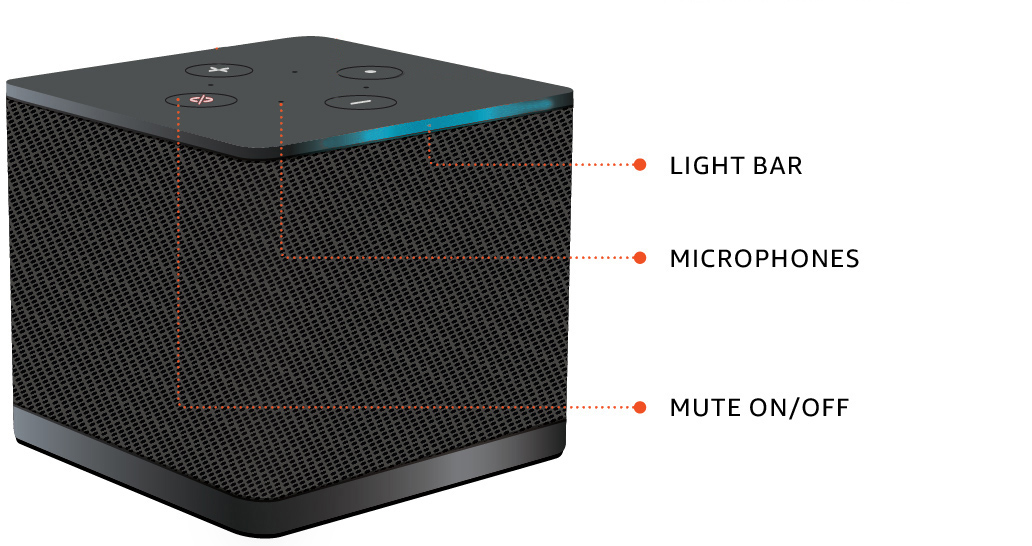
If you want to mute just the device microphone, connect a headset with microphone to the device. The device microphone is automatically muted.