Tutorial: Create a REST API as an Amazon Kinesis proxy
This page describes how to create and configure a REST API with an integration of
the AWS type to access Kinesis.
Note
To integrate your API Gateway API with Kinesis, you must choose a region where both the API Gateway and Kinesis services are available. For region availability, see Service Endpoints and Quotas.
For the purpose of illustration, we create an example API to enable a client to do the following:
-
List the user's available streams in Kinesis
-
Create, describe, or delete a specified stream
-
Read data records from or write data records into the specified stream
To accomplish the preceding tasks, the API exposes methods on various resources to invoke the following, respectively:
-
The
ListStreamsaction in Kinesis -
The
CreateStream,DescribeStream, orDeleteStreamaction -
The
GetRecordsorPutRecords(includingPutRecord) action in Kinesis
Specifically, we build the API as follows:
-
Expose an HTTP GET method on the API's
/streamsresource and integrate the method with the ListStreams action in Kinesis to list the streams in the caller's account. -
Expose an HTTP POST method on the API's
/streams/{stream-name}resource and integrate the method with the CreateStream action in Kinesis to create a named stream in the caller's account. -
Expose an HTTP GET method on the API's
/streams/{stream-name}resource and integrate the method with the DescribeStream action in Kinesis to describe a named stream in the caller's account. -
Expose an HTTP DELETE method on the API's
/streams/{stream-name}resource and integrate the method with the DeleteStream action in Kinesis to delete a stream in the caller's account. -
Expose an HTTP PUT method on the API's
/streams/{stream-name}/recordresource and integrate the method with the PutRecord action in Kinesis. This enables the client to add a single data record to the named stream. -
Expose an HTTP PUT method on the API's
/streams/{stream-name}/recordsresource and integrate the method with the PutRecords action in Kinesis. This enables the client to add a list of data records to the named stream. -
Expose an HTTP GET method on the API's
/streams/{stream-name}/recordsresource and integrate the method with the GetRecords action in Kinesis. This enables the client to list data records in the named stream, with a specified shard iterator. A shard iterator specifies the shard position from which to start reading data records sequentially. -
Expose an HTTP GET method on the API's
/streams/{stream-name}/sharditeratorresource and integrate the method with the GetShardIterator action in Kinesis. This helper method must be supplied to theListStreamsaction in Kinesis.
You can apply the instructions presented here to other Kinesis actions. For the complete list of the Kinesis actions, see Amazon Kinesis API Reference.
Instead of using the API Gateway console to create the sample API, you can import the sample API into API Gateway using the API Gateway Import API. For information on how to use the Import API, see Develop REST APIs using OpenAPI in API Gateway.
Create an IAM role and policy for the API to access Kinesis
To allow the API to invoke Kinesis actions, you must have the appropriate IAM policies attached to an IAM role. In this step, you create a new IAM role.
To create the AWS service proxy execution role
Sign in to the AWS Management Console and open the IAM console at https://console.aws.amazon.com/iam/
. -
Choose Roles.
-
Choose Create role.
-
Choose AWS service under Select type of trusted entity, and then select API Gateway and select Allows API Gateway to push logs to CloudWatch Logs.
-
Choose Next, and then choose Next.
-
For Role name, enter
APIGatewayKinesisProxyPolicy, and then choose Create role. -
In the Roles list, choose the role you just created. You may need to scroll or use the search bar to find the role.
-
For the selected role, select the Add permissions tab.
-
Choose Attach policies from the dropdown list.
-
In the search bar, enter
AmazonKinesisFullAccessand choose Add permissions.Note
This tutorial uses a managed policy for simplicity. As a best practice, you should create your own IAM policy to grant the minimum permissions required.
-
Note the newly created Role ARN, you will use it later.
Create an API as a Kinesis proxy
Use the following steps to create the API in the API Gateway console.
To create an API as an AWS service proxy for Kinesis
-
Sign in to the API Gateway console at https://console.aws.amazon.com/apigateway
. -
If this is your first time using API Gateway, you see a page that introduces you to the features of the service. Under REST API, choose Build. When the Create Example API popup appears, choose OK.
If this is not your first time using API Gateway, choose Create API. Under REST API, choose Build.
-
Choose New API.
-
In API name, enter
KinesisProxy. Keep the default values for all other fields. -
(Optional) For Description, enter a description.
-
For IP address type, select IPv4.
-
Choose Create API.
After the API is created, the API Gateway console displays the
Resources page, which contains only the API's root
(/) resource.
List streams in Kinesis
Kinesis supports the ListStreams action with the following REST API call:
POST /?Action=ListStreams HTTP/1.1 Host: kinesis.<region>.<domain> Content-Length: <PayloadSizeBytes> User-Agent: <UserAgentString> Content-Type: application/x-amz-json-1.1 Authorization: <AuthParams> X-Amz-Date: <Date> { ... }
In the above REST API request, the action is specified in the Action
query parameter. Alternatively, you can specify the action in a
X-Amz-Target header, instead:
POST / HTTP/1.1 Host: kinesis.<region>.<domain> Content-Length: <PayloadSizeBytes> User-Agent: <UserAgentString> Content-Type: application/x-amz-json-1.1 Authorization: <AuthParams> X-Amz-Date: <Date> X-Amz-Target: Kinesis_20131202.ListStreams { ... }
In this tutorial, we use the query parameter to specify action.
To expose a Kinesis action in the API, add a /streams resource to the API's
root. Then set a GET method on the resource and integrate the method with
the ListStreams action of Kinesis.
The following procedure describes how to list Kinesis streams by using the API Gateway console.
To list Kinesis streams by using the API Gateway console
-
Select the
/resource, and then choose Create resource. For Resource name, enter
streams.Keep CORS (Cross Origin Resource Sharing) turned off.
Choose Create resource.
-
Choose the
/streamsresource, and then choose Create method, and then do the following:For Method type, select GET.
Note
The HTTP verb for a method invoked by a client may differ from the HTTP verb for an integration required by the backend. We select
GEThere, because listing streams is intuitively a READ operation.For Integration type, select AWS service.
For AWS Region, select the AWS Region where you created your Kinesis stream.
For AWS service, select Kinesis.
-
Keep AWS subdomain blank.
-
For HTTP method, choose POST.
Note
We chose
POSThere because Kinesis requires that theListStreamsaction be invoked with it. -
For Action type, choose Use action name.
-
For Action name, enter
ListStreams. -
For Execution role, enter the ARN for your execution role.
-
Keep the default of Passthrough for Content Handling.
-
Choose Create method.
-
On the Integration request tab, under Integration request settings, choose Edit.
For Request body passthrough, select When there are no templates defined (recommended).
-
Choose URL request headers parameters, and then do the following:
-
Choose Add request headers parameter.
-
For Name, enter
Content-Type. -
For Mapped from, enter
'application/x-amz-json-1.1'.
We use a request parameter mapping to set the
Content-Typeheader to the static value of'application/x-amz-json-1.1'to inform Kinesis that the input is of a specific version of JSON. -
-
Choose Mapping templates, and then choose Add mapping template, and do the following:
-
For Content-Type, enter
application/json. -
For Template body, enter
{}. -
Choose Save.
The ListStreams request takes a payload of the following JSON format:
{ "ExclusiveStartStreamName": "string", "Limit": number }However, the properties are optional. To use the default values, we opted for an empty JSON payload here.
-
-
Test the GET method on the /streams resource to invoke the
ListStreamsaction in Kinesis:Choose the Test tab. You might need to choose the right arrow button to show the tab.
Choose Test to test your method.
If you already created two streams named "myStream" and "yourStream" in Kinesis, the successful test returns a 200 OK response containing the following payload:
{ "HasMoreStreams": false, "StreamNames": [ "myStream", "yourStream" ] }
Create, describe, and delete a stream in Kinesis
Creating, describing, and deleting a stream in Kinesis involves making the following Kinesis REST API requests, respectively:
POST /?Action=CreateStream HTTP/1.1 Host: kinesis.region.domain... Content-Type: application/x-amz-json-1.1 Content-Length:PayloadSizeBytes{ "ShardCount": number, "StreamName": "string" }
POST /?Action=DescribeStream HTTP/1.1 Host: kinesis.region.domain... Content-Type: application/x-amz-json-1.1 Content-Length:PayloadSizeBytes{ "StreamName": "string" }
POST /?Action=DeleteStream HTTP/1.1 Host: kinesis.region.domain... Content-Type: application/x-amz-json-1.1 Content-Length:PayloadSizeBytes{ "StreamName":"string" }
We can build the API to accept the required input as a JSON payload of the method request and pass the payload through to the integration request. However, to provide more examples of data mapping between method and integration requests, and method and integration responses, we create our API somewhat differently.
We expose the GET, POST, and Delete HTTP
methods on a to-be-named Stream resource. We use the
{stream-name} path variable as the placeholder of the stream resource
and integrate these API methods with the Kinesis' DescribeStream,
CreateStream, and DeleteStream actions, respectively. We
require that the client pass other input data as headers, query parameters, or the
payload of a method request. We provide mapping templates to transform the data to the
required integration request payload.
To create the {stream-name} resource
-
Choose the /streams resource, and then choose Create resource.
Keep Proxy resource turned off.
For Resource path, select
/streams.For Resource name, enter
{stream-name}.Keep CORS (Cross Origin Resource Sharing) turned off.
Choose Create resource.
To configure and test the GET method on a stream resource
-
Choose the /{stream-name} resource, and then choose Create method.
For Method type, select GET.
For Integration type, select AWS service.
For AWS Region, select the AWS Region where you created your Kinesis stream.
For AWS service, select Kinesis.
-
Keep AWS subdomain blank.
-
For HTTP method, choose POST.
-
For Action type, choose Use action name.
-
For Action name, enter
DescribeStream. -
For Execution role, enter the ARN for your execution role.
-
Keep the default of Passthrough for Content Handling.
-
Choose Create method.
-
In the Integration request section, add the following URL request headers parameters:
Content-Type: 'x-amz-json-1.1'The task follows the same procedure to set up the request parameter mapping for the
GET /streamsmethod. -
Add the following body mapping template to map data from the
GET /streams/{stream-name}method request to thePOST /?Action=DescribeStreamintegration request:{ "StreamName": "$input.params('stream-name')" }This mapping template generates the required integration request payload for the
DescribeStreamaction of Kinesis from the method request'sstream-namepath parameter value. -
To test the
GET /stream/{stream-name}method to invoke theDescribeStreamaction in Kinesis, choose the Test tab. -
For Path, under stream-name, enter the name of an existing Kinesis stream.
-
Choose Test. If the test is successful, a 200 OK response is returned with a payload similar to the following:
{ "StreamDescription": { "HasMoreShards": false, "RetentionPeriodHours": 24, "Shards": [ { "HashKeyRange": { "EndingHashKey": "68056473384187692692674921486353642290", "StartingHashKey": "0" }, "SequenceNumberRange": { "StartingSequenceNumber": "49559266461454070523309915164834022007924120923395850242" }, "ShardId": "shardId-000000000000" }, ... { "HashKeyRange": { "EndingHashKey": "340282366920938463463374607431768211455", "StartingHashKey": "272225893536750770770699685945414569164" }, "SequenceNumberRange": { "StartingSequenceNumber": "49559266461543273504104037657400164881014714369419771970" }, "ShardId": "shardId-000000000004" } ], "StreamARN": "arn:aws:kinesis:us-east-1:12345678901:stream/myStream", "StreamName": "myStream", "StreamStatus": "ACTIVE" } }After you deploy the API, you can make a REST request against this API method:
GET https://your-api-id.execute-api.region.amazonaws.com/stage/streams/myStreamHTTP/1.1 Host:your-api-id.execute-api.region.amazonaws.com Content-Type: application/json Authorization: ... X-Amz-Date: 20160323T194451Z
To configure and test the POST method on a stream resource
-
Choose the /{stream-name} resource, and then choose Create method.
For Method type, select POST.
For Integration type, select AWS service.
For AWS Region, select the AWS Region where you created your Kinesis stream.
For AWS service, select Kinesis.
-
Keep AWS subdomain blank.
-
For HTTP method, choose POST.
-
For Action type, choose Use action name.
-
For Action name, enter
CreateStream. -
For Execution role, enter the ARN for your execution role.
-
Keep the default of Passthrough for Content Handling.
-
Choose Create method.
-
In the Integration request section, add the following URL request headers parameters:
Content-Type: 'x-amz-json-1.1'The task follows the same procedure to set up the request parameter mapping for the
GET /streamsmethod. -
Add the following body mapping template to map data from the
POST /streams/{stream-name}method request to thePOST /?Action=CreateStreamintegration request:{ "ShardCount": #if($input.path('$.ShardCount') == '') 5 #else $input.path('$.ShardCount') #end, "StreamName": "$input.params('stream-name')" }In the preceding mapping template, we set
ShardCountto a fixed value of 5 if the client does not specify a value in the method request payload. -
To test the
POST /stream/{stream-name}method to invoke theCreateStreamaction in Kinesis, choose the Test tab. -
For Path, under stream-name, enter the name of a new Kinesis stream.
-
Choose Test. If the test is successful, a 200 OK response is returned with no data.
After you deploy the API, you can also make a REST API request against the POST method on a Stream resource to invoke the
CreateStreamaction in Kinesis:POST https://your-api-id.execute-api.region.amazonaws.com/stage/streams/yourStreamHTTP/1.1 Host:your-api-id.execute-api.region.amazonaws.com Content-Type: application/json Authorization: ... X-Amz-Date: 20160323T194451Z { "ShardCount": 5 }
Configure and test the DELETE method on a stream resource
-
Choose the /{stream-name} resource, and then choose Create method.
For Method type, select DELETE.
For Integration type, select AWS service.
For AWS Region, select the AWS Region where you created your Kinesis stream.
For AWS service, select Kinesis.
-
Keep AWS subdomain blank.
-
For HTTP method, choose POST.
-
For Action type, choose Use action name.
-
For Action name, enter
DeleteStream. -
For Execution role, enter the ARN for your execution role.
-
Keep the default of Passthrough for Content Handling.
-
Choose Create method.
-
In the Integration request section, add the following URL request headers parameters:
Content-Type: 'x-amz-json-1.1'The task follows the same procedure to set up the request parameter mapping for the
GET /streamsmethod. -
Add the following body mapping template to map data from the
DELETE /streams/{stream-name}method request to the corresponding integration request ofPOST /?Action=DeleteStream:{ "StreamName": "$input.params('stream-name')" }This mapping template generates the required input for the
DELETE /streams/{stream-name}action from the client-supplied URL path name ofstream-name. -
To test the
DELETE /stream/{stream-name}method to invoke theDeleteStreamaction in Kinesis, choose the Test tab. -
For Path, under stream-name, enter the name of an existing Kinesis stream.
-
Choose Test. If the test is successful, a 200 OK response is returned with no data.
After you deploy the API, you can also make the following REST API request against the DELETE method on the Stream resource to call the
DeleteStreamaction in Kinesis:DELETE https://your-api-id.execute-api.region.amazonaws.com/stage/streams/yourStreamHTTP/1.1 Host:your-api-id.execute-api.region.amazonaws.com Content-Type: application/json Authorization: ... X-Amz-Date: 20160323T194451Z {}
Get records from and add records to a stream in Kinesis
After you create a stream in Kinesis, you can add data records to the stream and read the data from the stream. Adding data records involves calling the PutRecords or PutRecord action in Kinesis. The former adds multiple records whereas the latter adds a single record to the stream.
POST /?Action=PutRecords HTTP/1.1 Host: kinesis.region.domainAuthorization: AWS4-HMAC-SHA256 Credential=..., ... ... Content-Type: application/x-amz-json-1.1 Content-Length:PayloadSizeBytes{ "Records": [ { "Data": blob, "ExplicitHashKey": "string", "PartitionKey": "string" } ], "StreamName": "string" }
or
POST /?Action=PutRecord HTTP/1.1 Host: kinesis.region.domainAuthorization: AWS4-HMAC-SHA256 Credential=..., ... ... Content-Type: application/x-amz-json-1.1 Content-Length:PayloadSizeBytes{ "Data":blob, "ExplicitHashKey":"string", "PartitionKey":"string", "SequenceNumberForOrdering":"string", "StreamName": "string" }
Here, StreamName identifies the target stream to add records.
StreamName, Data, and PartitionKey are
required input data. In our example, we use the default values for all of the optional
input data and will not explicitly specify values for them in the input to the method
request.
Reading data in Kinesis amounts to calling the GetRecords action:
POST /?Action=GetRecords HTTP/1.1 Host: kinesis.region.domainAuthorization: AWS4-HMAC-SHA256 Credential=..., ... ... Content-Type: application/x-amz-json-1.1 Content-Length:PayloadSizeBytes{ "ShardIterator":"string", "Limit":number}
Here, the source stream from which we are getting records is specified in the required
ShardIterator value, as is shown in the following Kinesis action to obtain
a shard iterator:
POST /?Action=GetShardIterator HTTP/1.1 Host: kinesis.region.domainAuthorization: AWS4-HMAC-SHA256 Credential=..., ... ... Content-Type: application/x-amz-json-1.1 Content-Length:PayloadSizeBytes{ "ShardId":"string", "ShardIteratorType":"string", "StartingSequenceNumber":"string", "StreamName":"string"}
For the GetRecords and PutRecords actions, we expose the
GET and PUT methods, respectively, on a
/records resource that is appended to a named stream resource
(/{stream-name}). Similarly, we expose the PutRecord
action as a PUT method on a /record resource.
Because the GetRecords action takes as input a
ShardIterator value, which is obtained by calling the
GetShardIterator helper action, we expose a GET helper
method on a ShardIterator resource (/sharditerator).
To create the /record, /records, and /sharditerator resources
-
Choose the /{stream-name} resource, and then choose Create resource.
Keep Proxy resource turned off.
For Resource path, select
/{stream-name}.For Resource name, enter
record.Keep CORS (Cross Origin Resource Sharing) turned off.
Choose Create resource.
Repeat the previous steps to create a /records and a /sharditerator resource. The final API should look like the following:
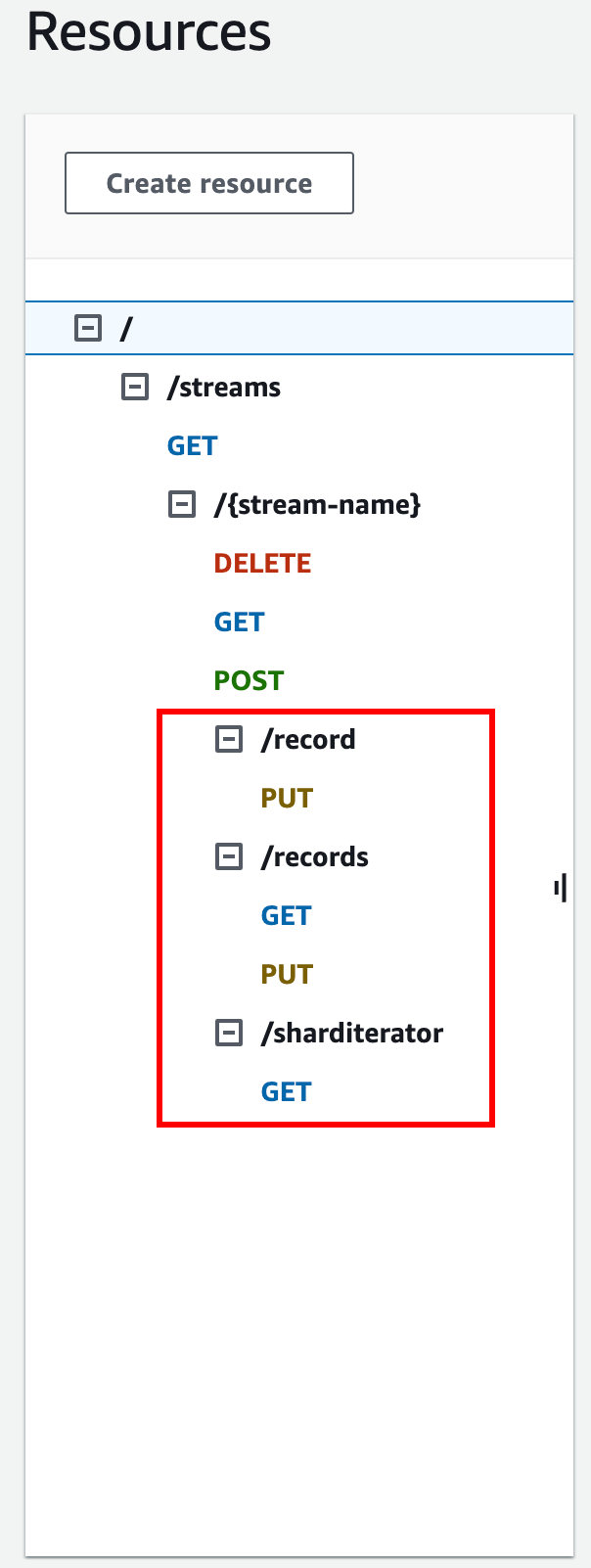
The following four procedures describe how to set up each of the methods, how to map data from the method requests to the integration requests, and how to test the methods.
To
set up and test the PUT /streams/{stream-name}/record method to invoke
PutRecord in Kinesis:
-
Choose the /record, and then choose Create method.
For Method type, select PUT.
For Integration type, select AWS service.
For AWS Region, select the AWS Region where you created your Kinesis stream.
For AWS service, select Kinesis.
-
Keep AWS subdomain blank.
-
For HTTP method, choose POST.
-
For Action type, choose Use action name.
-
For Action name, enter
PutRecord. -
For Execution role, enter the ARN for your execution role.
-
Keep the default of Passthrough for Content Handling.
-
Choose Create method.
-
In the Integration request section, add the following URL request headers parameters:
Content-Type: 'x-amz-json-1.1'The task follows the same procedure to set up the request parameter mapping for the
GET /streamsmethod. -
Add the following body mapping template to map data from the
PUT /streams/{stream-name}/recordmethod request to the corresponding integration request ofPOST /?Action=PutRecord:{ "StreamName": "$input.params('stream-name')", "Data": "$util.base64Encode($input.json('$.Data'))", "PartitionKey": "$input.path('$.PartitionKey')" }This mapping template assumes that the method request payload is of the following format:
{ "Data": "some data", "PartitionKey": "some key" }This data can be modeled by the following JSON schema:
{ "$schema": "http://json-schema.org/draft-04/schema#", "title": "PutRecord proxy single-record payload", "type": "object", "properties": { "Data": { "type": "string" }, "PartitionKey": { "type": "string" } } }You can create a model to include this schema and use the model to facilitate generating the mapping template. However, you can generate a mapping template without using any model.
-
To test the
PUT /streams/{stream-name}/recordmethod, set thestream-namepath variable to the name of an existing stream, supply a payload of the required format, and then submit the method request. The successful result is a200 OKresponse with a payload of the following format:{ "SequenceNumber": "49559409944537880850133345460169886593573102115167928386", "ShardId": "shardId-000000000004" }
To set up and test the PUT /streams/{stream-name}/records method to
invoke PutRecords in Kinesis
-
Choose the /records resource, and then choose Create method.
For Method type, select PUT.
For Integration type, select AWS service.
For AWS Region, select the AWS Region where you created your Kinesis stream.
For AWS service, select Kinesis.
-
Keep AWS subdomain blank.
-
For HTTP method, choose POST.
-
For Action type, choose Use action name.
-
For Action name, enter
PutRecords. -
For Execution role, enter the ARN for your execution role.
-
Keep the default of Passthrough for Content Handling.
-
Choose Create method.
-
In the Integration request section, add the following URL request headers parameters:
Content-Type: 'x-amz-json-1.1'The task follows the same procedure to set up the request parameter mapping for the
GET /streamsmethod. -
Add the following mapping template to map data from the
PUT /streams/{stream-name}/recordsmethod request to the corresponding integration request ofPOST /?Action=PutRecords:{ "StreamName": "$input.params('stream-name')", "Records": [ #foreach($elem in $input.path('$.records')) { "Data": "$util.base64Encode($elem.data)", "PartitionKey": "$elem.partition-key" }#if($foreach.hasNext),#end #end ] }This mapping template assumes that the method request payload can be modelled by the following JSON schema:
{ "$schema": "http://json-schema.org/draft-04/schema#", "title": "PutRecords proxy payload data", "type": "object", "properties": { "records": { "type": "array", "items": { "type": "object", "properties": { "data": { "type": "string" }, "partition-key": { "type": "string" } } } } } }You can create a model to include this schema and use the model to facilitate generating the mapping template. However, you can generate a mapping template without using any model.
In this tutorial, we used two slightly different payload formats to illustrate that an API developer can choose to expose the backend data format to the client or hide it from the client. One format is for the
PUT /streams/{stream-name}/recordsmethod (above). Another format is used for thePUT /streams/{stream-name}/recordmethod (in the previous procedure). In production environment, you should keep both formats consistent. -
To test the
PUT /streams/{stream-name}/recordsmethod, set thestream-namepath variable to an existing stream, supply the following payload, and submit the method request.{ "records": [ { "data": "some data", "partition-key": "some key" }, { "data": "some other data", "partition-key": "some key" } ] }The successful result is a 200 OK response with a payload similar to the following output:
{ "FailedRecordCount": 0, "Records": [ { "SequenceNumber": "49559409944537880850133345460167468741933742152373764162", "ShardId": "shardId-000000000004" }, { "SequenceNumber": "49559409944537880850133345460168677667753356781548470338", "ShardId": "shardId-000000000004" } ] }
To set up and test the GET /streams/{stream-name}/sharditerator
method invoke GetShardIterator in Kinesis
The GET /streams/{stream-name}/sharditerator method is a helper
method to acquire a required shard iterator before calling the GET
/streams/{stream-name}/records method.
-
Choose the /sharditerator resource, and then choose Create method.
For Method type, select GET.
For Integration type, select AWS service.
For AWS Region, select the AWS Region where you created your Kinesis stream.
For AWS service, select Kinesis.
-
Keep AWS subdomain blank.
-
For HTTP method, choose POST.
-
For Action type, choose Use action name.
-
For Action name, enter
GetShardIterator. -
For Execution role, enter the ARN for your execution role.
-
Keep the default of Passthrough for Content Handling.
-
Choose URL query string parameters.
The
GetShardIteratoraction requires an input of a ShardId value. To pass a client-suppliedShardIdvalue, we add ashard-idquery parameter to the method request, as shown in the following step. Choose Add query string.
For Name, enter
shard-id.Keep Required and Caching turned off.
-
Choose Create method.
-
In the Integration request section, add the following mapping template to generate the required input (
ShardIdandStreamName) to theGetShardIteratoraction from theshard-idandstream-nameparameters of the method request. In addition, the mapping template also setsShardIteratorTypetoTRIM_HORIZONas a default.{ "ShardId": "$input.params('shard-id')", "ShardIteratorType": "TRIM_HORIZON", "StreamName": "$input.params('stream-name')" } -
Using the Test option in the API Gateway console, enter an existing stream name as the
stream-namePath variable value, set theshard-idQuery string to an existingShardIdvalue (e.g.,shard-000000000004), and choose Test.The successful response payload is similar to the following output:
{ "ShardIterator": "AAAAAAAAAAFYVN3VlFy..." }Make note of the
ShardIteratorvalue. You need it to get records from a stream.
To configure and test the GET /streams/{stream-name}/records method
to invoke the GetRecords action in Kinesis
-
Choose the /records resource, and then choose Create method.
For Method type, select GET.
For Integration type, select AWS service.
For AWS Region, select the AWS Region where you created your Kinesis stream.
For AWS service, select Kinesis.
-
Keep AWS subdomain blank.
-
For HTTP method, choose POST.
-
For Action type, choose Use action name.
-
For Action name, enter
GetRecords. -
For Execution role, enter the ARN for your execution role.
-
Keep the default of Passthrough for Content Handling.
-
Choose HTTP request headers.
The
GetRecordsaction requires an input of aShardIteratorvalue. To pass a client-suppliedShardIteratorvalue, we add aShard-Iteratorheader parameter to the method request. Choose Add header.
For Name, enter
Shard-Iterator.Keep Required and Caching turned off.
Choose Create method.
-
In the Integration request section, add the following body mapping template to map the
Shard-Iteratorheader parameter value to theShardIteratorproperty value of the JSON payload for theGetRecordsaction in Kinesis.{ "ShardIterator": "$input.params('Shard-Iterator')" } -
Using the Test option in the API Gateway console, enter an existing stream name as the
stream-namePath variable value, set theShard-IteratorHeader to theShardIteratorvalue obtained from the test run of theGET /streams/{stream-name}/sharditeratormethod (above), and choose Test.The successful response payload is similar to the following output:
{ "MillisBehindLatest": 0, "NextShardIterator": "AAAAAAAAAAF...", "Records": [ ... ] }